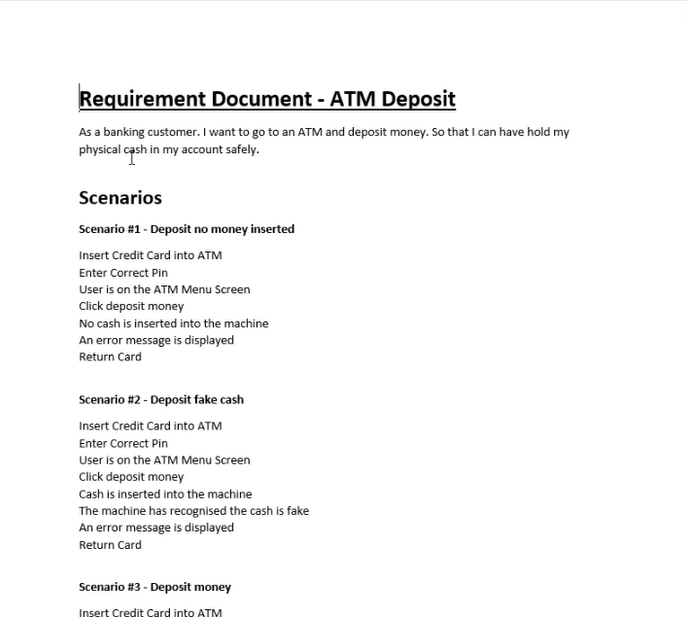This demo will show you how to export to Microsoft Word, available as a default connector in Quality Modeller.
In this demo, we start with a Master Model for depositing money into an ATM.
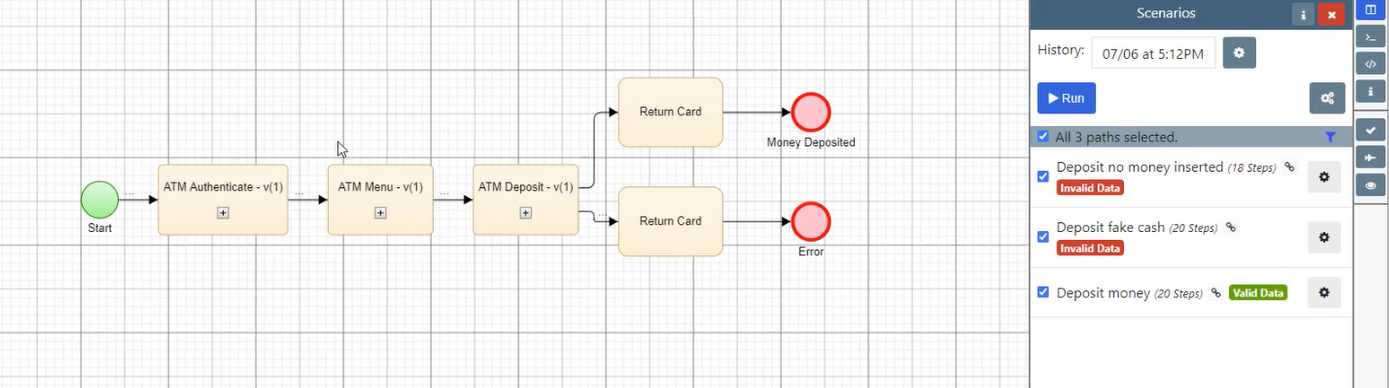
If you look at the individual Subflows in the Master Model, you can see that we have set up summaries and descriptions for each task. We have also defined which steps are requirement steps, and which are test steps.
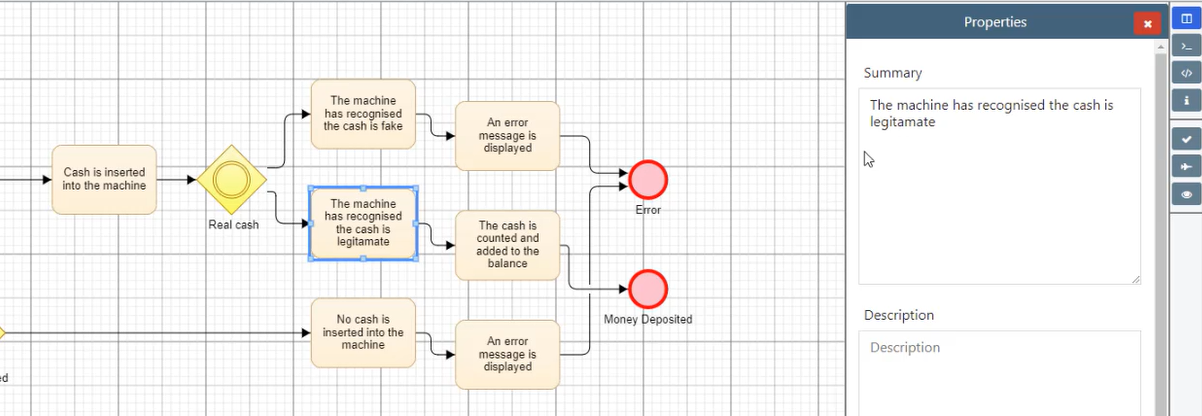
Once you have defined your paths in the model, added your descriptions and so on, you can export them by hitting the blue Run button under the Scenarios menu.
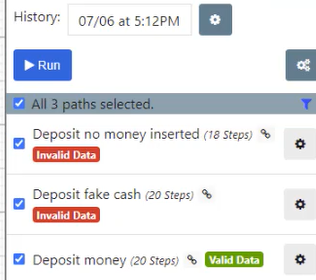
Once you hit the Run button, the Export menu will open, scroll down to the Requirements section and open it. This will open the Export Requirements menu.
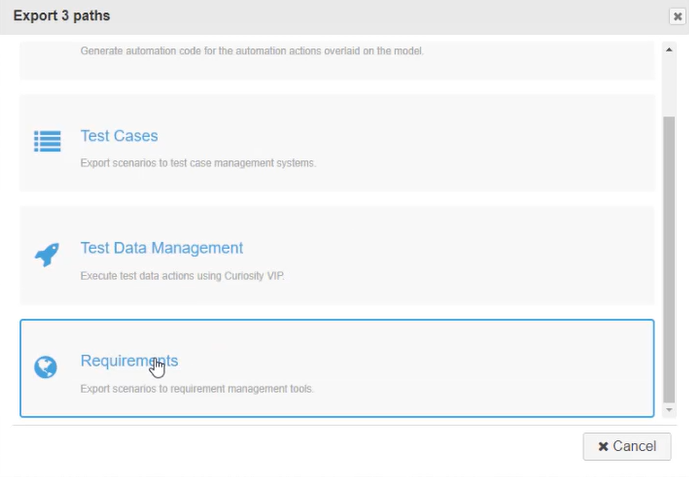
Once in the Export Requirements Menu, change the Connector Profile to Microsoft Word and hit the Execute button! This will start the generation process.
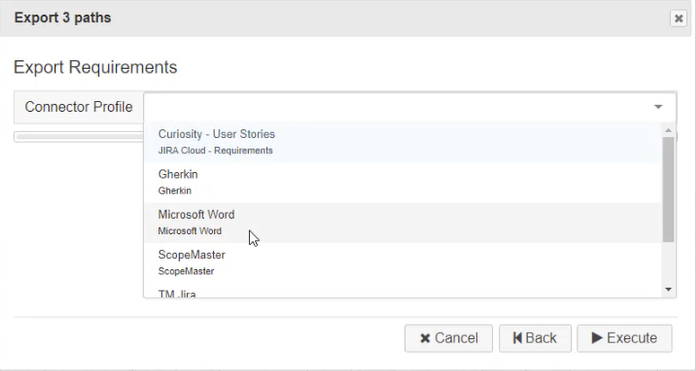
Once the generation is complete, hit the download button to download your Requirements Export Microsoft Word Doc.
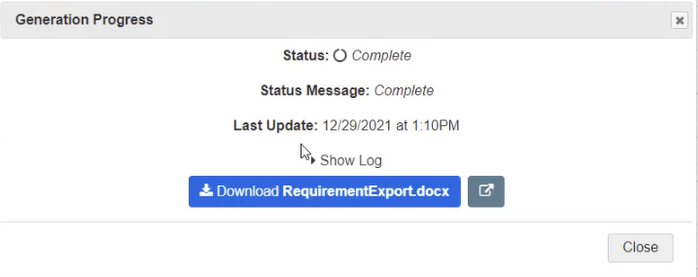
The output will look something like this in a Microsoft Word Doc: