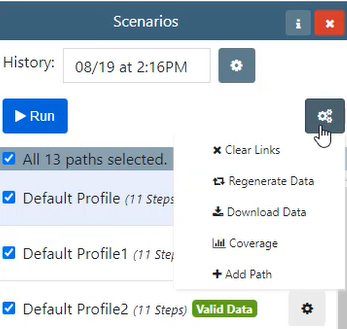In this demo, you will learn all about Quality Modeller’s Random path generator for random distribution of nodes.
Start by opening your model, the demo model has been generated using traditional methods and has 21 manually set paths.
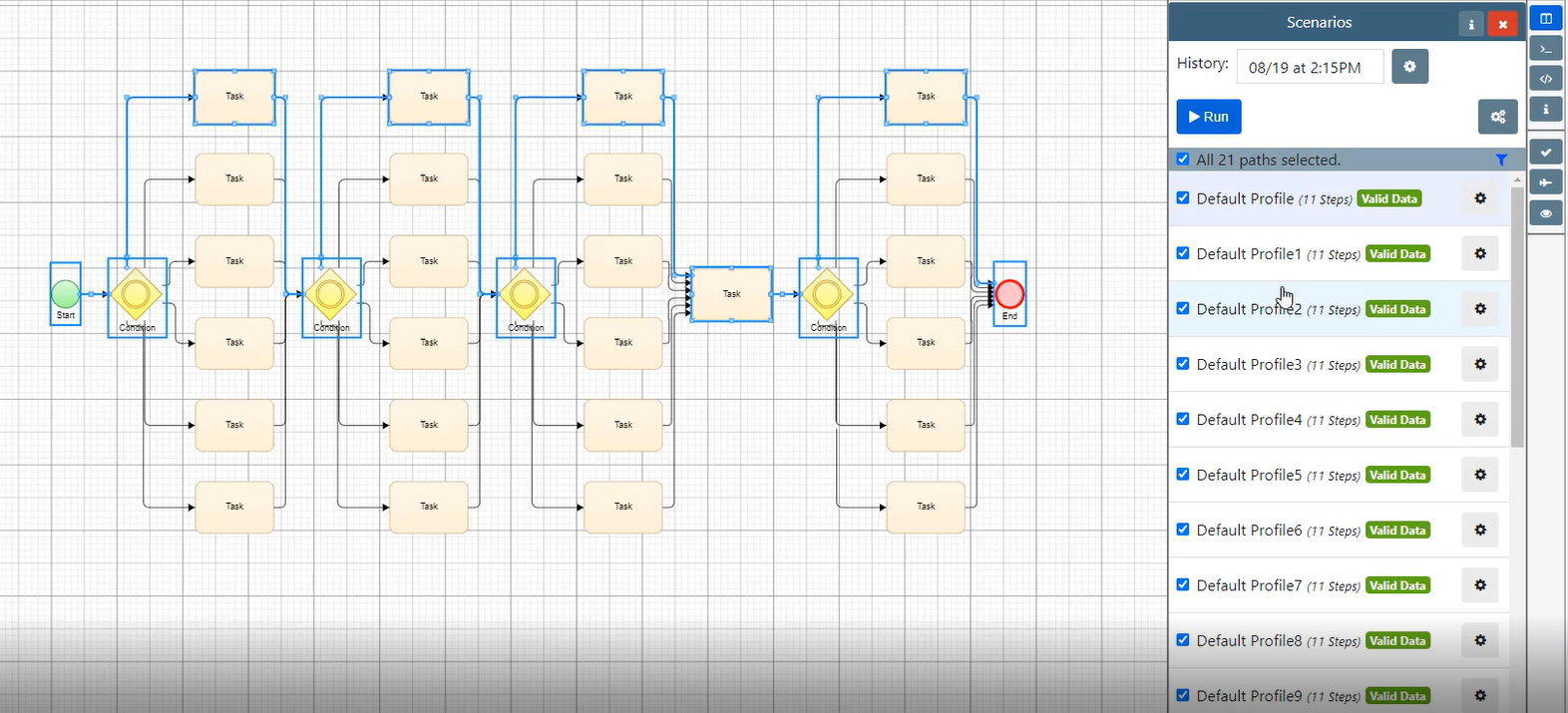
To get started with the Random Path Generator, open the Coverage Profile menu using the Coverage button, in the top menu bar.
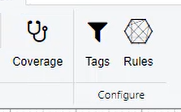
Click the Advanced button to open advanced coverage options as shown below:
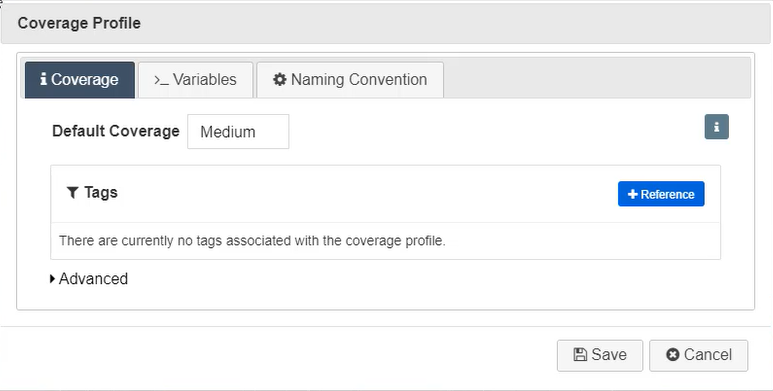
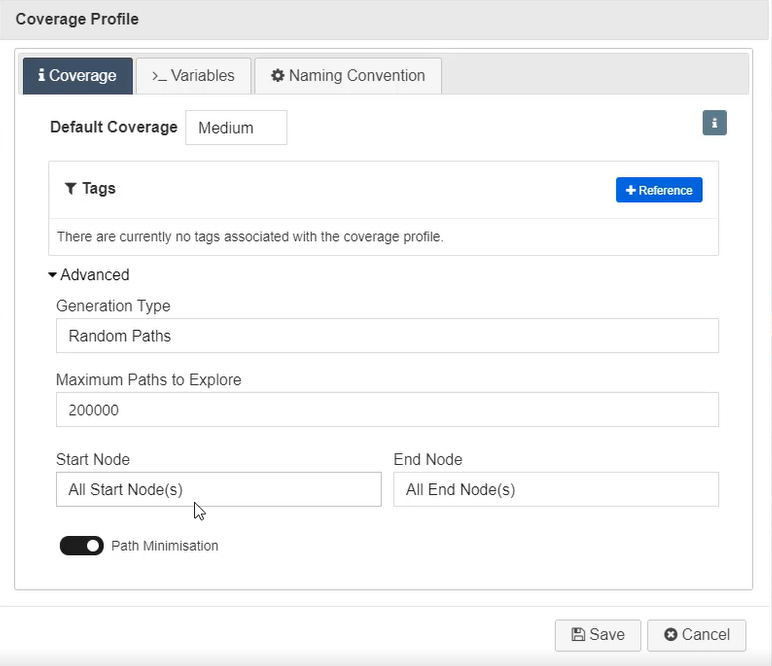
From there, select the Generation Type drop down menu, and change it to Random Paths. You can also set a maximum number of paths to explore. The Random Path Generator will generate an optimised number of paths for maximum coverage.
Make sure you click the Save button before closing the Coverage menu.
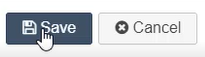
Then generate the model paths once more, using the aeroplane or flight button on the right-hand shortcut menu. This will generate random paths for the model, focused on gaining maximum coverage in the least number of paths. In the demo, 13 paths were generated for the model, down from the 21 we started with.

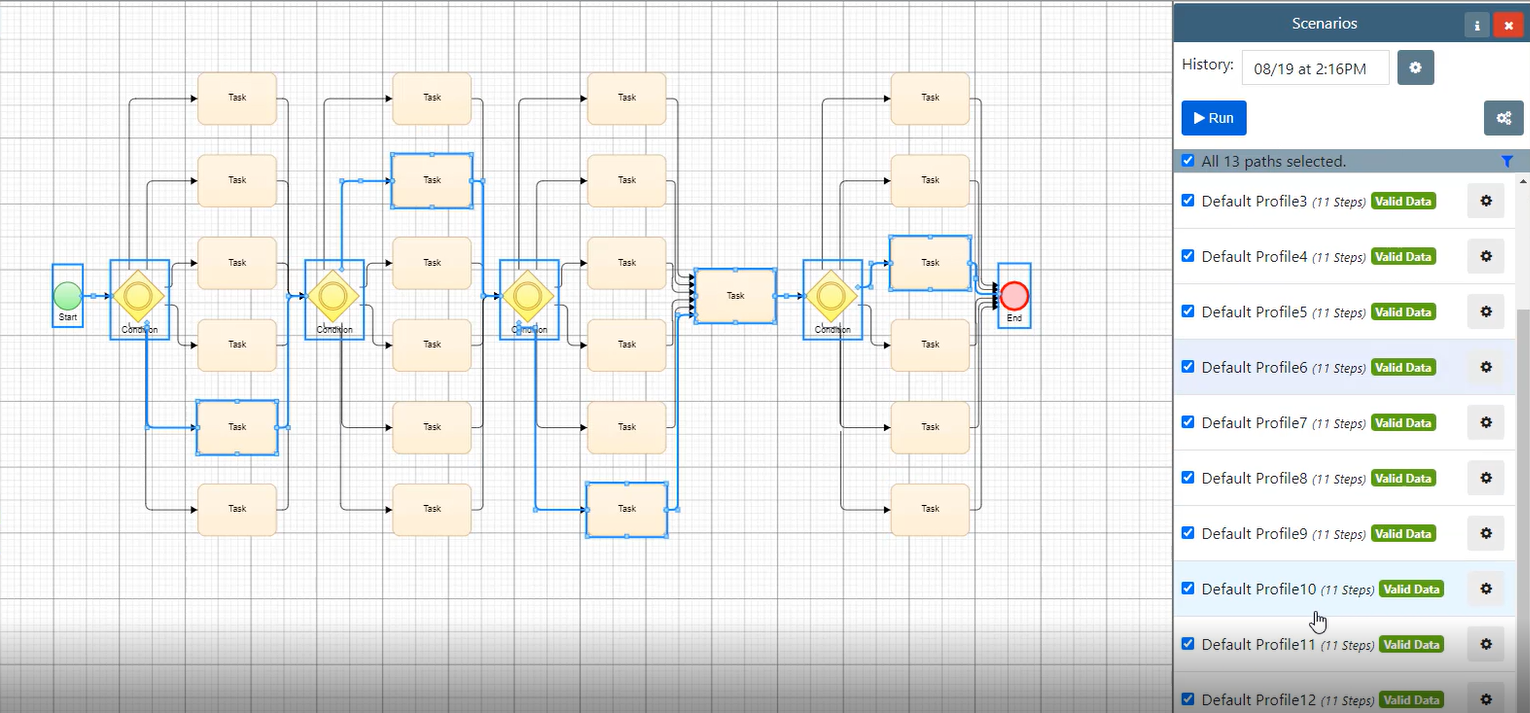
You can then check the coverage of the paths generated by using the multiple cog button in the Scenarios menu.