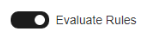In addition to default Coverage Settings, Tags, and Rules, users have further advanced options to drive test case generation in Quality Modeller. These can be viewed by expanding the ‘Advanced’ dropdown menu.
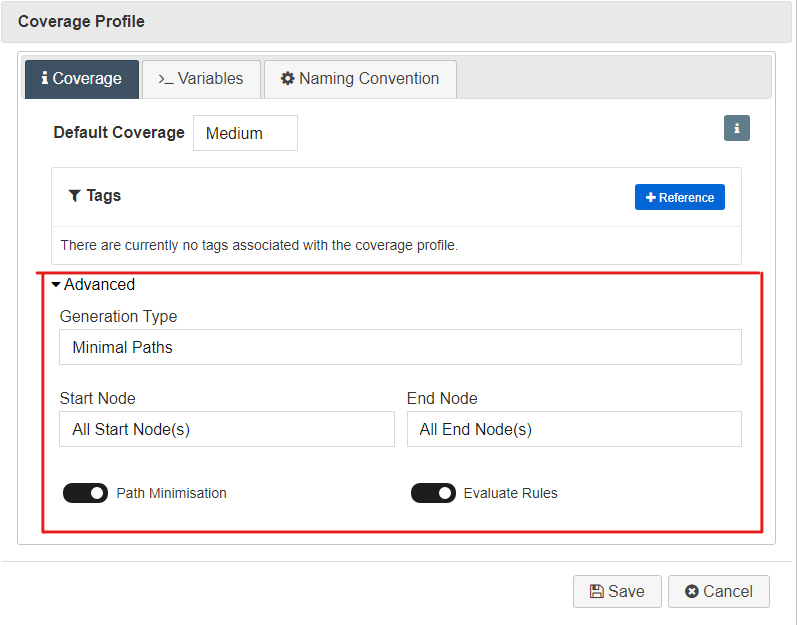
Generation Type
Minimal Paths: Using this setting allows users to generate the minimum number of paths required to meet the specified level of coverage, i.e. an optimal test suite.

Random Paths: This allows users to generate paths of a more random nature through the system than the minimal path setting, however, this leads to a non-optimal test suite and can give a different number of test cases after each generation. This generation method will still fulfil the default coverage level set.

Maximum Paths to Explore: This is the maximum number of paths the random path generation will explore. The higher this number is set, the greater the chance of achieving the default coverage level. In general, if this number is set lower, then less test cases will be generated.

Other
Start/End Node: This gives users the options of excluding particular start or end nodes from the test case generation.

Path Minimisation: This refers to the process of reducing the number of generated paths down the smallest number, switching it off can often lead to faster test case generation times.
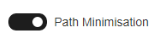
Evaluate Rules: The toggle here allows users to choose whether they want to evaluate rules overlaid on the model or not.