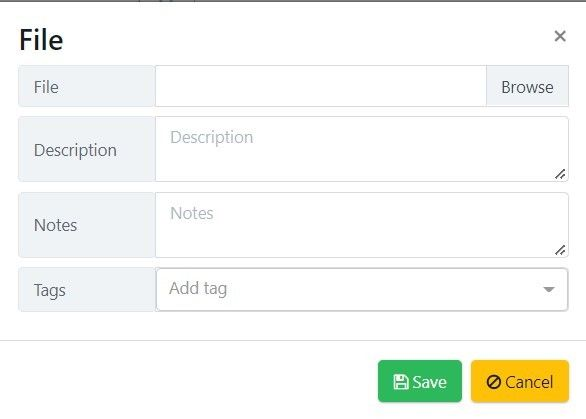In this documentation article, learn all about the New Item button, and what each of the drop-down menu options do.
To find the New Item button, head to the Explorer screen from the Quality Modeller Dashboard. You will then see the button on the right-hand side of the screen.
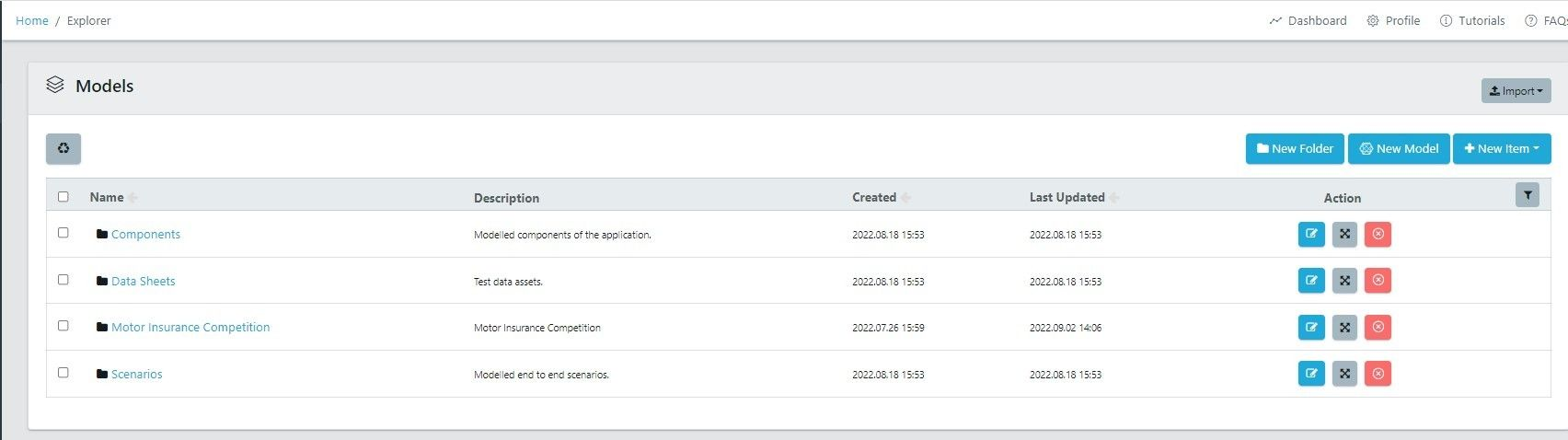
Clicking on the New Item Button will open a drop-down menu with a collection of import options.
These options include:
- Page Collection
- Module Collection
- Environment Variable
- File
- Data Sheet
- Configuration File
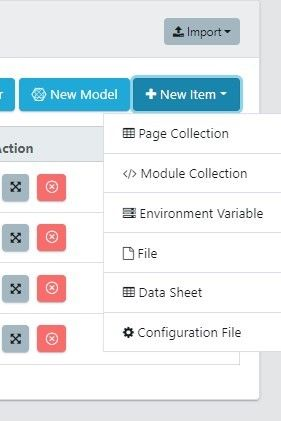
Page Collection
Clicking the Page Collection option will open the New Page Collection wizard.
You can use the new page collection wizard to create a new page collection folder. This folder can hold page objects scanned using Quality Modeller’s UI Scanner.
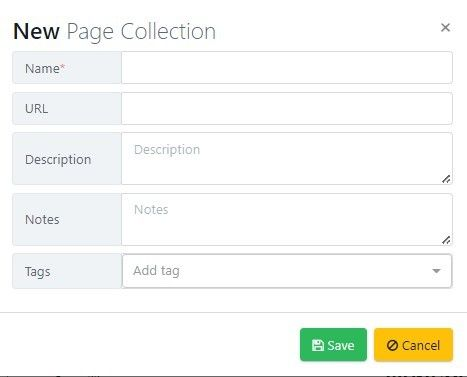
Here is an example of what the page collection folder will look like once opened:
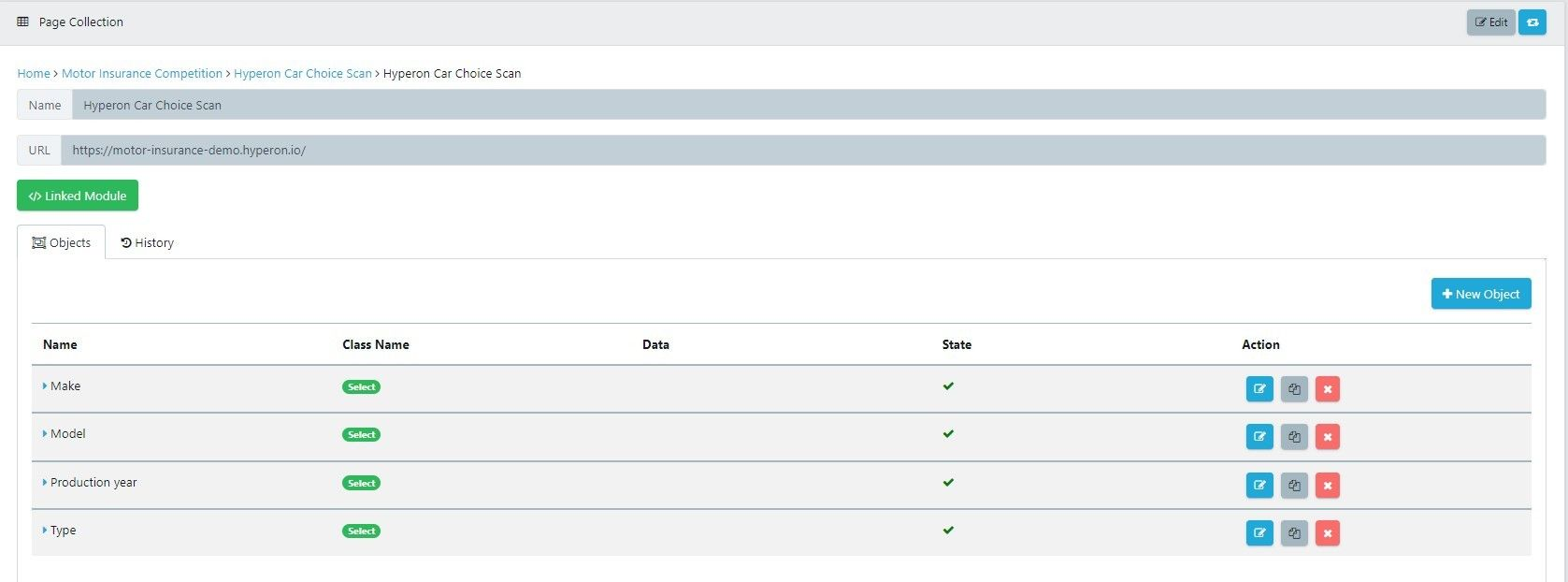
Module Collection
Similar to the Page Collection, the New Module collection wizard will create a folder which houses scanned automation modules from the Quality Modeller UI Scanner.
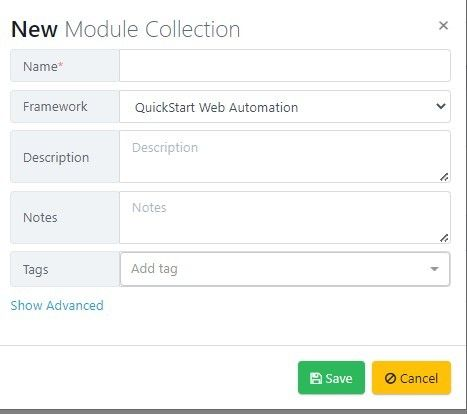
Here is an example of what a Module Collection looks like:
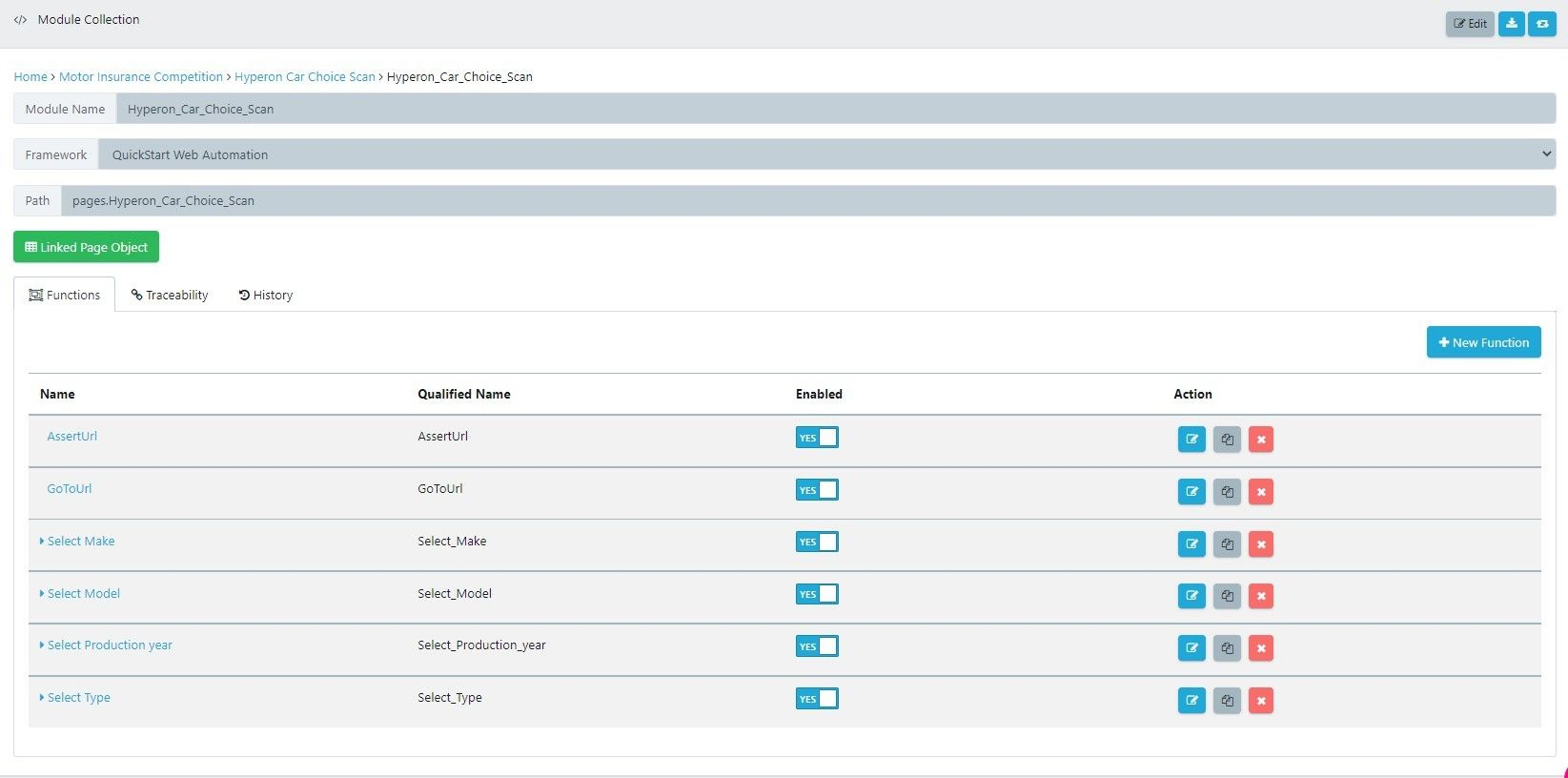
Environment Variable
The Environment Variable option will open a New Environment Variable Window, here you can configure the name, description, and other information for your new environment variable.
Environment Variables are test data variables that can be assigned to any action in a model, across your workspace. This way you can have multiple environment variables and swap between them.
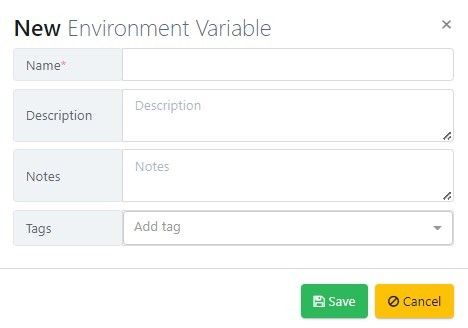
File
The File option allows you to import files directly into Quality Modeller. You can then view and open these files from the Explorer.
The files you can currently import are limited to Excel Spreadsheets and CSV’s.
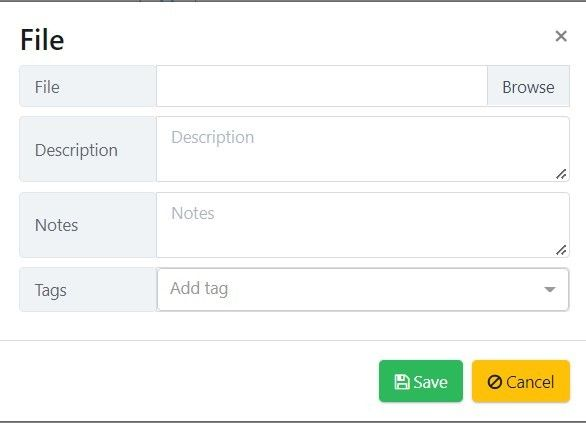
Data Sheet
Use the Data Sheet option to open the file importer, and import Excel Spreadsheets as Data Sheets.
You can then use these Data Sheets and convert them into Lists in the Data Dictionary, and use the data for your models.
However, we recommend that you navigate directly to Lists in the Data Dictionary and create new lists that way. Refer to these two pieces of documentation to learn more about lists:
- Lookup Data for Automation and Tests from Lists
- List and Test Data Lookups in The QuickStart Framework Explained
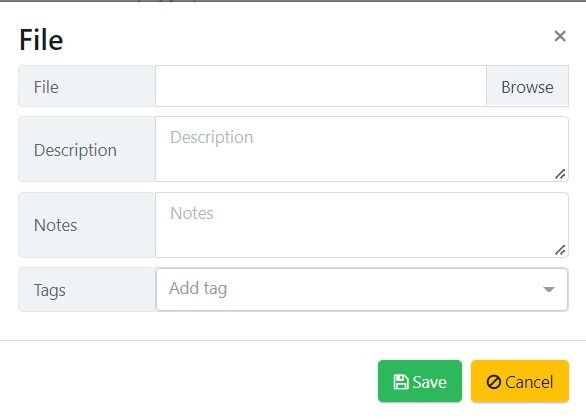
Here is an example of what a CSV Data Sheet looks like once imported:
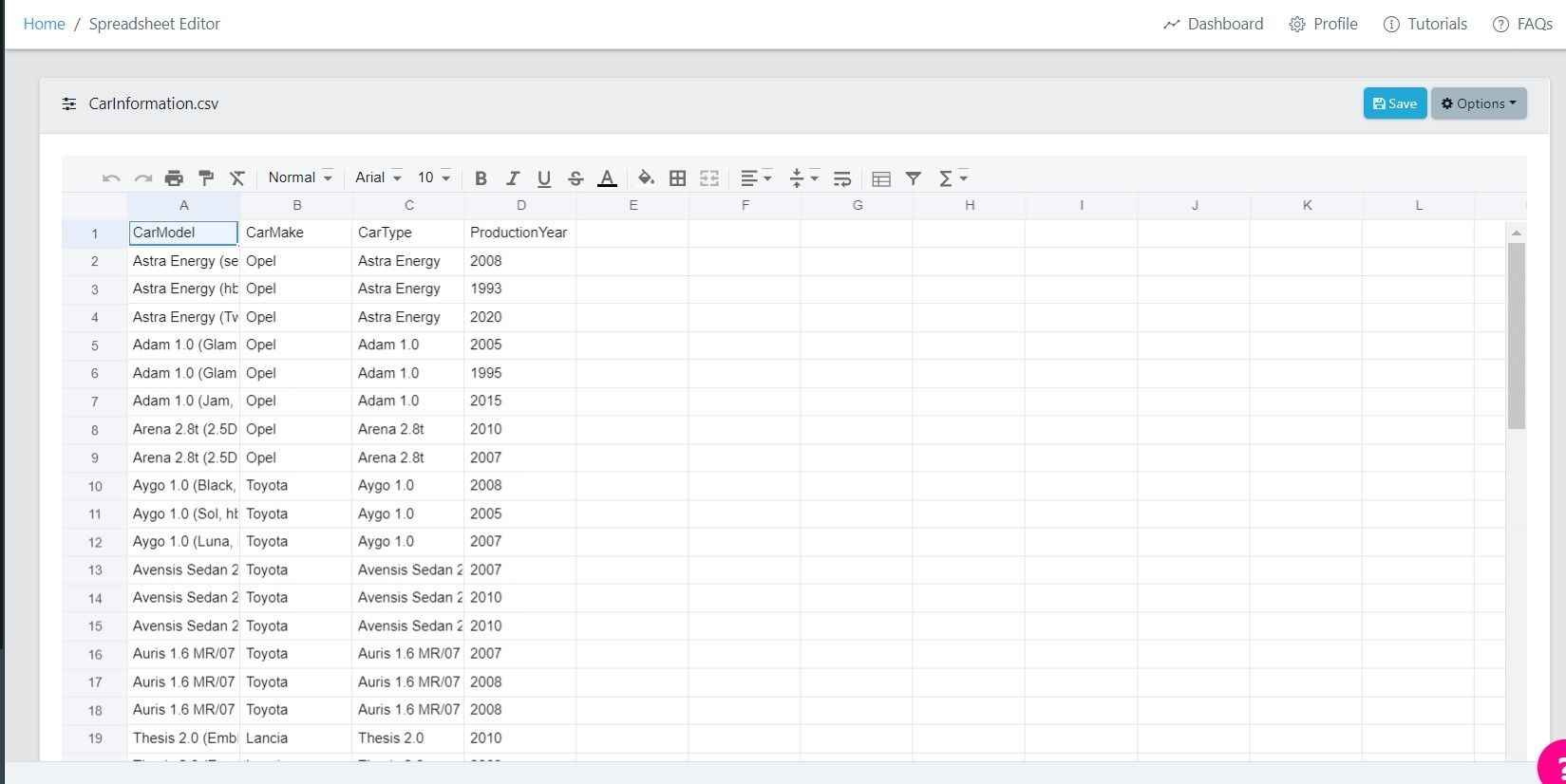
Configuration File
Configuration files are an advanced feature of Quality Modeller.
Use the Configuration File importer to import Excel Spreadsheets with rules and formulas in order to run advanced Test Data jobs through Quality Modeller.