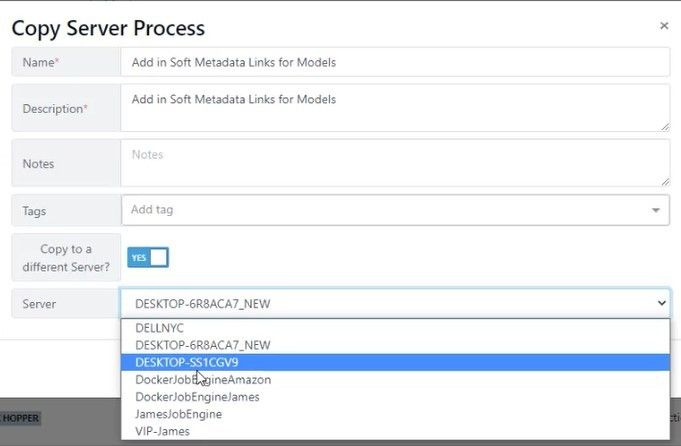In this documentation article, learn how to copy a server process within the current server or across to a different server in Quality Modeller.
To get started with this tutorial, navigate to Profile → Automation Servers.
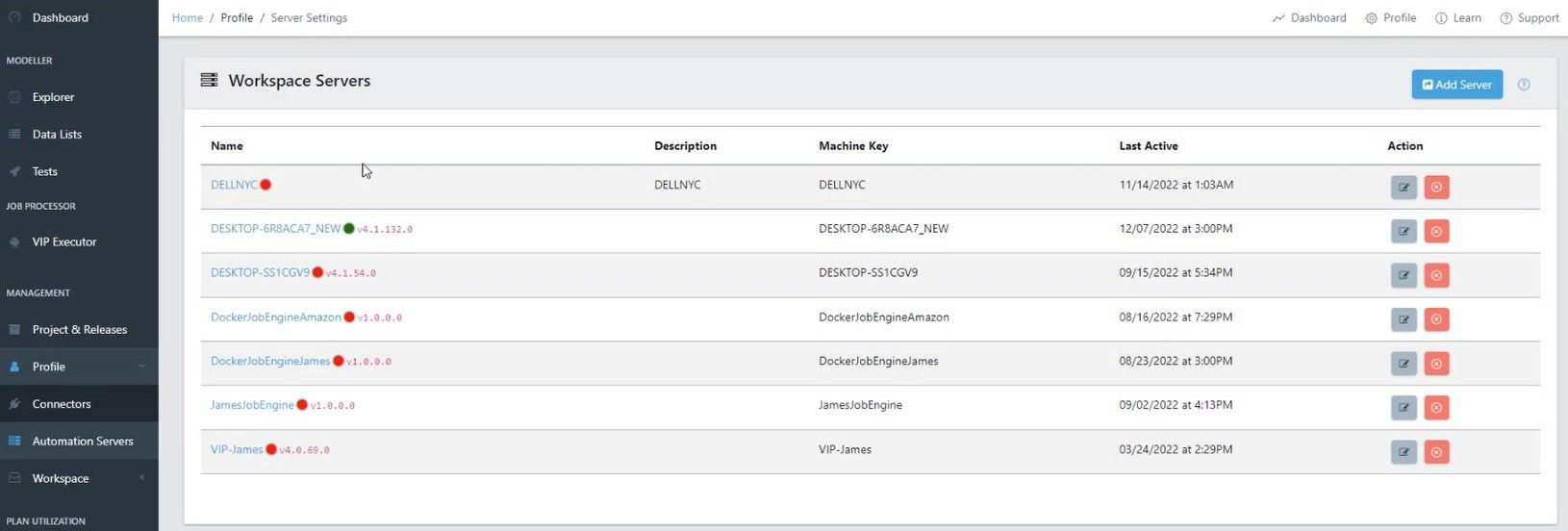
Once in the Automation Servers section, open one of your Automation Servers to view a list of actions carried out by the server.
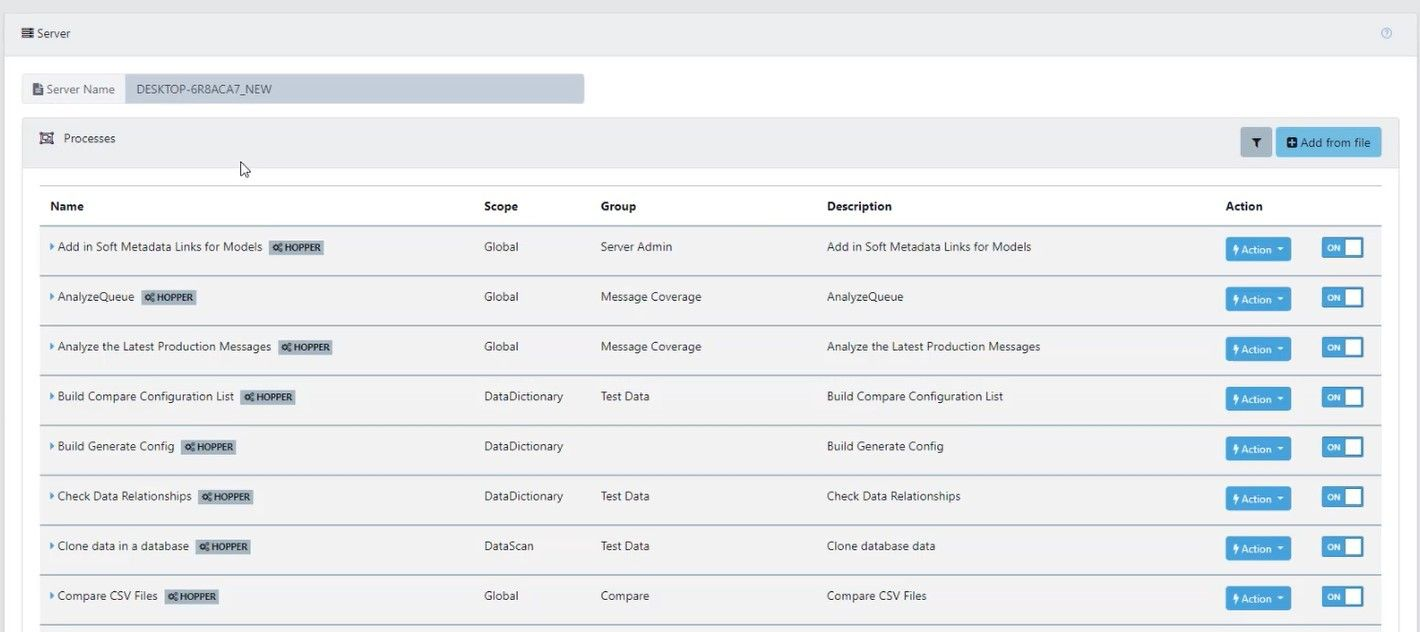
Here, click the blue Actions drop-down on the action you want to copy, in the drop-down you will now see the new Copy Process feature.
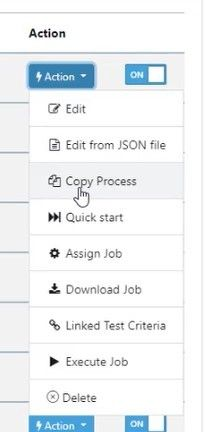
Click Copy Process to open the Copy Server Process wizard, here you can set a name, description, tags and whether to copy the process to the current Automation Server or to another.