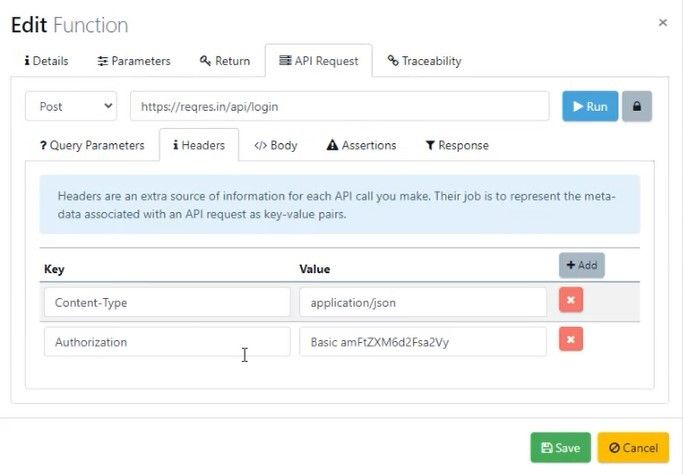In this documentation article, discover the new API Authentication Helper dialogue in Quality Modeller!
To find the new API Authenticator Helper, you must first have an API test set up, or be in the process of setting up an API test.
So for our example we are using the example API tests which Quality Modeller automatically creates upon the creation of a new API Automation project.
To learn more about the new Example API tests, check out this documentation article: API Example on API Automation Project Creation
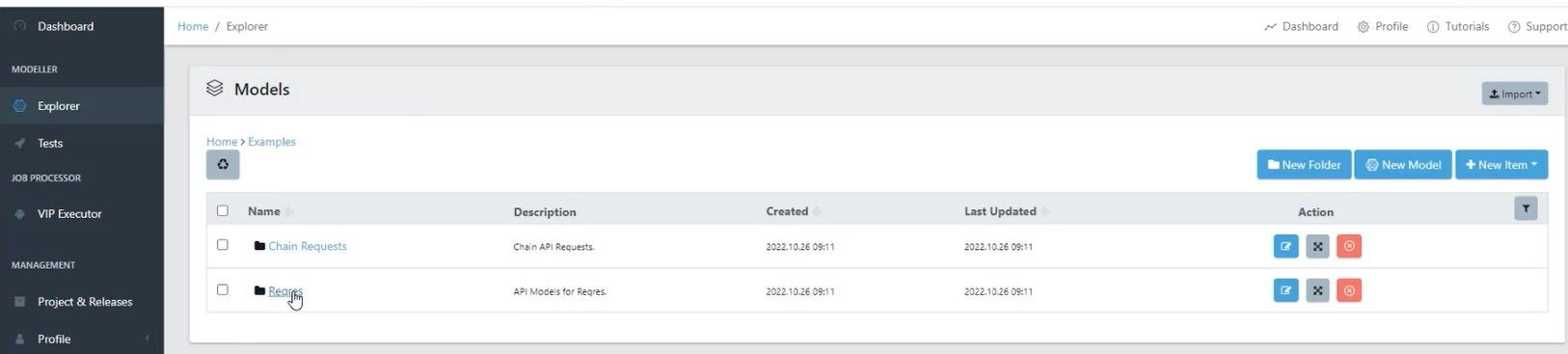
Open an existing API test module collection or create a new one following the documentation article above.
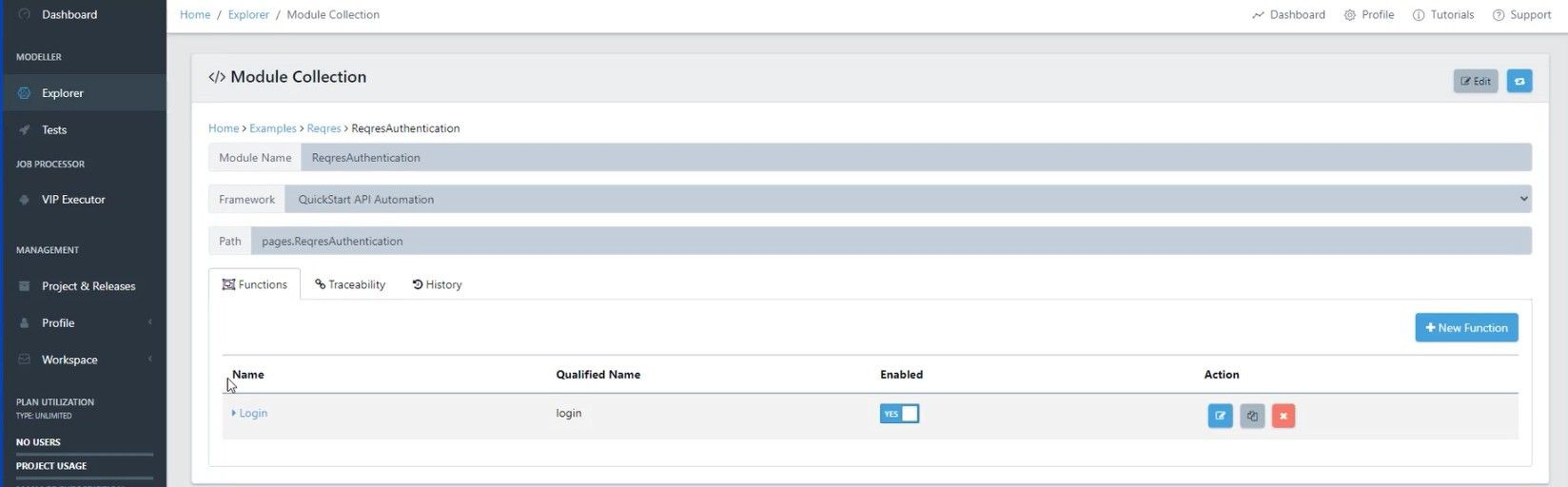
Then hit the blue edit module button to open the Edit Function window.
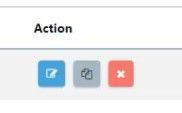
In the Edit Function window navigate to the API Request tab, here you will find the new API Authenticator!
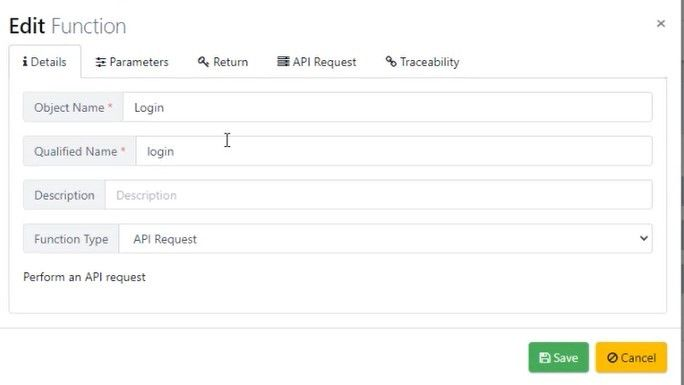
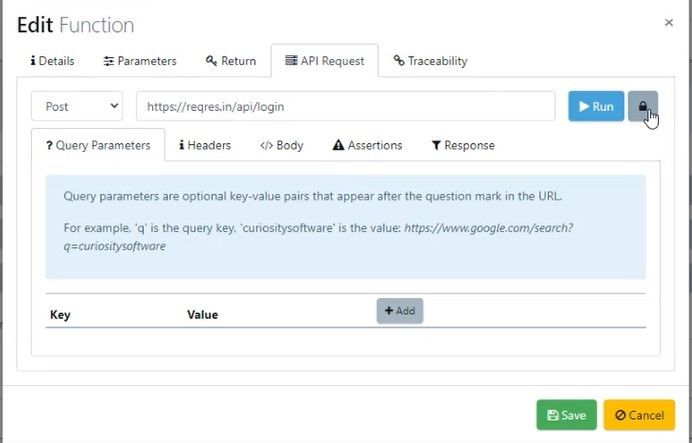
The API Authenticator is the grey Padlock button next to the Run button.
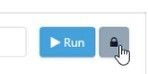
Clicking the Padlock will open the Request Authorization window, here you can overlay basic, or token based authentication into an API request.
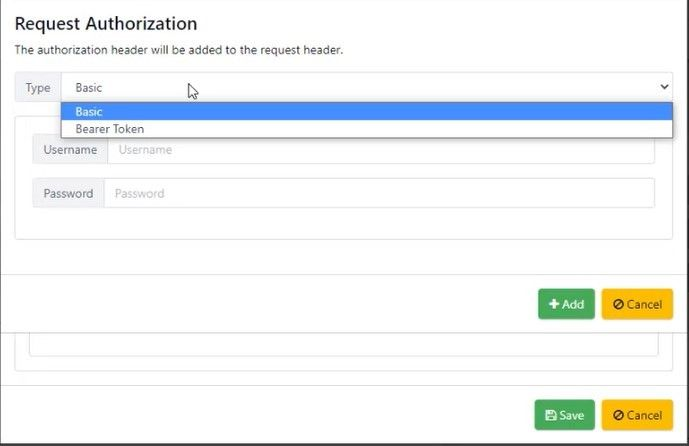
Once you set up your Authentication Overlay, it will appear as “Authorization” in the Header Tab under API Request and run alongside your API calls.