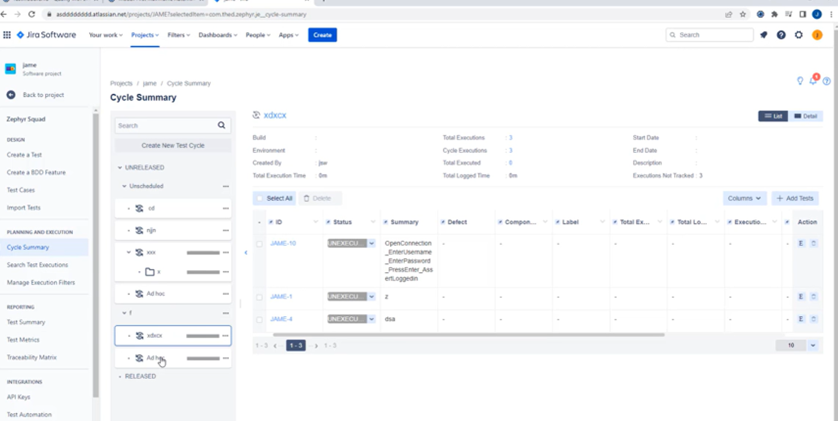In this documentation article, learn how to select the test cycle and folder in which you want to export your test cases to for Zephyr.
Step 1) Login to Quality Modeller, open up your model and select ‘Run’
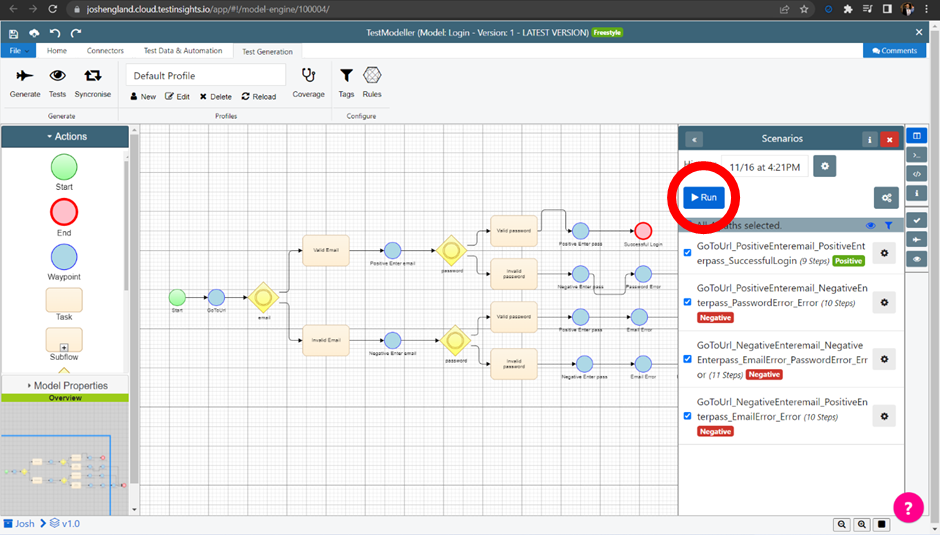
Step 2) Select ‘Test Cases’ once the Export screen appears
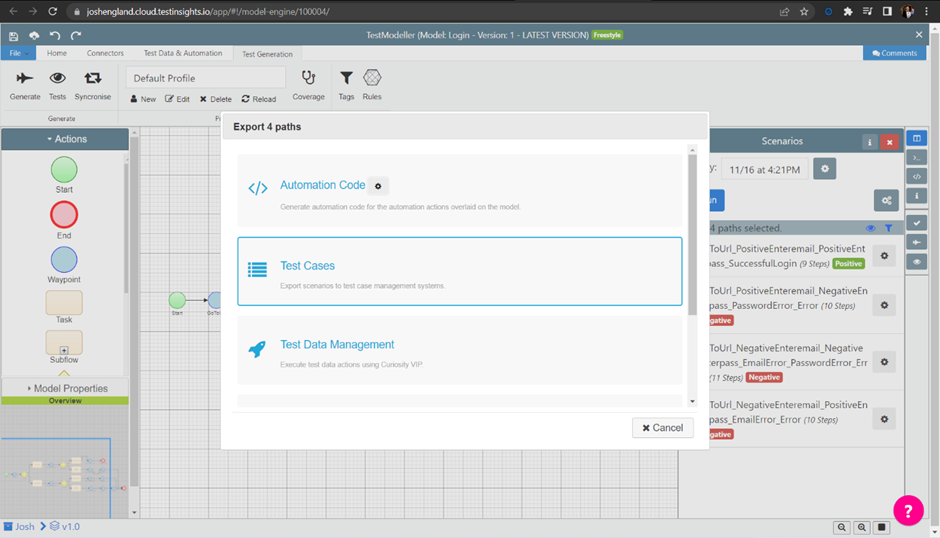
Step 3) Select Zephyr from the ‘Connector type’ drop-down
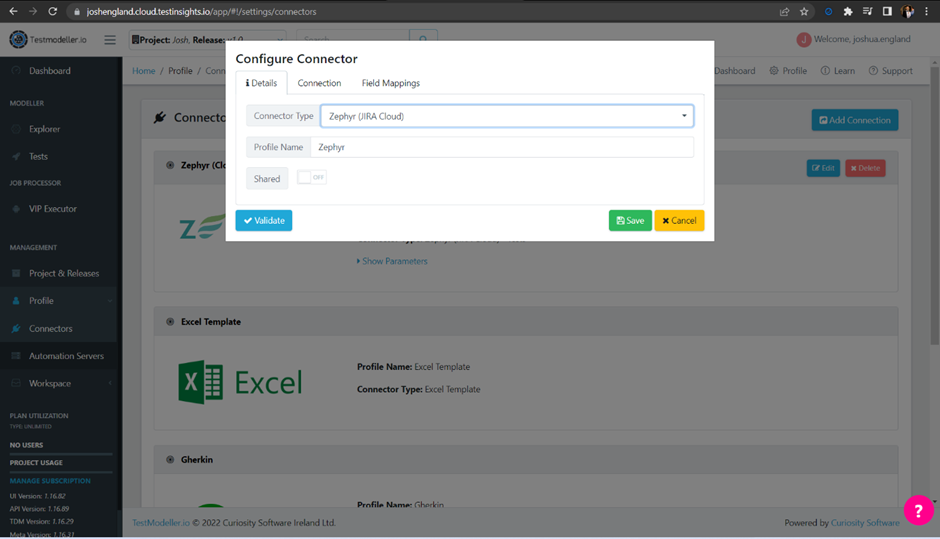
Step 4) Once done, you will be able to select a Release, Cycle and Folder. Then Press Execute to export the Test Suite into Zephyr.
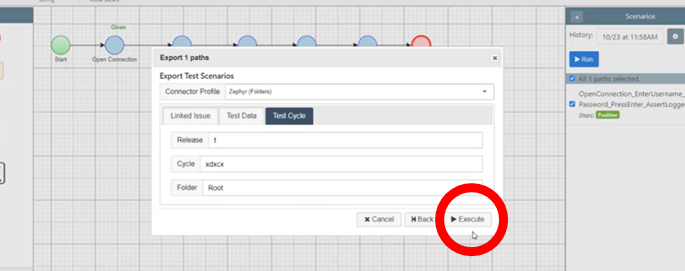
Step 5) Select ‘Show Log’ to see each step of the process:
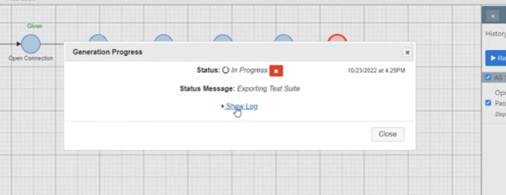
Here you can see an example below:
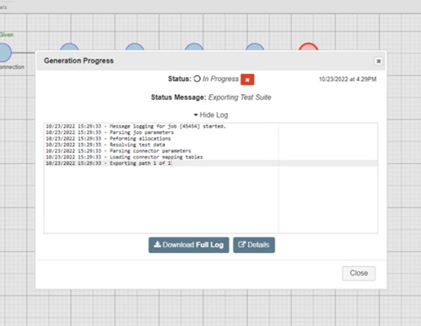
Step 6) You will now be able to view the Cycle Summary in Zephyr, including each test case and which folders they are linked with: