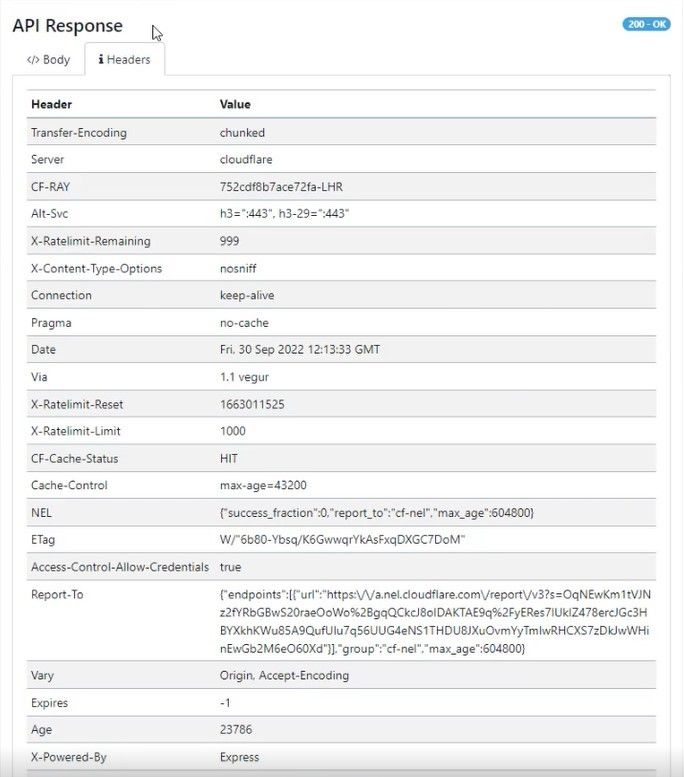In this documentation article, learn all about the revamped API request results dialogue in Quality Modeller!
To view the new API request result screen, you first need to have set up an API call in Quality Modeller.
To learn how to create a new API test, check out this documentation article: QuickStart API Automation
Once you have an API test set up, navigate to the API Test Module collection. Find your module collections through the Explorer section of Quality Modeller.
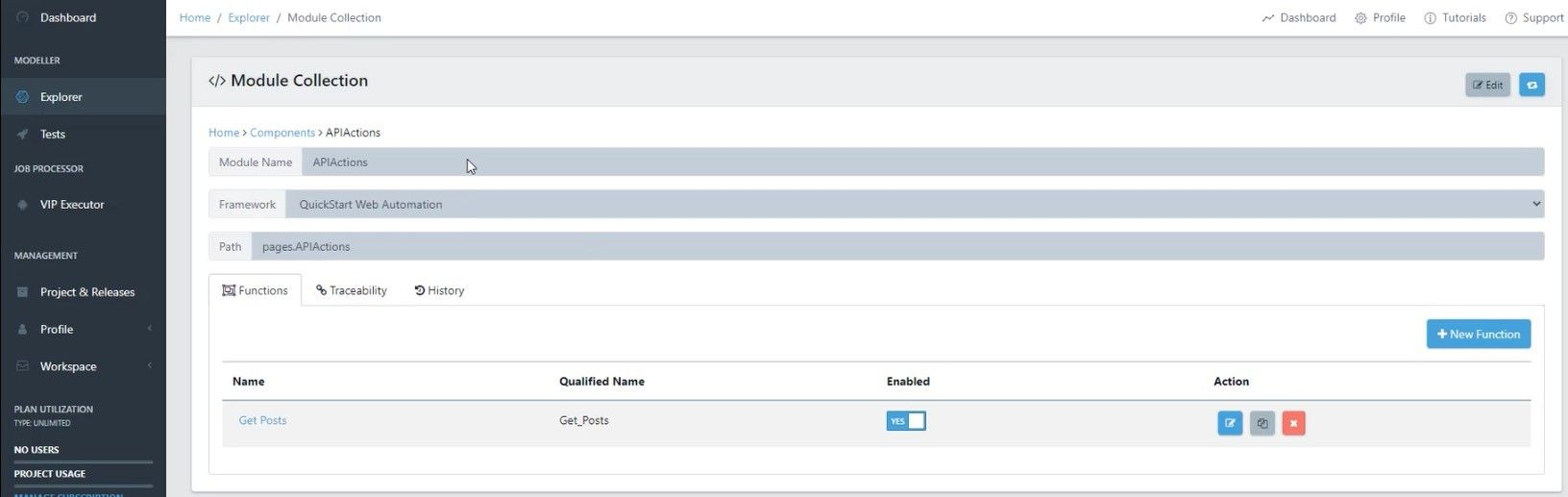
In your Module Collection you will find your API Function, click on your API Function to open the Edit Function window.

In the Edit Function window, open the API Request tab and then hit the blue Run button. For our example, we run a Get API function.
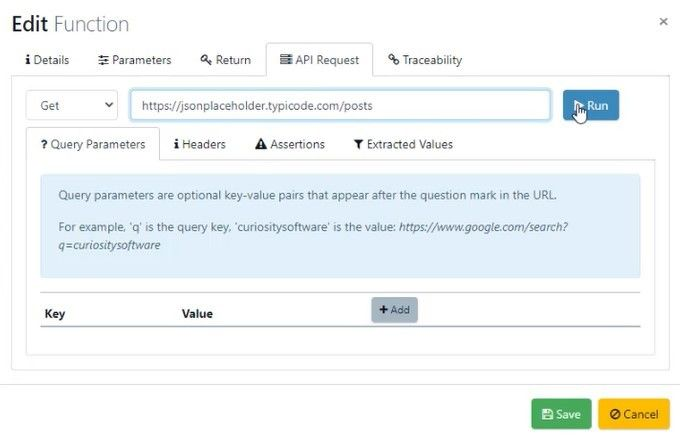
Once you hit the Run button, the API Response window will open.
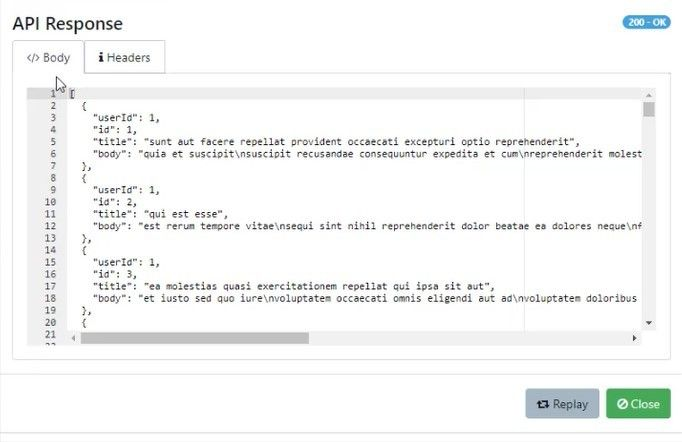
The API Response window is the new part of the Result Dialogue Revamp!
In the API Response window, you will now be able to view the Headers and their values and the response Body that came back from this API request.