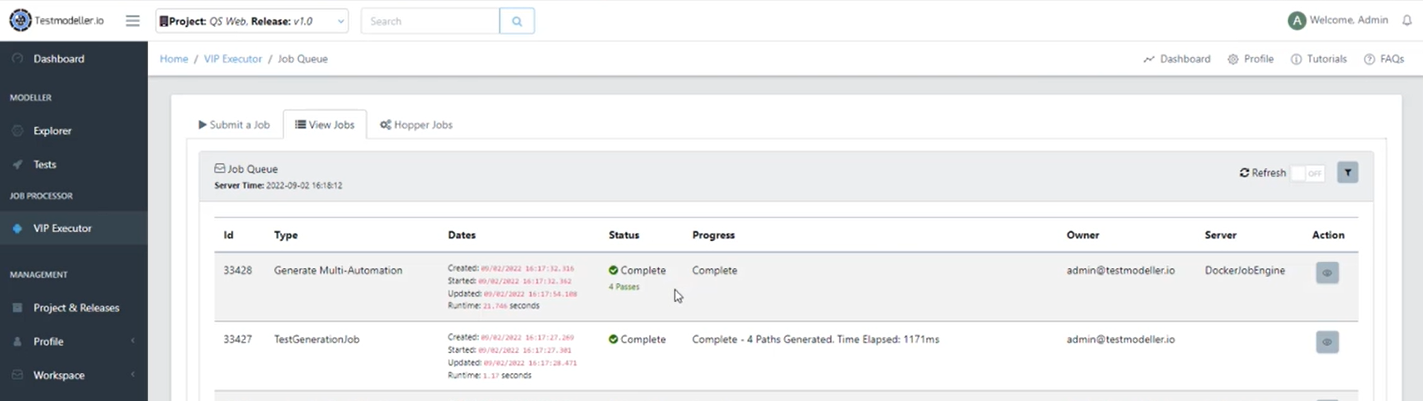In this feature video, learn how to view Test Results in the Job View.
Inside of Modeller, we have a model that is connected to our Quickstart Web Automation framework where we can execute tests.
We can generate our tests by navigating to Scenarios, clicking Run, then selecting Automation Code.
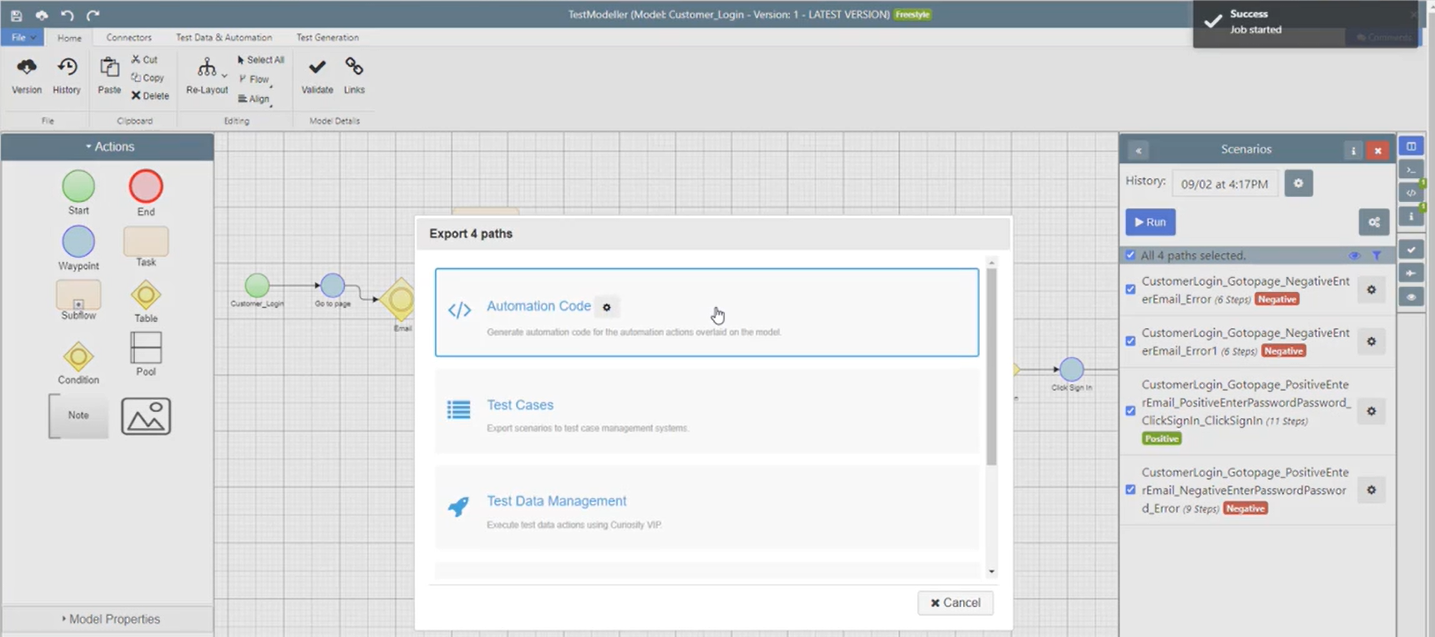
We can view the log as the job is running. To switch to the Job View screen, select the Expand button.
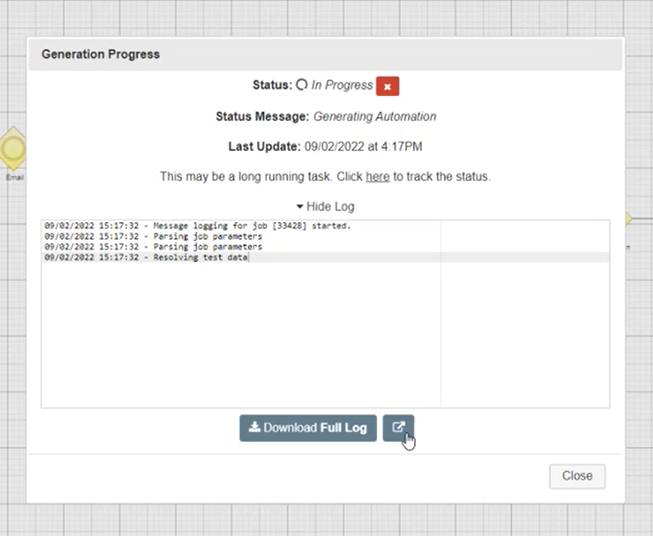
This takes us to the Job Details screen inside the Job Processor View.
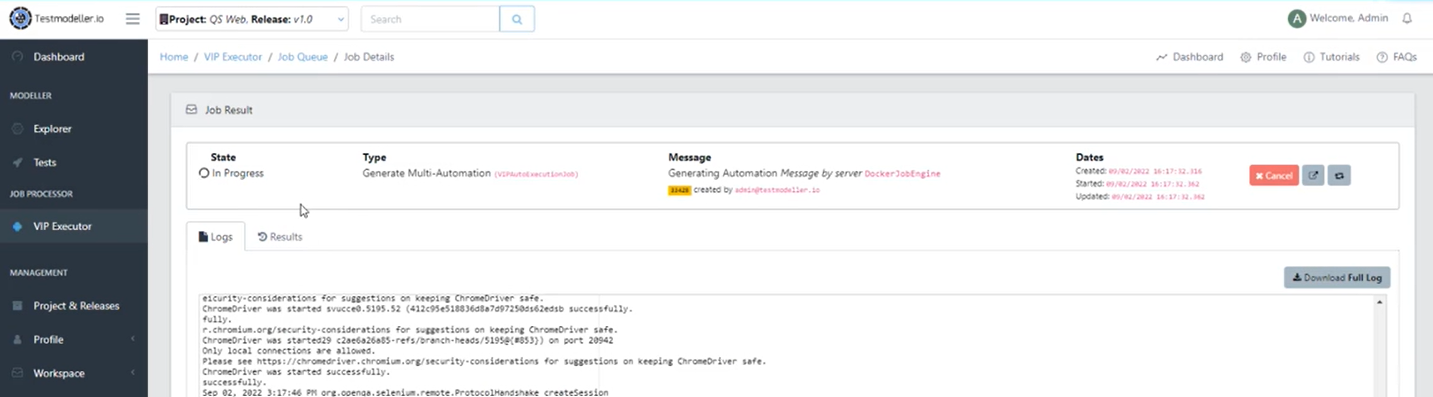
As the automation starts executing the tests, the Results Panel will appear and start showing the results in real time.
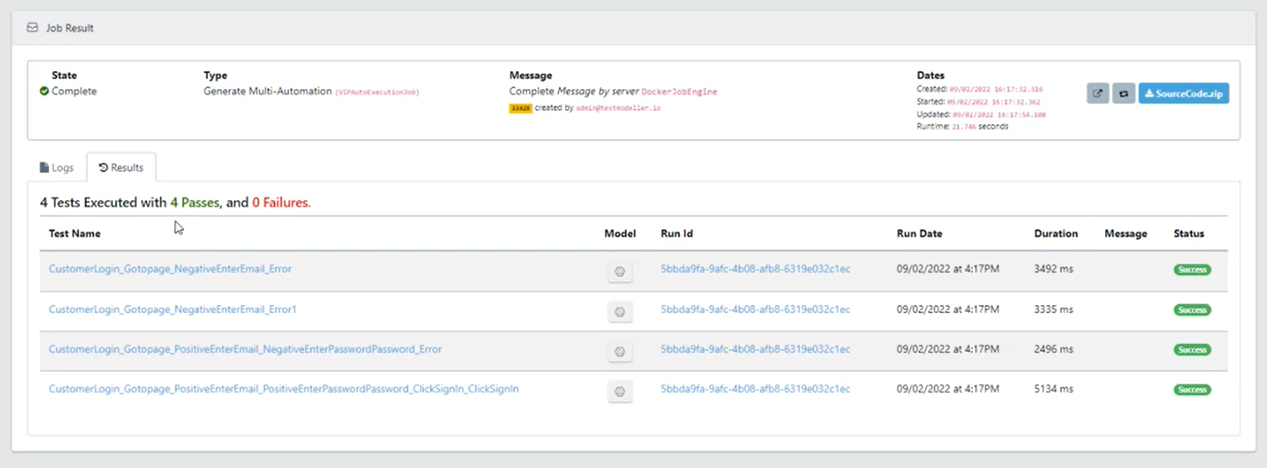
When clicked, each of the tests will open to show the Test Steps, Logs with screenshots, and any associated Links.
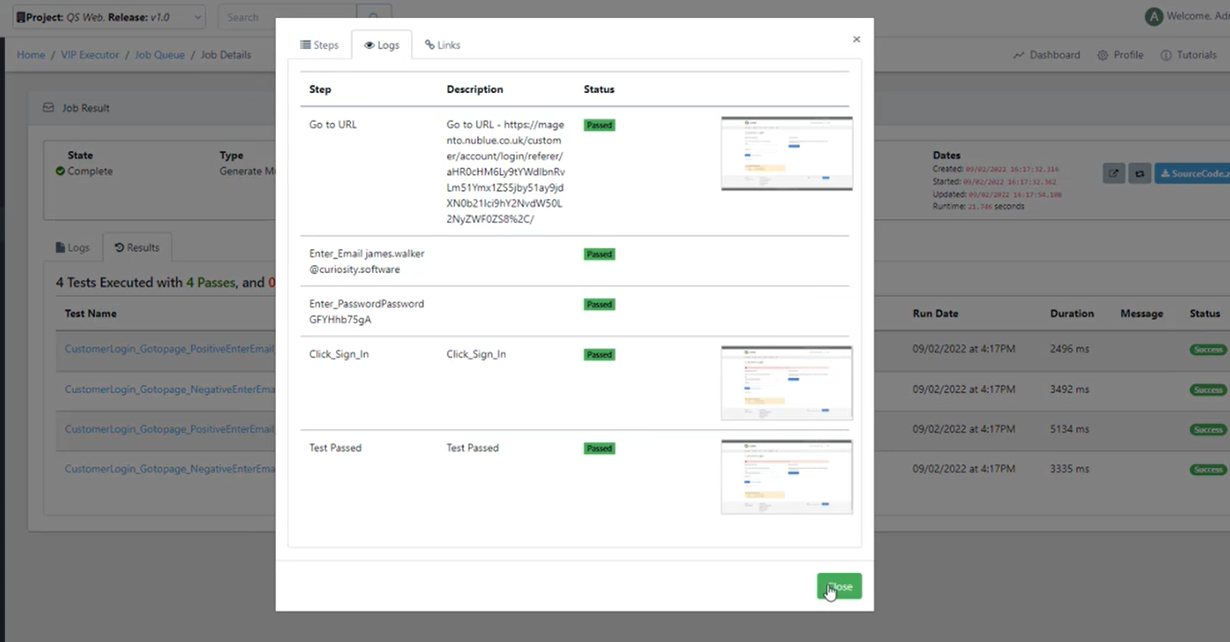
Another way to view the results from the Job Processor View is to navigate to VIP Executor → Job Queue → View Jobs. The number of Test passes and failures are now visible under the jobs in the queue.