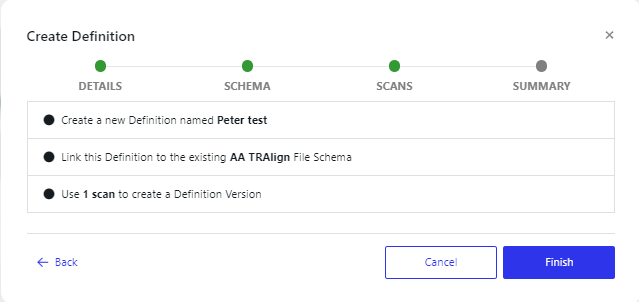This process creates a snapshot of a database, file or swagger document. You can use it to view the relationships between tables in a database and for activities like data generation.
In order to register the definition, carry out the following steps:
Navigate to the definitions page
Navigate to Data dictionary (1)→ Definitions tab (2) and click New Definition (3).
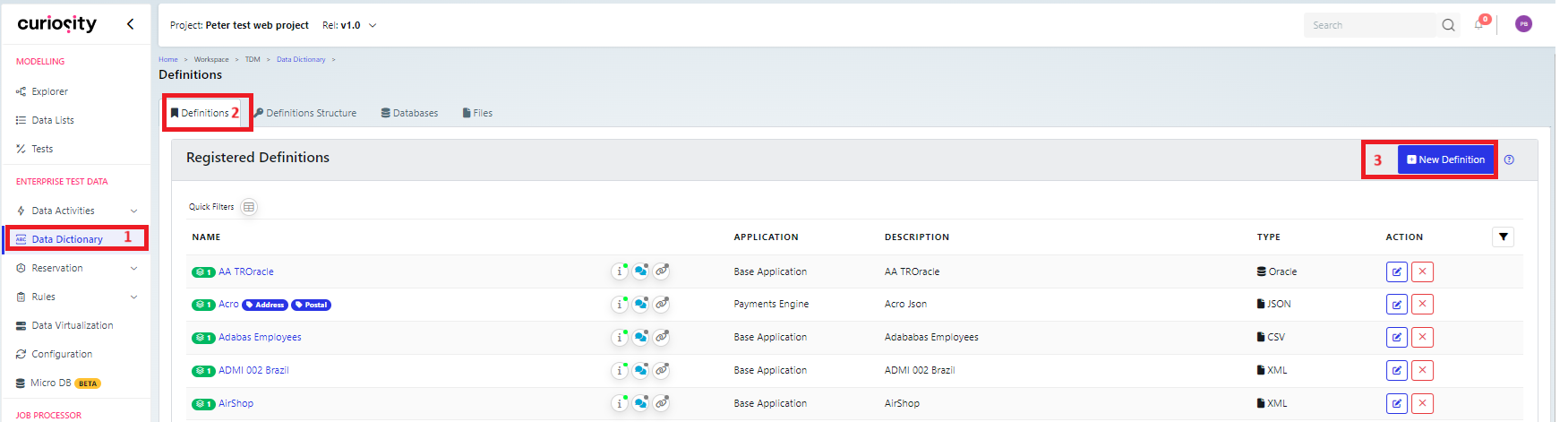
This will display the Create Definition dialog box
Fill in the Create Definition dialog box
This is split into three pages, as specified below. When the page is filled in, you can click ‘Next Step’ or Cancel. Note that the following steps/page will depend on the type of definition being created.
Details tab
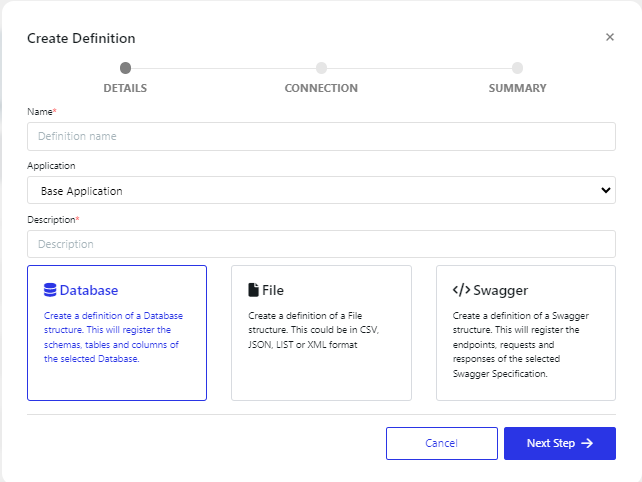
Name | Definition name | |
Application | drop-down list of the available applications | |
Description | Description for the definition | |
Type of Definition | Database | Create a database definition |
File | Create a file definition | |
Swagger | Create a swagger definition | |
Connection/Schema/Swagger tab
Note that the name of this page depends on the type of definition that you are creating.
Database
You have the following four options,with regard to what database connection to use:
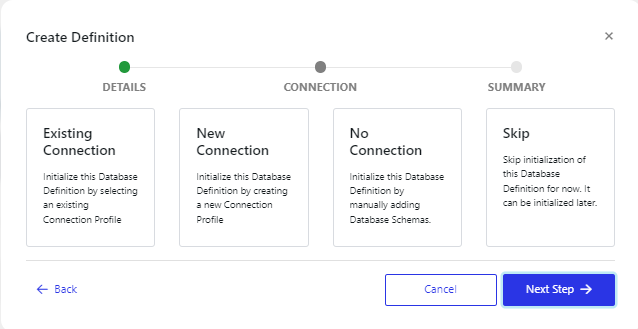
Existing Connection: This will display a drop-down list of the available connections, for you to pick the appropriate one.
New Connection: This will display a box that will have the tabs and fields that are available when you create a new database connection.
No Connection: This will display a drop-down list of available database types, then the next step will be to enter a schema name.
Skip: This will display a drop-down list of available database types, but then will allow you to save the definition without configuring it at this time.
File
You have the following four options available when creating a file definition
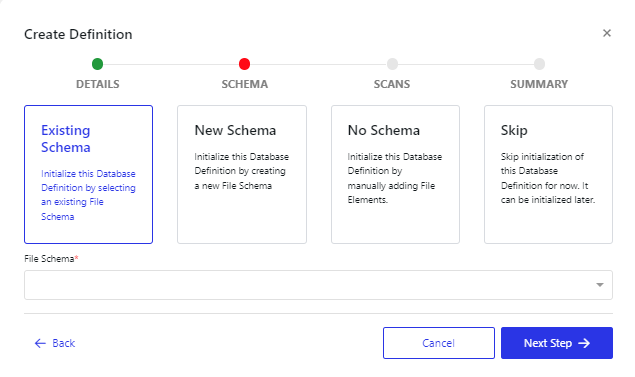
Existing Schema: This will display a drop-down list of the available schema, for you to pick the appropriate one.
New Schema: This will display the fields required to define a new schema.
No Schema: This will display a drop-down list of available file types.
Skip: This will display a drop-down list of available file types, then allow you to save the definition without configuring it at this time.
Swagger specification
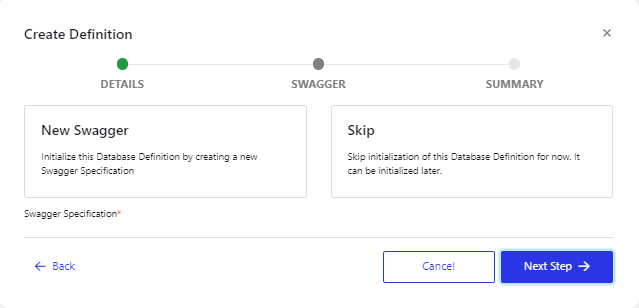
New Swagger: This will display the fields required to define a new swagger specification.
Skip: This will allow you to save the definition without configuring it at this time.
Scan
This is not available for Swagger. For database and file definitions, you can choose an existing scan to base the definition on or trigger a new scan.
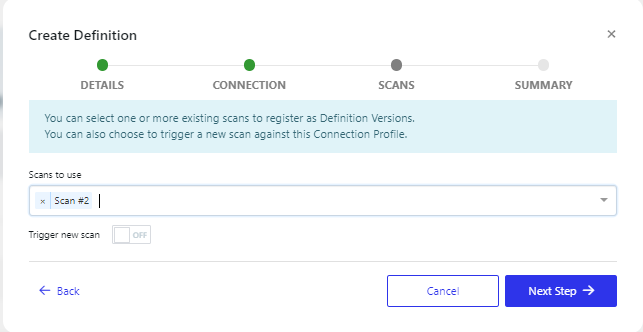
Create the definition
The final page is a summary of the actions that will be carried out, so you can either click Finish to make the definition or cancel it.