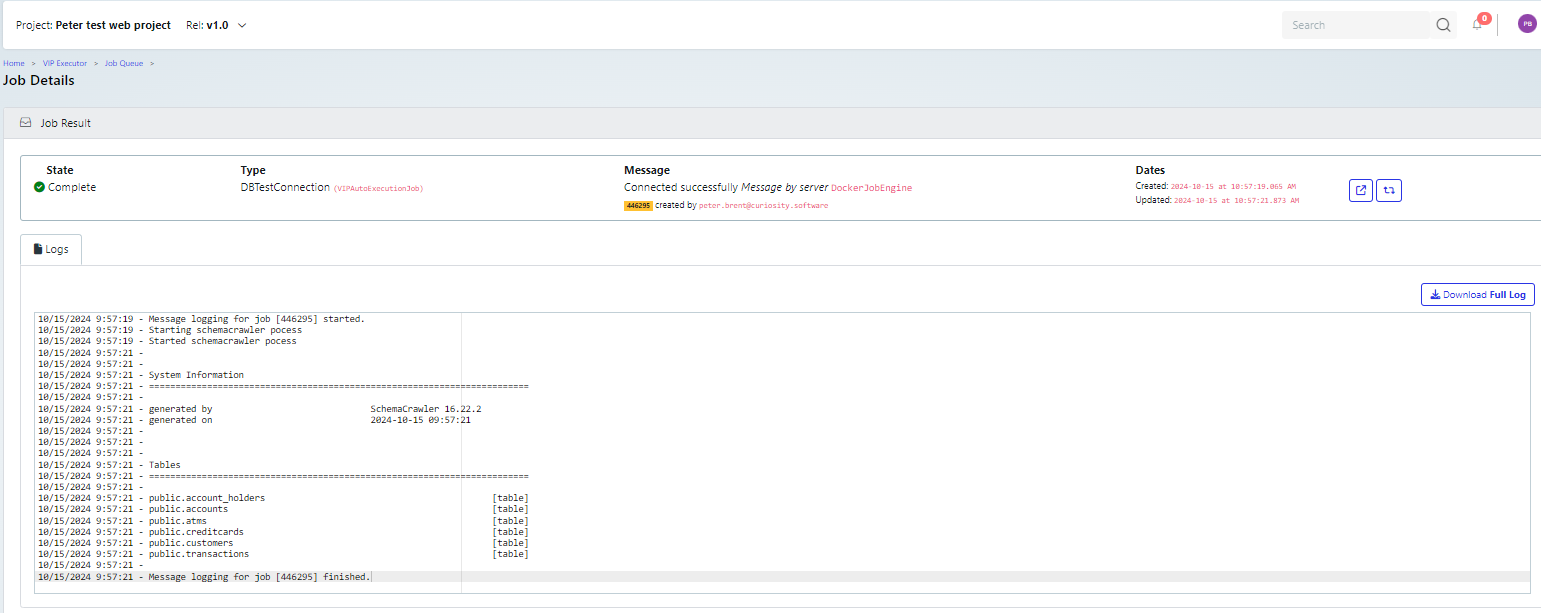Navigate to the Database tab
In the Enterprise Test Data section of the Curiosity platform, select the Data Dictionary (1) menu item, then the Database tab (2).
Click the New Connection Profile button (3)
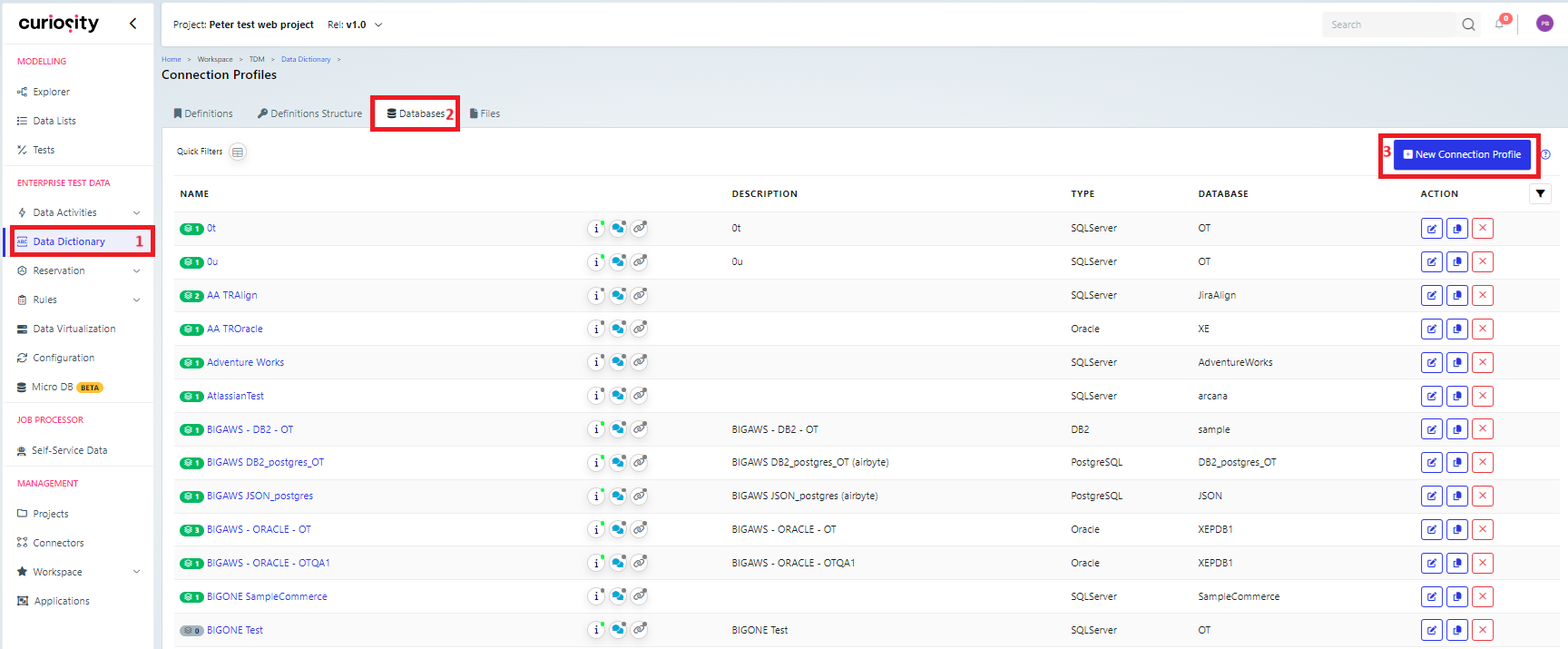
New connection dialog
This will display the “New Connection dialog“ where you enter the database details over three tabs, then you can test and save the connection, as detailed below.
Note that * fields are mandatory
Details tab
You need to set the name and description on this tab.
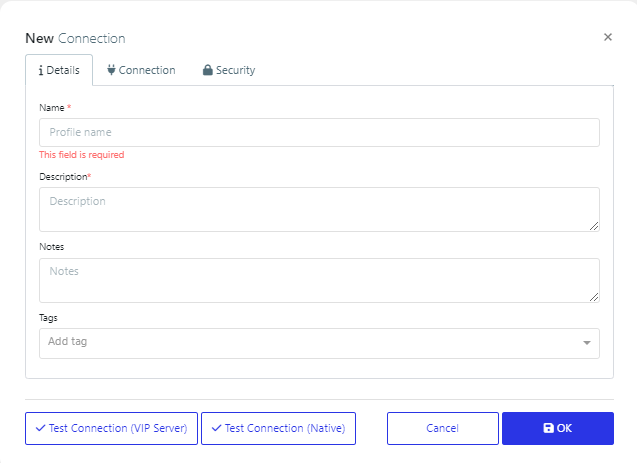
Connection tab
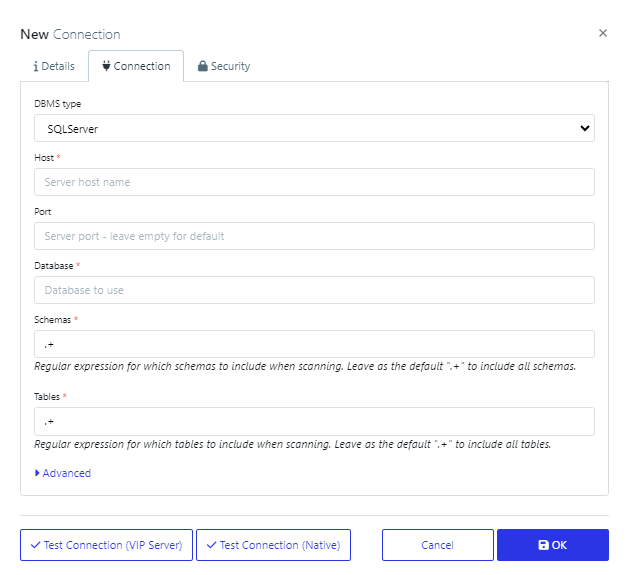
DBMS Type | A drop-down list of available database types | |
Host * | The host for the database | |
Port | ||
Database * | Database name | |
Schemas * | A regular expression string to select the schema should be included when scanning. By default this is set to select all schemas ‘.+‘ | |
Tables * | A regular expression string to select the tables should be included when scanning By default this is set to select all tables‘.+‘ | |
Advanced | Provider | |
Security tab
You need to set the credentials for the database connection on this tab.
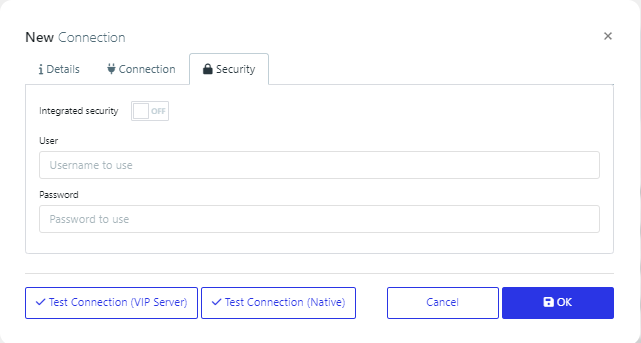
Test the connection and save
You should test the connection before saving it, to ensure the details have been entered correctly.

Test Connection (VIP Server) | Test using the VIP server (via a data agent) |
Test Connection (Native) | Test using native drivers, if the database is accessible from where the instance is hosted |
Cancel | |
Save | Save the database connection |
When you click a test button, a new browser tab will open, with the job details for the database connectivity test, for example the screenshot below.