Mobile actions are exposed in the Mobile Automation framework in Quality Modeller. The corresponding Git repository is available https://github.com/CuriositySoftwareIreland/TestModeller-JavaAppiumFramework . This uses Appium with Java as the underlying automation technology.
When the framework is imported into Quality Modeller, the actions below are available in the 'MobileGeneralActions' module. This provides an accelerator for automating common actions on mobile devices. This class can be extended to incorporate your own keywords and actions as necessary.
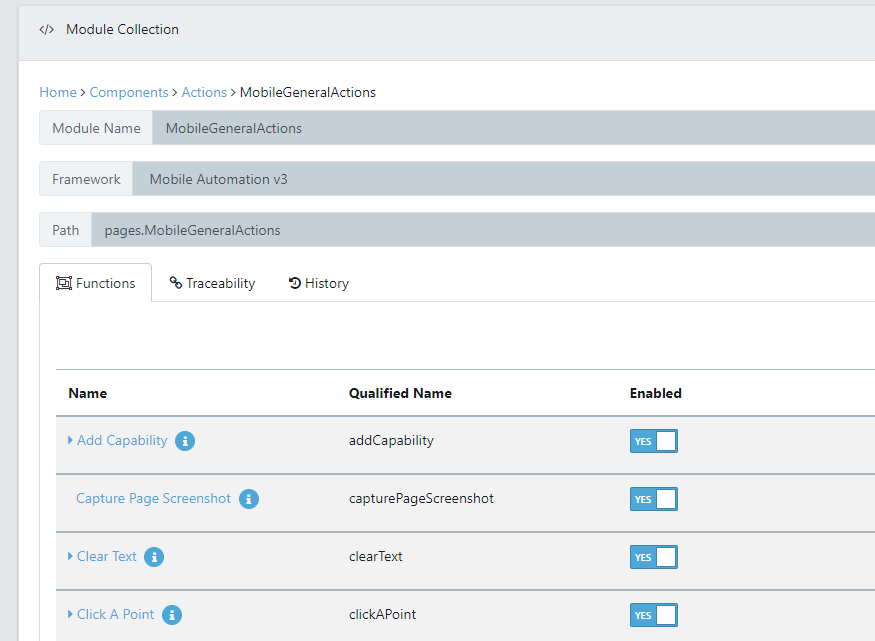 MobileGeneralActions Module.
MobileGeneralActions Module.QuickStart Mobile Test Automation
To learn how you can quickly get started with Mobile Automation in Quality Modeller, check out our QuickStart guide: QuickStart Mobile Automation
Location Strategy
All keywords in the Quality Modeller MobileGeneralActions library that need to find an element on the page take a locator argument. Locator is a string that describes how to locate an element using a syntax specifying different location strategies.
By default, when a locator is provided, it is matched against the key attributes of the particular element type. For iOS and Android, the XPath is used as default.
Appium inspector is a great utility for finding the appropriate locator https://github.com/appium/appium-inspector.
Strategy | Example |
|---|---|
XPath | xpath://input[id="username"] |
Id | id:usernameId |
Class | class:username |
Css | css:#usernameId |
AccesibilityId | accessibilityId:usernameObj |
Library Usage
In order to use the library actions, you need to have an Appium server setup; with appropriate virtual or physical devices setup. This can also be a cloud environment provider (e.g., SauceLabs / Browserstack / Perfecto / …).
Once you have a connection to an Appium instance, the first thing you need to do is specify the desired capabilities of the device you wish to test.
This can be achieved using the 'Add Capability' function. E.g. below, we set up the capability to test on an Android device. Read more about desired capabilities.
addCapability("platformName","Android"); addCapability("app","C:\\APKS\\tinder.apk");addCapability("platformName","Android"); addCapability("app","C:\\APKS\\tinder.apk");
Next, we need to connect to the Appium instance. This can be achieved using the 'Connect Appium' function, with the URL of the Appium host. E.g. below, we connect to an Appium server hosted locally. For cloud providers, this is the Appium URL provided (typically with the API key / username embedded).
connectAppium("http://192.168.0.125:4723/wd/hub");Mobile Actions
Move App to Background (int seconds)Arguments seconds - The number of seconds to put the device in the background for. Documentation Puts the application in the background on the device for a certain duration. |
|---|
Capture Page ScreenshotDocumentation Takes a screenshot of the current page and embeds it into the log. |
|---|
Clear Text (string locator)Arguments locator - The object identifier. See locator strategy above. Documentation Clears the text field identified by locator. |
|---|
Click a point (int x, int y)Arguments x - x coordinate on the screen to click. y - y coordinate on the screen to click. Documentation Click on a specified point on the screen. |
|---|
Click Element (string locator)Arguments locator - The object identifier. See locator strategy above. Documentation Click element identified by locator. |
|---|
Click Element At Coordinates (int x, int y)Arguments x - x coordinate on the screen to click. y - y coordinate on the screen to click. Documentation Click element at a certain coordinate |
|---|
Close ApplicationDocumentation Closes the current application. |
|---|
Element Attribute Should Match (String locator, String attr_name, String value)Arguments locator - The object identifier. See locator strategy above. attr_name - attirbute name to retrieve. value - value of the attribute to assert the value against Documentation Verify that an attribute of an element matches the expected criteria. |
|---|
Element Should Be Disabled (String locator)Arguments locator - The object identifier. See locator strategy above. Documentation Verifies that element identified with locator is disabled. |
|---|
Element Should Be Enabled (String locator)Arguments locator - The object identifier. See locator strategy above. Documentation Verifies that element identified with locator is enabled. |
|---|
Element Should Be Visible (String locator)Arguments locator - The object identifier. See locator strategy above. Documentation Verifies that element identified with locator is visible. |
|---|
Element Should Contain Text (String locator, String text)Arguments locator - The object identifier. See locator strategy above. text - The text to assert the element contains. Documentation Verifies element identified by locator contains text expected. |
|---|
Element Should Not Contain Text (String locator, String text)Arguments locator - The object identifier. See locator strategy above. text - The text to assert the element does not contain. Documentation Verifies element identified by locator does not contain text expected. |
|---|
Element Text Should Be (String locator, String text)Arguments locator - The object identifier. See locator strategy above. text - The text to assert the element text is equal to. Documentation Verifies element identified by locator exactly contains text expected. |
|---|
Execute Adb Shell (String command)Arguments command - the Adb shell command to execute. Documentation Execute ADB shell commands |
|---|
Execute Async Script (String script)Arguments script - the script to execute. Documentation Inject a snippet of Async-JavaScript into the page for execution in the context of the currently selected frame (Web context only). |
|---|
Execute Script (String script)Arguments script - the script to execute. Documentation Inject a snippet of JavaScript into the page for execution in the context of the currently selected frame (Web context only). |
|---|
Get Appium SessionIdDocumentation Returns the current session ID as a reference |
|---|
Get Capability (String capability)Arguments capability - The Appium capability to retrieve the value. Documentation Return the desired capability value by desired capability name |
|---|
Add Capability (String capabilityName, String value)Arguments capability - The Appium capability to set the value. value - The value to set for the capability. Documentation Add a desired capability value by desired capability name |
|---|
Get Element Attribute (String locator, String attribute)Arguments locator - The object identifier. See locator strategy above. attribute - The element attribute to retrieve. Documentation Get element attribute using given attribute: name, value,... |
|---|
Get Element Location (String locator)Arguments locator - The object identifier. See locator strategy above. Documentation Get element location |
|---|
Get Element Size (String locator)Arguments locator - The object identifier. See locator strategy above. Documentation Get element size |
|---|
Get Matching Xpath Count (String xpath)Arguments xpath - The xpath to execute and get the number of matching elements for. Documentation Returns number of elements matching xpath |
|---|
Get SourceDocumentation Returns the entire source of the current page. |
|---|
Get Text (String locator)Arguments locator - The object identifier. See locator strategy above. Documentation Get element text (for hybrid and mobile browser use xpath locator, others might cause problem) |
|---|
Get Window HeightDocumentation Get current device height. |
|---|
Get Window WidthDocumentation Get current device width. |
|---|
Hide KeyboardDocumentation Hides the software keyboard on the device. |
|---|
Input Text (String locator, String text)Arguments locator - The object identifier. See locator strategy above. text - The text to enter into the input element. Documentation Types the given text into text field identified by locator. |
|---|
Input Value (String locator, String value)Arguments locator - The object identifier. See locator strategy above. value - The value to set in the input element. Documentation Sets the given value into text field identified by locator. This is an IOS only keyword, input value makes use of set_value |
|---|
Start Activity (String applicationPackage, String applicationActivity)Arguments applicationPackage - The package containing the activity to start. applicationActivity - The activity to start. Documentation Start Activity App via Appium |
|---|
Install App (String applicationPath)Arguments applicationPath - Path to the APK file of the application to install. Documentation Install App via Appium |
|---|
LandscapeDocumentation Set the device orientation to LANDSCAPE |
|---|
LockDocumentation Lock the device for a certain period of time. iOS only. |
|---|
Long Press (String locator)Arguments locator - The object identifier. See locator strategy above. Documentation Long press the element with optional duration |
|---|
Connect Appium (String remote_url)Arguments remote_url - The URL of the appium server to use for execution. Documentation Opens a new application to given Appium server. Capabilities of appium server, |
|---|
Page Should Contain Element (String locator)Arguments locator - The object identifier. See locator strategy above. Documentation Verifies that current page contains locator element. |
|---|
Page Should Not Contain Element (String locator)Arguments locator - The object identifier. See locator strategy above. Documentation Verifies that current page not contains locator element. |
|---|
PortraitDocumentation Set the device orientation to PORTRAIT |
|---|
Quit ApplicationDocumentation Quit application. Application can be quit while Appium session is kept alive. This keyword can be used to close application during test case or between test cases. |
|---|
Reset ApplicationDocumentation Reset application. Open Application can be reset while Appium session is kept alive. |
|---|
Scroll to Element (String locator)Arguments locator - The object identifier. See locator strategy above. Documentation Scrolls to element |
|---|
Swipe (int start_x, int start_y, int offset_x, int offset_y, int duration)Arguments start_x - The start x location of the swipe. start_y - The start y location of the swipe. offset_x - The x offset to swipe offset_y - The y offset to swipe. duration - The duration of the swip in seconds. Documentation Swipe from one point to another point, for an optional duration. |
|---|
Tap (String locator)Arguments locator - The object identifier. See locator strategy above. Documentation Tap element identified by locator. |
|---|
Wait Until Element Is Visible (String locator)Arguments locator - The object identifier. See locator strategy above. Documentation Waits until element specified with locator is visible. |
|---|
Wait Until Page Contains Element (String locator)Arguments locator - The object identifier. See locator strategy above. Documentation Waits until element specified with locator appears on current page. |
|---|