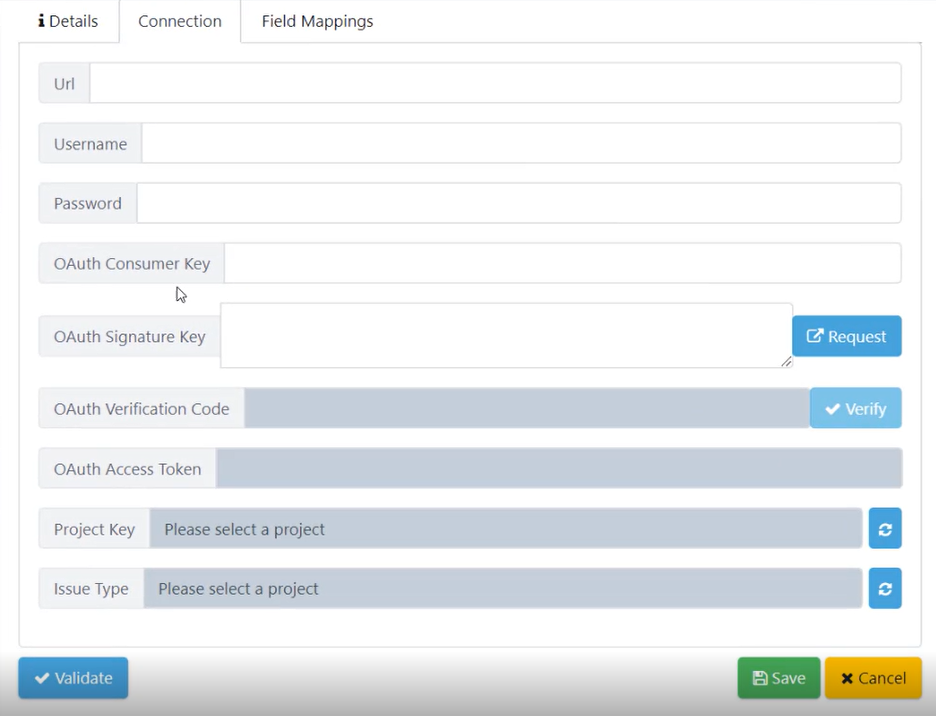In this Quality Modeller feature video, we showcase the Jira On-Premise Connector!
To get started with this tutorial, navigate to Connectors window, to do this head to Profile → Connectors. This is where you can add connectors to external tools.
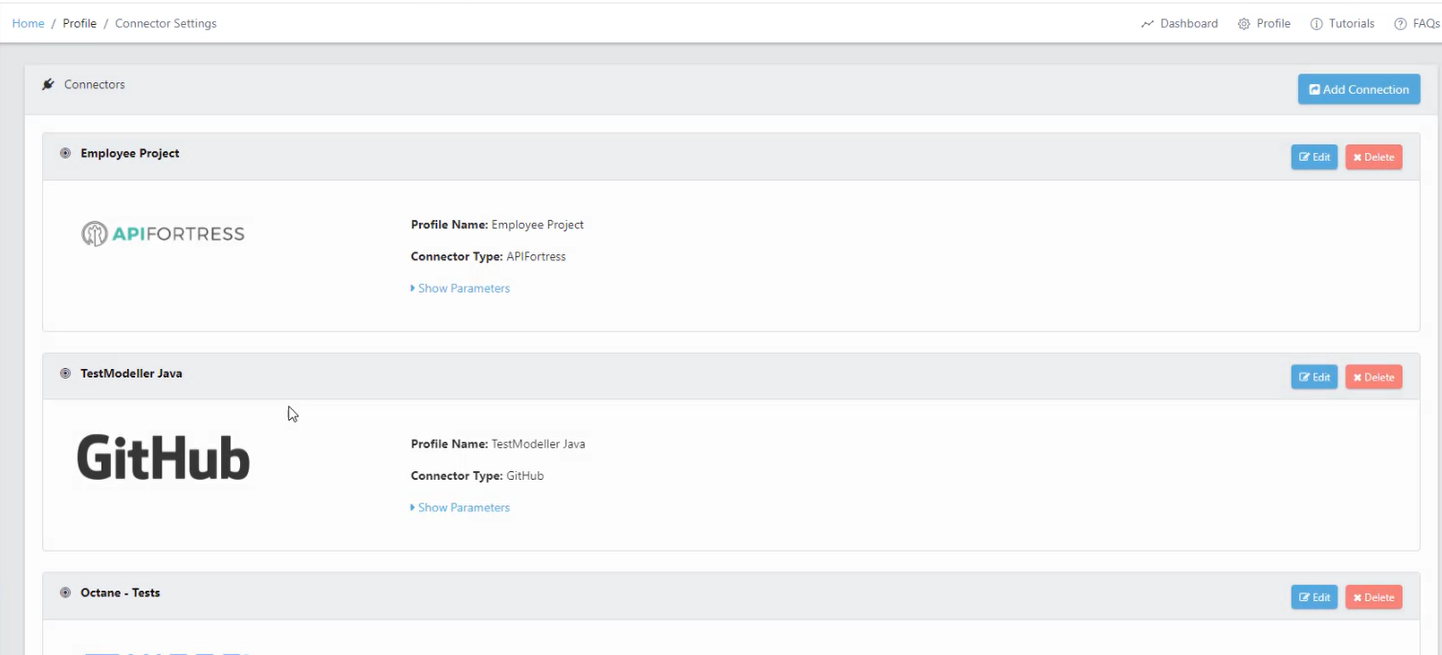
Here, hit the blue Add Connection button in the top right corner. This will open the Configure Connector window.
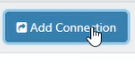
In the Configure Connector window, you can choose a Connector Type. To find the new Jira On-Premise connector, just type in On-Premise. There are two new options for exporting requirements and tests.
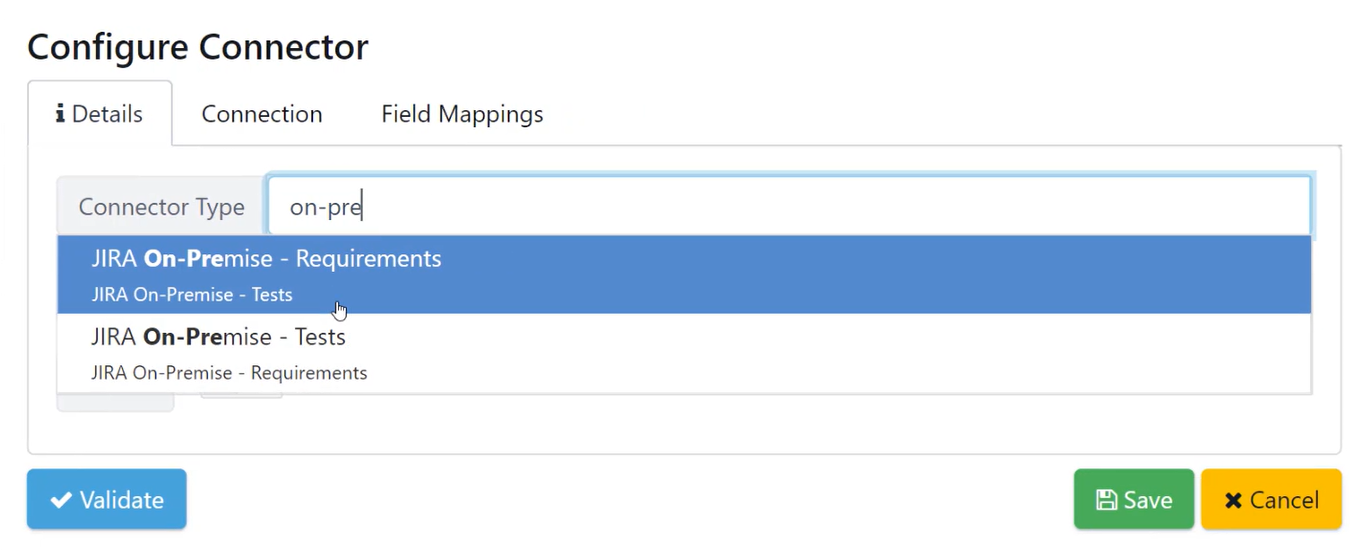
If you select Tests, you can then open the Connection Tab to enter all the necessary information for the connection.