In this Quality Modeller feature video, learn how to export custom fields to Excel.
In the video example, we have a custom field, as shown below:

We have also set up an Excel template which can come in and export out that custom field, into a tabular based format.
In this template, there’s a new field with the following information:
$[test_case_custom_field][Name of Field]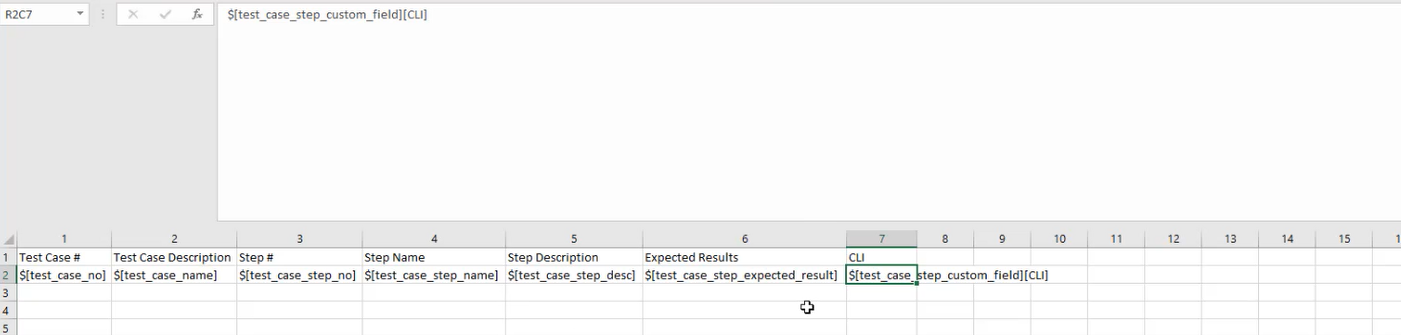
You can then use this Excel template and upload it to Test Modeller as a Code Template, which then allows you to use it when you export.

To export, open an existing model and generate your scenarios.
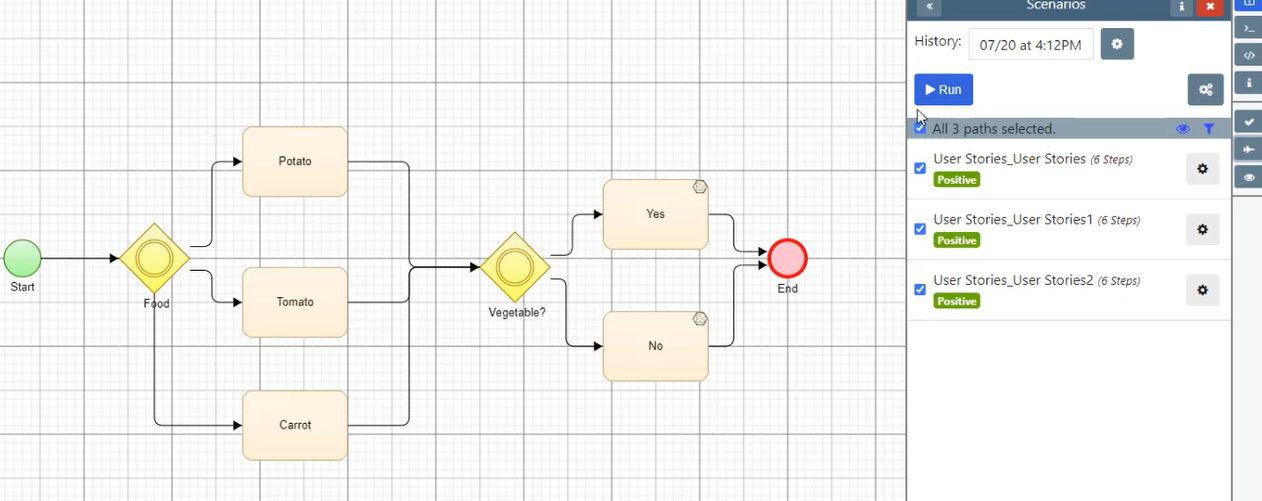
Once the scenarios are generated, you can hit the blue Run button. This opens the Export wizard.
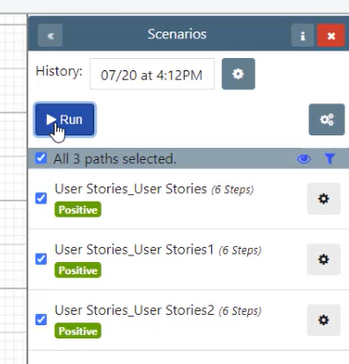
Choose the Test Cases option, this will open the Export Test Scenarios wizard.
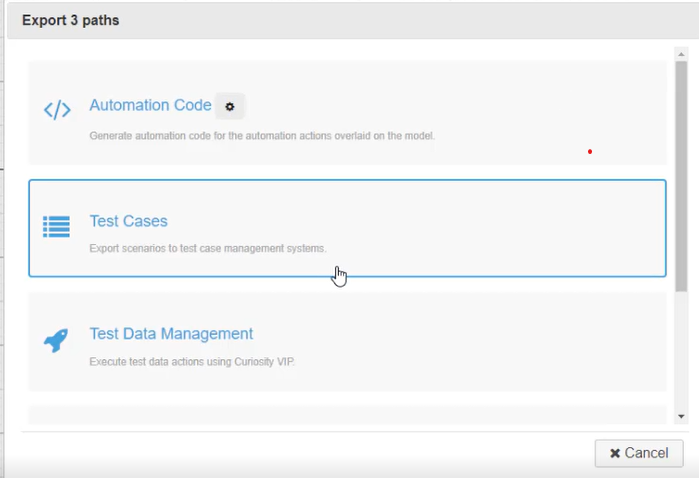
In the Test Scenarios wizard, select Excel Template as your Connector Profile, and the Template as the Excel template you imported as a Code Template.
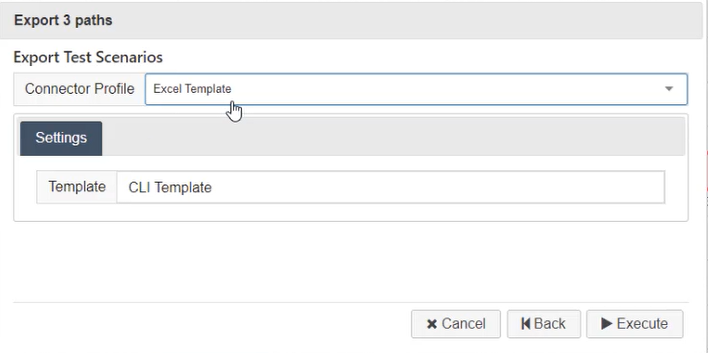
Hit Execute, and this should then export the scenarios into the Excel template. Open the Excel template by hitting the Download TestExport button on the Generation Progress pop-up.

