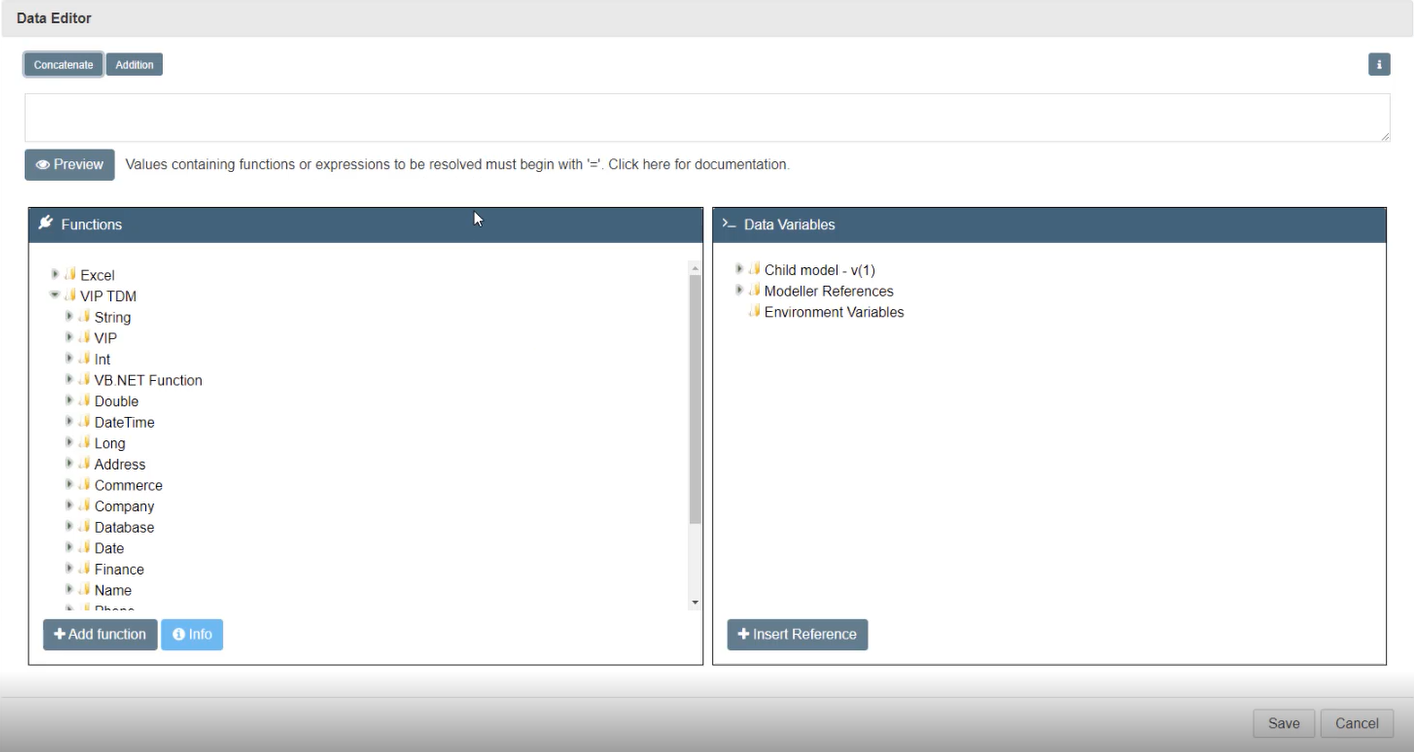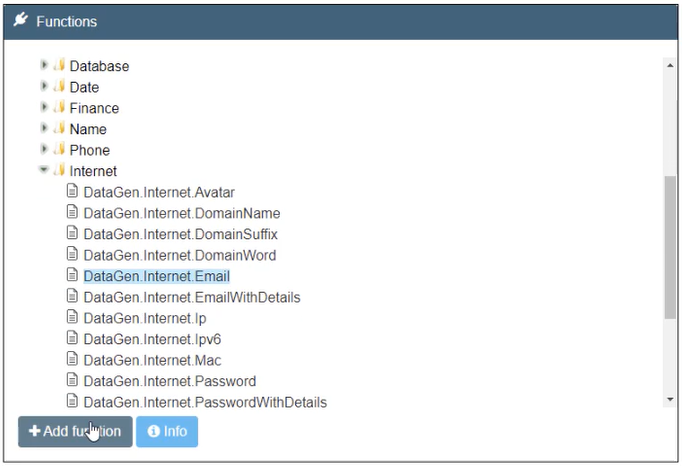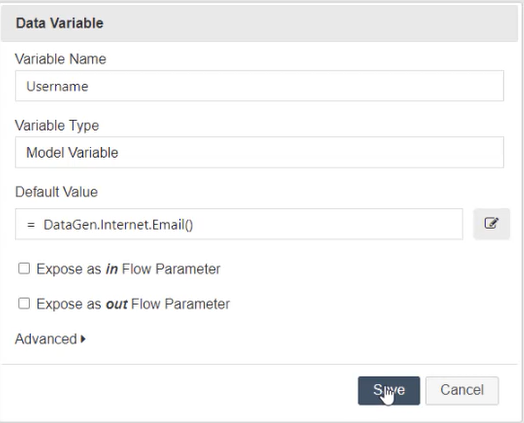This demo explains the data editor button available on overriding default values for Variables.
Open a model, then navigate to the Test Data Variables menu by hitting the Variables button in the top menu bar.
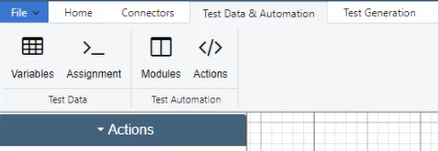
Once you’ve opened the Test Data Variables menu, hit the Add Variable button in the top right corner as shown below:

This will open the Data Variable menu. To add a data variable, you must input a Variable Name and set a Default Value.
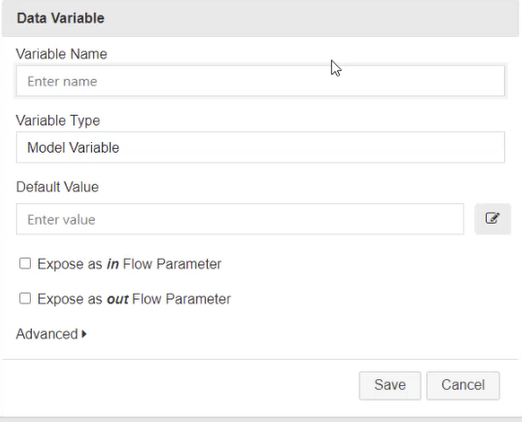
Next to the Default Value entry field, there is a Data Editor button, which you can use to override Default Values. By clicking this button, you will open the Data Editor menu.

From the Data Editor view, you can apply a Data Generation function to the Default Value. Do this by selecting the Function you want to add, hitting the Add Function Button and then Saving the Data Variable as shown below: