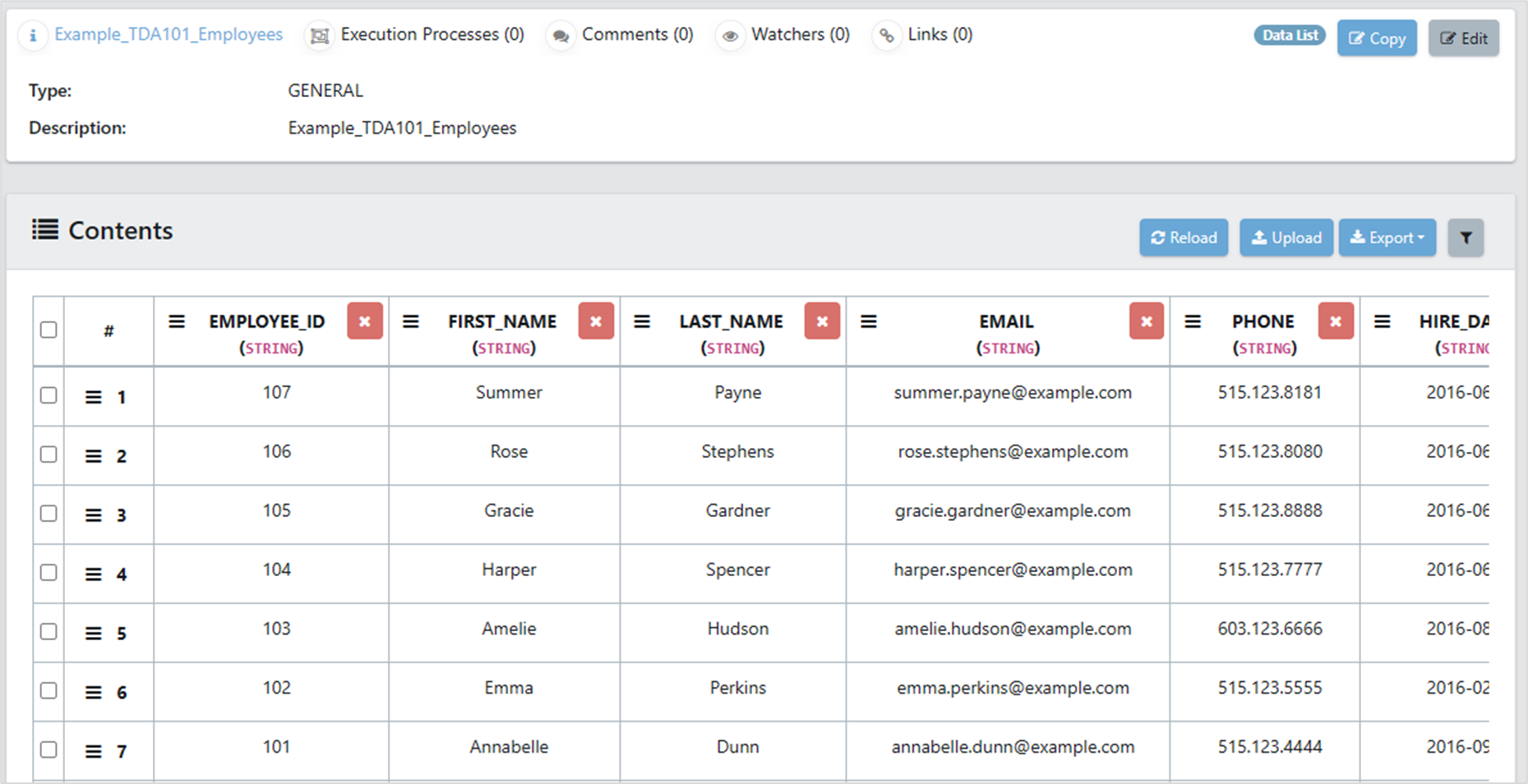Lists are a flat file structure in Enterprise Test Data which allow users to create flat data lists in a spreadsheet format. In this article, we'll discuss how to create a list from data which exists in the backend database.
1. Create a new List
Creating a list of the database imports the data into a spreadsheet-style table Enterprise Test Data. This section details how to do that.
Begin in the Data Lists pane, by clicking on Data Lists in the Modeller section of the Navigation Panel. The Lists pane opens. There will be several lists already there, that were shipped with the product. Click on the New List button.
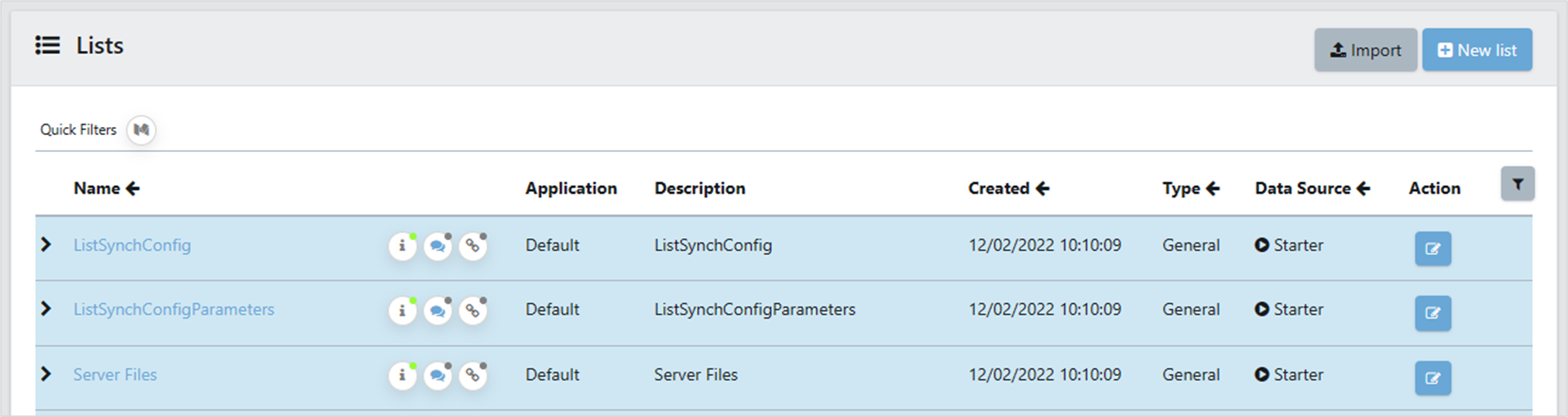
2. Import Details
The New List box appears. Fill in as follows:
- Name: an appropriate name for the list
- Type: select General
- Application: Select the most appropriate application. If this is a new installation, the only option will be “Default”
- Description: an appropriate description for the list
- External Provider: Switch this to Yes
- Provider Type: Select SQL

- Server: Click on the cog icon on the right of the bar to get a list of connected VIP servers and select the most appropriate one from the dropdown

- Process: This should default to SQLtoList
- Connection: Click on the cog icon on the right of the bar to get a list of connections. Select the one you made earlier.
- Used Table: Enter the name of the table you want to import.
- Used Columns: enter the column names you want in your list, separated by commas. There is no wildcard option to select all columns.
Set any other settings as you need
Then click on OK
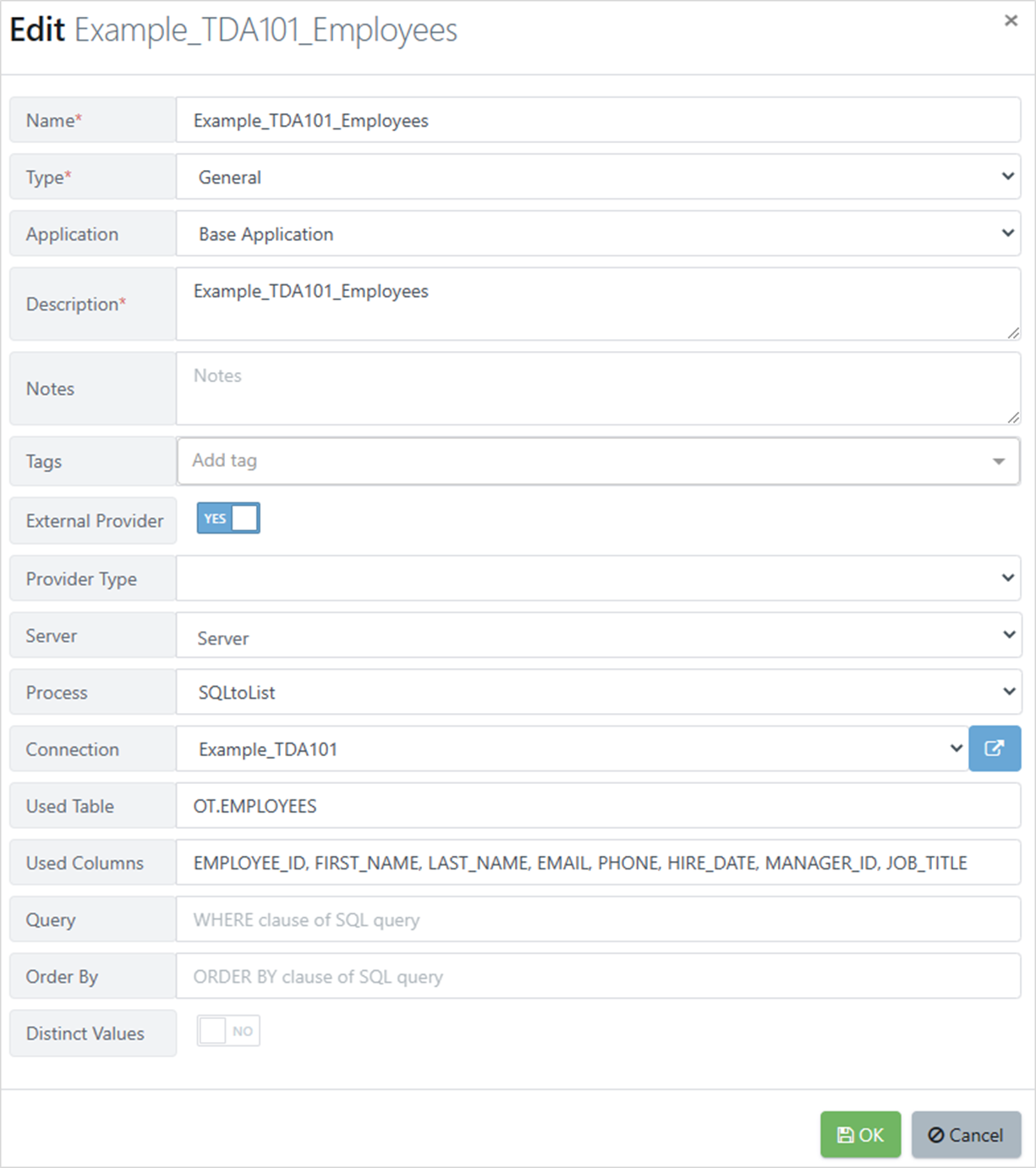
This starts a VIP process to import the data from the table. You can see the progress in VIP Executer.
3. Review List
When the VIP process completes, the Lists pane shows the newly created List.
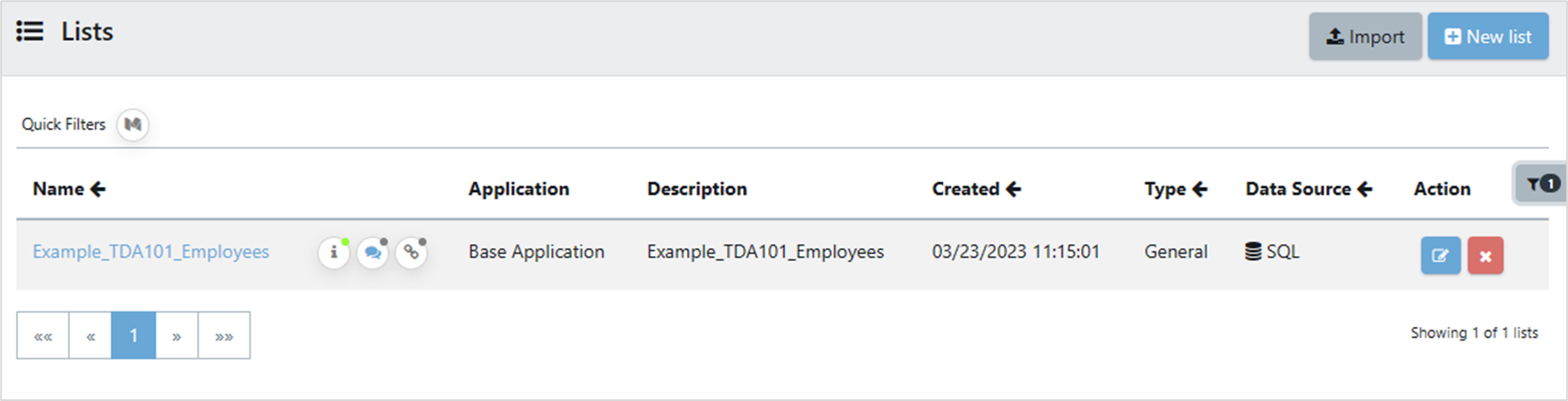
Clicking on the List name shows the imported data.