In this Quality Modeller feature video, learn how to import Confluence pages, to create new models.
Once the confluence connector is set up, the Confluence Connector allows you to automatically overlay the information on a confluence page to a model.
To do this, open an existing model which you want to overlay the information on or create a new one. For our example, we have built out a simple model which follows our Confluence User Story layout.
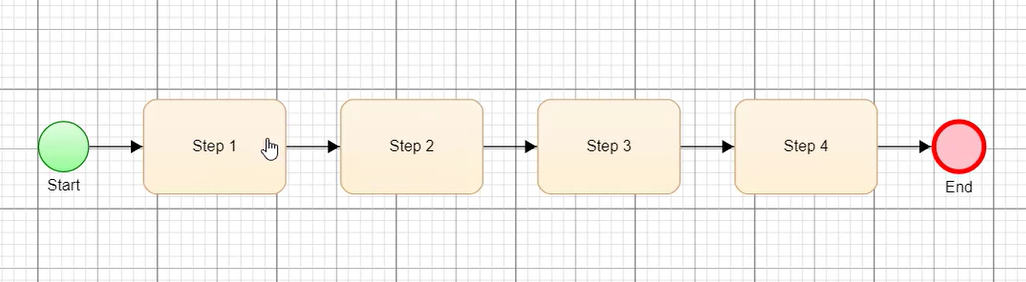
To start the import, open the Connectors tab in the model view, here select the Import Connectors option, this will open the Connectors tab on the right-hand side panel.
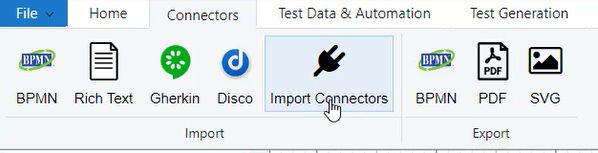
On the right-hand side panel, select your Confluence Connector as the Connector and hit the login button. This will log in to Confluence and give you more options for importing.

You can choose the space from which to import from, and then search for the page by title. Select your page, and hit the custom Import button to open the importer.
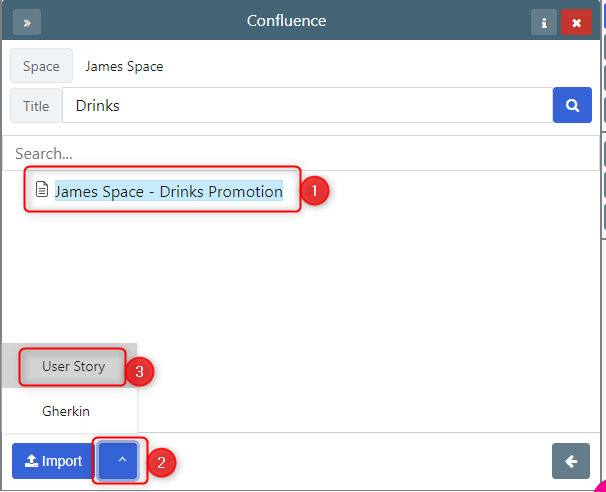
This will open the model importer dialog. Here you can select to manual map the text to model processes, or use Generative AI (if it is enabled) to auto-generate a model.

You can review the model mapping screen to view how the text is mapped to blocks then press import to create the model.
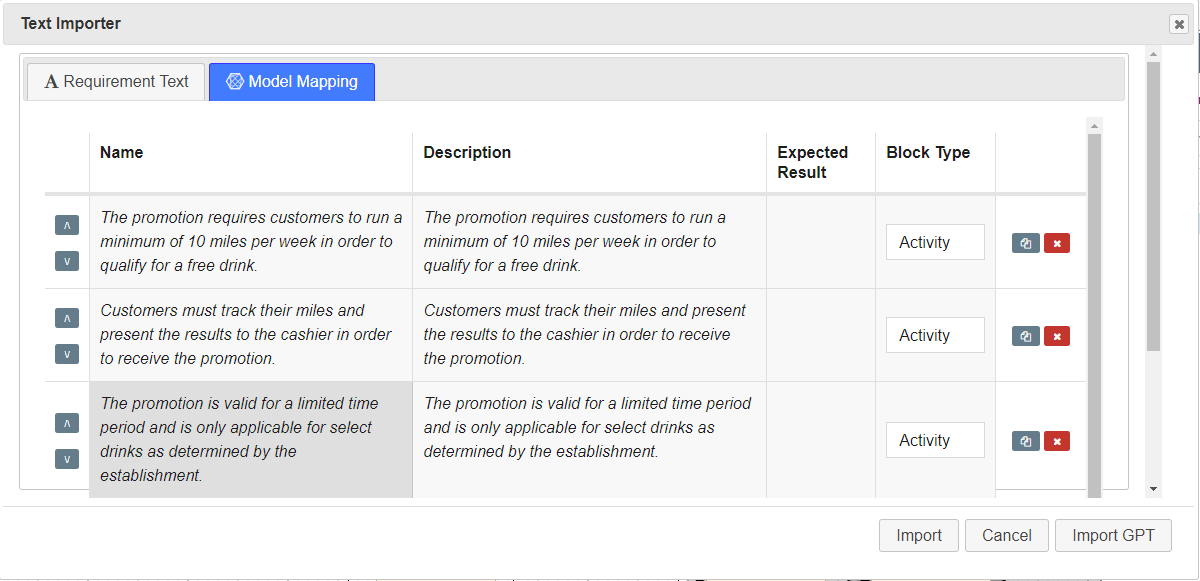
Alternatively, use Import GPT to use Generative AI to create the model from the confluence page.