To import data to SQL Server, please follow the instructions below:
Using the left-hand side navigation menu, open Workspace and then Automation Servers. Then follow the following steps:
1. Click on Automation Server
2. Click Add from File
3. Use file “ExportCSVToSql.vip.json”
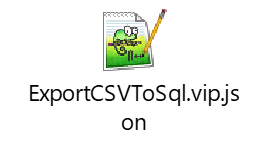
4. Fill in the details in the wizard as below:
a. Location: C:\VIPHopper\ExportCSVToSql.vip
b. Name & Description : Bulk Upload CSV to SQL Server
c. Group - Bulk Upload
5. In Provide Process Parameters details
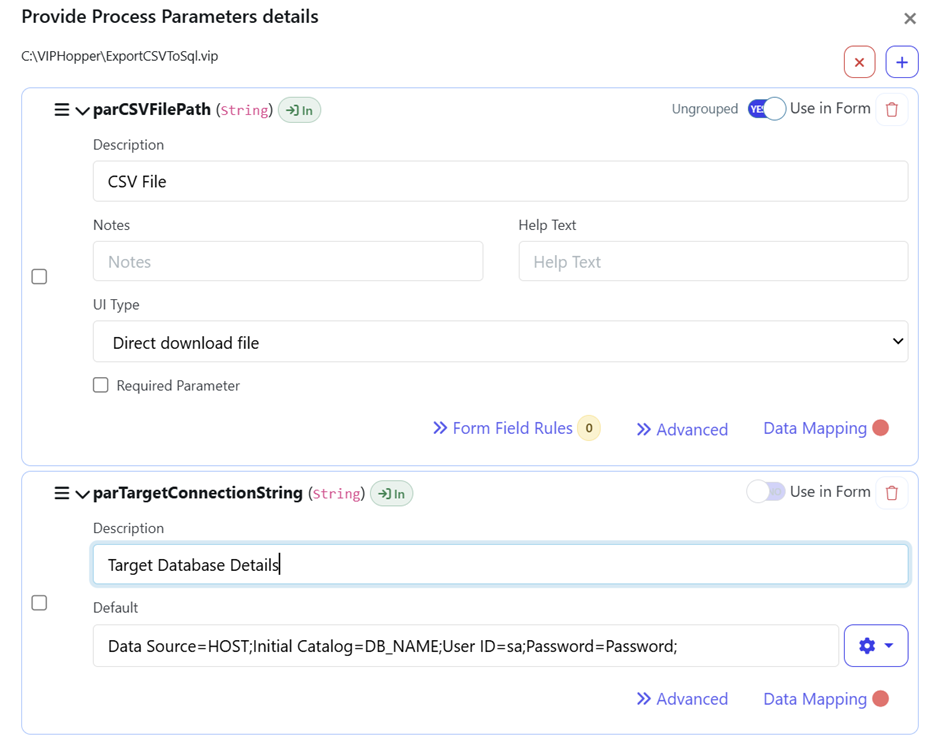
a. parCSVFilePath (Enable)
i. Change UI Type to
1. Direct Download File – if user is uploading the file
2. TextBox – if the file is present on the server and user wants to provide the direct path to the file
b. parSqlBulkCopyDestinationTableName (Enable)
i. Text Box
c. parTargetConnectionString (Disabled)
Data Source=HOST;Initial Catalog=DB_NAME;User ID=sa;Password=Password;
d. Change parameters parSqlBulkCopyBatchSize and parCommandTimeout with values 5000 and 600 respectively
e. Change parameter parRunInStandaloneMode – Set default value to True
6. Make sure destination tables have been created with same column names as CSV Headers
Job is setup to execute bulk upload the data from CSV to SQL Server instance. It can be executed from Self Service Data section by uploading the CSV and providing the corresponding Destination Table Name.