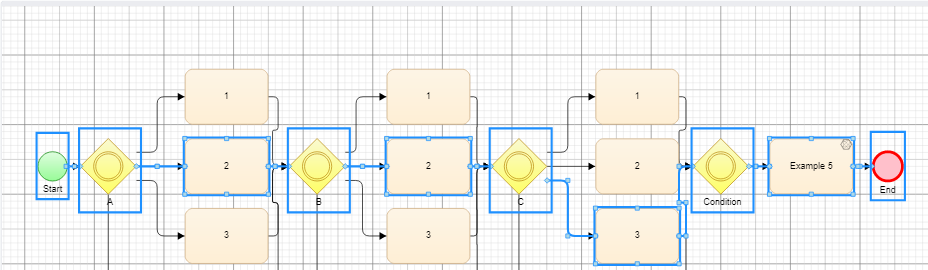In this documentation article, learn all about groups and Conditions in Quality Modeller.
Within the rules of each node, there is an expression editor.
This page will consider the following model and using the Exhaustive test coverage:
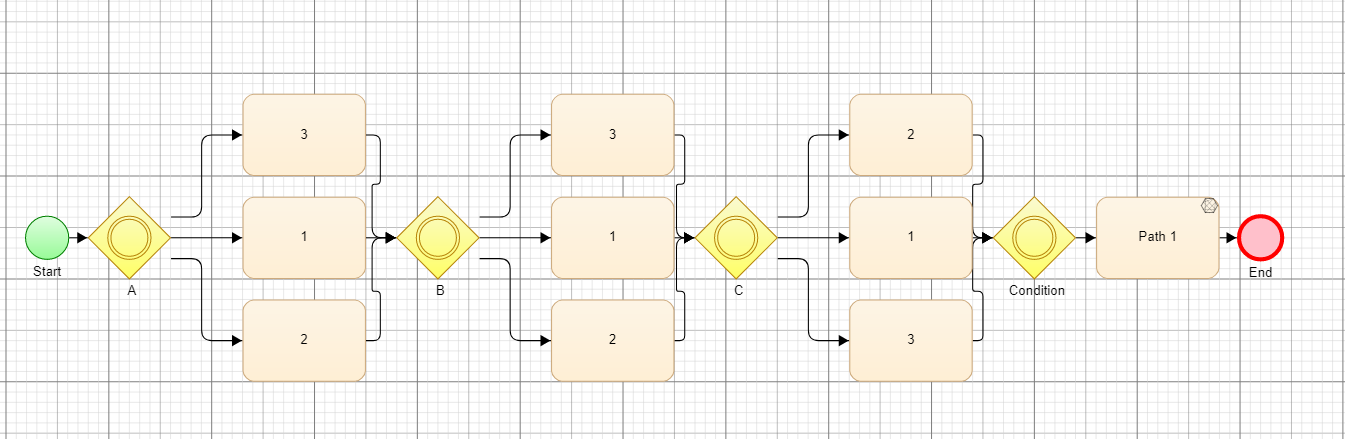
There are three variables, A, B, and C, that can each be assigned with the values 1, 2, and 3.
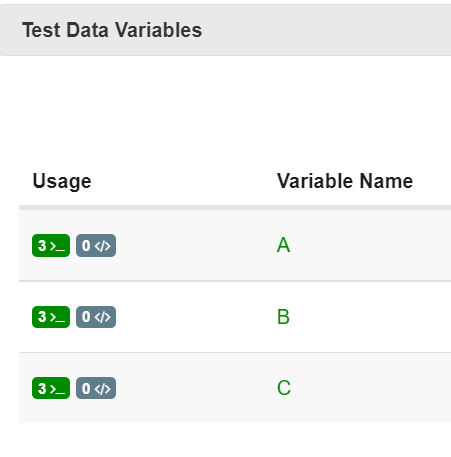
Upon the ‘Path 1’ task block, we can apply a rule to tailor the generation of paths through the Model. Each node can have multiple groups of Conditions. Groups can be considered as a pair of parentheses in which a condition is contained.
There are a number of examples below that outline how to use the Rules logic, conditions, and groups.
Example 1:
The below rule translates to: A=1 AND B=1 AND C=1
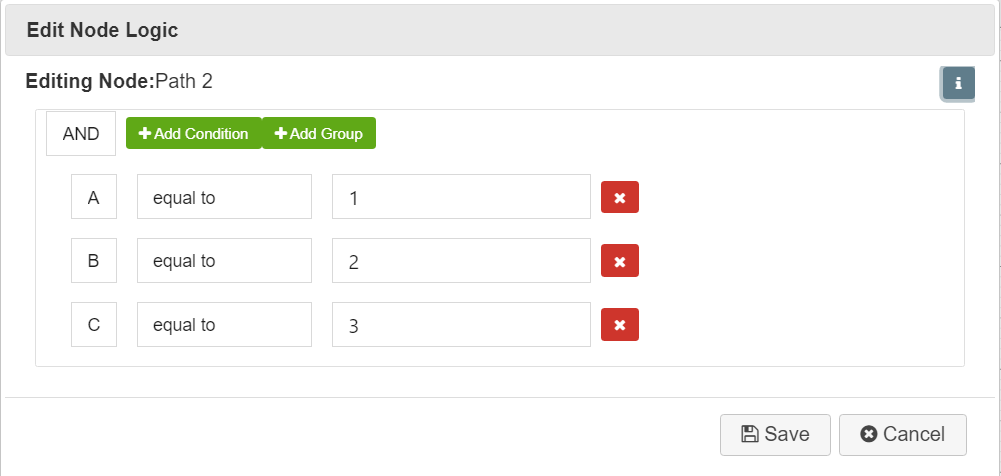
Generates the following path:
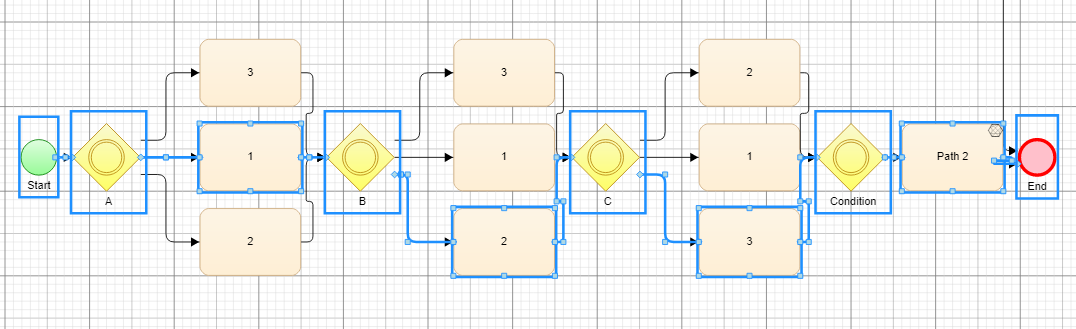
Example 2:
The below rule translates to (A=1 AND B=1 AND C=1) OR (A=3 AND B=3 AND C=3)
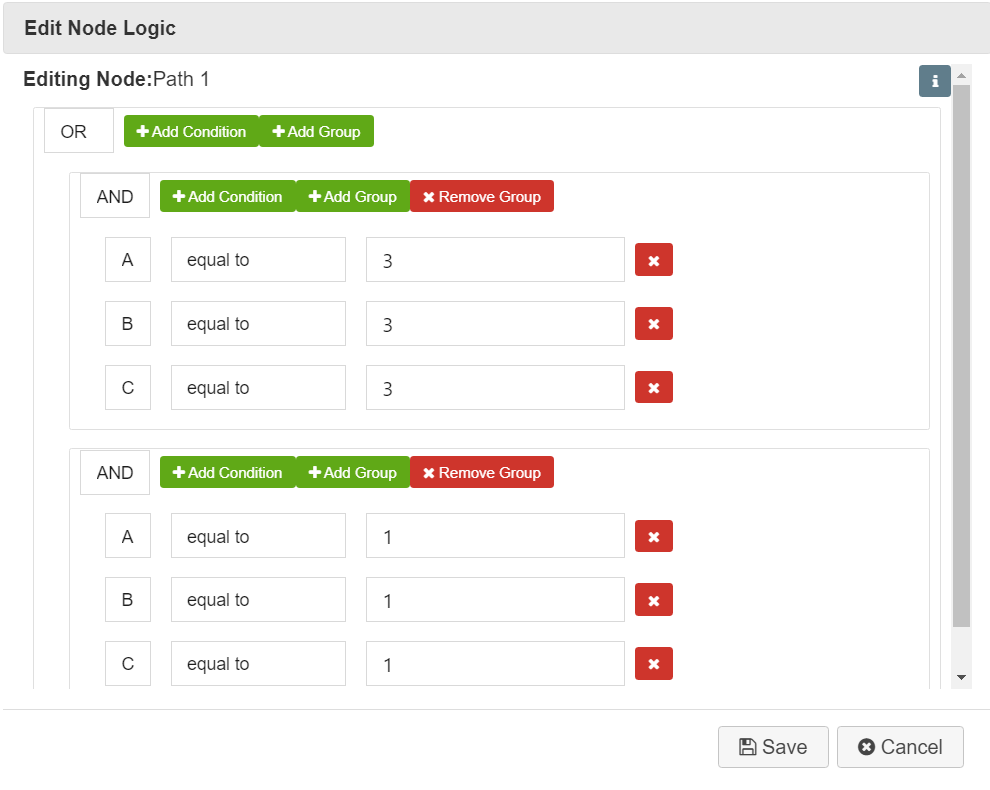
Generates the following paths:
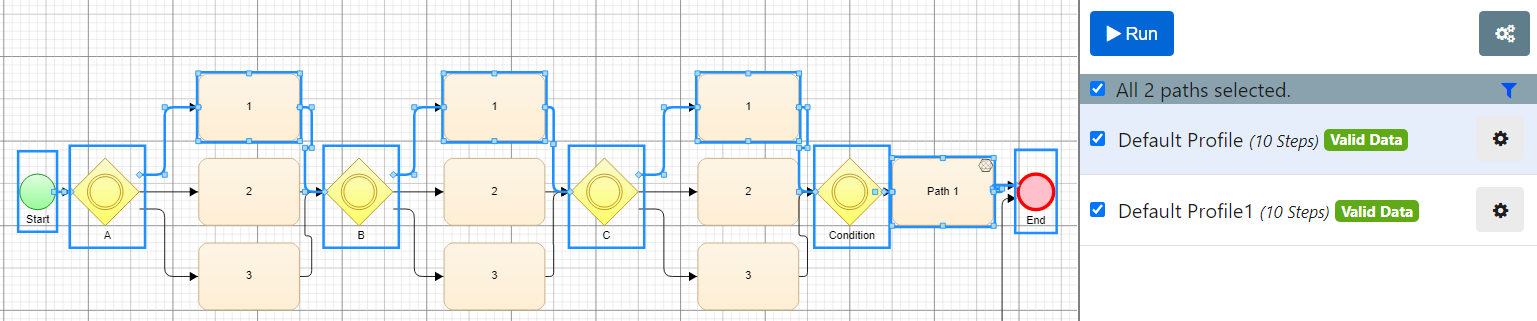

Example 3:
The below rule translates to (A=1) AND (B=1) AND (C=1)
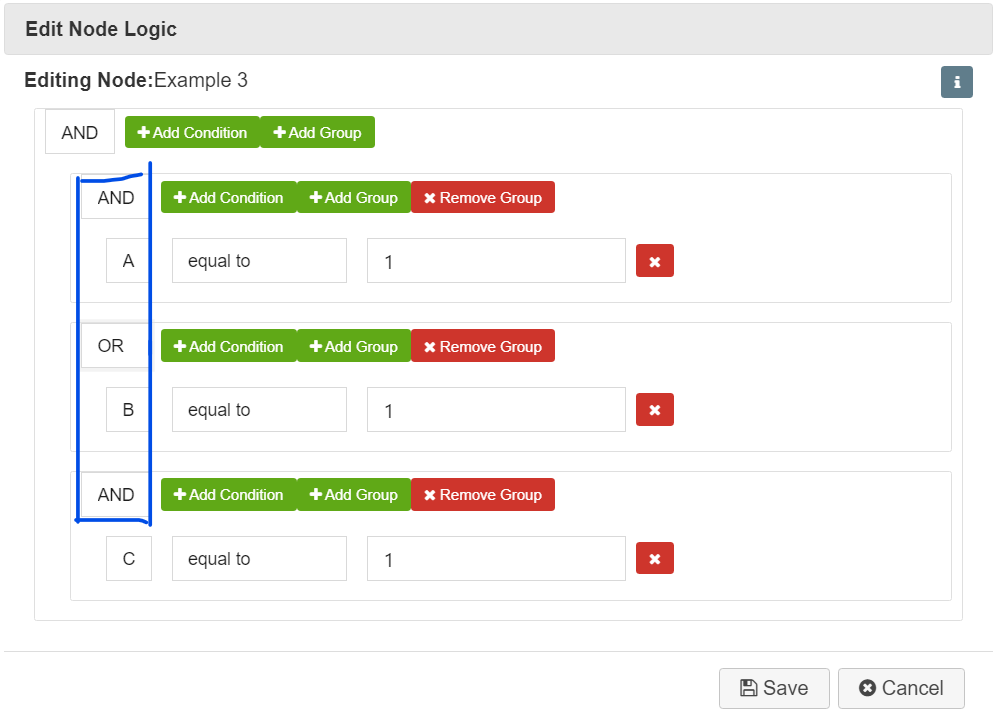
Note that in this case selecting either AND/OR in the blue box has no impact on the rule logic
Generates the following path:
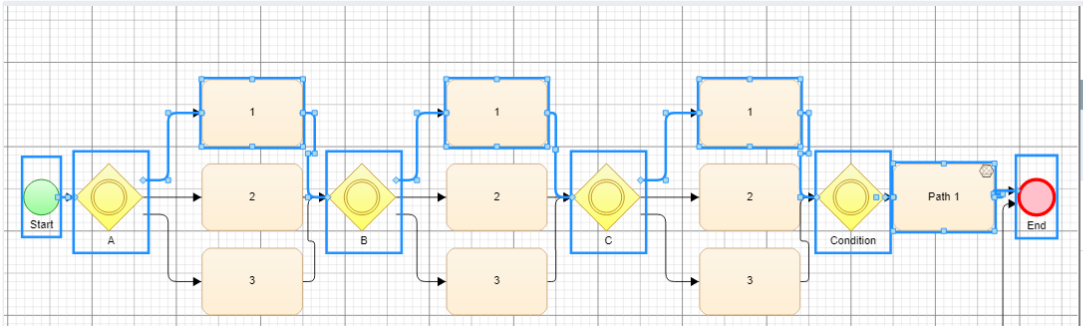
Example 4:
The below rule translates to: (A=1) OR (B=1) OR (C=1)
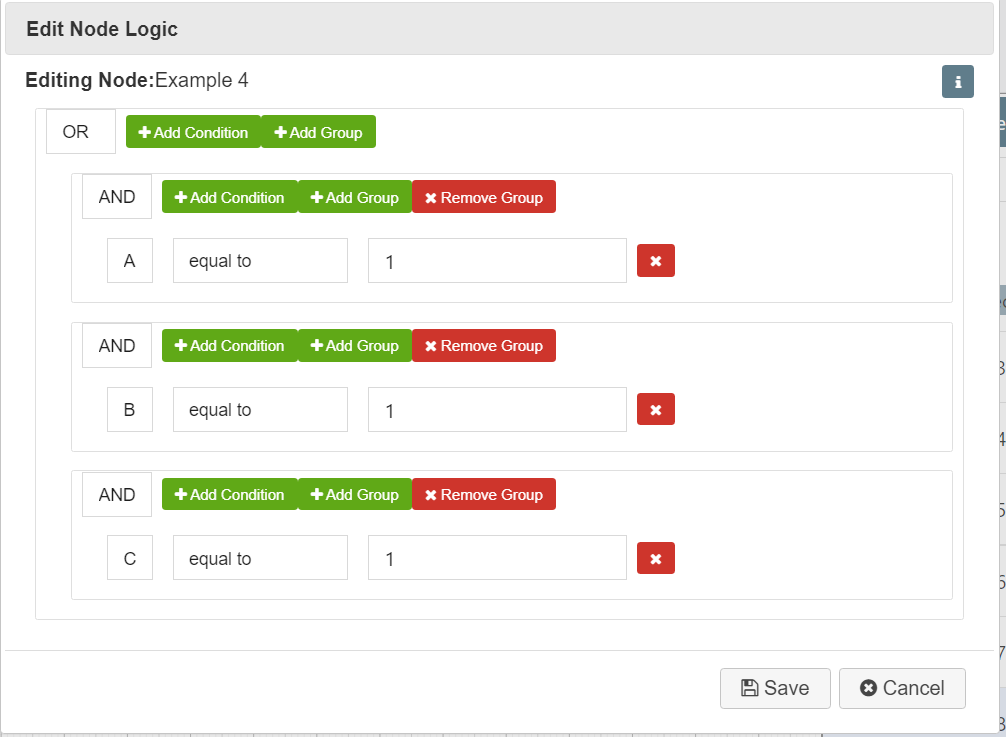
Generates 19 paths - every single path includes at least one of A=1, B=1, or C=1

Example 5:
The below rule translates to: ((A=1 AND B=1) OR (A=2 AND B=2)) OR ((A=3 AND B=3))
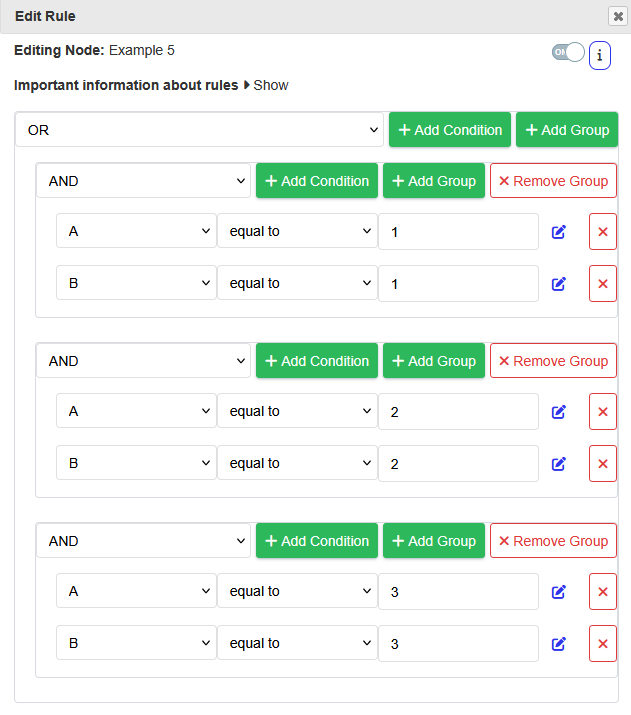
In plain English, this means that A and B should always take the same value as each other, and all of the variations comes with C as it is unrestricted, which means we end up with 9 total paths. Here’s an example test case: