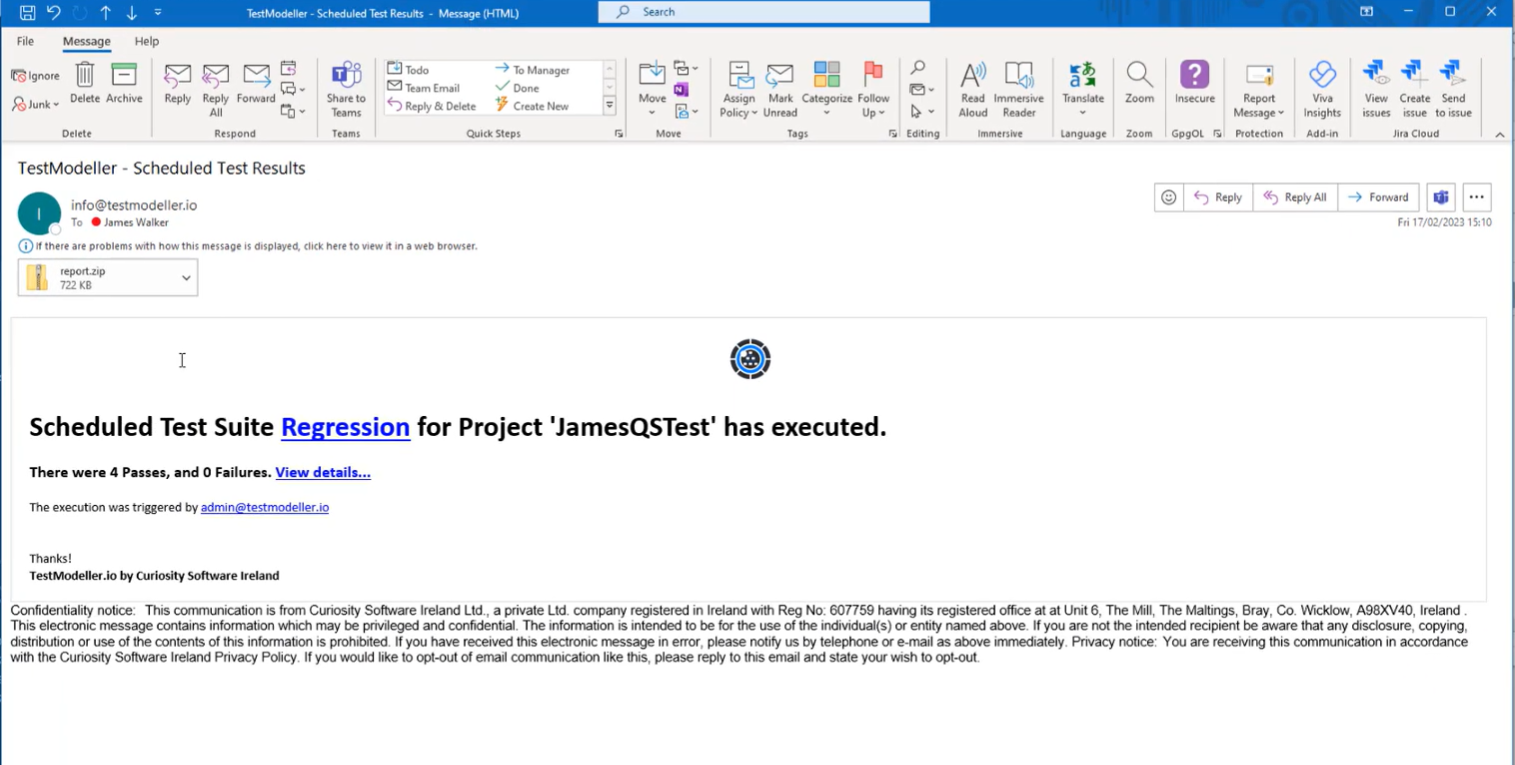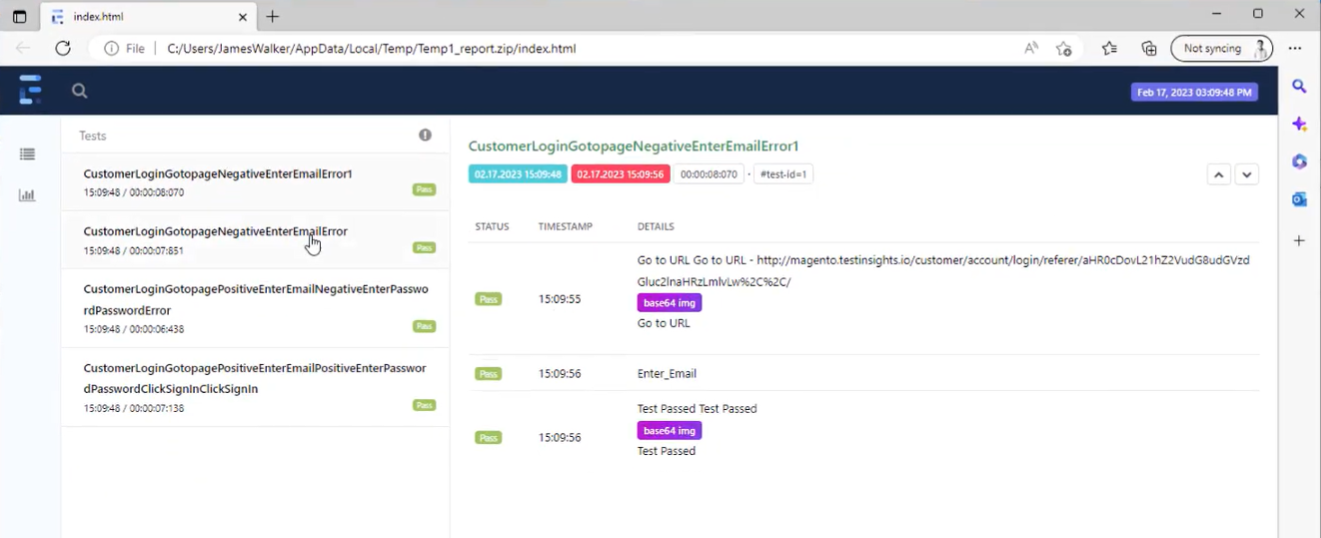In this documentation article, learn how you can enable report attachments for your run results email notification.
To turn on Report Attachments for your run results email notifications, navigate to Tests and open your Test Suite.
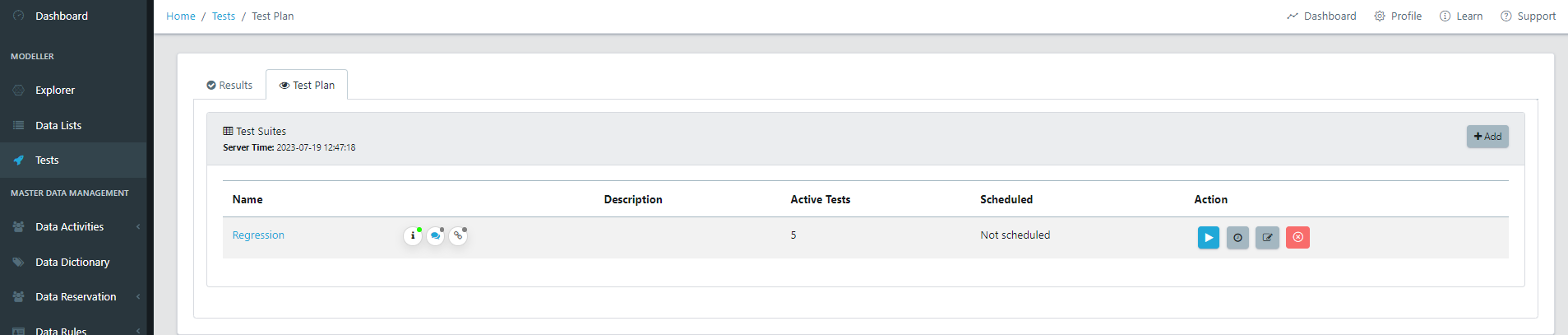
Here, open the Execution Settings window by clicking the Cog button under the title of your Test Plan.
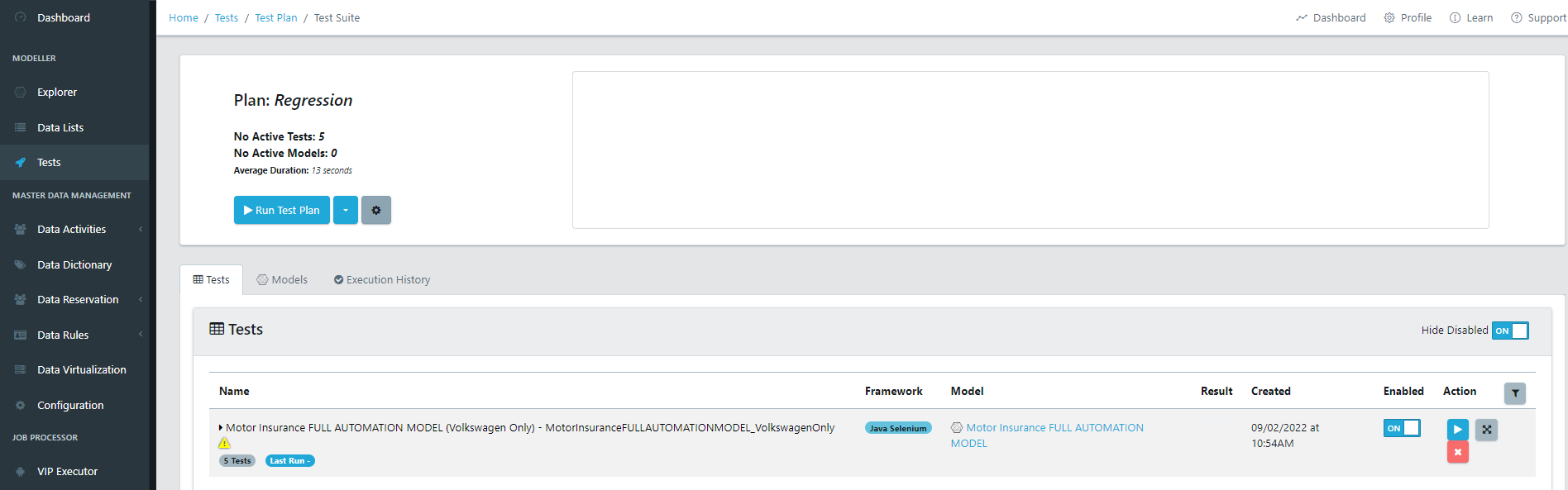 Once you've opened the Execution Settings, open the Email Summary tab and enable the Report Attachment option, and click Save.
Once you've opened the Execution Settings, open the Email Summary tab and enable the Report Attachment option, and click Save.
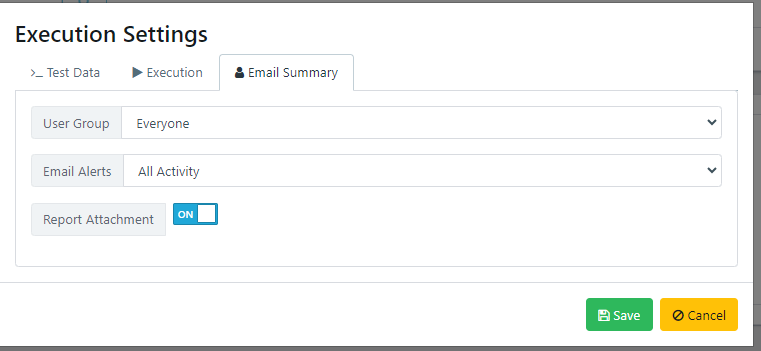
After you've enabled the Report Attachment, you will receive a report.zip file whenever you receive a Run Results Email Notification.
This report.zip will contain a shareable HTML report of the automation execution, including steps and screenshots.