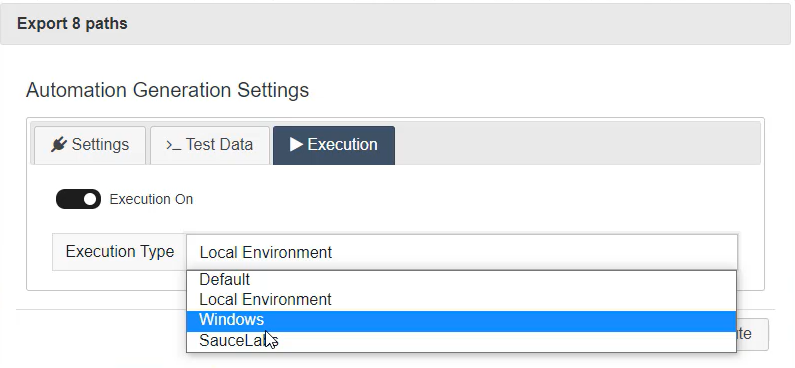In this demo, you will learn how to define multiple automation execution types for an automation framework in Quality Modeller.
In this Project, we are starting with an automation framework set up for Cypress. Navigate to the Workspace > Configuration > Code Templates menu, here you will find the required menu to set up execution types.
Once in the Code Templates menu, under the Action column, you will find the blue Edit Framework button. By pressing the edit framework button, you will open the Edit Framework Menu.
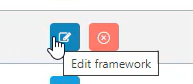
From the Edit Framework menu, select the Execution tab.
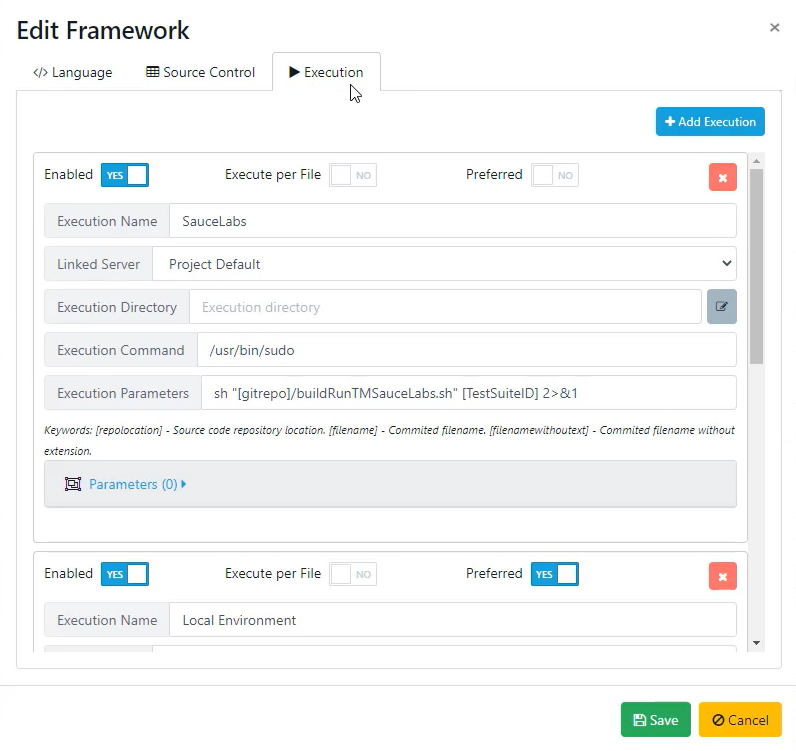
From the Execution tab, you can add multiple execution methods for different environments using the blue Add Execution button in the top right corner.
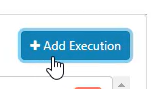
In the demo, we have set up 3 different execution methods as an example.
Through the Execution tab, you can set up different commands to run the script along with different parameters, using the different execution boxes as shown below:

Once set up, this will reflect in your model, within Quality Modeller.
Within your model, click the blue Run button in the Scenarios menu:
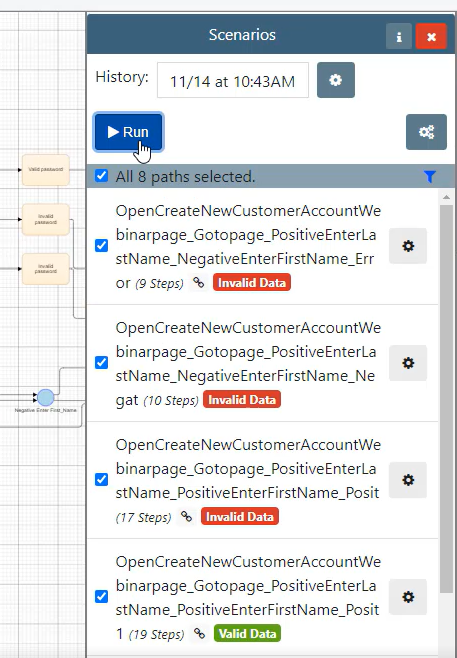
This will open the Export menu, click the settings cog in the Automation Code section to open the Automation Generation Settings.
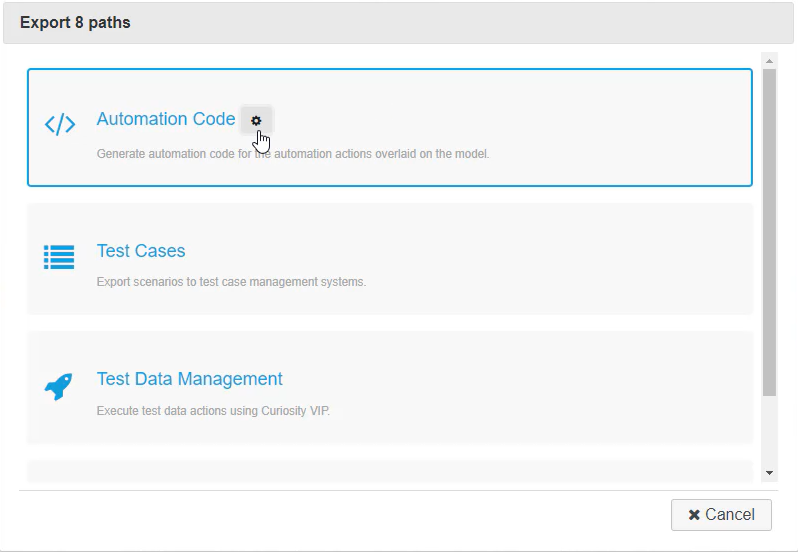
Once you have opened the Automation Generation Settings, navigate to the Execution tab as shown below.
In the Execution tab under Execution Type, you can select the earlier set up execution environment you would like to run your automation on when executing.