This demo explains the list of nodes for a Model available in the overview panel.
To start this tutorial, open up a model, and head to the Variables panel by hitting the Variables button in the top menu bar. This will open the Test Data Variables menu.
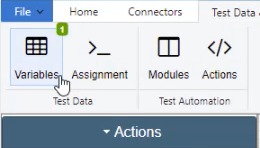
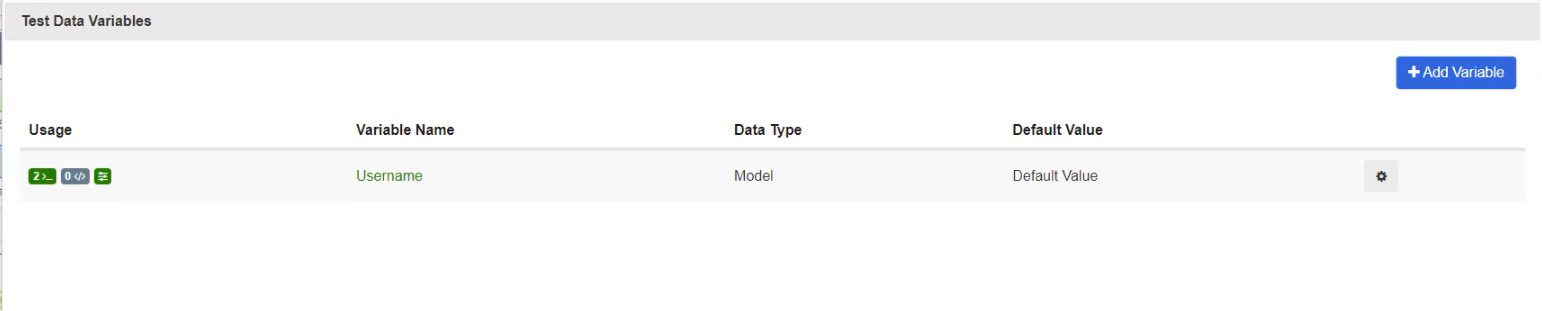
Then click the leftmost green icon, this is the usage icon. This will open up the Overview panel, which shows where Test Data Variables have been set and for what nodes. View this by clicking the Eye icon next to the data set.
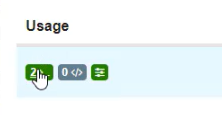
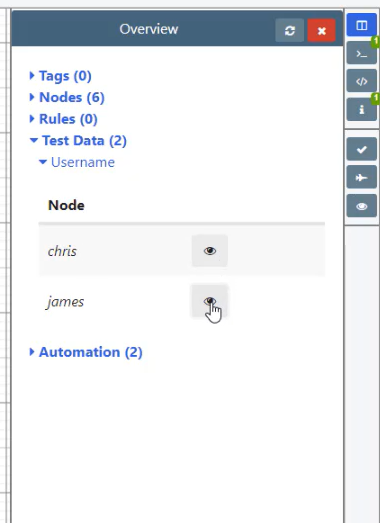
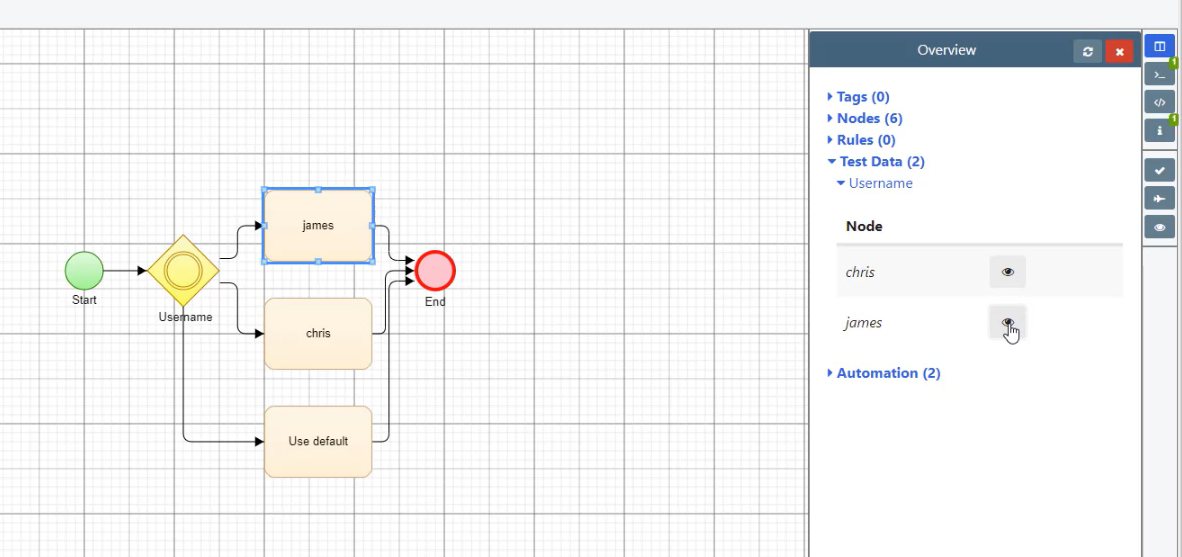
You can also see the automation variables by clicking the Automation drop down. There are many others drop down menu’s you can access through this Overview menu, such as Tags and Nodes.
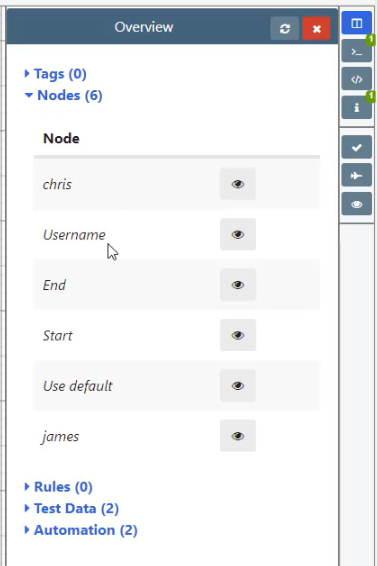
This is extremely useful if you have nodes that might be hidden from view, but it is also a great way to diagnose where certain values are set in the model.