Defaults are a set of default rules that can be automatically applied to a ruleset, such as synthetic data generation or masking, to populate them. The rules are applied using the metadata held within the definition, this includes tags, column names and statistics about the data. Using defaults allows users to quickly populate their rulesets based on the extensive discovery done by Curiosity’s profiling and discovery methodology.
There are a standard set of defaults included within the platform to start off with, which cover standard use cases. The user can also create their own Defaults, either in one go, or add rules they use regularly from their rulesets. This means users have a reliable starting point to apply defaults to their rulesets, but also the flexibility to customise the defaults to their needs.
To create and edit these defaults click on the following sections 1) Rules 2) Rule Set Explorer 3) Defaults which will take you to the screen below.
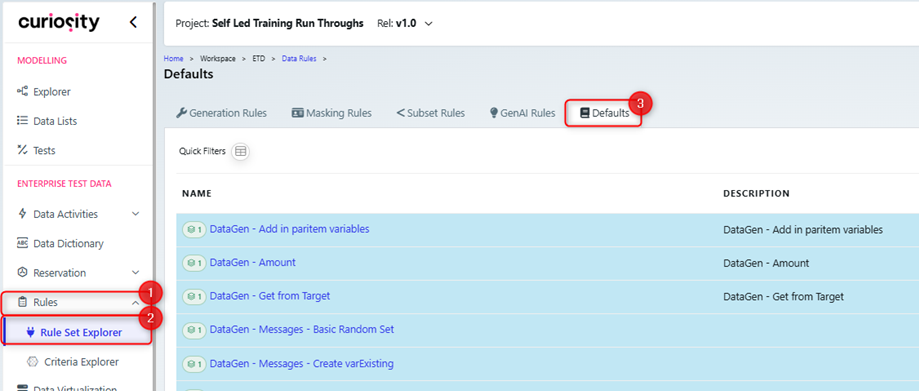
Once on the defaults screen, the user can choose to either edit an existing default ruleset or to create a new one. To edit an existing ruleset, except for the starter rulesets provided by Curiosity, you can click on the name of the ruleset. To create a new ruleset, click on the + New Defaults button.
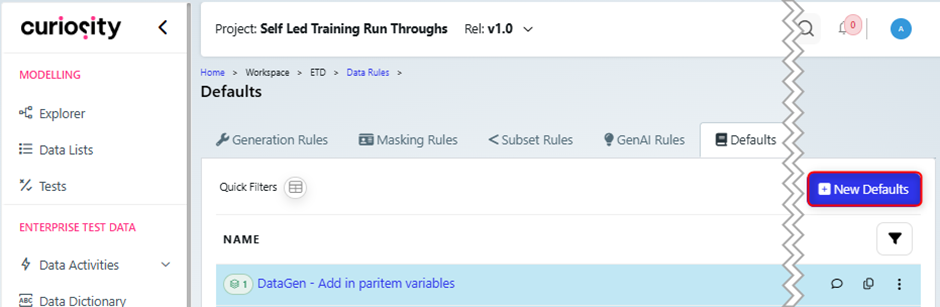
This takes the user to this screen as shown below to fill out the sections to create the Defaults:
Name – Fill out the name of the new default ruleset
Description – Give the description of the ruleset
Click on ok and this will create the ruleset. Once the Defaults has been created, the user can edit it by clicking on its name.
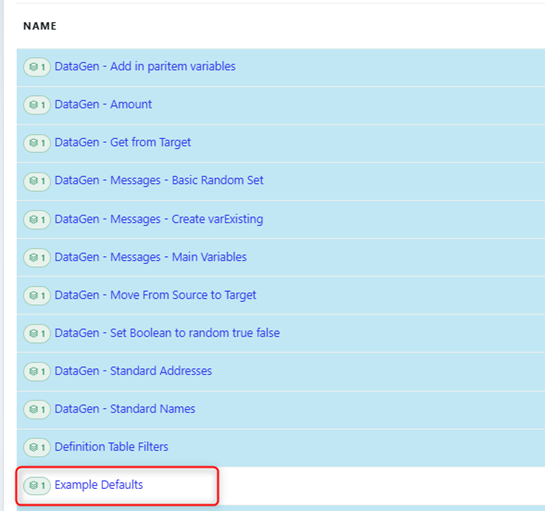
This will take you to the Default Rule Screen as shown below:
To create a new default, click on the + New Default button (1) you can also apply these defaults to a ruleset by clicking the Apply (2) button and view different versions of the defaults by clicking on Manage Defaults Version (3) button.
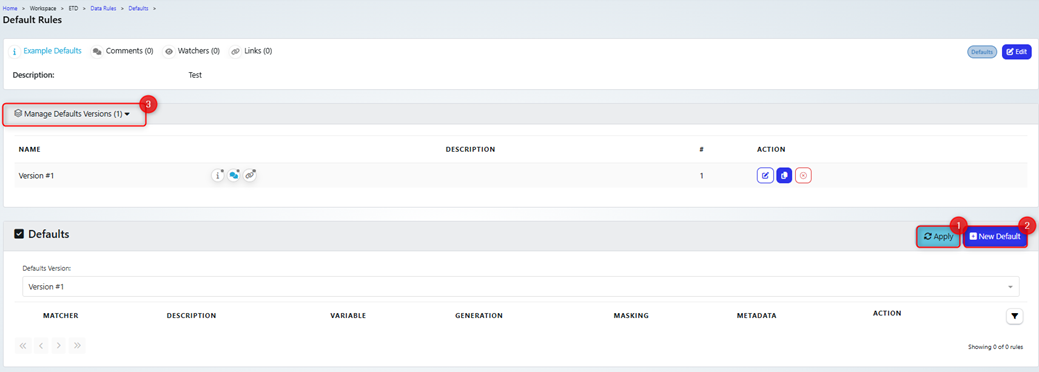
After you click on the + New Default button, it takes you to this screen where you can configure the default. For instance, you may want to create a default rule that applies the first name synthetic data generation rule where there is a tag of FirstName.
You can choose one of the operators “AND, OR” for the condition of applying the default rule
Add a rule to the condition
Add a ruleset to the condition
Add a description to defaults
Add tags to the ruleset
Create User-Defined Variable – Create User-Defined Variables as part of the defaults
Apply Generation Rules – Apply to data generation rules
Apply Masking rules – Apply to masking rules
Apply Metadata - Apply to Metadata rules
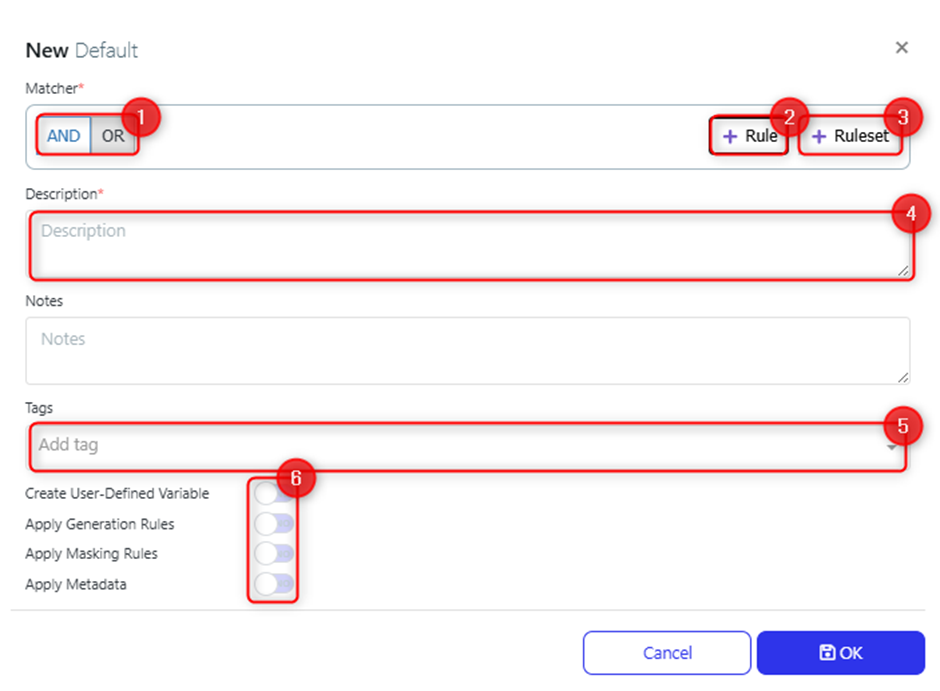
For instance, if the scenario above about generating a first name is filled out, it could look like the below. Once the toggle for Apply Generation Rules has been set to on, the data painter canvas appears, clicking on the edit button opens data painter, allowing the user to configure the desired rule.
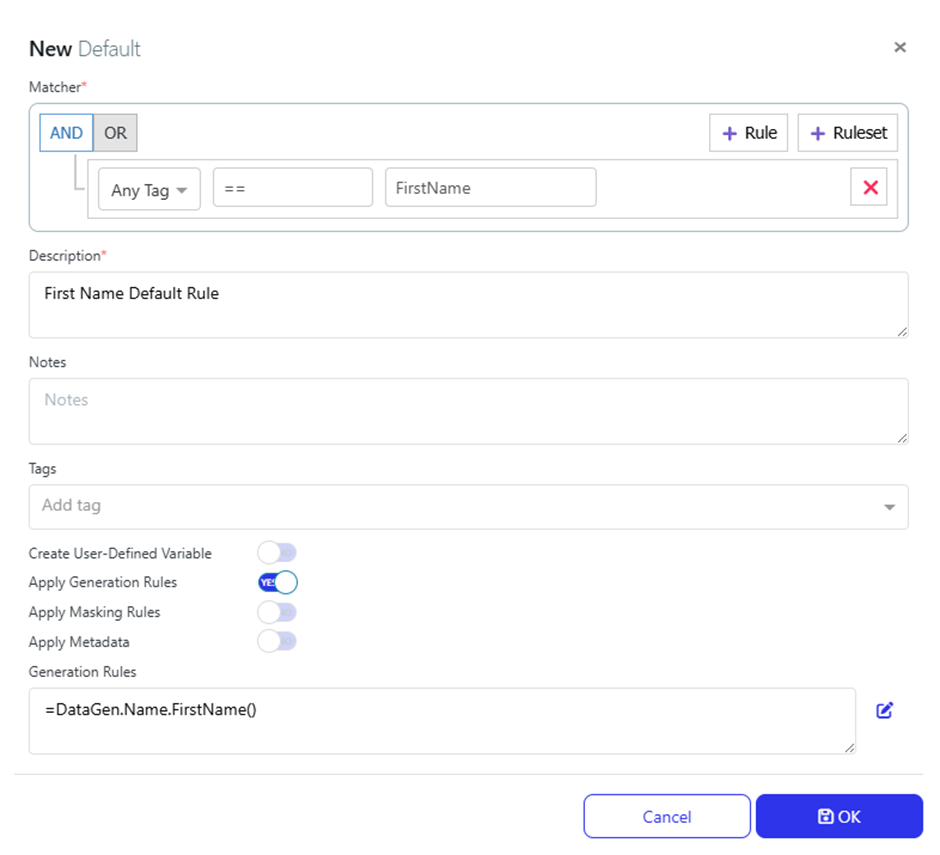 The user can also edit these flags and default rules once they have been created by clicking on the highlighted condition in the Matcher column.
The user can also edit these flags and default rules once they have been created by clicking on the highlighted condition in the Matcher column.
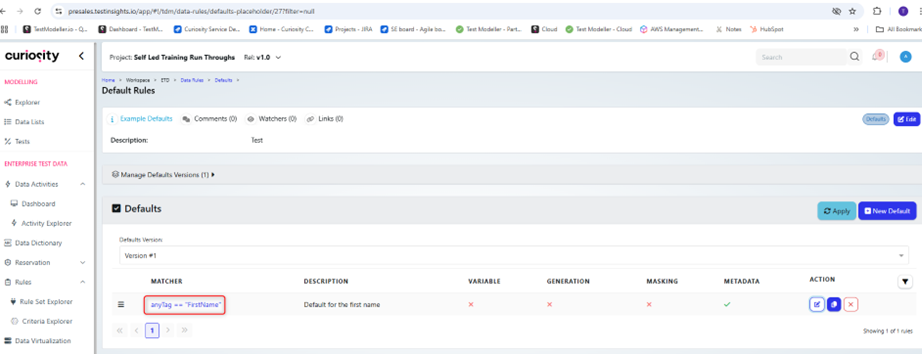
This opens a screen which also allows the user to edit the same properties that they were able to edit on the creation of the defaults.
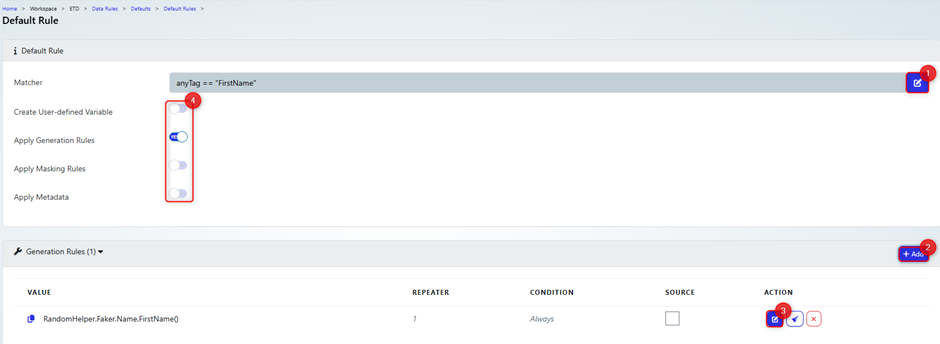
In this screen, the user can edit the default. If they need to change the matching condition, they can click the edit button (1) next to it. This takes the user to the same screen as when they created the New Default button.
They can add more than one rule as long as they have different conditions by clicking the + Add button and then can be edited by clicking on the edit button by the rule (3). They can also change which rules can be applied by using the toggles (4), all the toggles can be turned on so that all rules can be configured and applied.