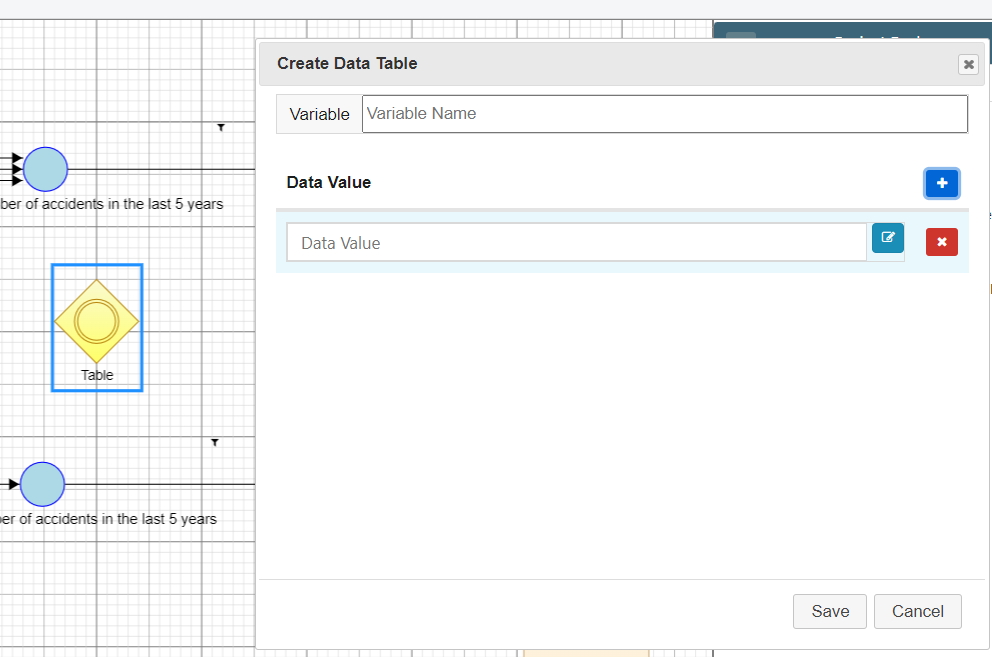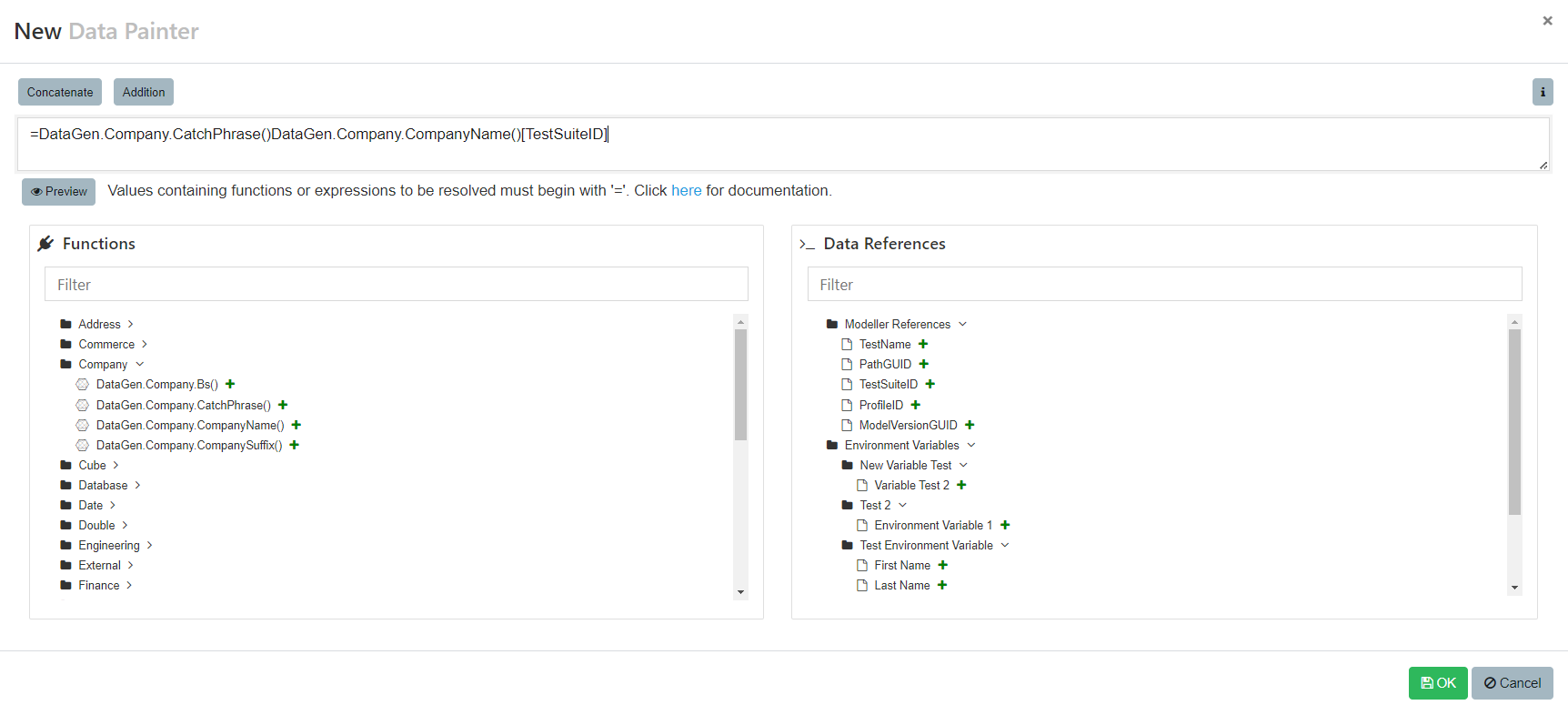You can now use the Data Painter to define/add data variables to the Table Action in Quality Modeller.
To use the Data Painter for creating Tables with the Table Action, first open a new or existing model.
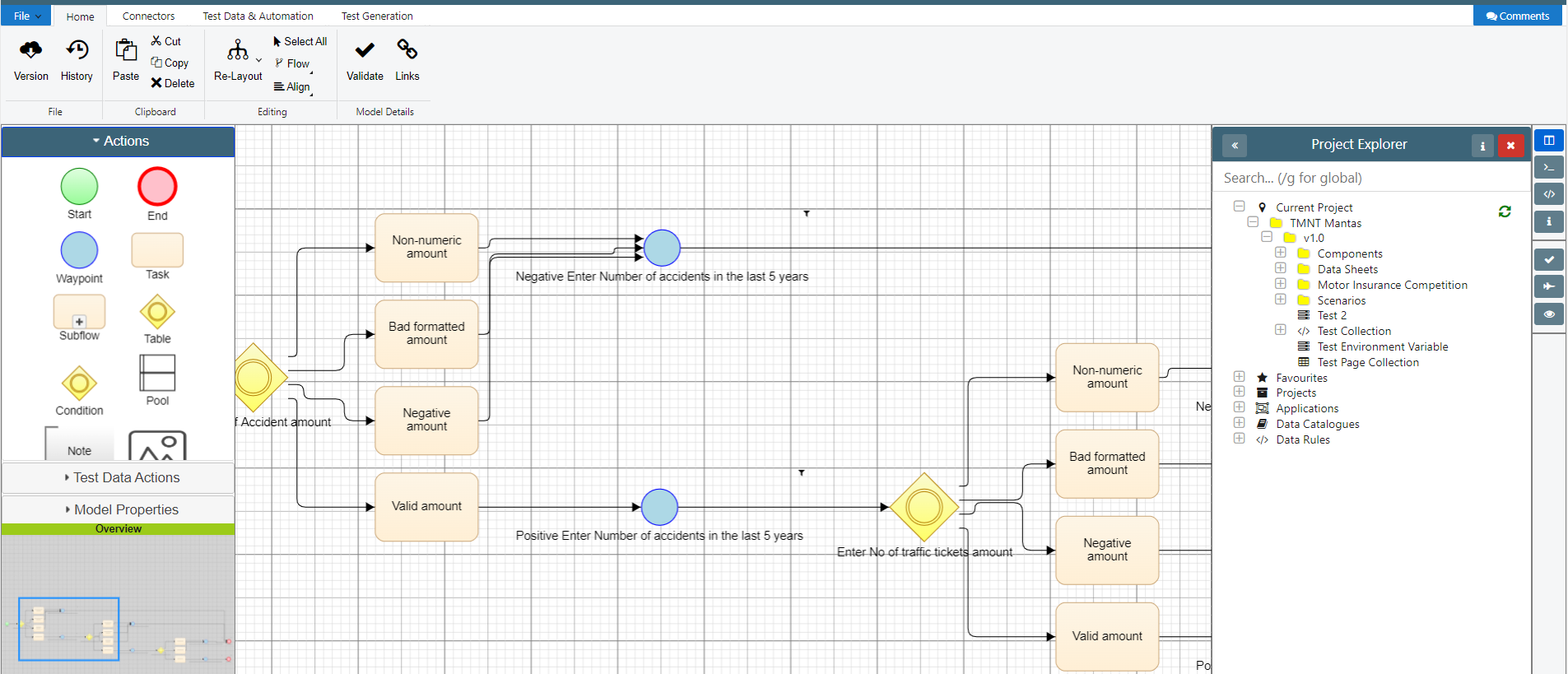
Drag and drop in the Table Action from the Actions menu on to your canvas. This will open the Create Data Table window.
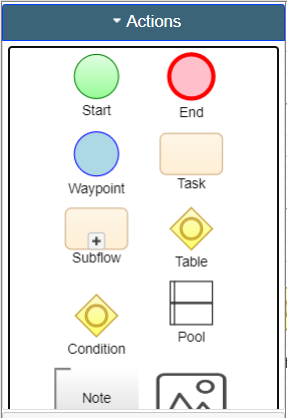
In the Create Data Table window, you can use the Data Painter button to create Data Values for your table.