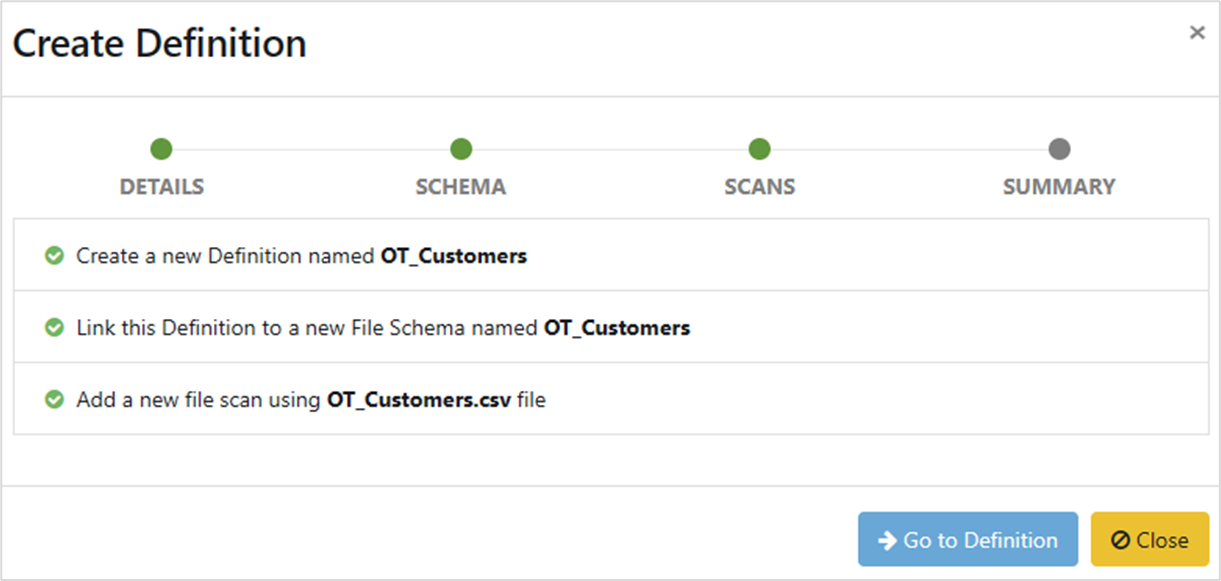There's no prerequisite to have a pre-existing schema, or to perform a scan prior to creating a definition. In fact, you can initiate the process of crafting a definition immediately, and the schema can be generated dynamically as an integral part of this definition creation process. In this article, we'll be scanning a source data file in this process.
1. New Definition
Begin in the Data Dictionary, by clicking on Data Dictionary in the Master Data Management section of the Navigation Panel. The Definitions tab is selected by default. Click on New Definition.
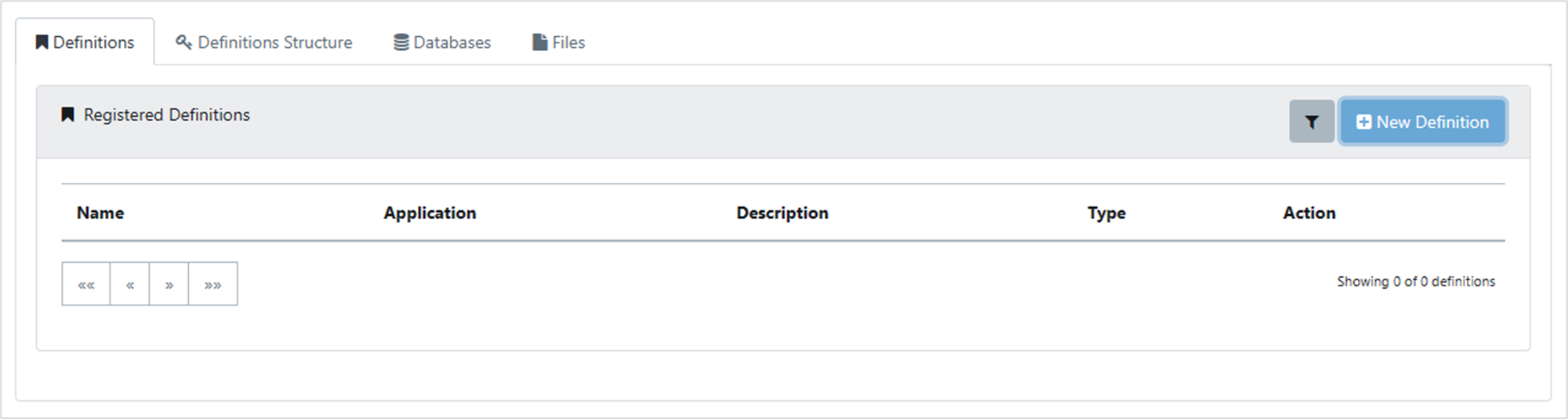
2. Definition Details
The Create Definition box appears. Fill in the Name and Description text boxes, select File from the two options near the bottom of the box, then click Next Step.
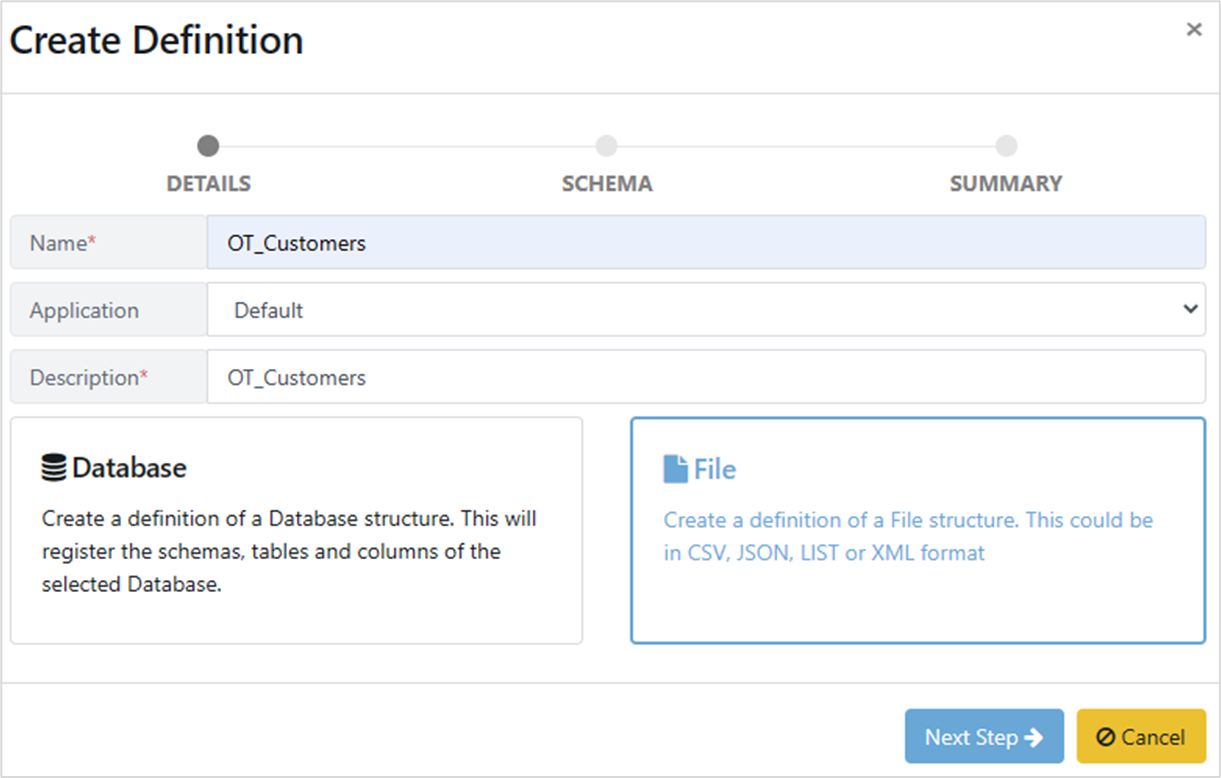
3. Definition Source
Select New Schema and provide the name and the file type of the source data file to be scanned, then click Next Step.

On the next pane, Trigger new scan must be left switched on and use the Browse button to select the source data file to scan, then click Next Step.
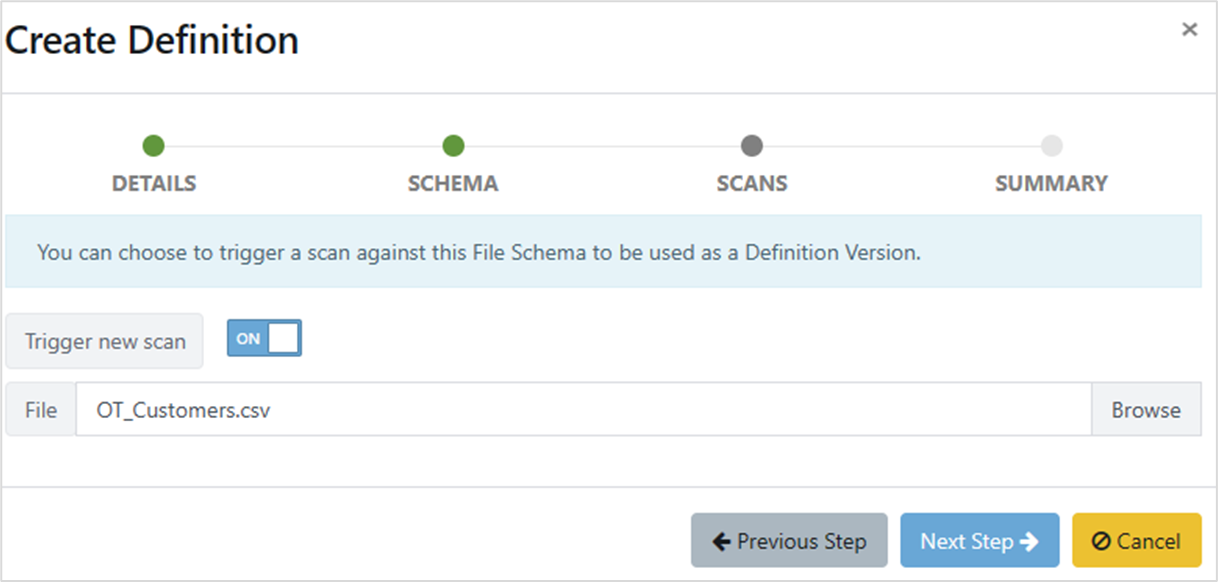
4. Definition Complete
The Create Definition box changes again, showing a summary of the steps Quality Modeller will complete to create the definition. Click < Finish.
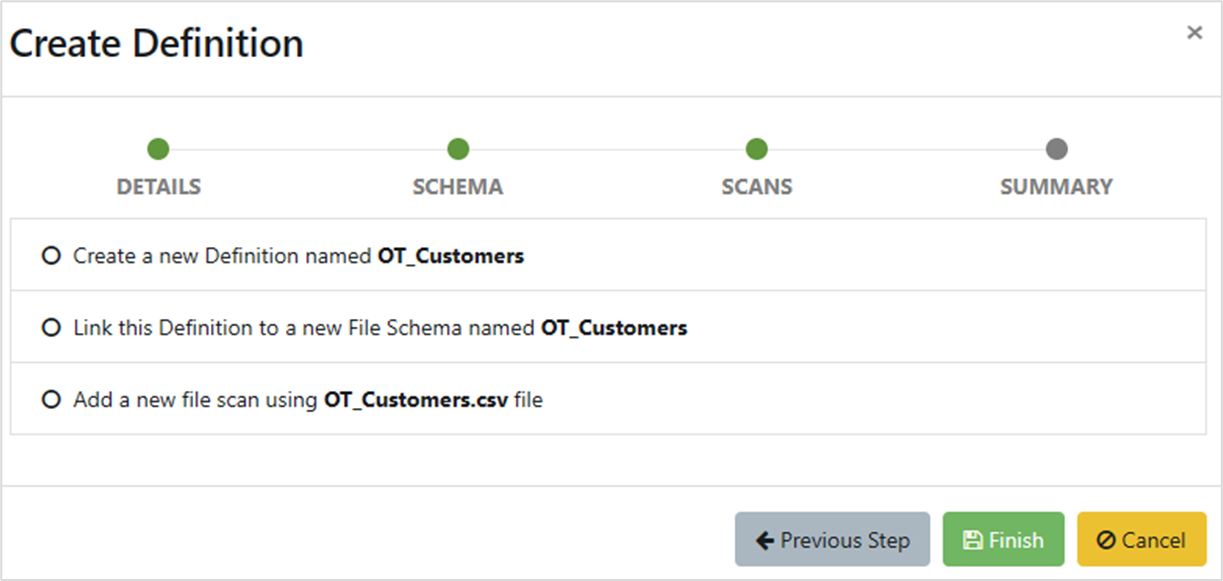
Note that the circles to the left of the text are not radio buttons, they are progress markers, and will change to green circles with white ticks as the creation progresses
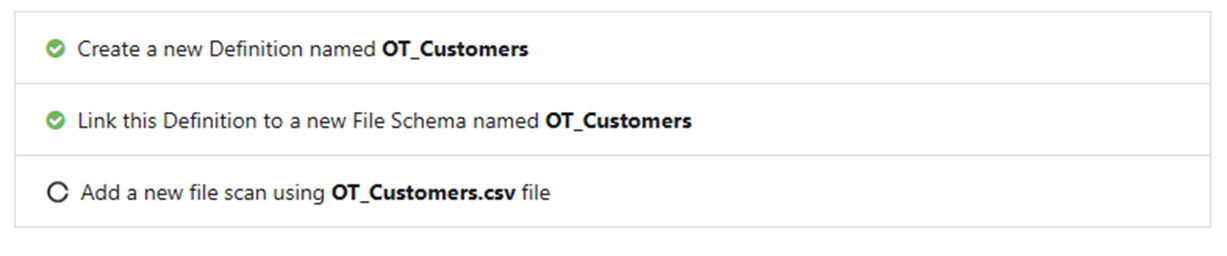
When processing has completed, you can click on â Go to Definition to see the details of the definition, or X Close to close the Create Definition box and return to the Data Dictionary window. It’s safe to close the box, as the definition has been created and will show on the Definitions tab. Clicking on the definition in the Definitions tab will open the same pane as you would if you clicked on Go to Definition.