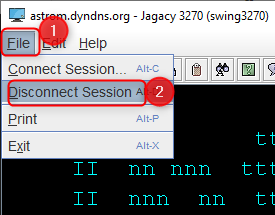In this article, we'll be covering connecting to a Mainframe so we can validate the connection, and also verify support for automating your mainframe environment within Quality Modeller. We will be using the Jagacy 3270 Swing client, which provides a user-friendly graphical interface to interact with 3270 mainframes. It's a useful tool for those who need to access mainframe systems without writing custom applications.
Prerequisites
- Java installed on your system.
- Jagacy 3270 Swing client downloaded and installed.
- Access credentials for the mainframe system you intend to connect to.
Step-by-Step Guide
1. Launch the Jagacy 3270 Swing Client:
Locate the Jagacy 3270 Swing client application on your machine and start it.
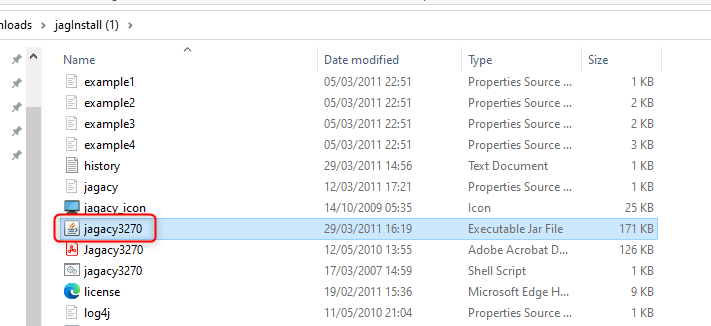
Upon launching, a GUI window should appear on your screen.
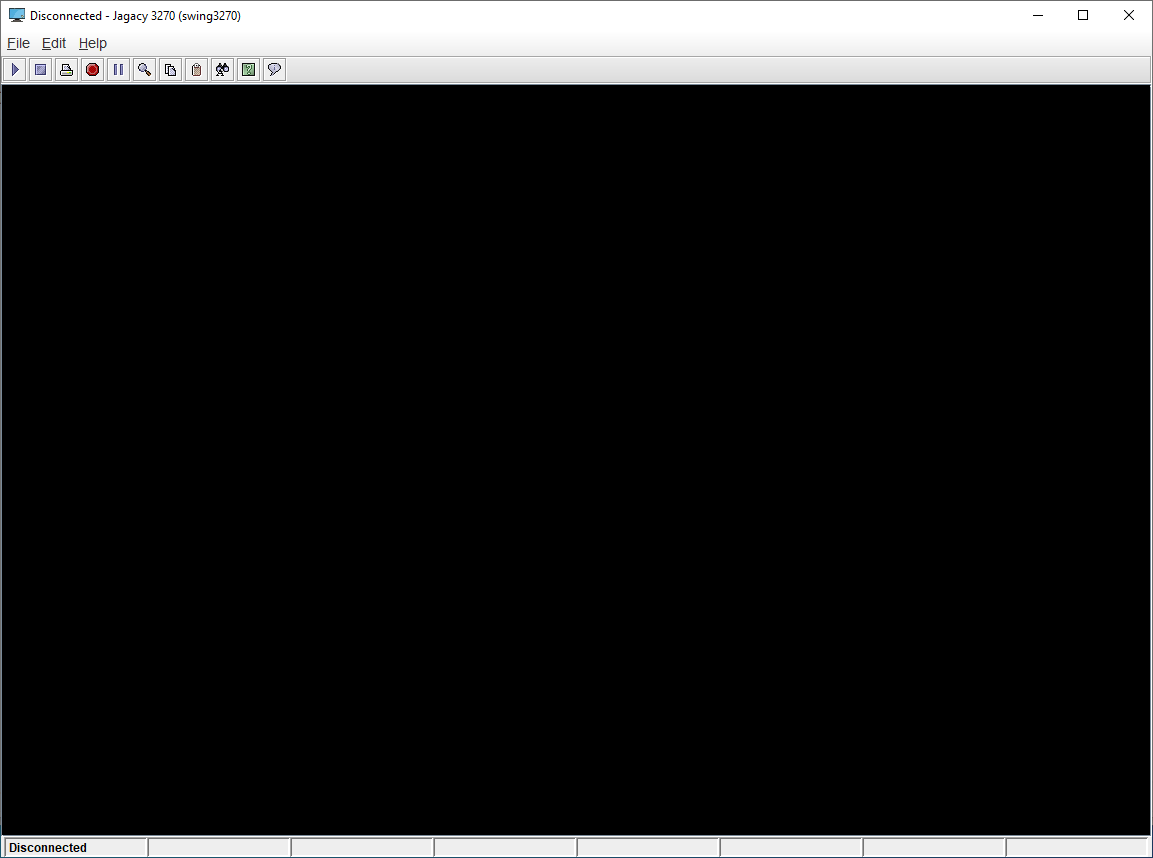
2. Click on the File menu and select Connect....
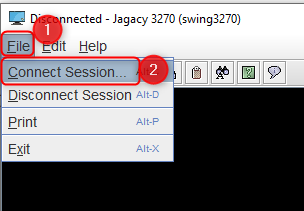
3. In the dialog box that appears, enter the following details:
- Host: The IP address or hostname of the mainframe system.
- Port: Typically, 3270 mainframes use port 23 by default. Use the port given to you if it's different.
- SSL/TLS: If your mainframe requires a secure connection, check this option.
- Model: The terminal model, typically '2' for 3270 model 2. This can vary based on your mainframe settings.
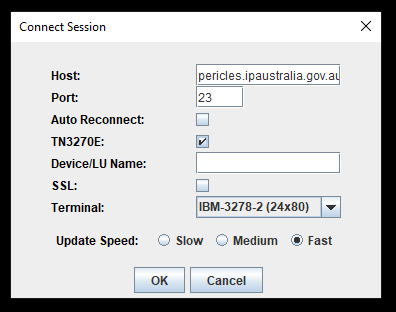
4. Connect. Once you've filled in all the details, click on the Connect button. The Swing client will attempt to establish a connection to the mainframe.
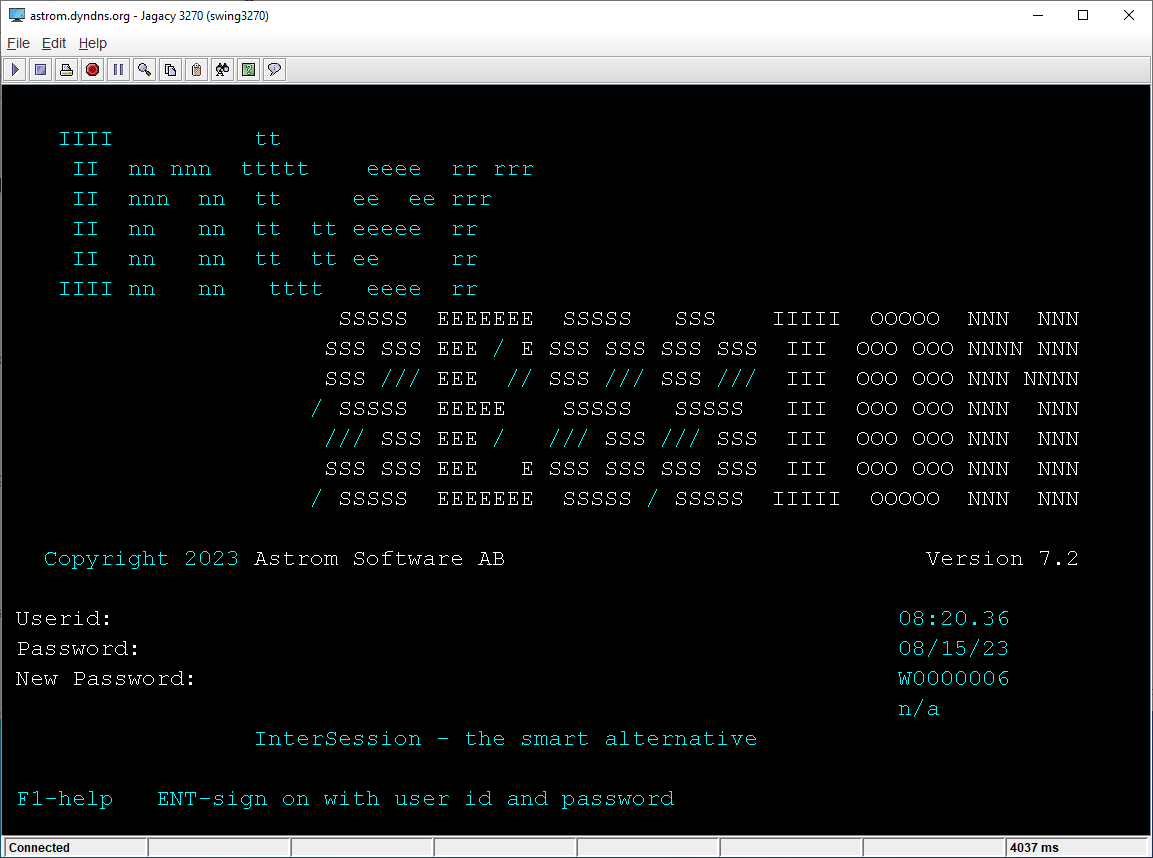
5. Verify Connection. If the connection is successful, you should see the mainframe's terminal screen within the Jagacy 3270 Swing client window. You can then proceed with logging in or performing other operations.
If the connection fails, an error message will likely appear indicating the cause of the problem. This will help you diagnose connectivity issues.
6. Disconnect. After testing your connection and finishing your tasks:
Click on the File menu then select Disconnect to safely terminate the connection with the mainframe.