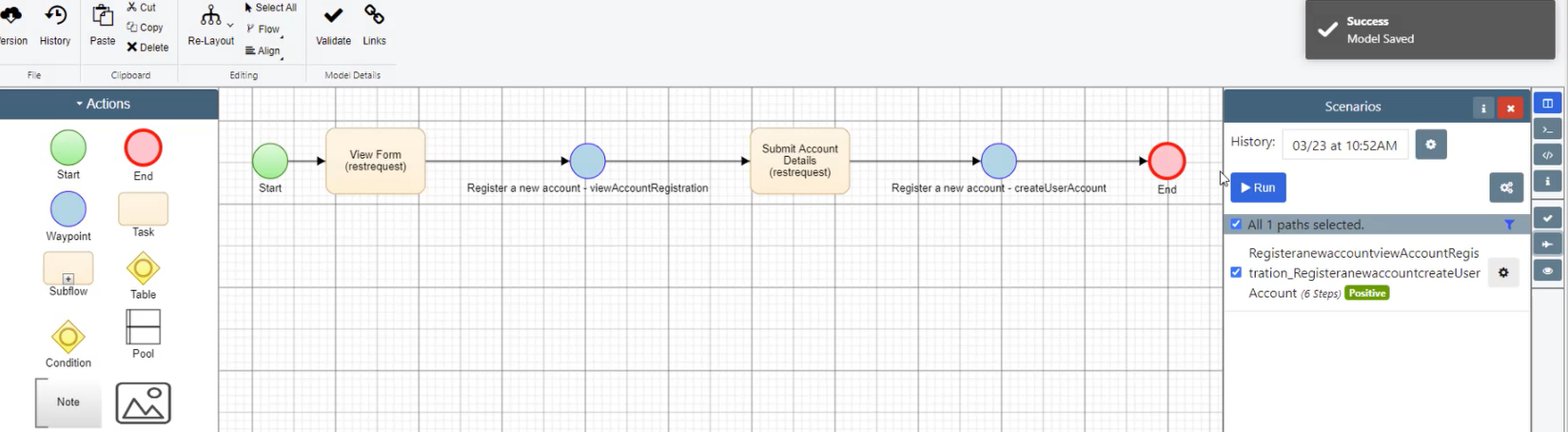In this feature video, learn how to import SoapUI into Quality Modeller!
To use the SoapUI importer, you first have to set up a SoapUI project. Our example project is set up with Test Cases which will be also be imported and turned to models ready for automation.
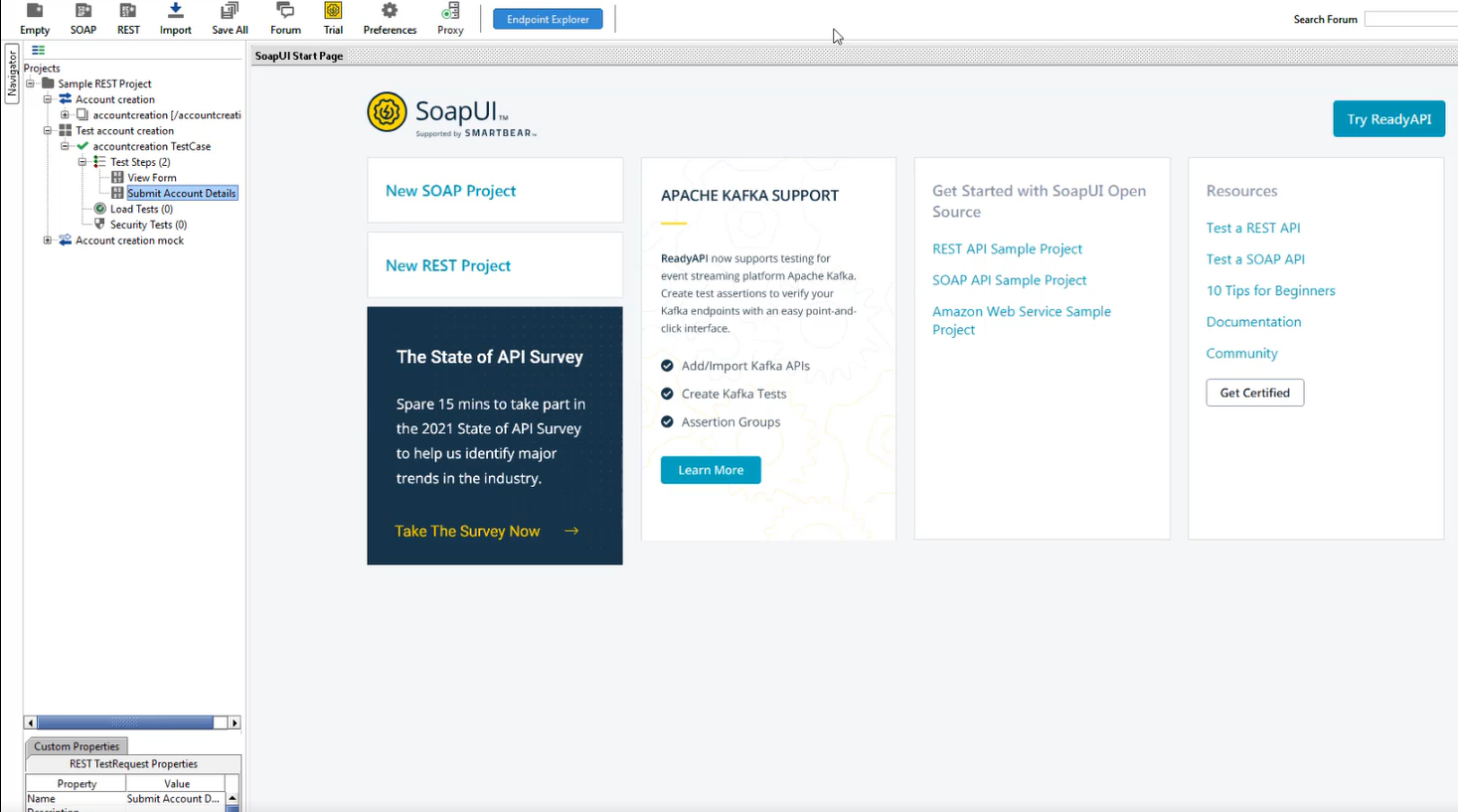
To import a SoapUI project, head to the Explorer menu in Quality Modeller and hit the Import button on the right-hand side, and select “MORE”.
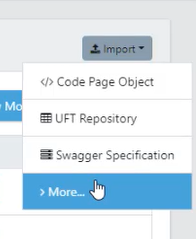
This will open the Model Importers menu, where you can select SoapUI Importer as the import option. Then browse your computer for your SoapUI project file and hit the green Import button to complete the import!
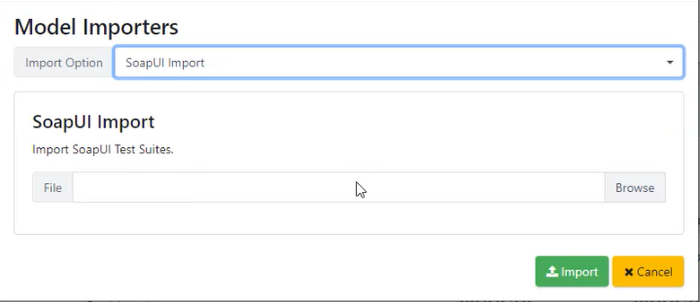
This creates a new folder, (with the same name as your imported project) in the Explorer menu. Open the folder to find the imported Interfaces and Test Suites.
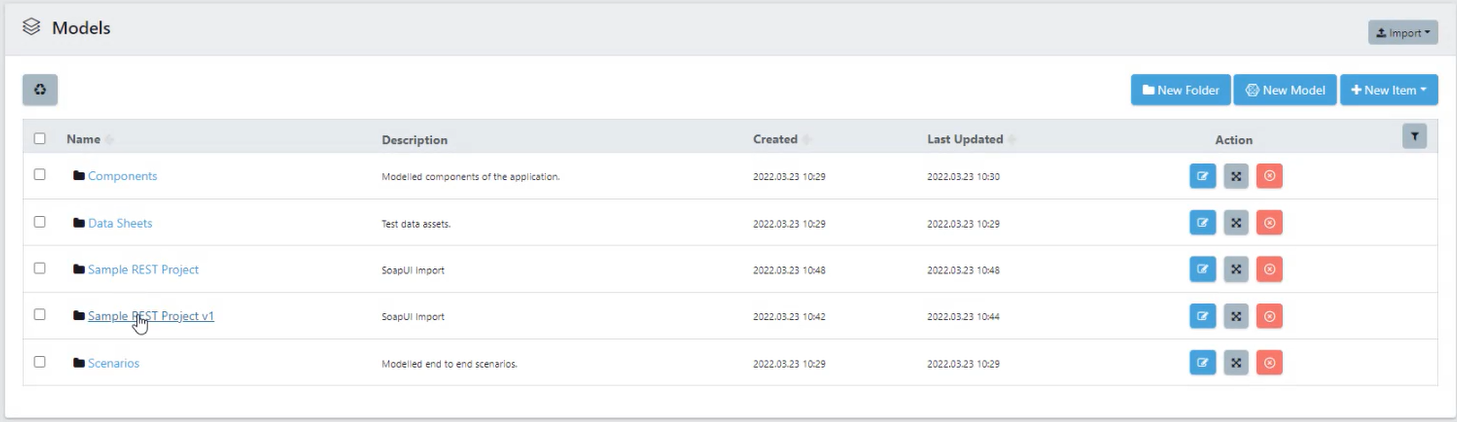
Interfaces are different end points, for example, creating a new user or viewing account registration.
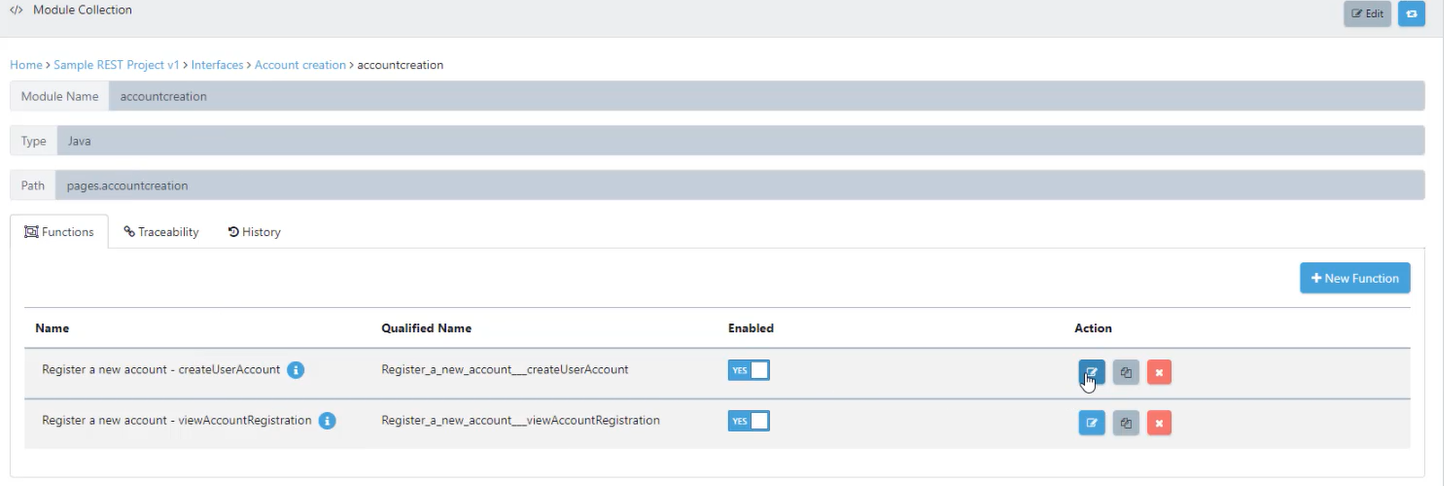
Test Suites that have been imported are converted into models ready to generate and execute automation scripts from.