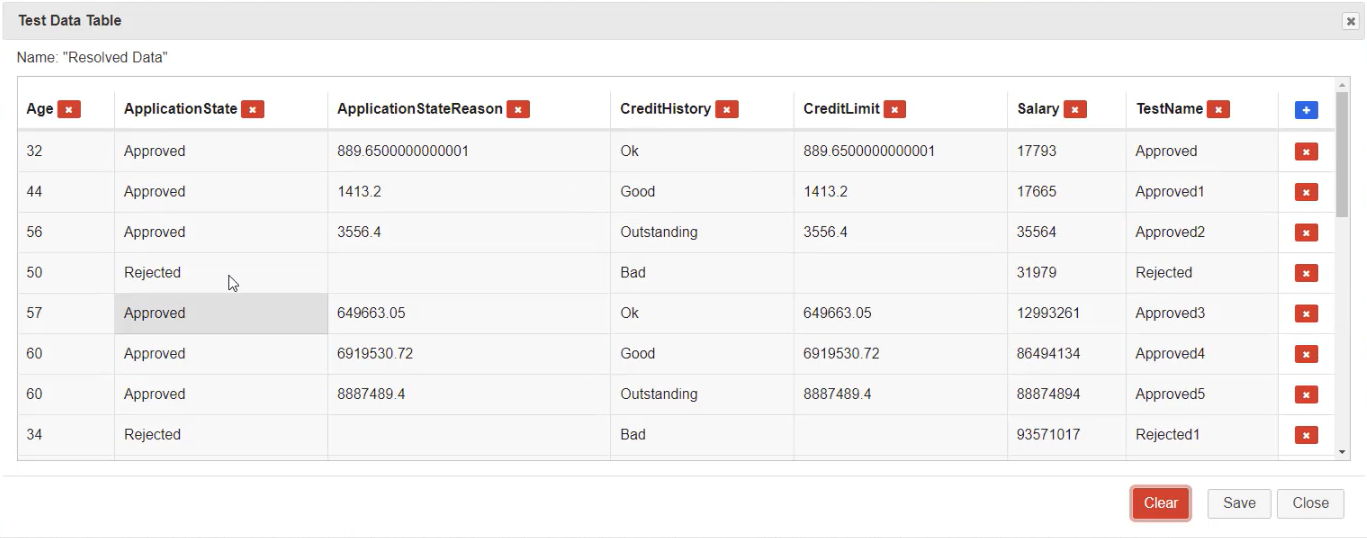In this demo, learn how to preview the test data used in your model directly from the model editor in Quality Modeller.
Start by opening a model in Quality Modeller, in our example model, we have test data assigned to each task in the model.
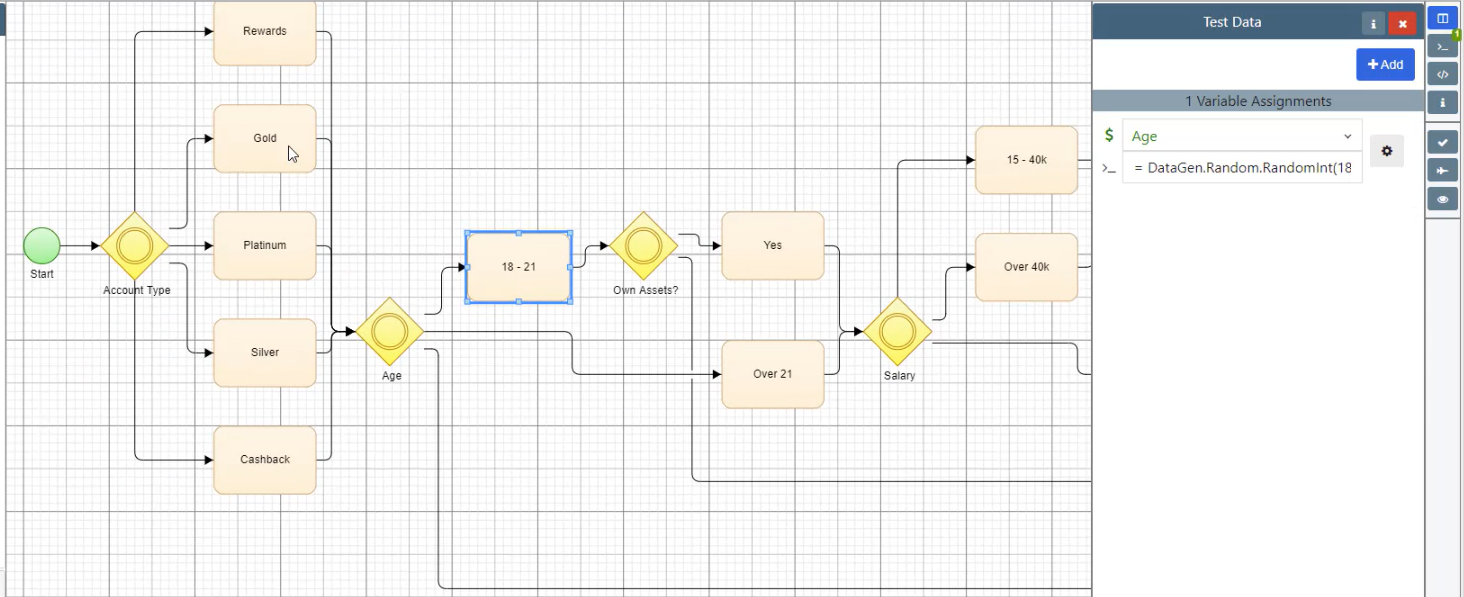
Hit the Generate button on the right-hand side menu (the aeroplane), this will generate the optimal paths for your model.
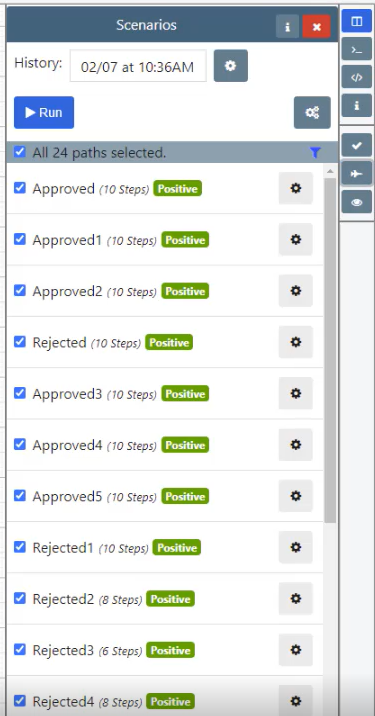
Once the paths are generated, hit the blue Run button, this will open the Export Paths menu. Navigate to the Preview Test Data section and click it.
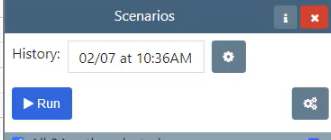
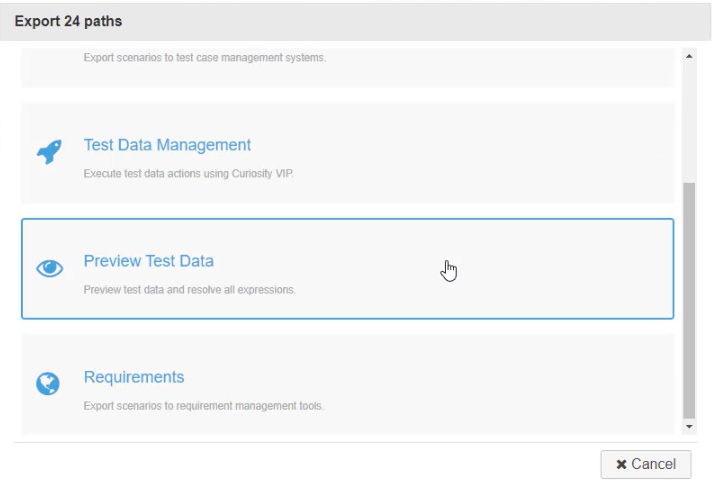
This will go ahead and resolve all the test data in your model, and provide you with a table of all the resolved data and variables, along with test case names. This is extremely useful for knowing if your test data variables were approved, seeing the end results and the corresponding values used in your model.