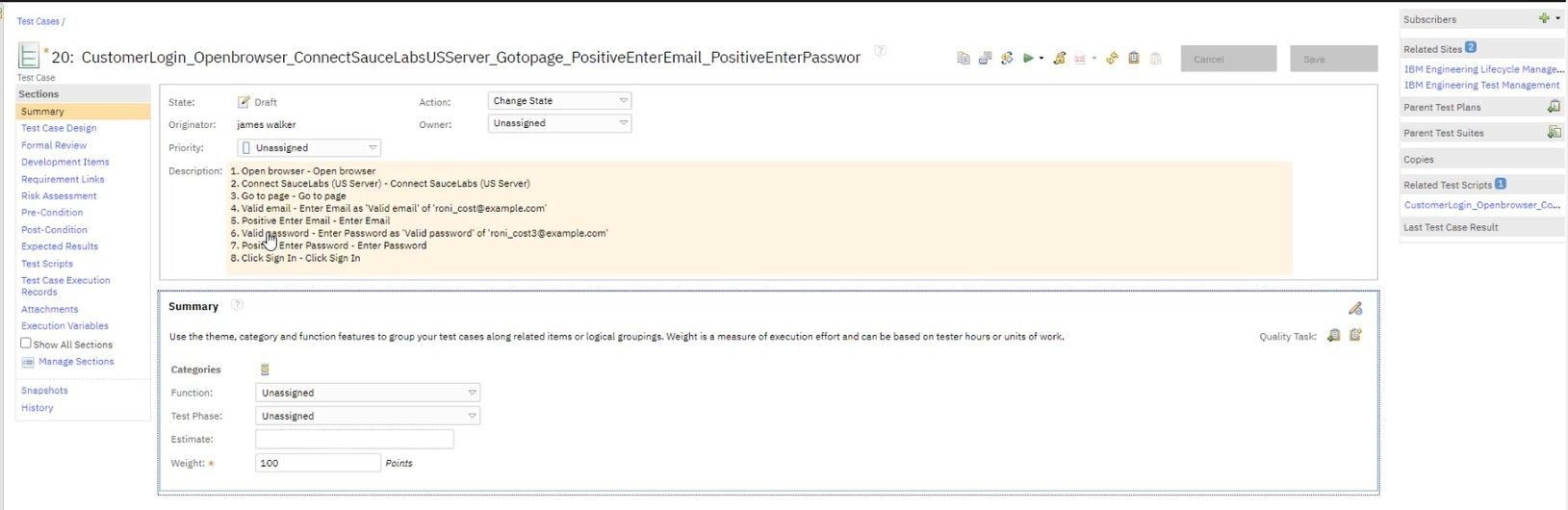In this documentation article, learn about the new IBM Engineering Test Management integration within Quality Modeller.
To start using the new IBM connection, you must first set it up as a connector in Quality Modeller. To do this, navigate to Profile → Connectors.

In Connectors, click the blue Add Connection button in the top right corner of the screen, this will open the Configure Connector screen where you can set up your IBM connection.
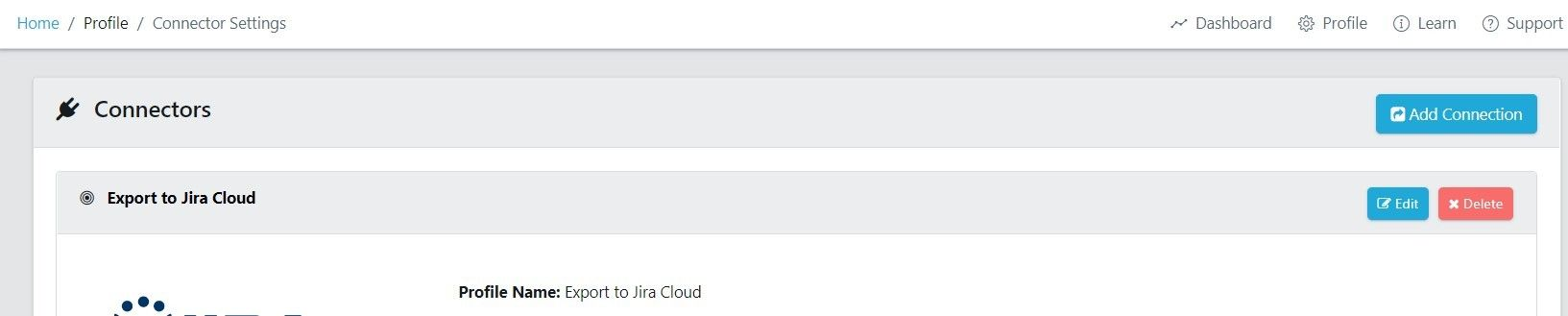
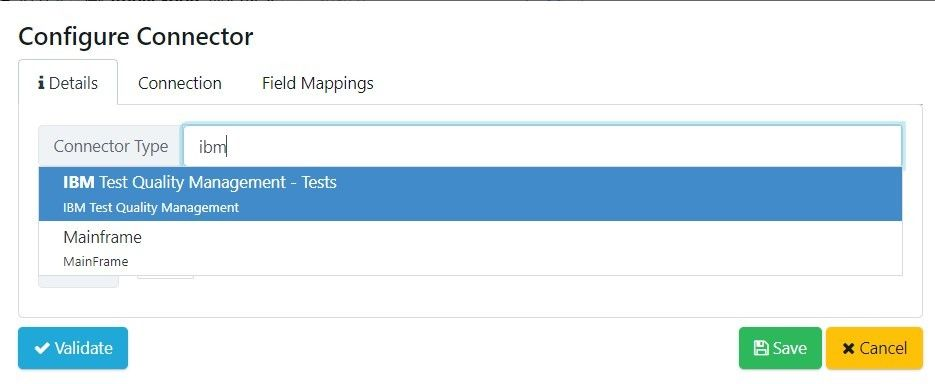
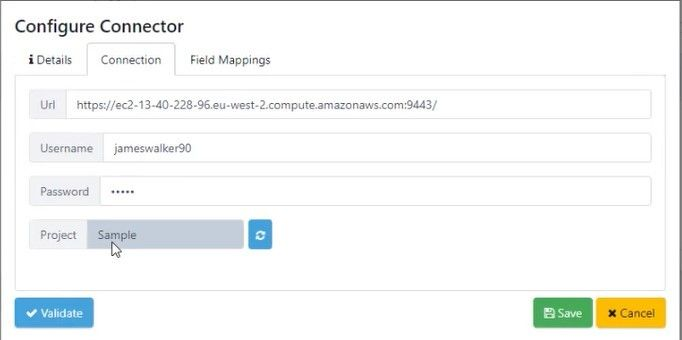
During your set-up, you can also map IBM values or fields to corresponding ones in Quality Modeller using the Field Mapping tab.
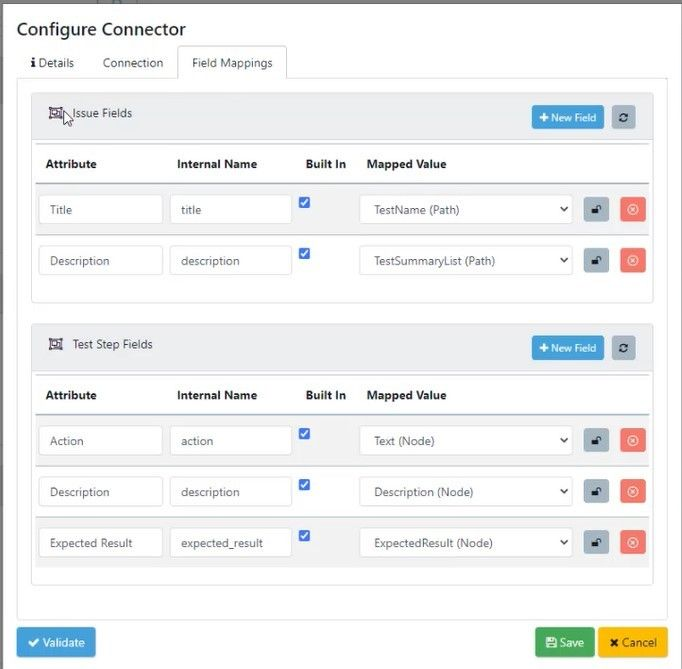
Once your IBM Connector is set up, you can use it as an export option for your Test Paths in Quality Modeller. To do this, open an existing model in your project and generate your paths.
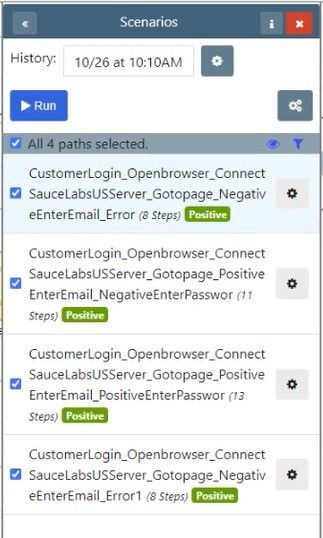
Once your paths are generated, hit the Run button. This will open the Export window, here choose the Test Cases option, this allows you to Export Test Scenarios.
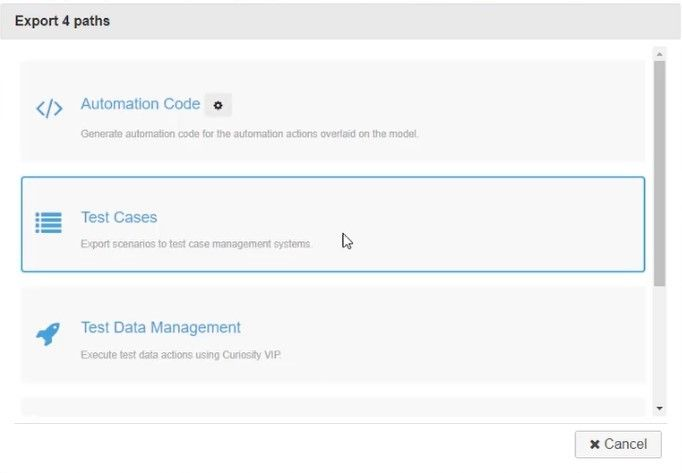
Make sure you select your IBM Connector as the Connector Profile and then hit Execute.
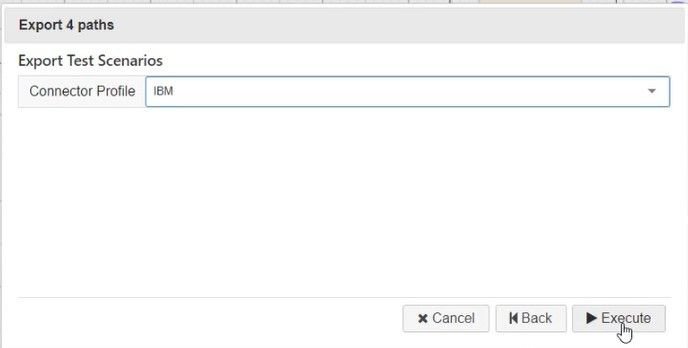
Quality Modeller will then export the Test Paths and Scripts and import them into your IBM Quality Management system.