In this Quality Modeller feature video, you will learn how to review scheduled jobs and their triggered activities within Quality Modeller!
For the set-up of this demo, we have created a test suite which runs execution jobs on a schedule. To access this view, navigate to Tests → Test Plan menu.
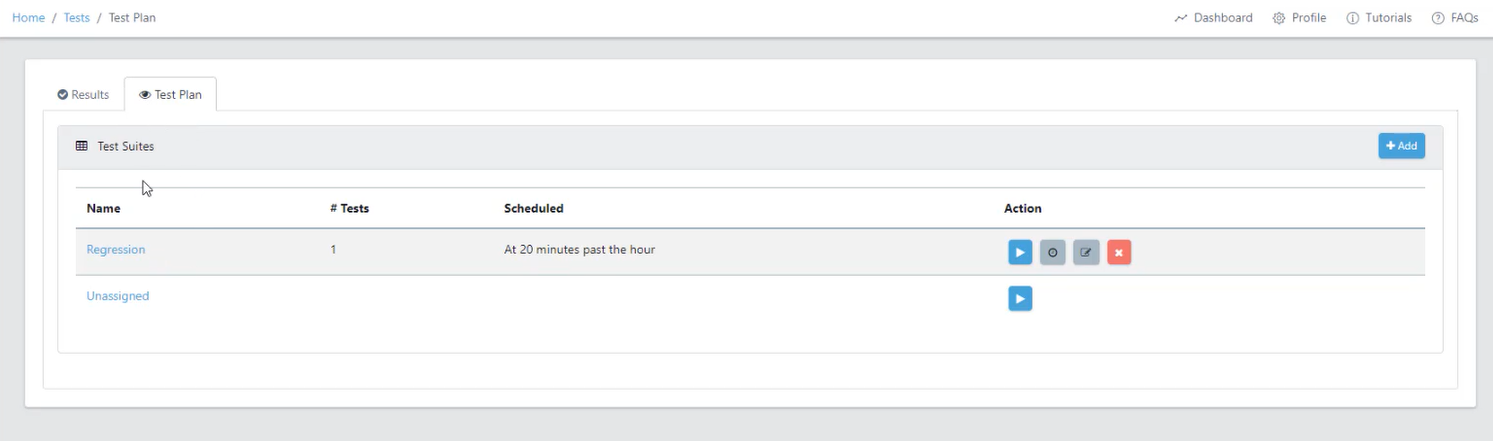
From here, open the Schedule Execution menu by pressing the second icon in the Action column. There are a few options available to you in this menu, you can remove the scheduled action or look at the underlying jobs.
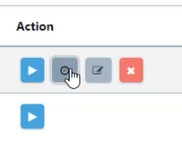
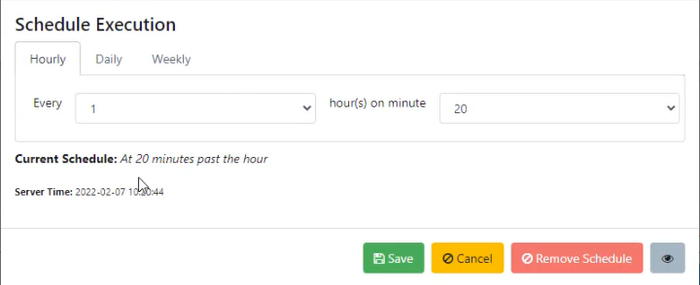
Go ahead and click the EYE icon on the bottom right of the Schedule Execution menu. This will open the Job Results Menu.

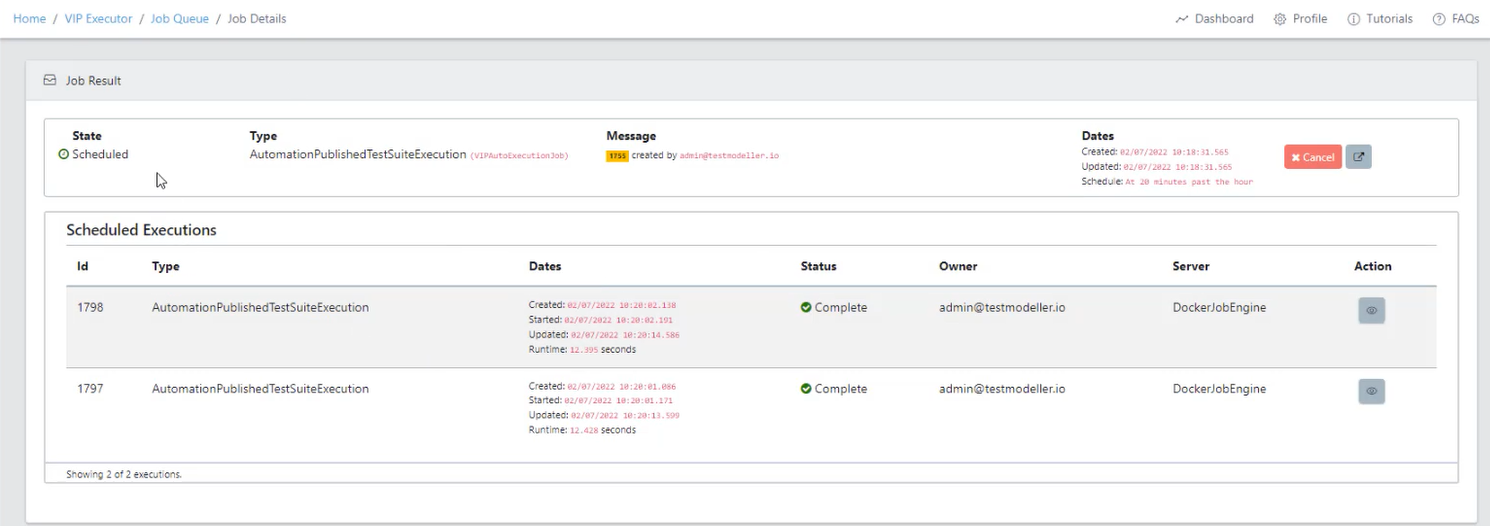
Under the Scheduled Execution view, you will see all the executions scheduled from the test suite. You can cancel jobs here as well.
You can also view the job by navigating to VIP Executor → Job Queue → View Jobs and filtering the list by scheduled jobs. You can do this by hitting the Filter button on the top right and then changing the Status Column to scheduled.
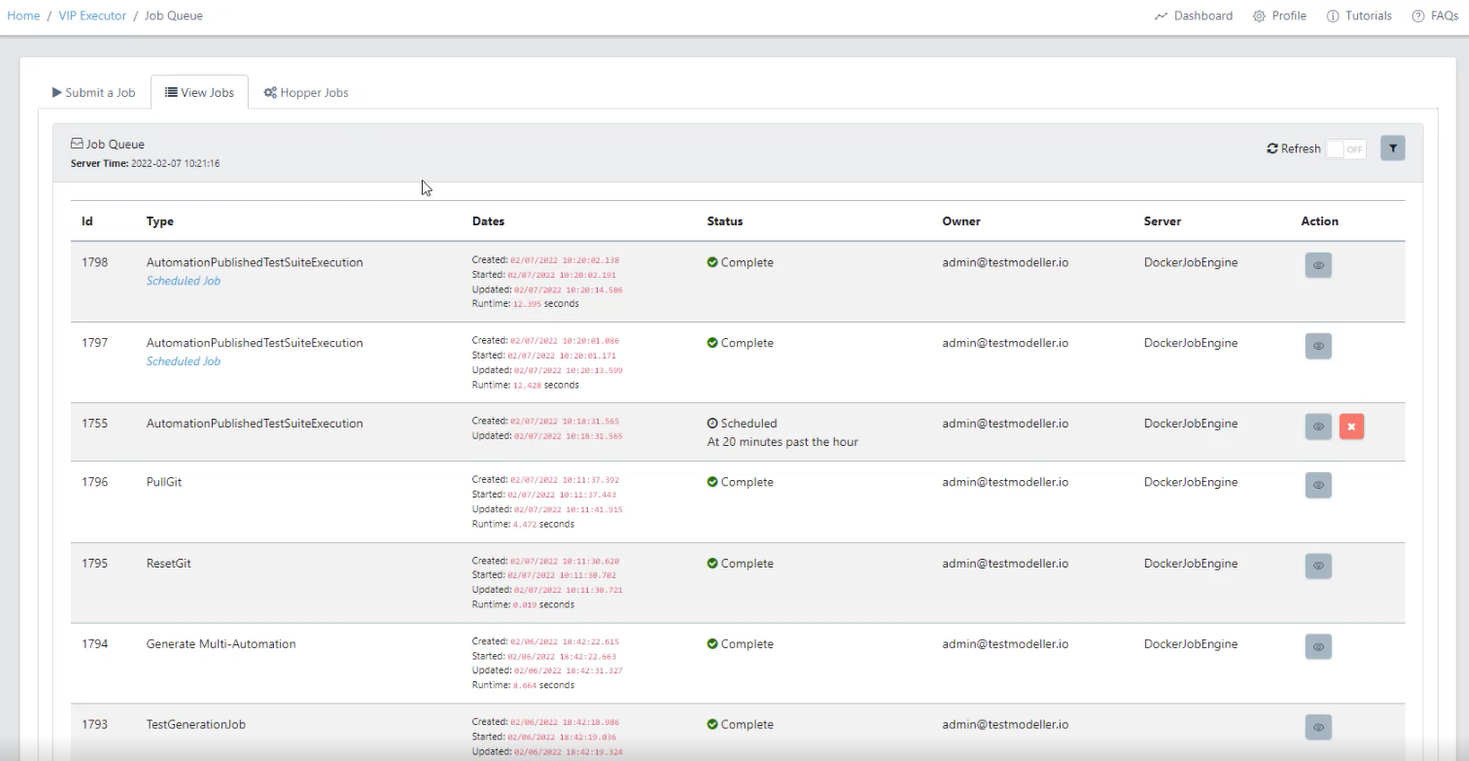
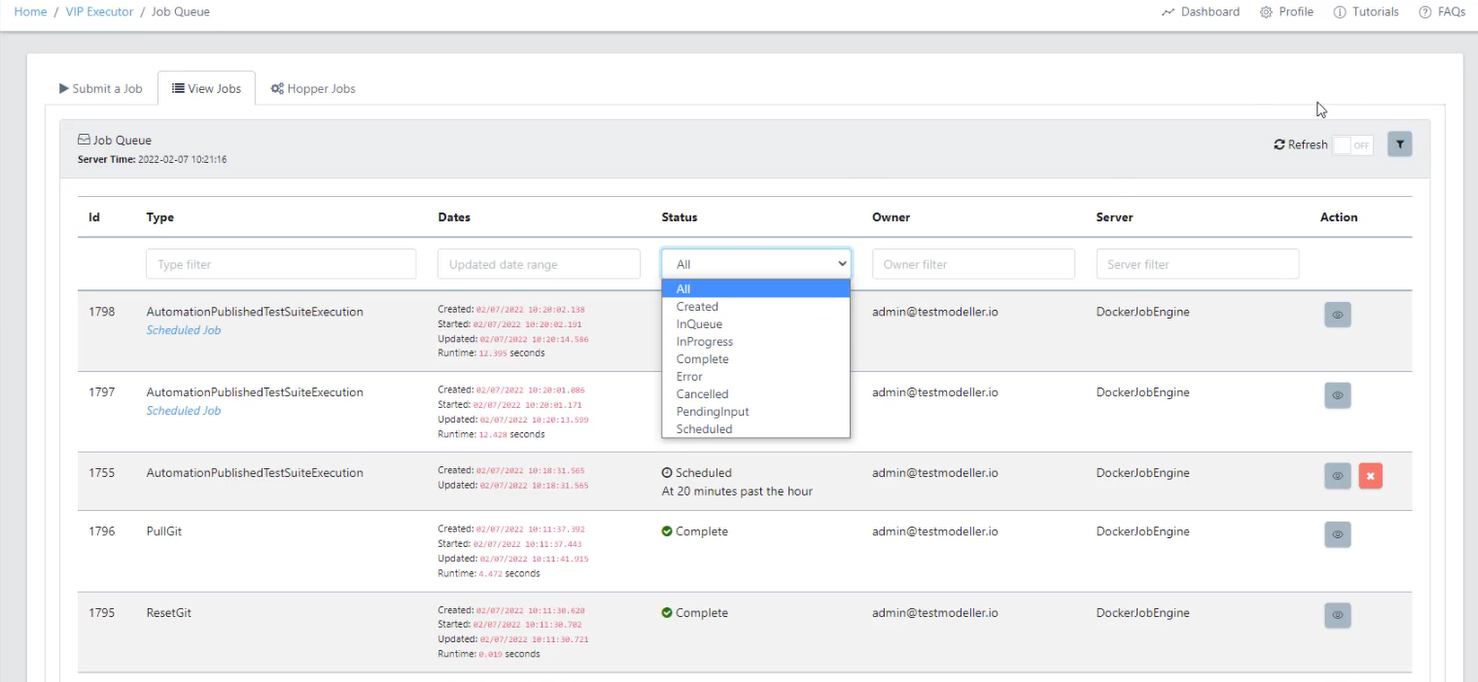
After filtering the View Jobs menu, you will see your scheduled job. You can go ahead and open it again or cancel it, if you open the job you will be taken to the Job Results Menu again.
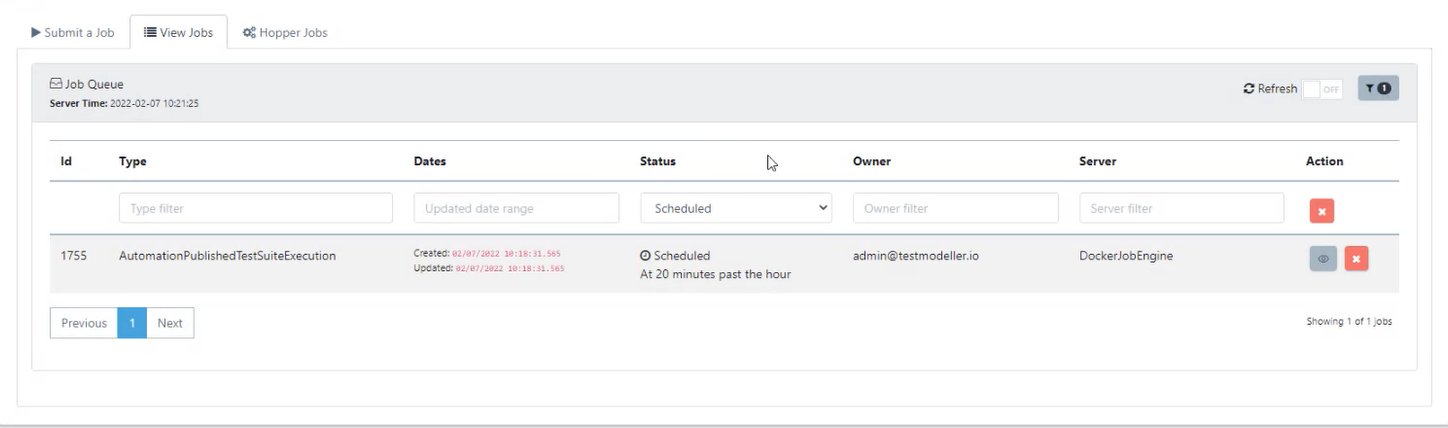
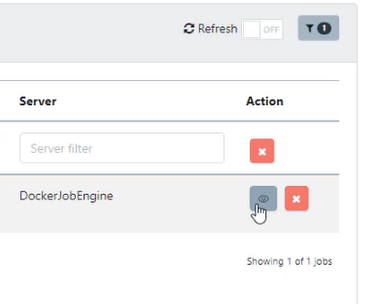
If you go back to the Job Queue menu and remove the filter, you can then see the previous scheduled jobs which have completed, the owners of these jobs and again open the Job Results Menu by clicking the blue Scheduled Job button.
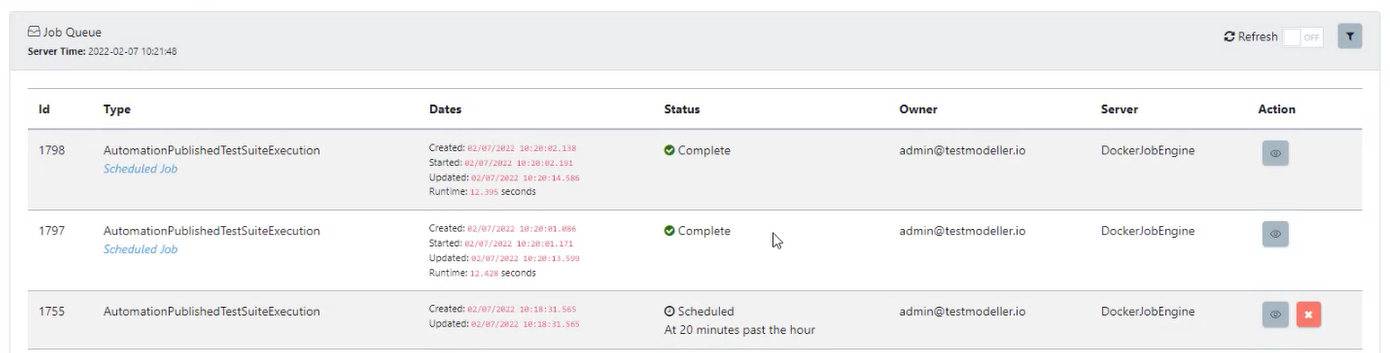
The Job Queue Menu gives you the ability to view all scheduled jobs, open them, view previously triggered scheduled jobs, and remove them from the view.