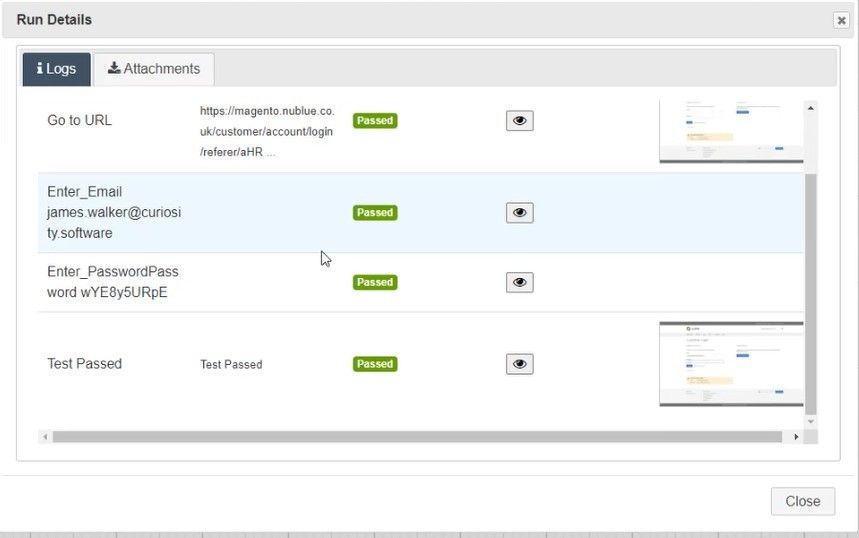In this documentation article, learn how to resolve data expressions in QuickStart Frameworks directly from a model.
To get started with this tutorial, you must have a QuickStart project, and model ready.
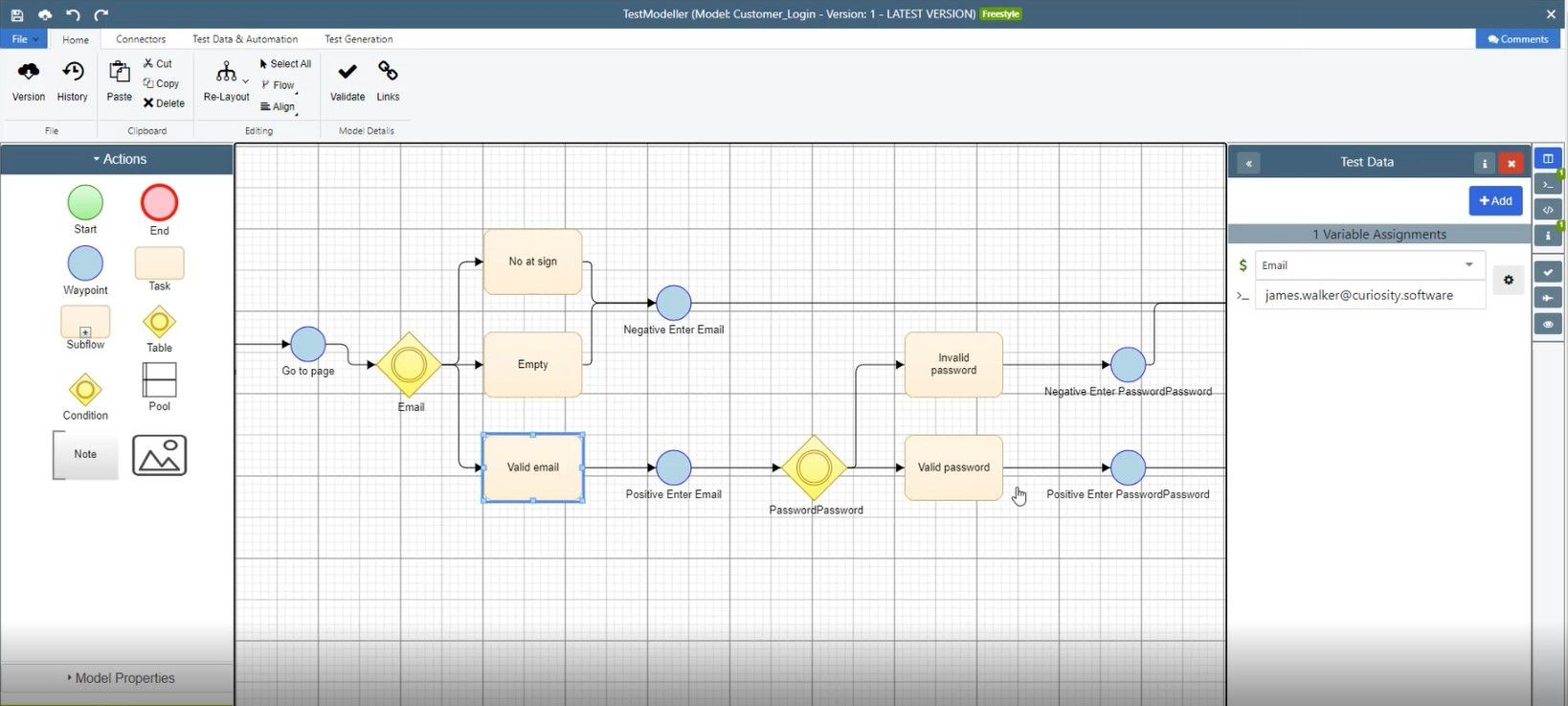
Within your model, you can now import a new action for resolving data expressions. To do this, open the Project Explorer on the right-hand side of the Modeller view.
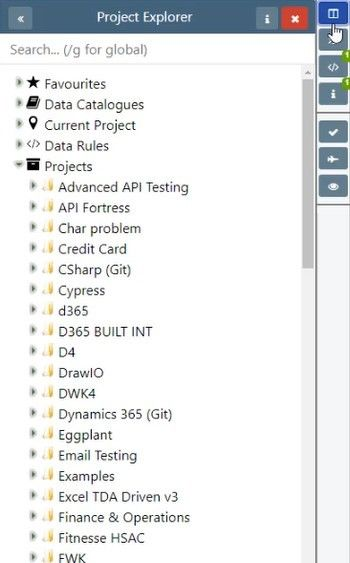
Then scroll down and find your Test Data action named Resolve Test Data Expression, you can also use the search bar to find it.
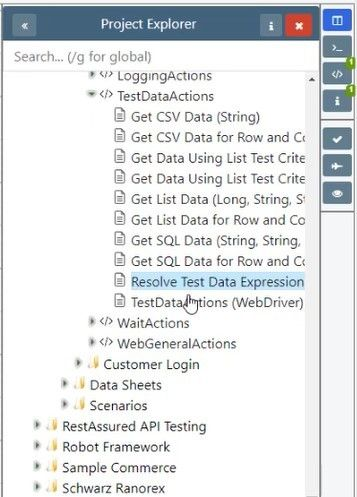
Once you found the Resolve Test Data Expression action, hit the blue import button to open the Import window, which will ask you to define the value of your Resolve Test Data Expression action.
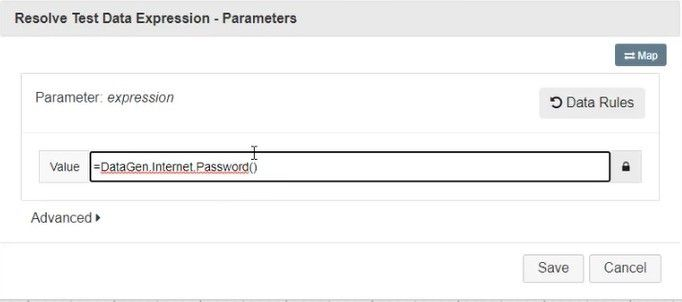
In our example, we set the value as a data generation function which generates passwords. Once you’ve set the value, hit save to import the new action.
Viewing the data variables for this new action will now show the Expression and Return you should expect the action to deliver.
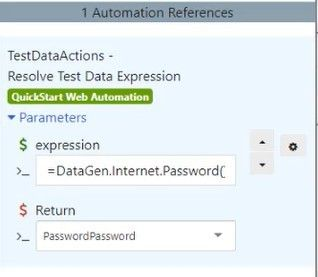
If you generate your paths, and examine the path which passes the Resolve Test Data Expression action, you will be able to view the results after the Resolve Test Data Expression action completes.
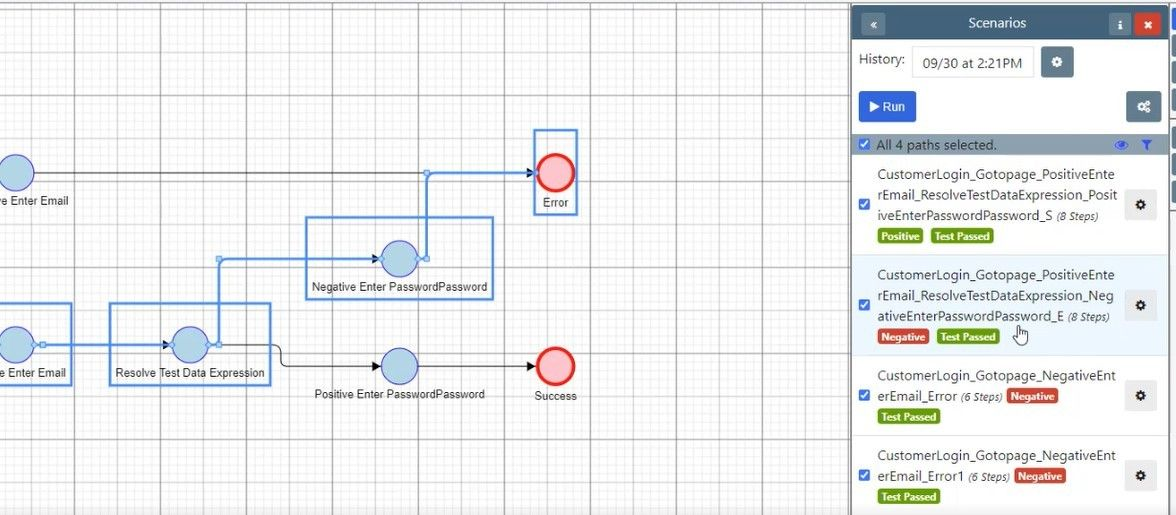
To view the results, click the green Test Passed button. This will open the Run Details screen as seen below.