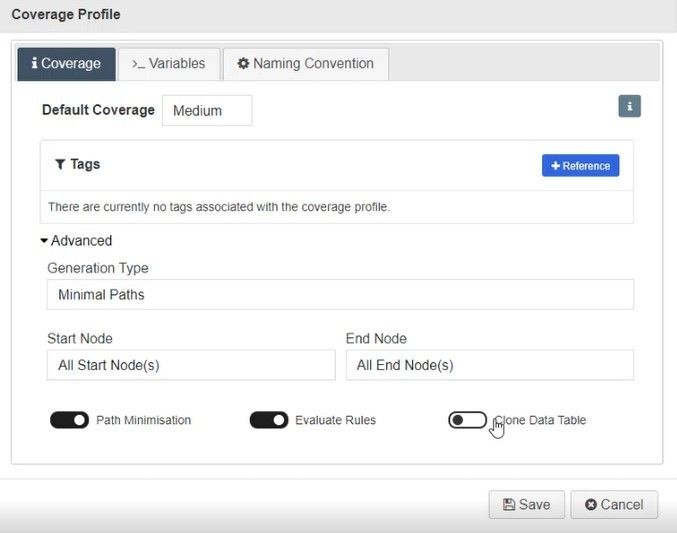In this documentation article, learn how to clone data tables when regenerating paths in Quality Modeller!
To get started with this tutorial, open an existing model in Quality Modeller or create a new one, then generate the paths through the model.
Once the paths are generated, you can create new data tables and add variables to them. To do this, press the Cog button on your generated path.
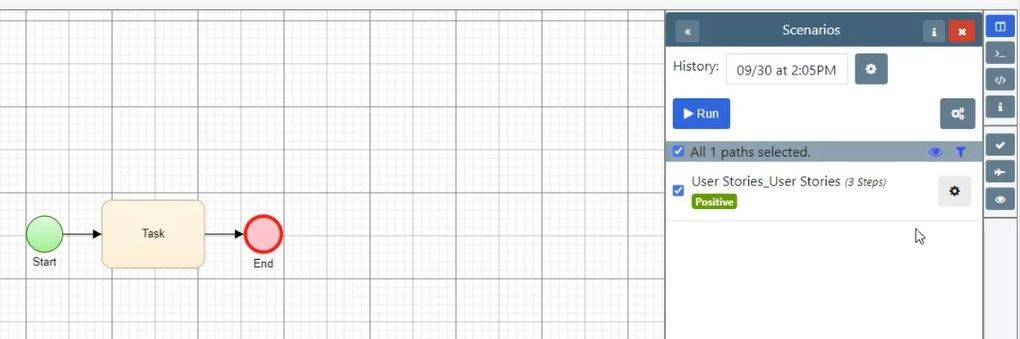
The Cog button opens a drop-down, here select Data Table, this will open the Test Data Table window.
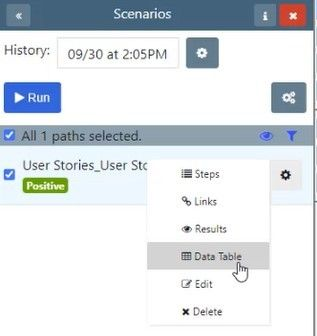
In the Test Data Table window, you can create a new Data Table and add variables to it by hitting the blue + button.
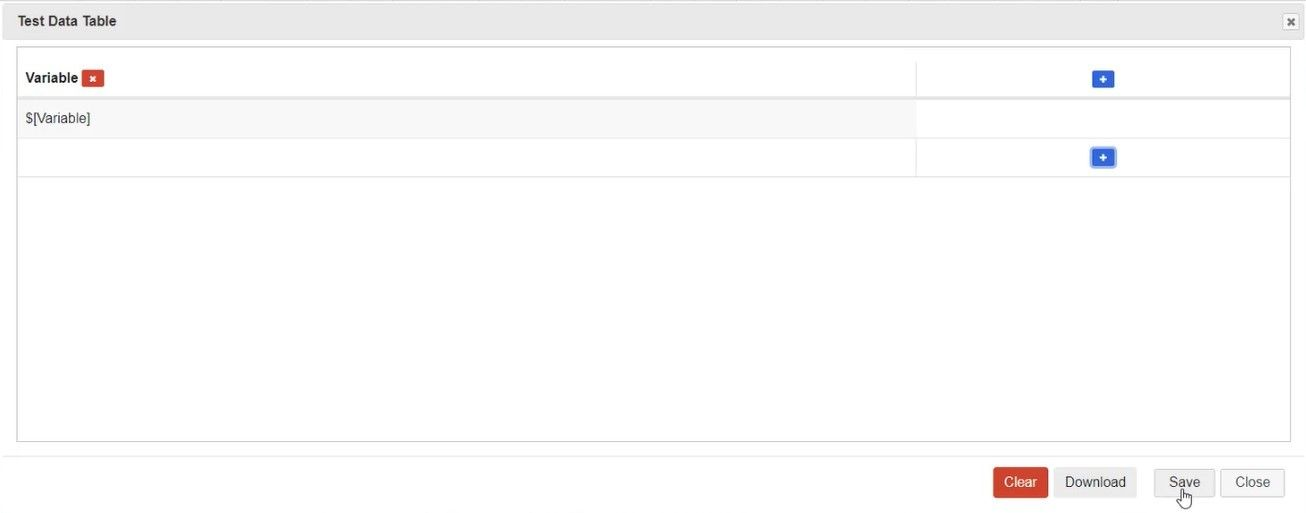
Once you have created your Data Table, hit save!
Now this new Data Table will be connected to the path designated to it. To see this connection, you might need to refresh your paths.
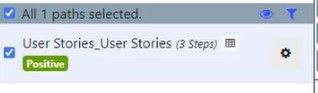
Once you’re happy with your data tables and paths, navigate to the Test Generation tab in the top bar menu and open the Coverage Profile menu by hitting the Coverage button.
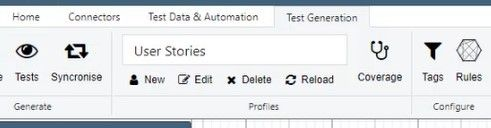
Here open the Advanced drop-down section. In the Advanced options, you will now find the option to Clone the Data Table on regenerate.
If you turn the Clone Data Table option off, upon path regeneration, the Data Table will no longer appear with the path. If you keep the option on, the Data Table will stay connected with each regenerate.