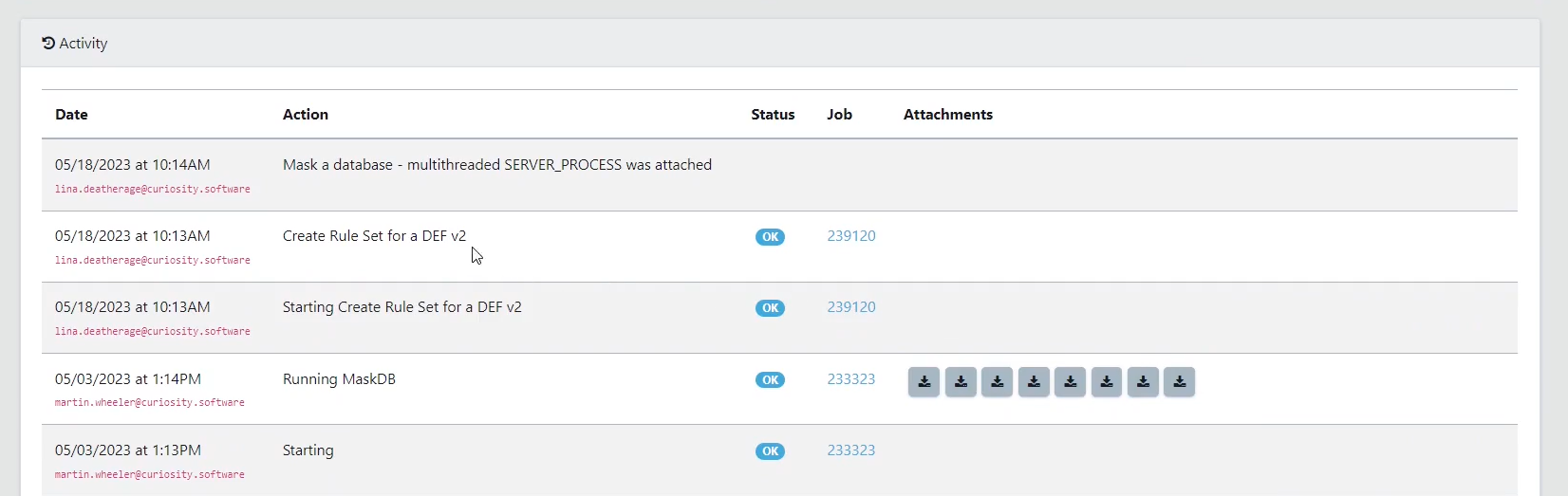Once you create a Data Activity, you’ll see this screen, which allows you to create and execute your Activity.
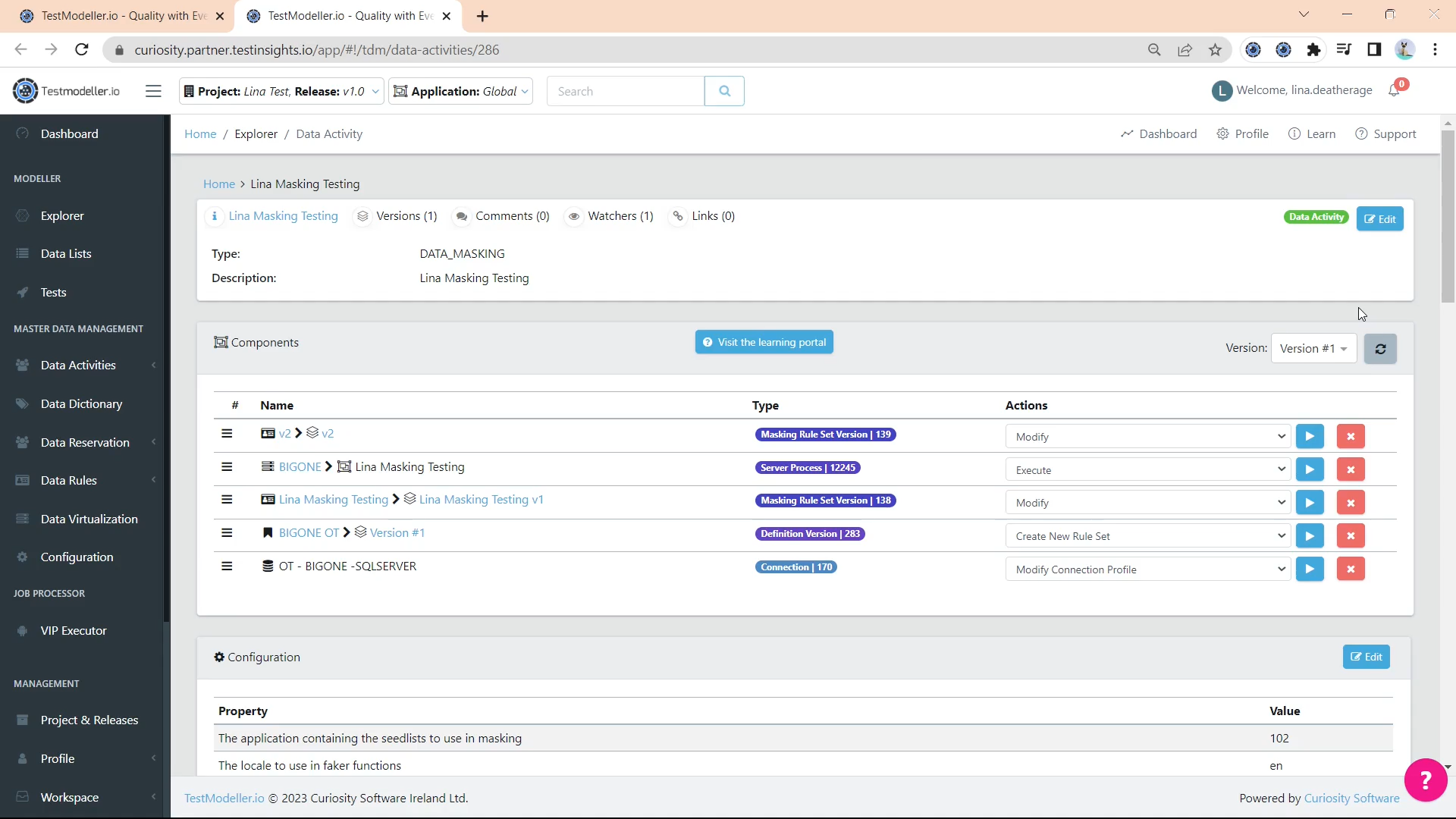
Header Navigation
At the top, there's a header with various tabs.

Information Tab
The first tab is your Information Tab, which shows the type of Data Activity chosen and the description provided when we created it. You can edit the Name and Description of the Data Activity by clicking the edit button.

Versions Tab
The Versions Tab will show you the different versions associated with your given Data Activity. From here, you can upgrade your version to create a new version, clone, and edit your current version.
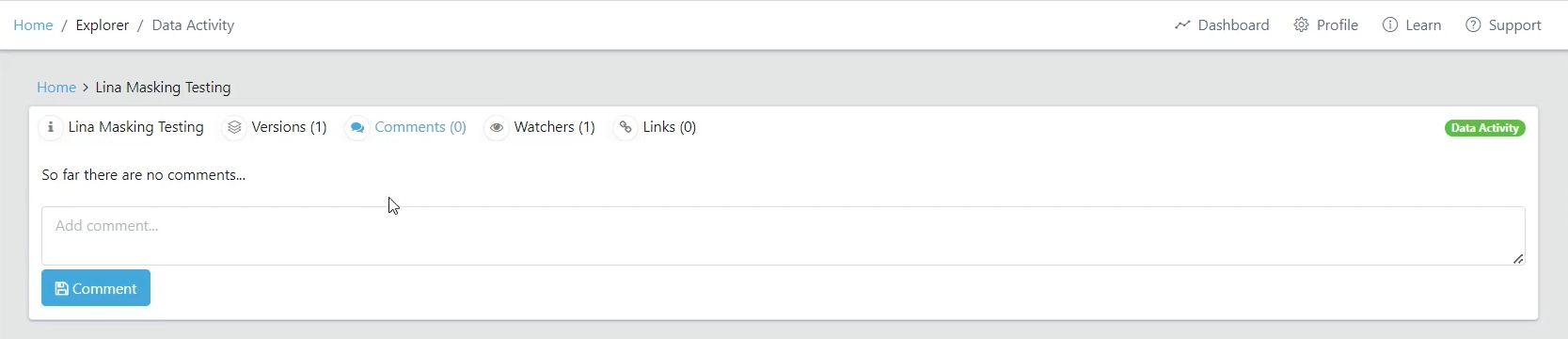
Comments Tab
The Comments Tab allows you to submit comments that will be visible to anyone who views the Data Activity.

Watchers Tab
The Watchers Tab allows users to add their email addresses, and when anyone makes a change to the activity, it sends an email to them.
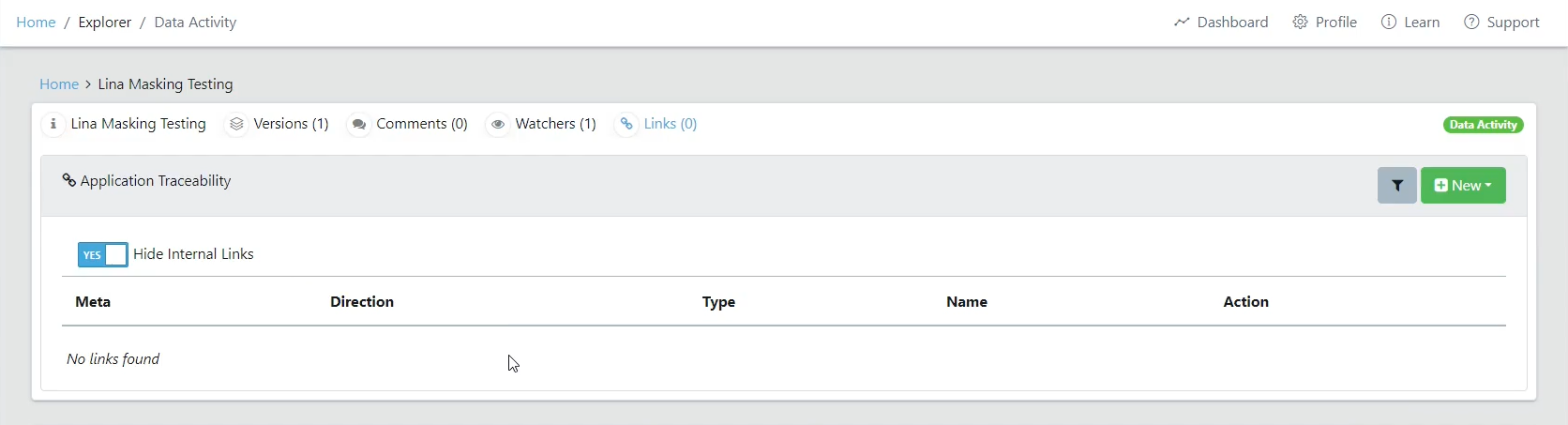
The Links Tab shows how this Data Activity is linked, or connected, to other Activities or Components. This allows traceability throughout your Data Activity assets.
Components
Below the header, there is the Components Section. This is where we build your Data Activity. Each component shows the name you’ve assigned to it, what type of component it is, and what actions you can take against it. To perform a given action, press the play button. You can remove a component by clicking the red x icon.
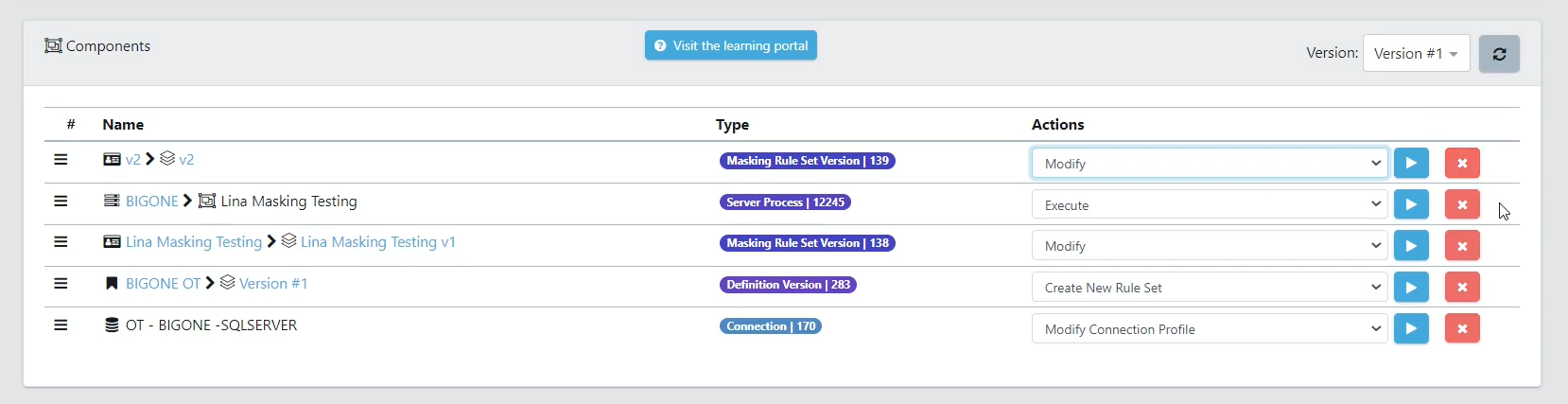
Components can also be versioned. To select the version, click on the version dropdown. Hit the refresh button to update the Component view.
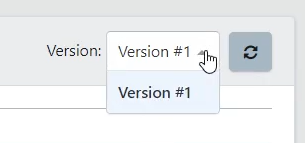
Configuration
Below the Components Section are the Configurations. These will be pre-populated based on the Data Activity you’ve chosen. To edit these individual configurations, click the edit button.
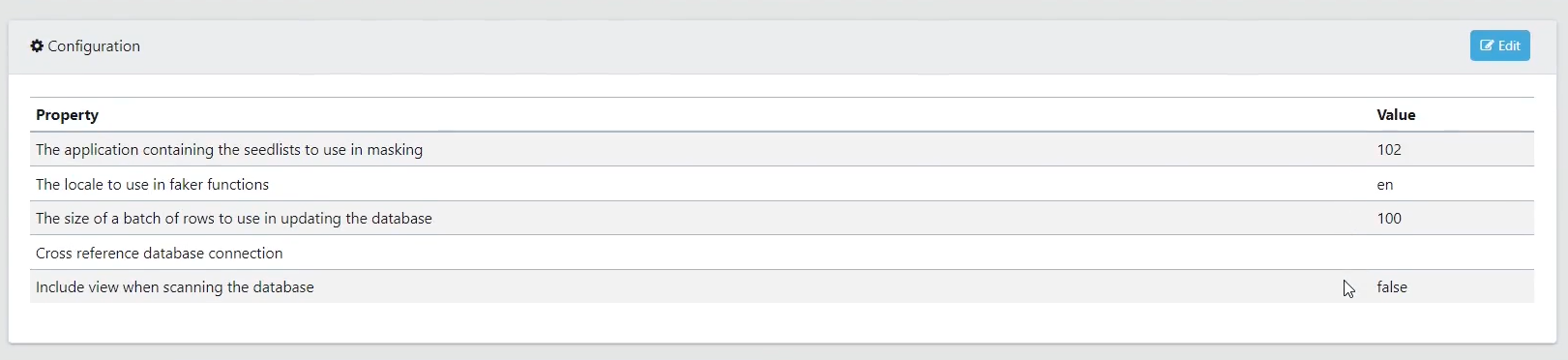
Components and Actions
Below the Configurations, we have the Components and Activity Actions. These two sections are the building blocks used to create your specific Data Activity. You can select from various Components to add them to the Components Section above. Activity Actions are actions that affect the Data Activity as a whole, rather than an individual component.
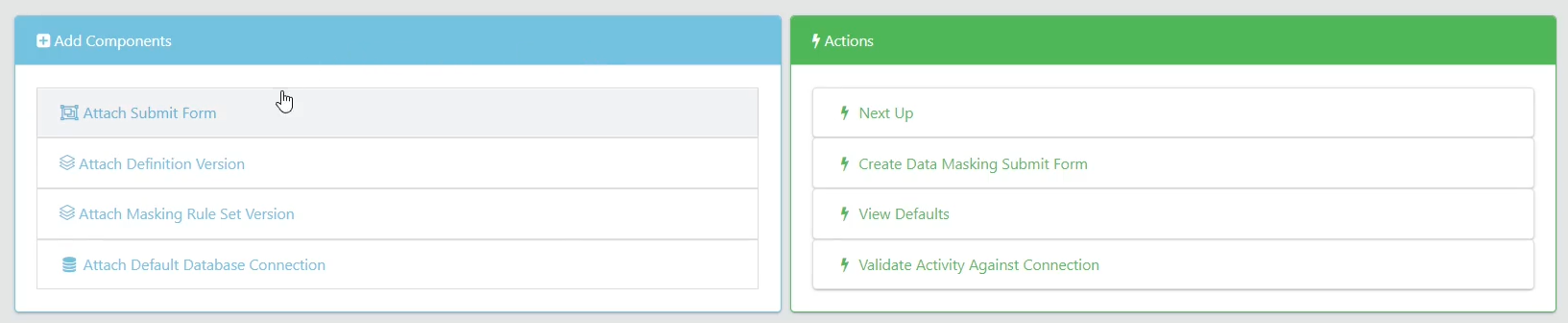
Activity View
Lastly, we have the Activity View, which shows the history of job executions for the particular data activity. You can click on the Job hyperlink to view the specific execution. If there were outputs associated with a job, these are available for download.