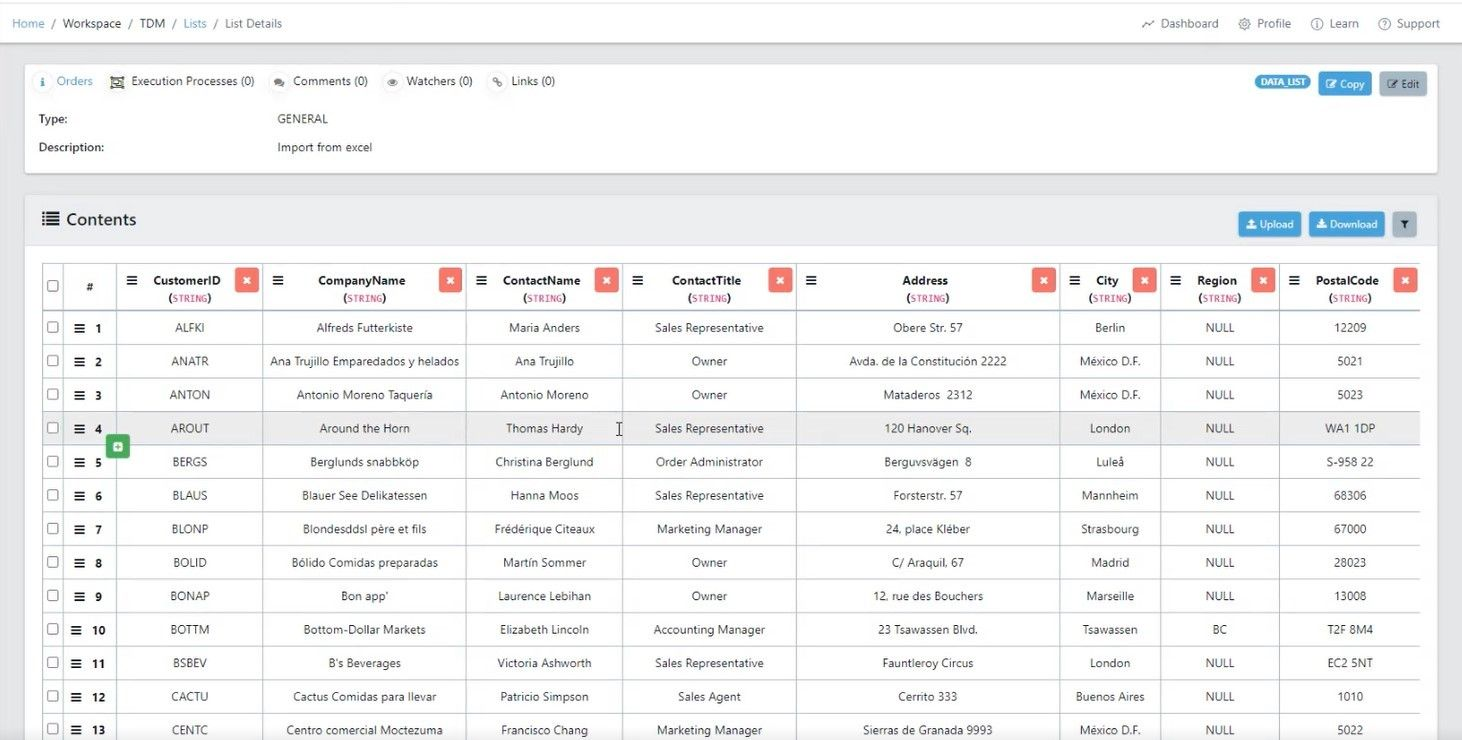In this documentation article, learn how to import and create data lists from Excel in Quality Modeller.
To get started with the import, navigate to the Data Lists section of Quality Modeller.
Once in the Data Lists section, hit the grey Import button in the top right of the screen, this will open the Import List from Excel wizard.

Using the Import List from Excel wizard, you can set a name and choose an Excel file to import.
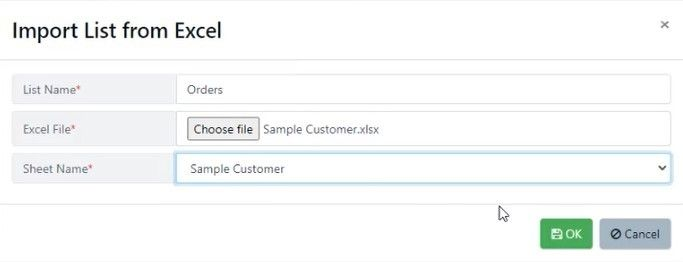
Once you’ve selected your file and named it, hit the OK button. Quality Modeller will then import the file as a Data List.