In this documentation article, learn how to export lists to Excel, JSON, CSV & Model in Quality Modeller.
To get started with exporting lists, navigate to the Data Lists section of Quality Modeller, and then open one of your Data Lists.
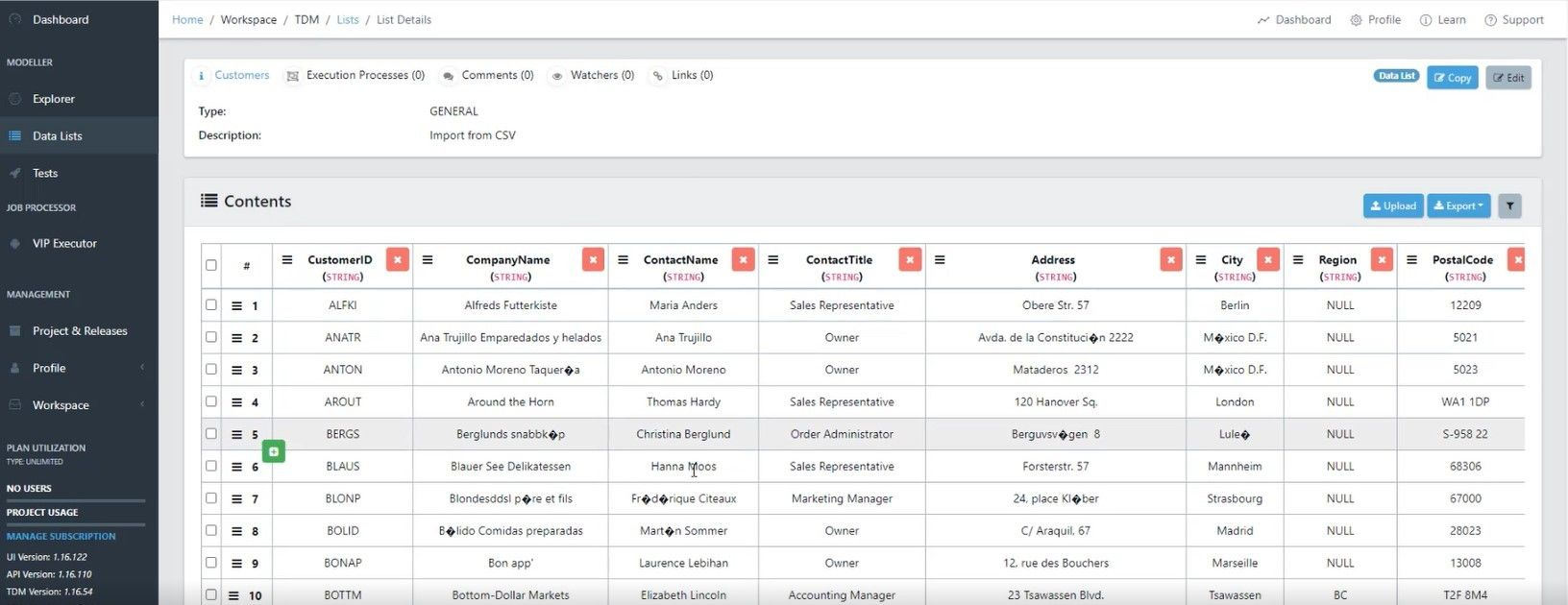
On the right-hand side of the screen you will find the Export option, here you can choose to export the list as a CSV, JSON, Excel or Model.
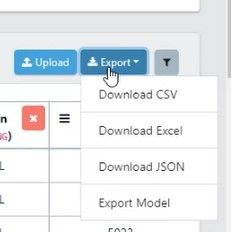
Selecting CSV, JSON or Excel will export/download the list and give you the option to view it.
Choosing to Export to Model will open the Export List to Model window, here you can choose to give your export a name and chose between all Rows or One Row for the export.
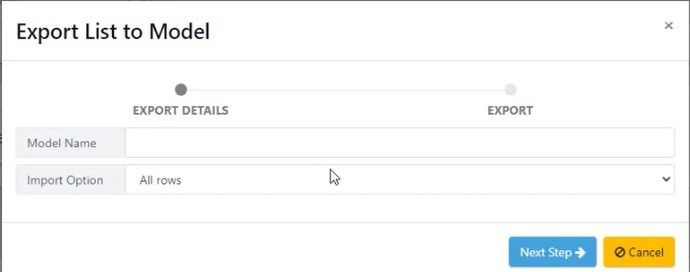
Once you’ve set up the Name and Export Option, you can hit Next Step. This will now give you the option to select where you want to save your new model.
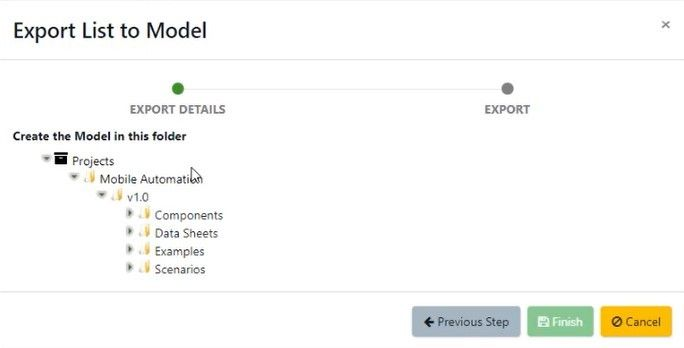
Hit Finish, this will complete the export, and you will be able to find your model in the location you saved it in.