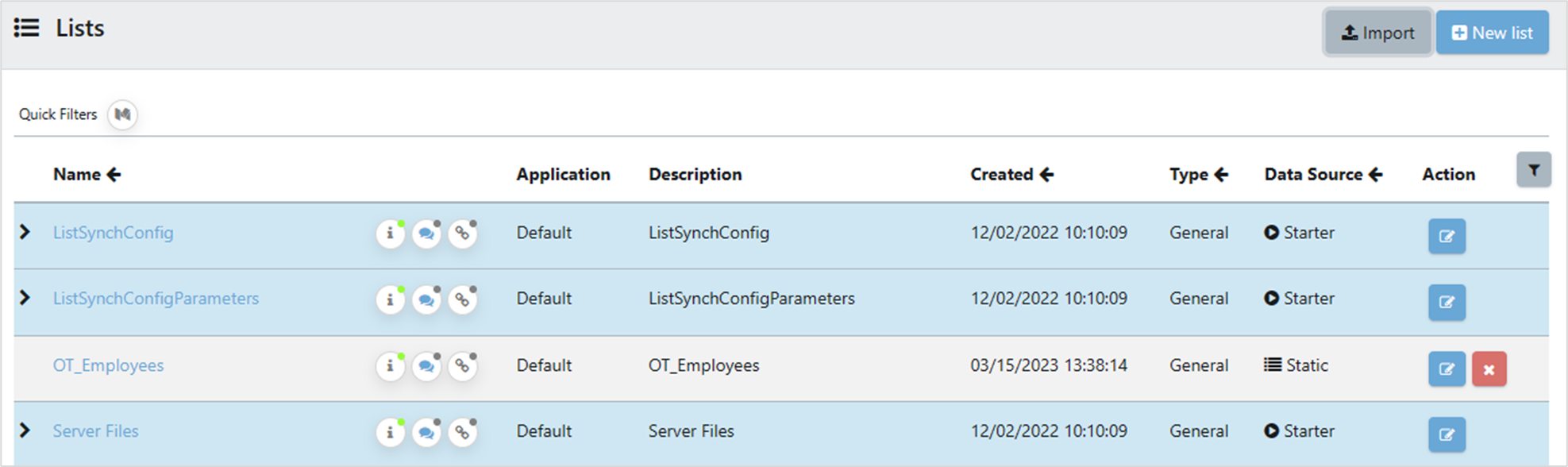Lists are a flat file structure in Enterprise Test Data which allow users to create flat data lists in a spreadsheet format. In this article, we'll discuss how to create a list from a CSV import. There are other options to import from a JSON or Excel.
1. Import List
To create a data list, begin in the Data Lists pane, by clicking on Data Lists in the Modeller section of the Navigation Panel. The Lists pane opens. There will be several lists already there, that were shipped with the product. Click on the Import button.
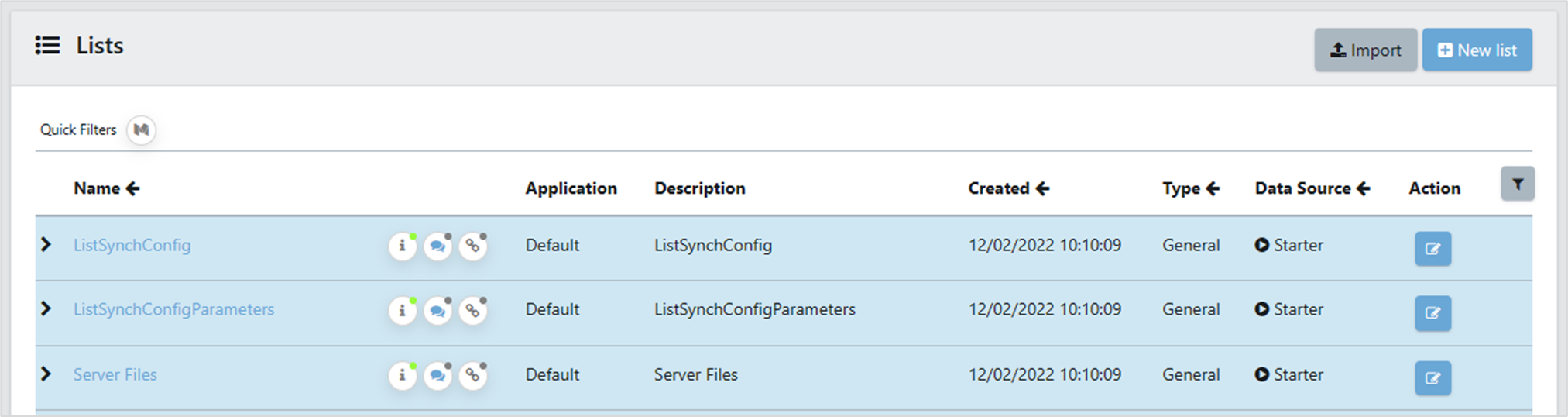
2. Import Options
The Import List box appears. You can import from Excel, CSV or JSON files. All three work in the same way, so we will only demonstrate importing a CSV file.
Select CSV from the Import Option dropdown, give the list a Name, select Default in Application, give the list a Description, and select the file by clicking on the Choose File button, then click on OK
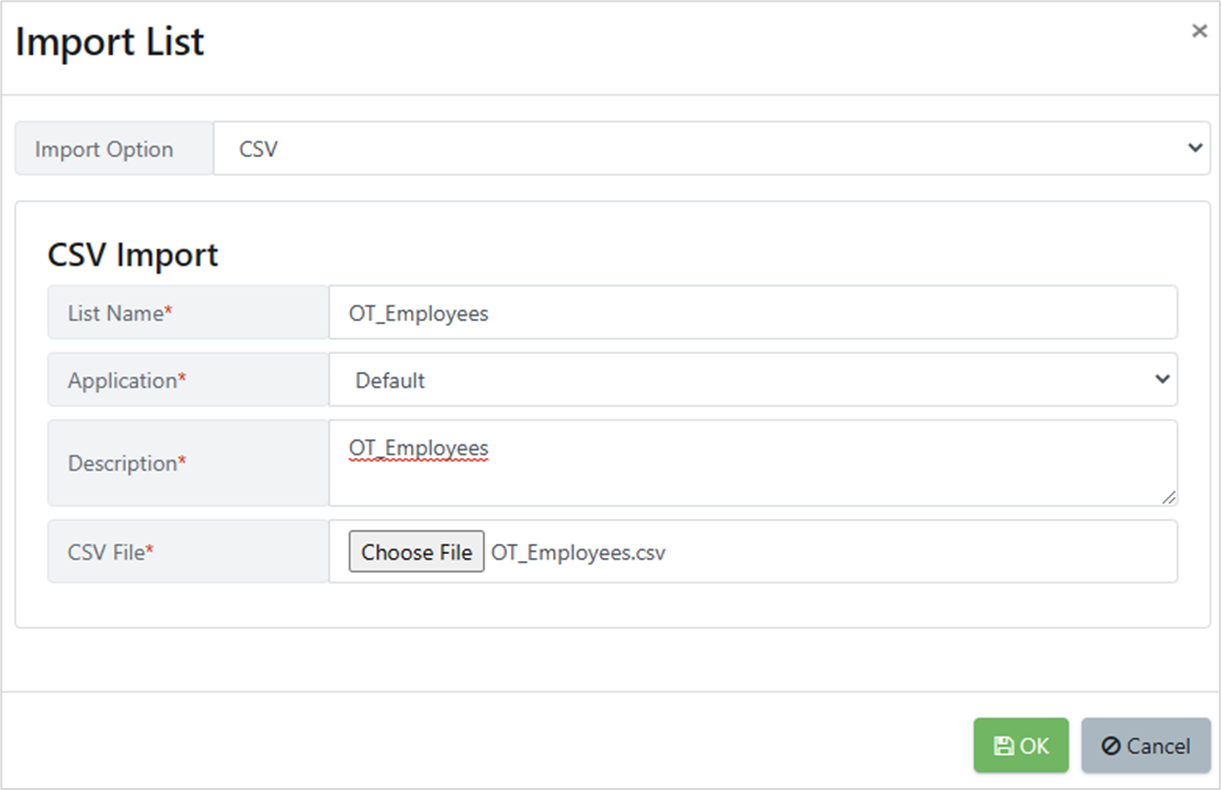
3. Review List
The Lists pane now shows the newly created List