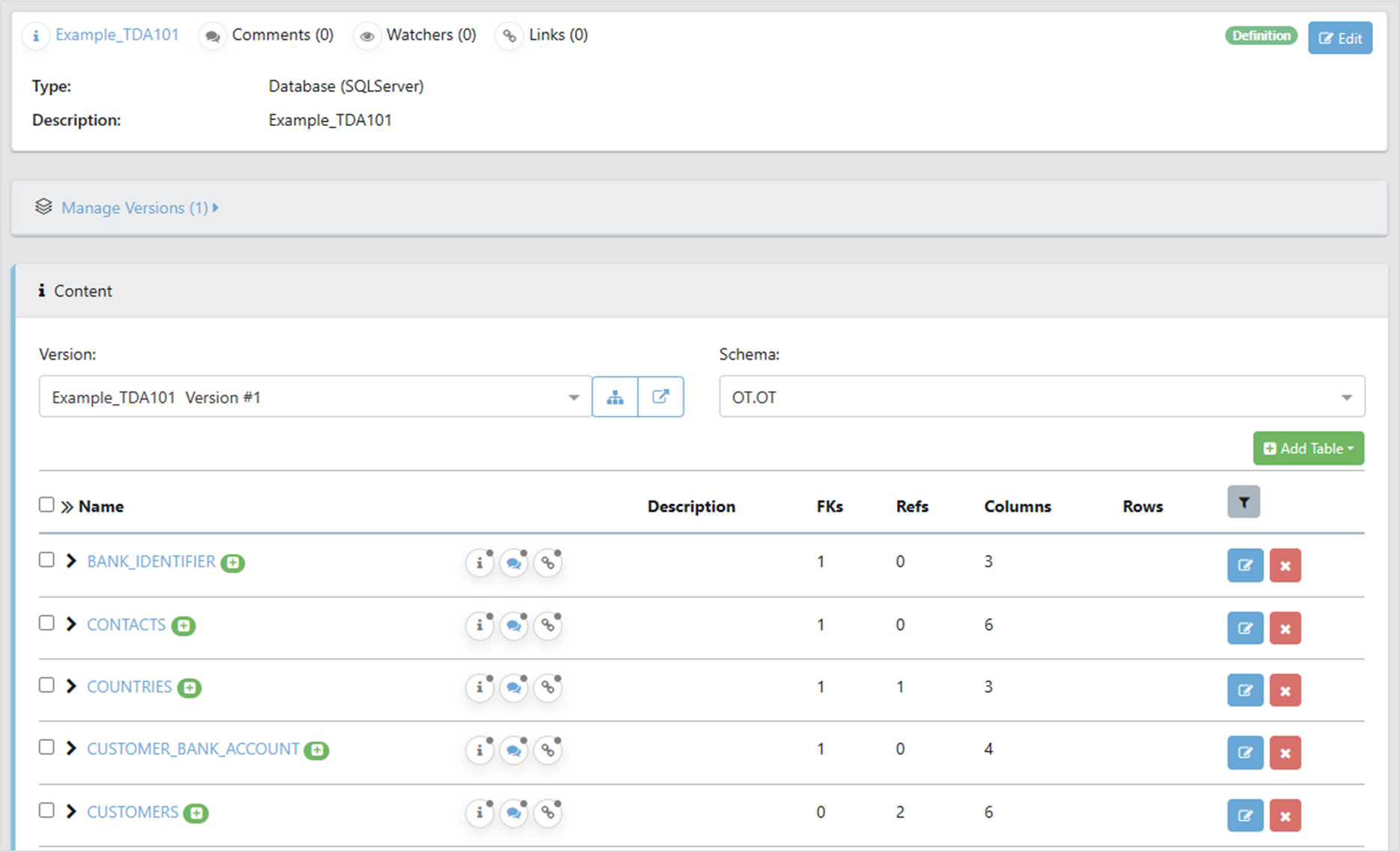In this article, we'll be creating a new definition by specifying a new connection on-the-fly.
1. Create Definition
Begin in the Data Dictionary, by clicking on Data Dictionary in the Master Data Management section of the Navigation Panel. The Definitions tab is selected by default.
Click on New Definition.
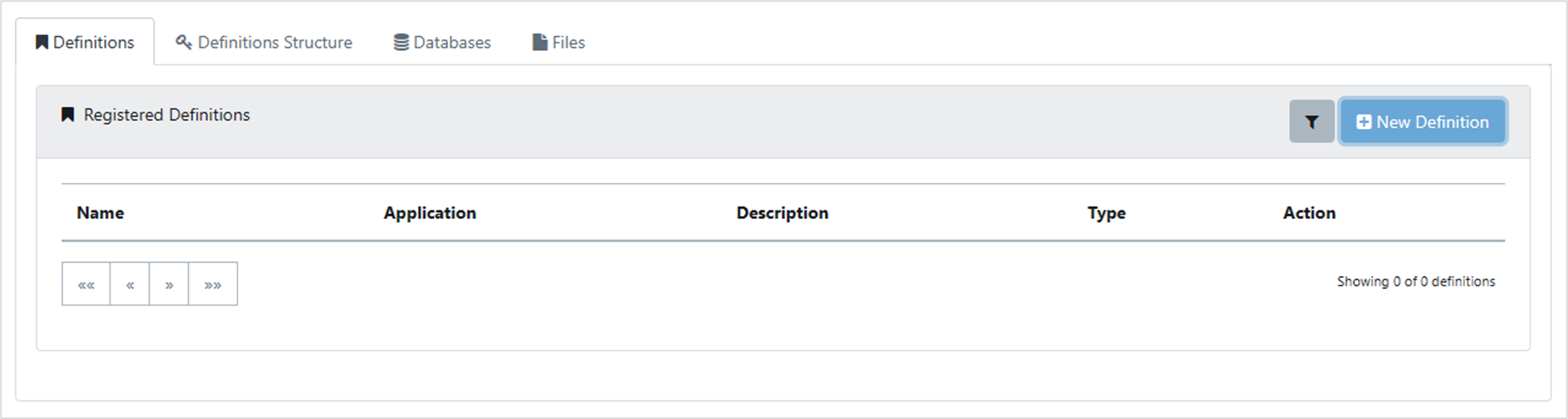
2. Definition Details
The Create Definition box appears. Fill in the Name and Description text boxes, select File from the two options near the bottom of the box, then click Next Step.

3. Define Database Connection
On the next pane, a form to create a connection to a database appears. Details on how to fill this out, and filling in the Security tab can be found in the Making a Connection section of this document. When you have filled out both tabs, click on Next Step.
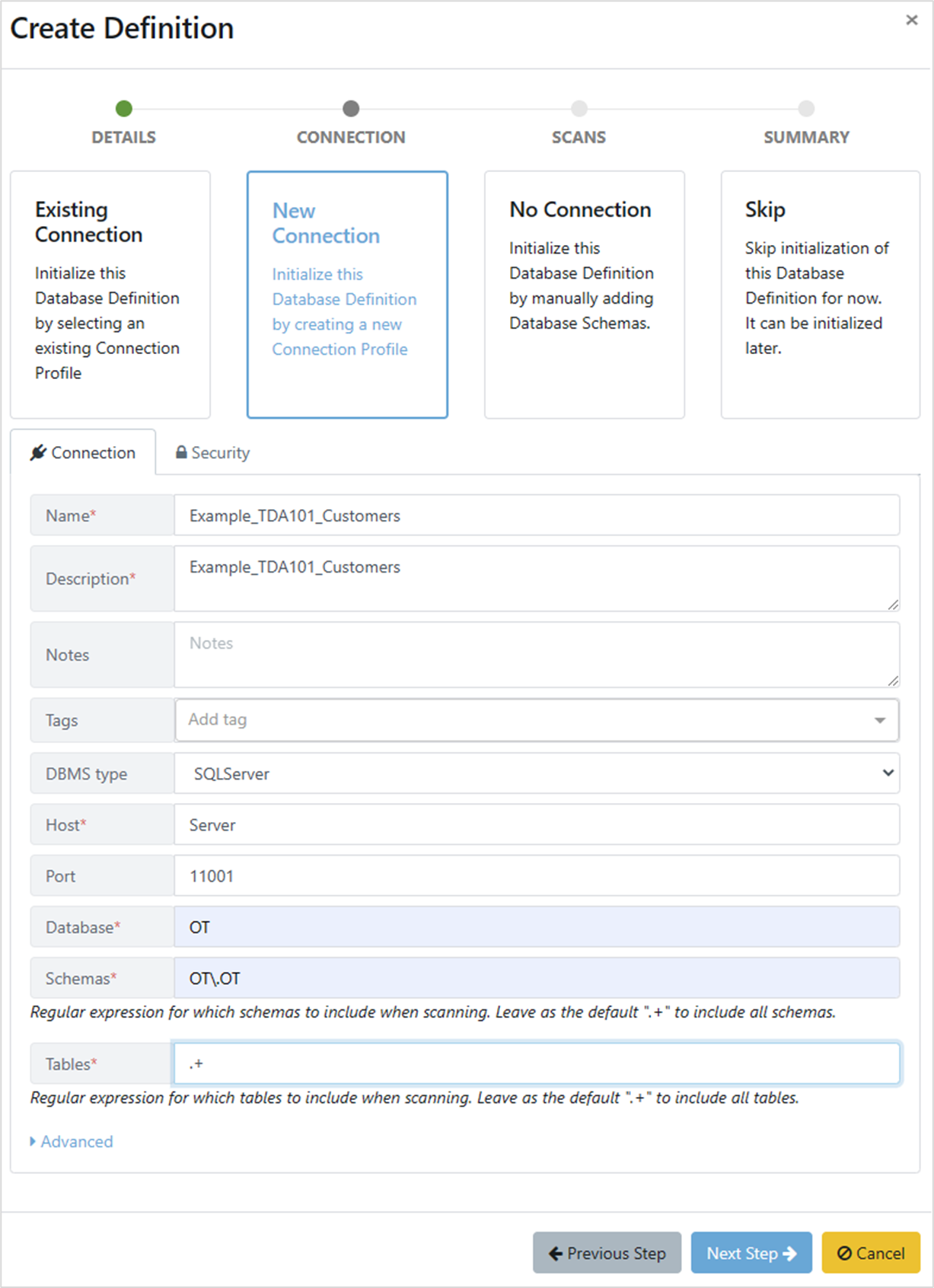
4. Scan Details
The Create Definition box changes to show scan details. Ensure that the VIP server is correct and that you select Get Schema Metadata and Analyse Data from the Process dropdown. More details can be found in the Creating a scan of the Database section of this document. When you are happy with the settings, click Next Step.
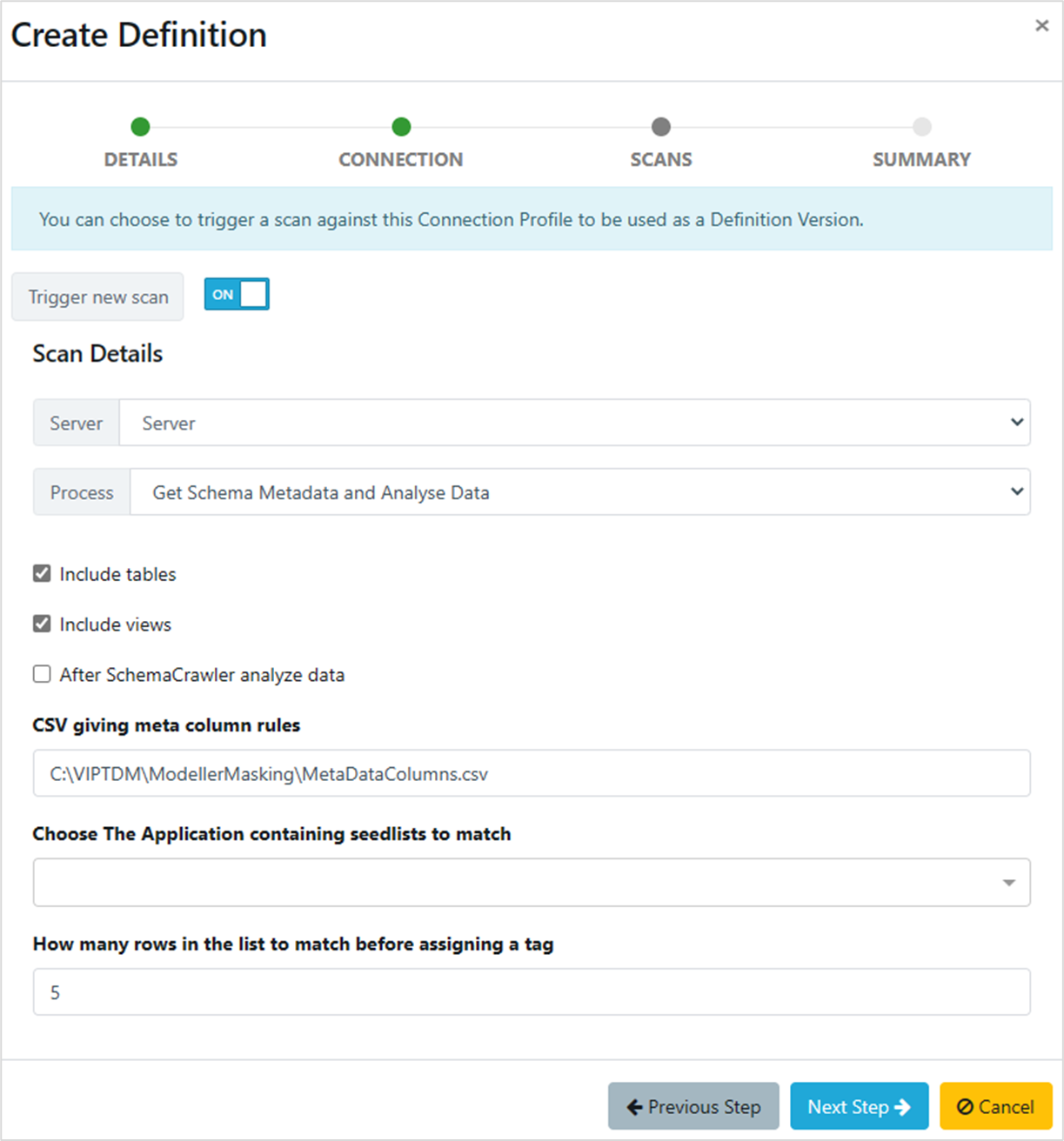
The Create Definition box changes again, showing a summary of the steps Quality Modeller will complete to create the definition. Click Finish.
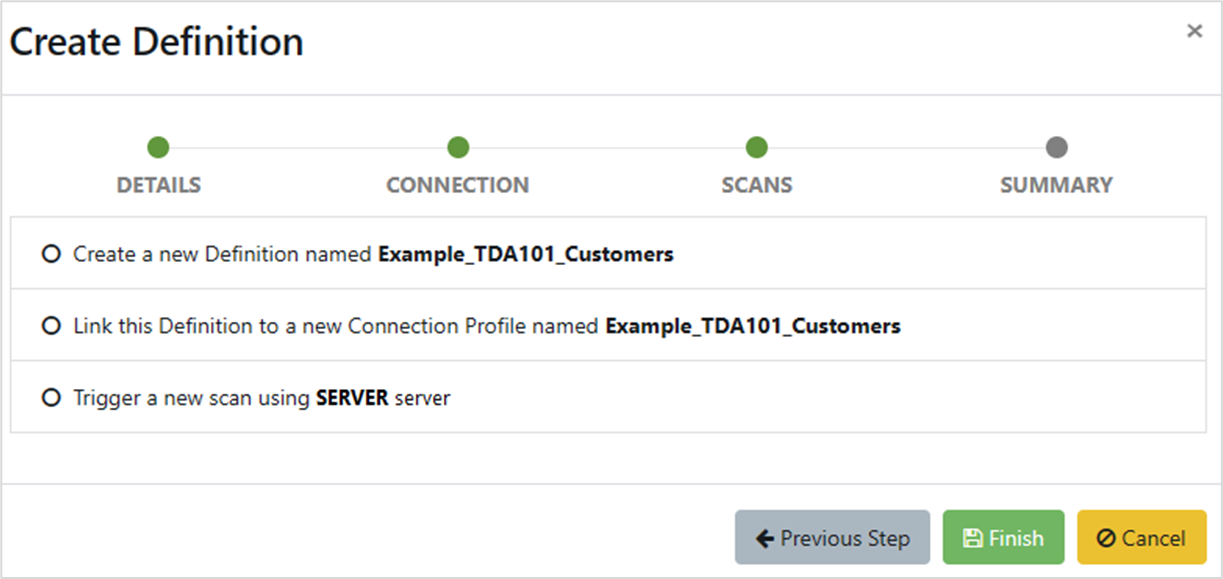
5. Definition Created
Note: that the circles to the left of the text are not radio buttons, they are progress markers, and will change to green circles with white ticks as the creation progresses
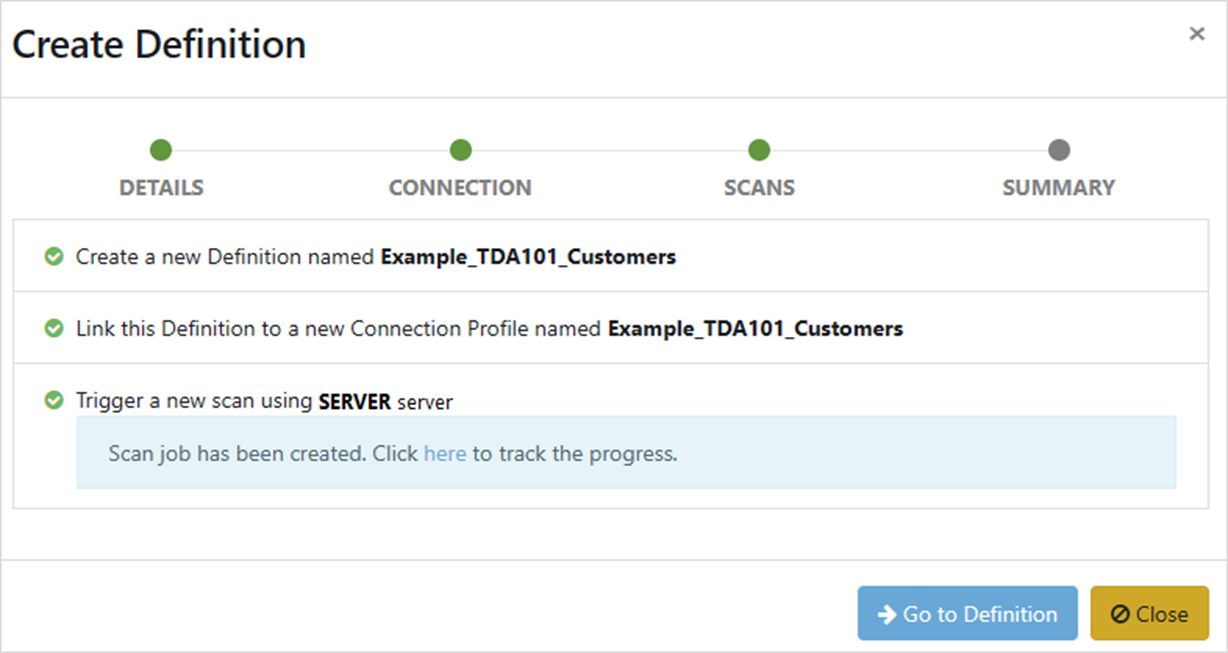
6. Review Definition
When processing has completed, you can click on Go to Definition to see the details of the definition, or Close to close the Create Definition box and return to the Data Dictionary window. It’s safe to close the box as the definition has been created and will show on the Definitions tab. Clicking on the definition in the Definitions tab will open the same pane as you would if you clicked on Go to Definition.
This process creates the connection, scans the database and creates the definition, but it doesn’t add the scan as a new version. You need to do this manually.
On the Definitions tab of the Data Dictionary, find the definition that you created and click on the definition name
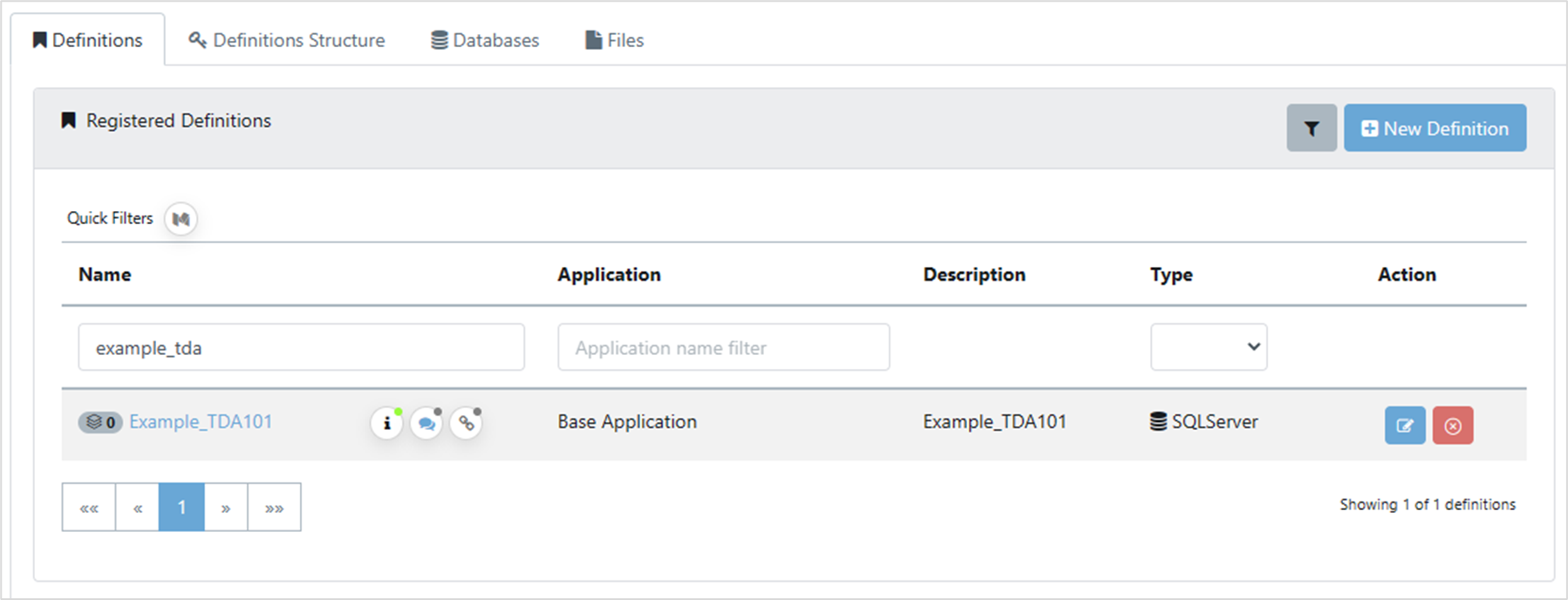
7. Add Version
This opens the Definition Details pane. In the Manage Versions section, click on Add version.

The New Definition Version box opens with a name of Version #1 and From existing scans selected. Under Linked Catalogue Scans, use the Profile dropdown to select the profile that was created. The Scan dropdown autofills with 1 as there has only been one scan. Click on Save. After you have done this, you may need to refresh the webpage.

When complete, the Manage Versions section shows the new registered scan, and the schema displays in the Content section.