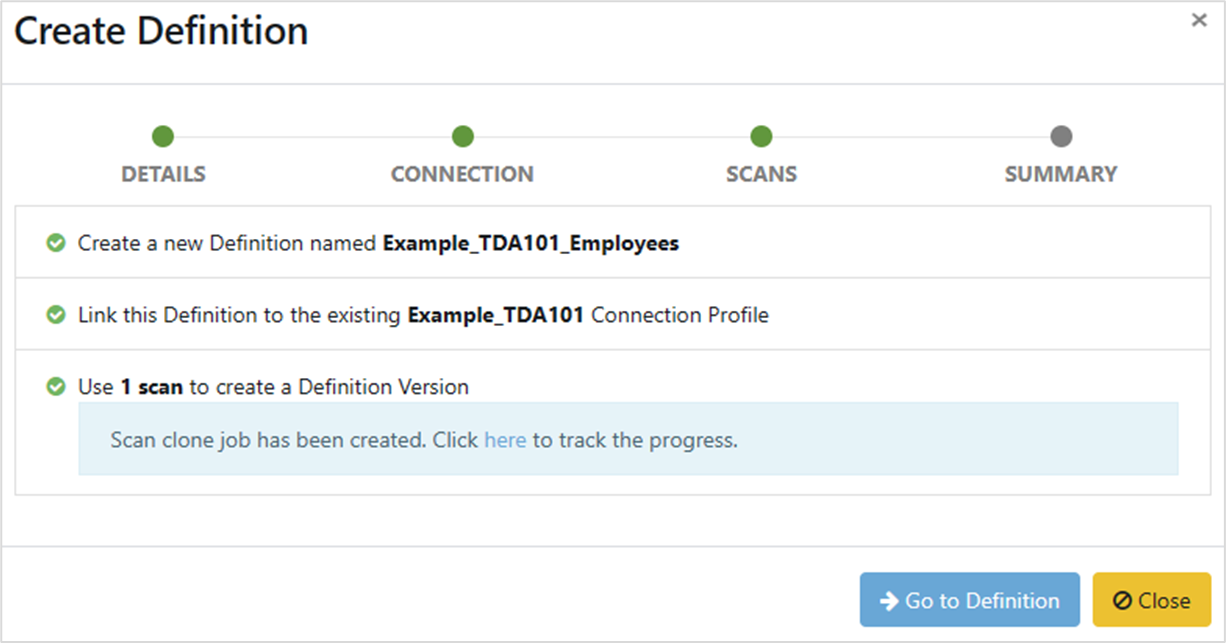Having scanned a database and created an associated schema, you are now ready to register a definition. Definitions are structured packages that can hold and describe any number of versions of a database, and can be plugged into the Test Data Activities. In this article, we'll be creating a definition from an existing database connection.
1. Create Definition
Having scanned files and created schemas, you are now ready to register a definition.
Begin in the Data Dictionary, by clicking on Data Dictionary in the Master Data Management section of the Navigation Panel. The Definitions tab is selected by default.
Click on New Definition
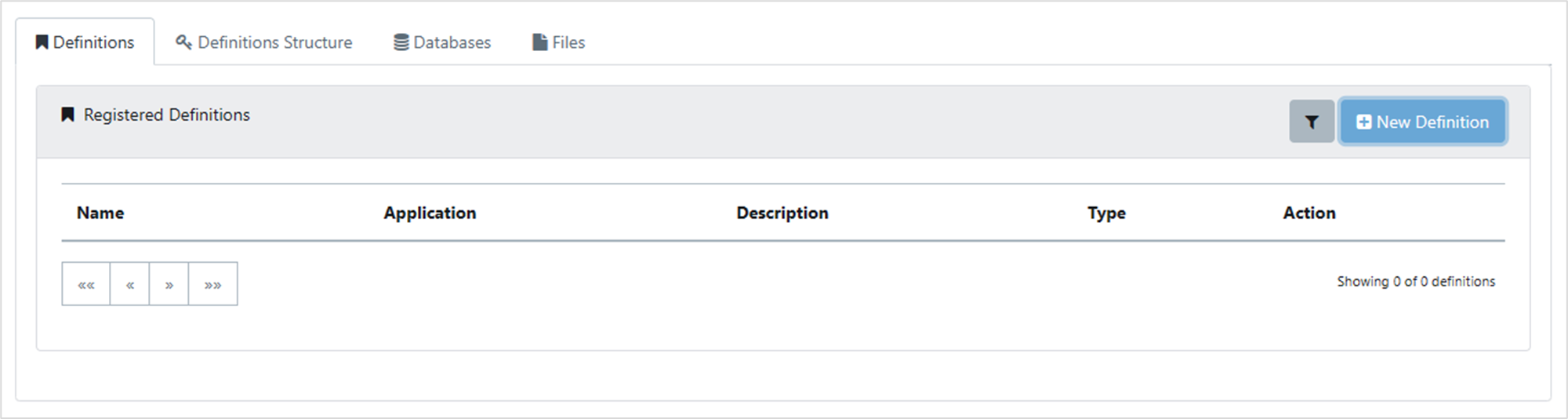
2. Definition Details
The Create Definition box appears. Fill in the Name and Description text boxes, select Database from the two options near the bottom of the box, then click Next Step
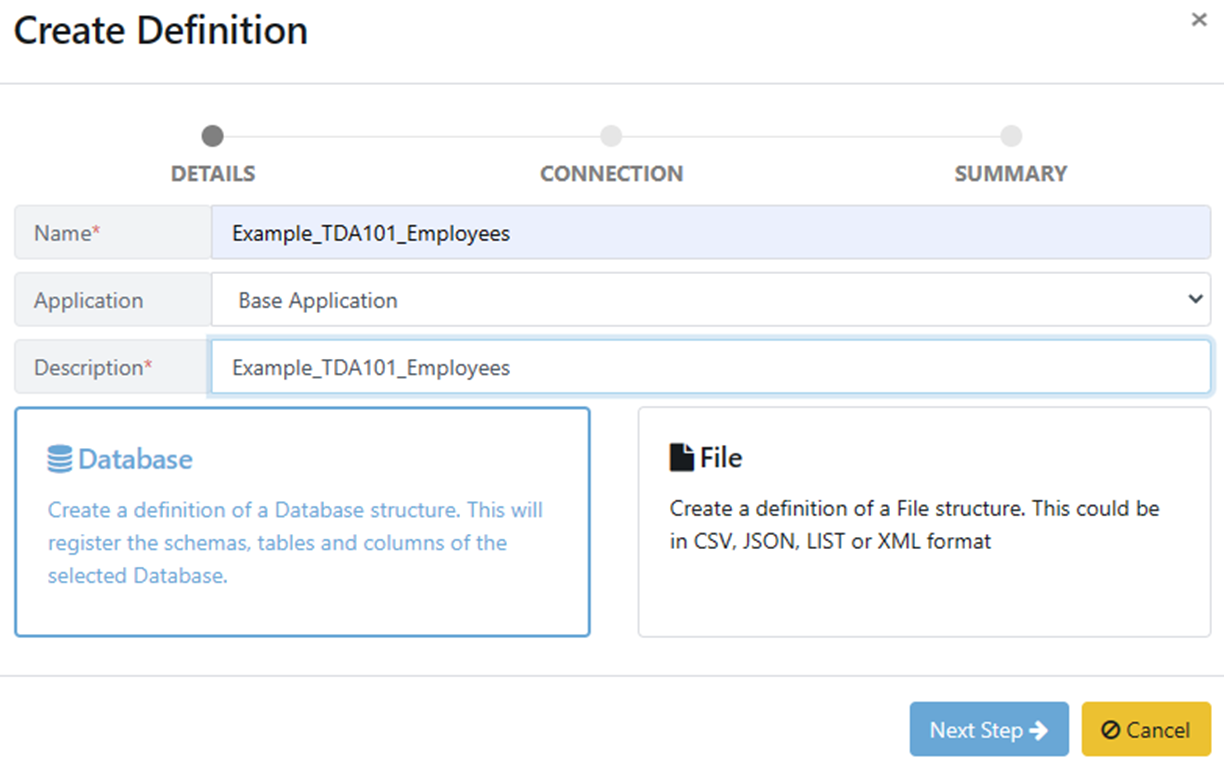
3. Existing Database Connection
The Create Definition pane changes. As you have created schemas already, click on Existing Schema, and select your schema from the dropdown, then click Next Step
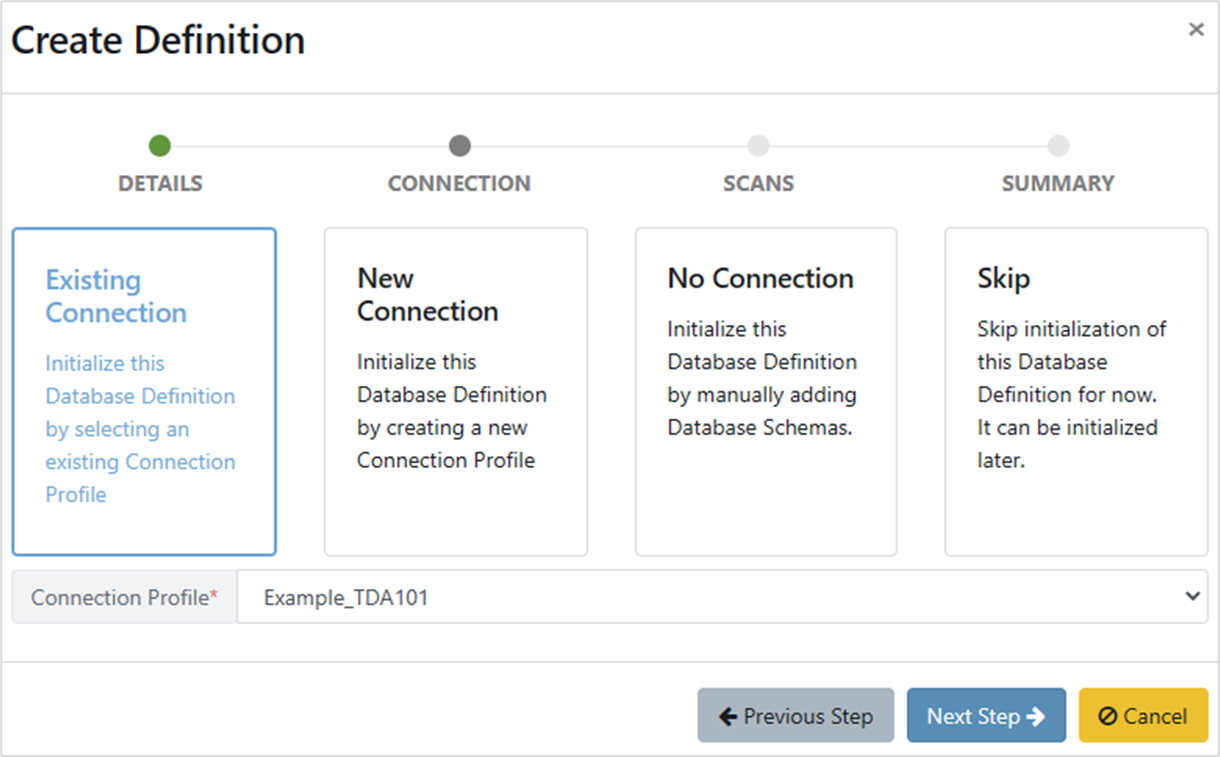
4. Link Definition Scan
The Create Definition pane changes again. As we’ve only discussed a single scan, the Scans to use bar shows “Scan #1”
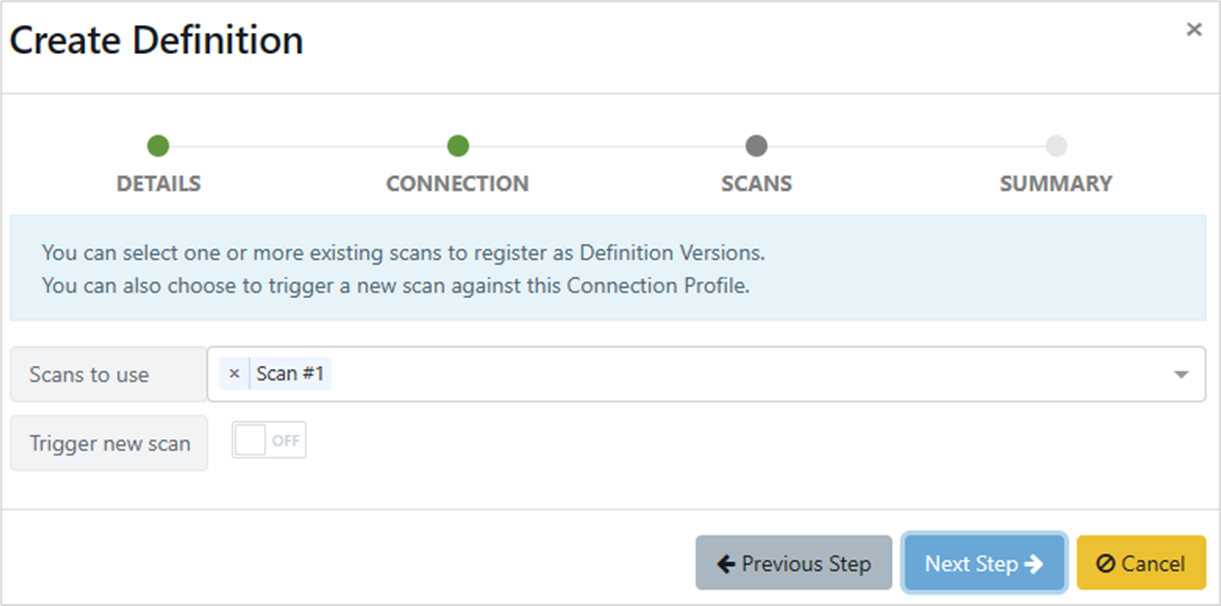
Note: If you know there are changes to the table already (like a new column), you can click on the Trigger new scan On/Off slider. When you do this, Create Definition extends providing options for the table you want to scan Make sure that you select Get Schema Metadata and Analyse Data in the Process bar then click Next Step.
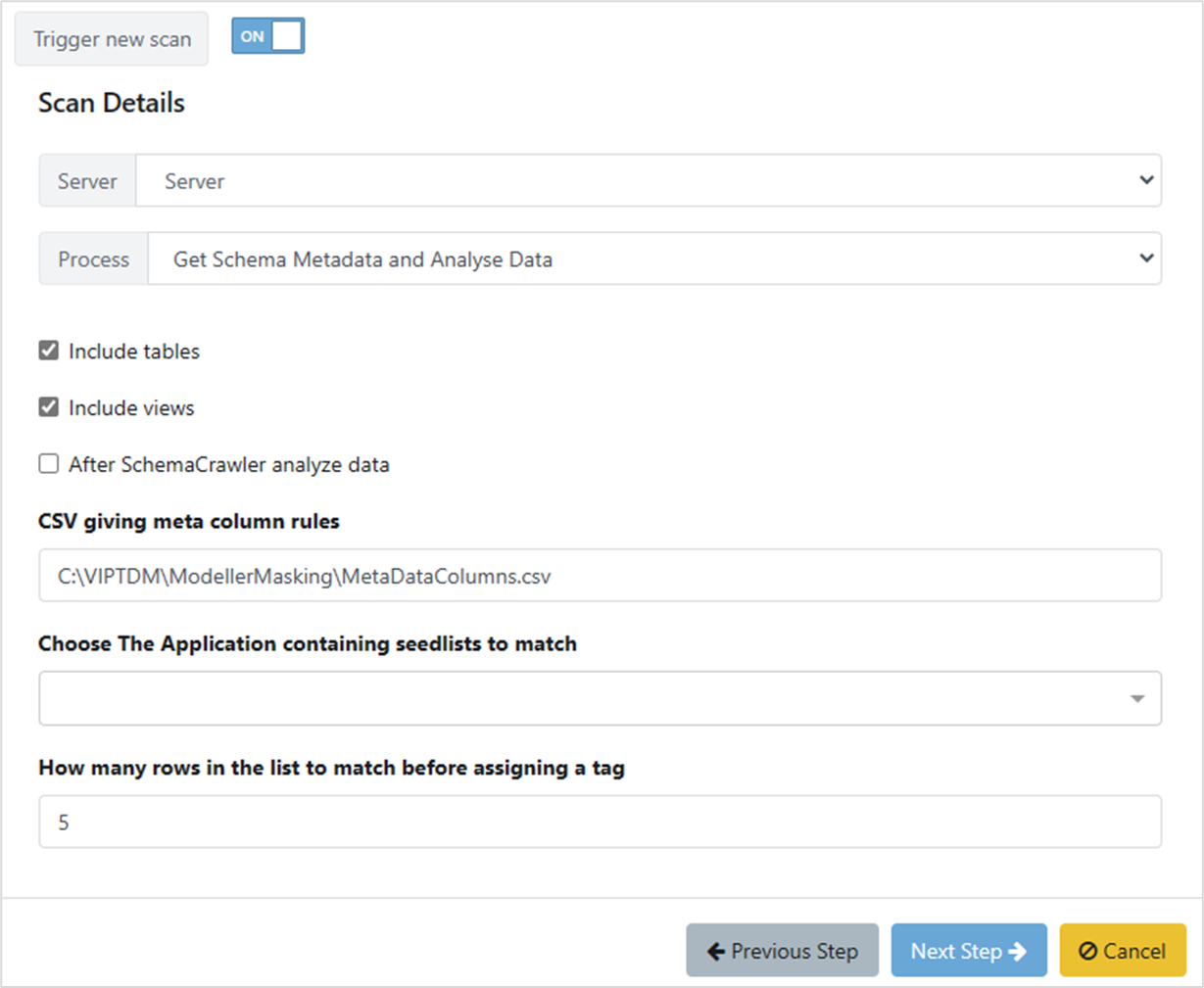
As we haven’t discussed versions yet, we will leave that switched off. Click Next Step.
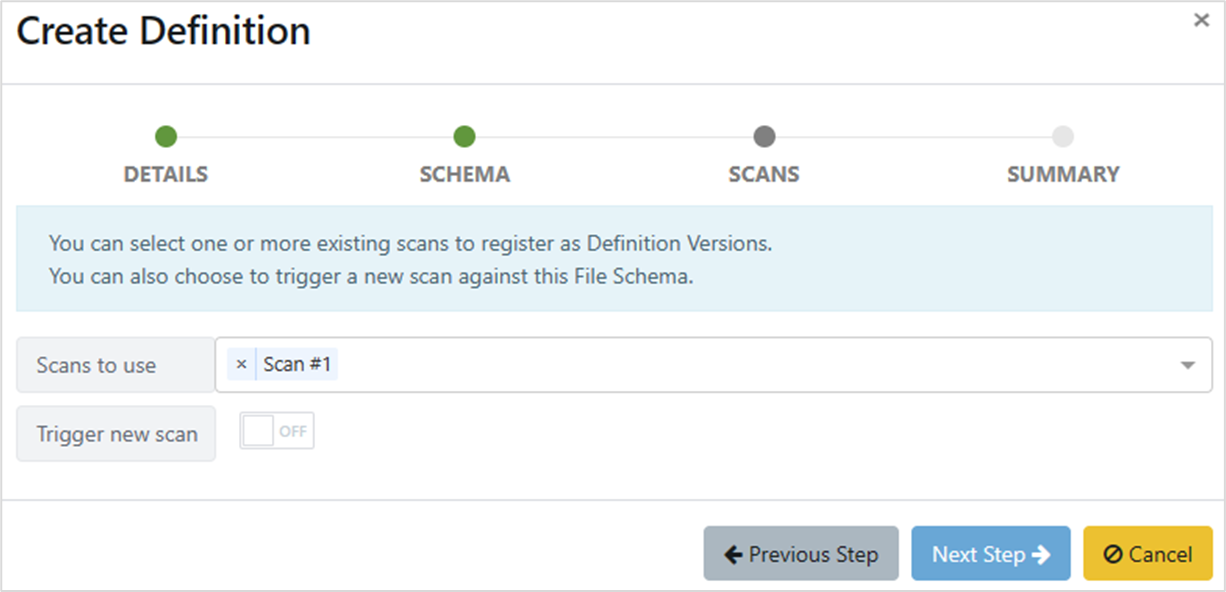
The Create Definition box changes again, showing a summary of the steps Quality Modeller will complete to create the definition. Click Finish.
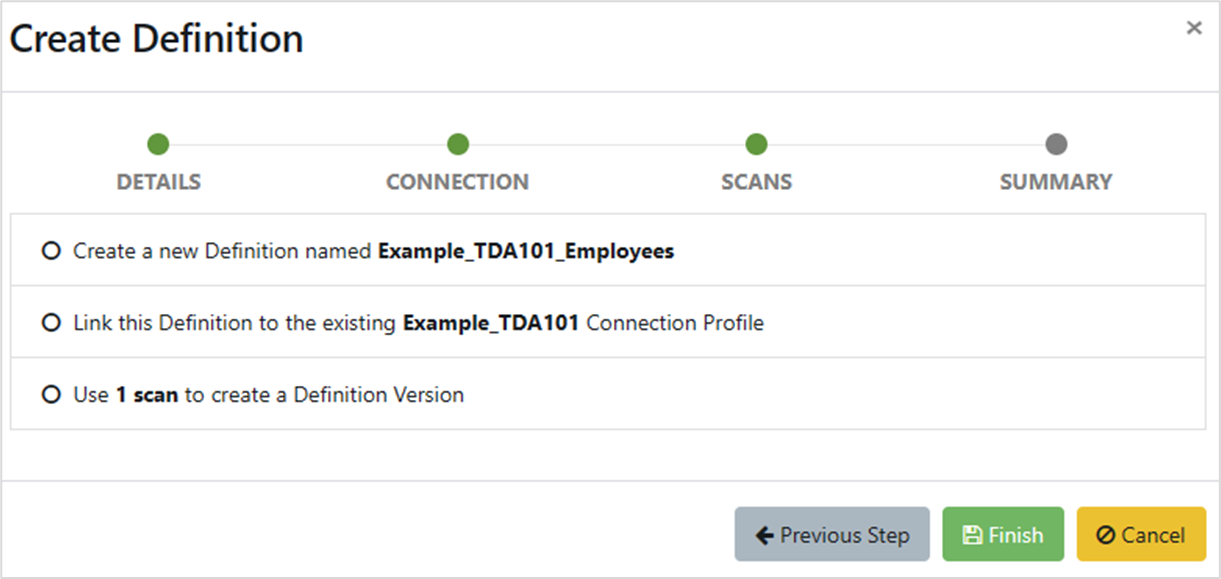
Note: that the circles to the left of the text are not radio buttons, they are progress markers, and will change to green circles with white ticks as the creation progresses

When processing has completed, you can click on Go to Definition to see the details of the definition, or Close to close the Create Definition box and return to the Data Dictionary window.
5. Definition Created
It’s safe to close the box, as the definition has been created and will show on the Definitions tab. Clicking on the definition in the Definitions tab will open the same pane as you would if you clicked on Go to Definition.