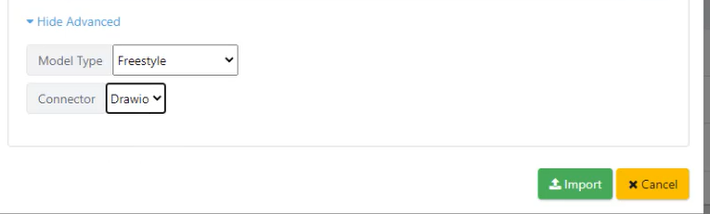In this article, learn how to map DrawIO diagram custom shapes to Quality Modeller’s models.
To get started with this tutorial, you first need to add a new connection. To do this, navigate to the Connectors screen (Profile → Connectors).
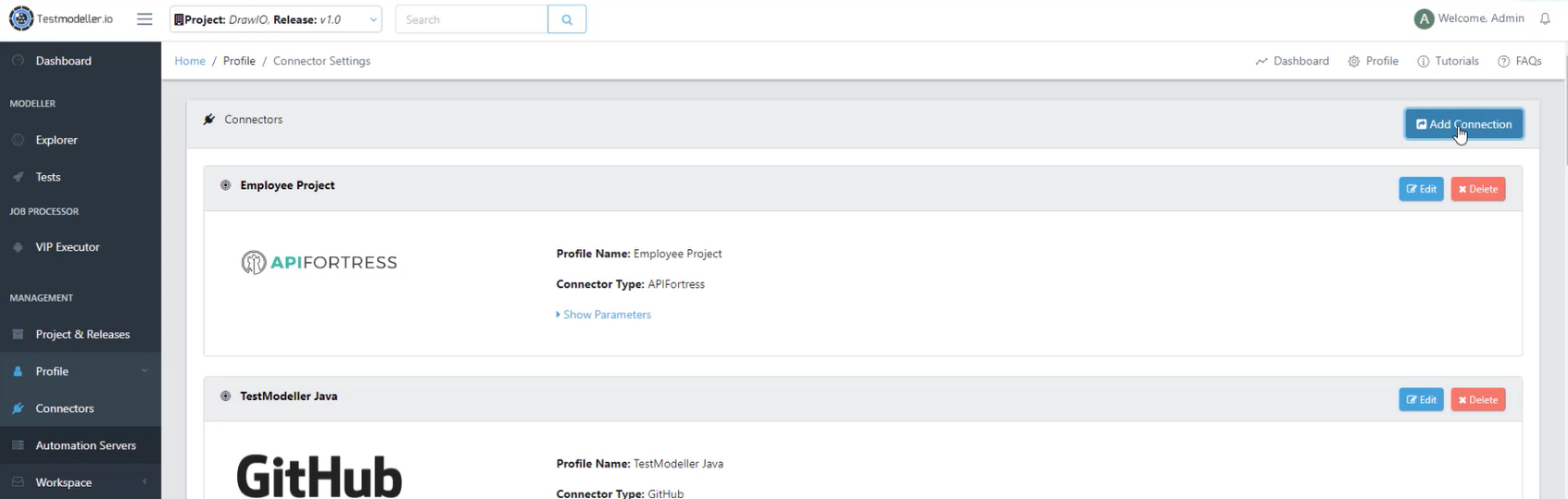
Once in the Connectors screen, hit the blue Add Connection button to open the Configure Connector wizard.
In the Configure Connector wizard, select DrawIO as the Connector Type, and assign it a Profile Name.
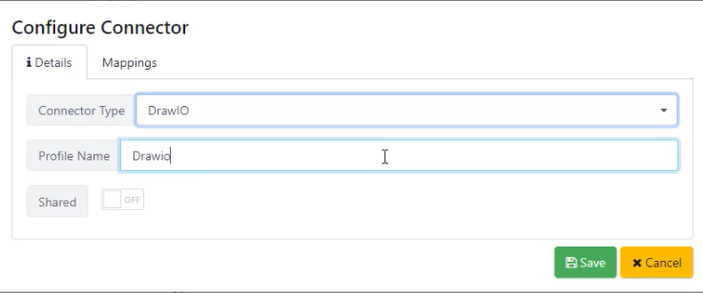
Then open the Mappings tab in the Configure Connector wizard, here you can map DrawIO shapes to Quality Modeller’s.
To map shapes, hit the blue + button. Once you’ve completed your mapping, you can import the DrawIO diagram.
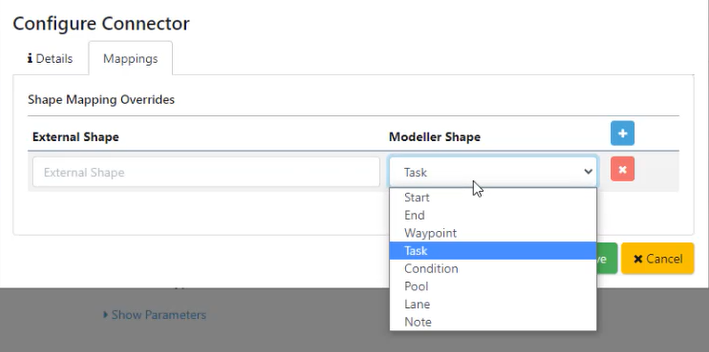
To do this, navigate back to the Explorer. Here, hit the Import button, this will open a drop-down, select more from the drop-down.
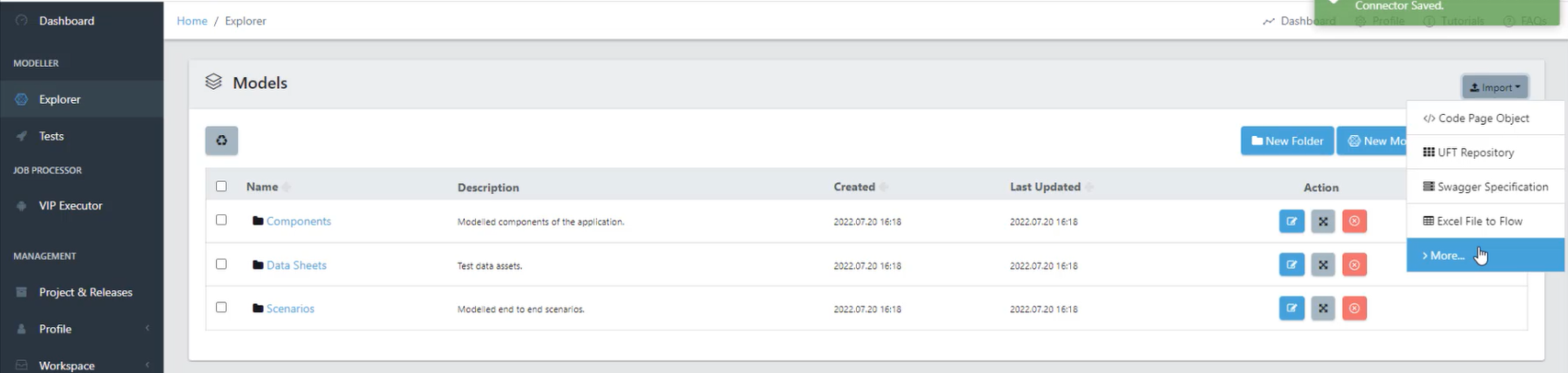
This will open the Model Importers wizard. Select DrawIO as the Import Option, and select your DrawIO file for import.

Before finishing the import, open the advanced options and change the Connector to DrawIO. This will import your DrawIO diagram as a model into Quality Modeller.