In this article, we'll cover configuring the Azure DevOps connector in Quality Modeller.
To get started, you'll need to create an API key in Azure DevOps. To achieve this, click on the user settings button in the right top of the screen, then select the Personal Access tokens option.
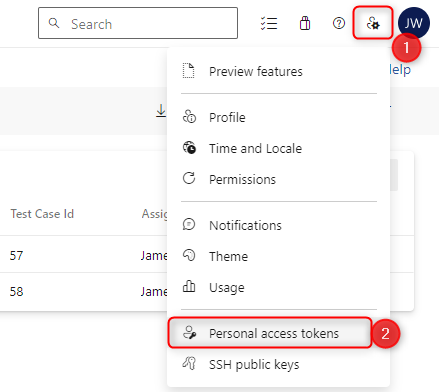
Within this screen click create a new access token.
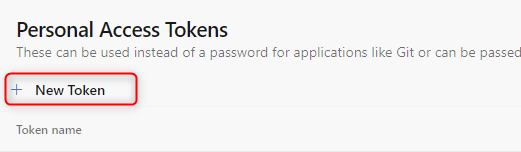
Enter a name for the token, and give the appropriate access rights to create and modify test cases.
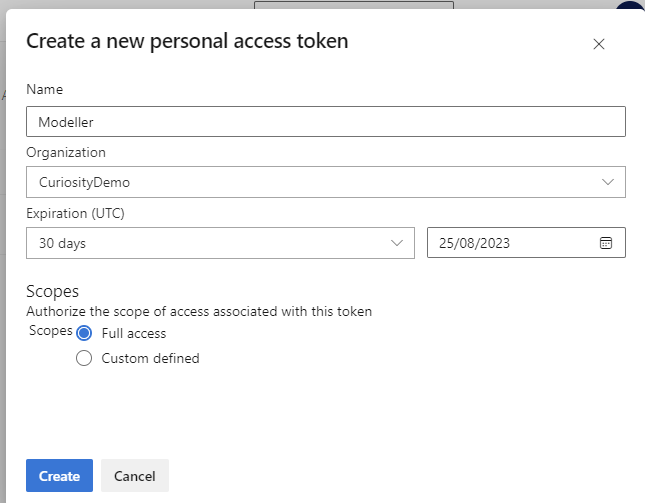
Once you have created the token, move back into Quality Modeller and head over to the connectors panel to create a new connector.

The connector dialog will open. Select to create an Azure DevOps connector, and give it an appropriate name.
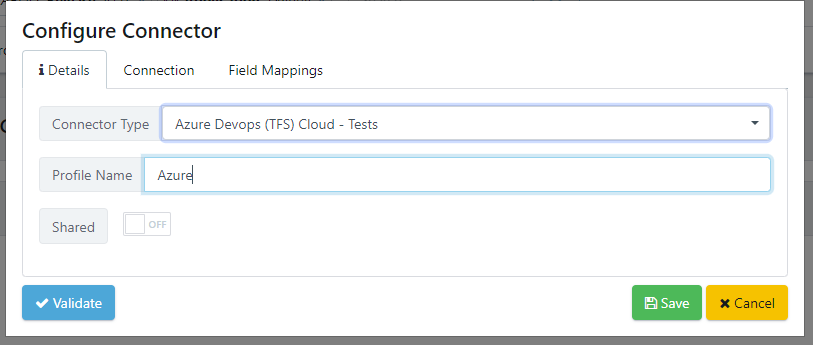
Next go to the Connection tab and specify the connection details. Click the validate button after to make sure the connection is correct.
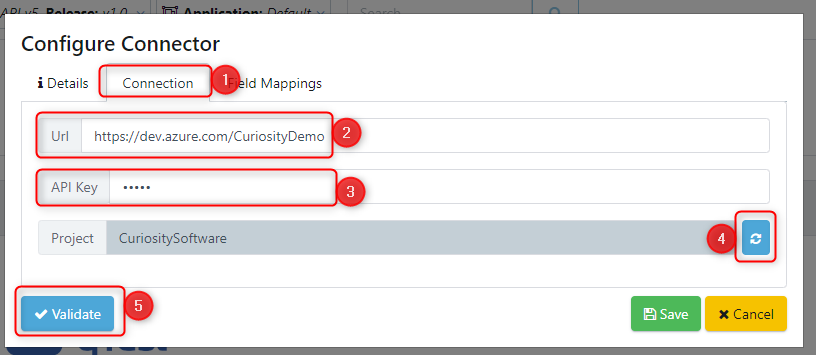
After the connection has been validated, go to the Field Mappings tab. This is used to configure the mapping of fields between Quality Modeller and Azure DevOps.
Select the refresh option to dynamically pull down the available custom fields and mappings available. Then remove the fields you do not want to map over.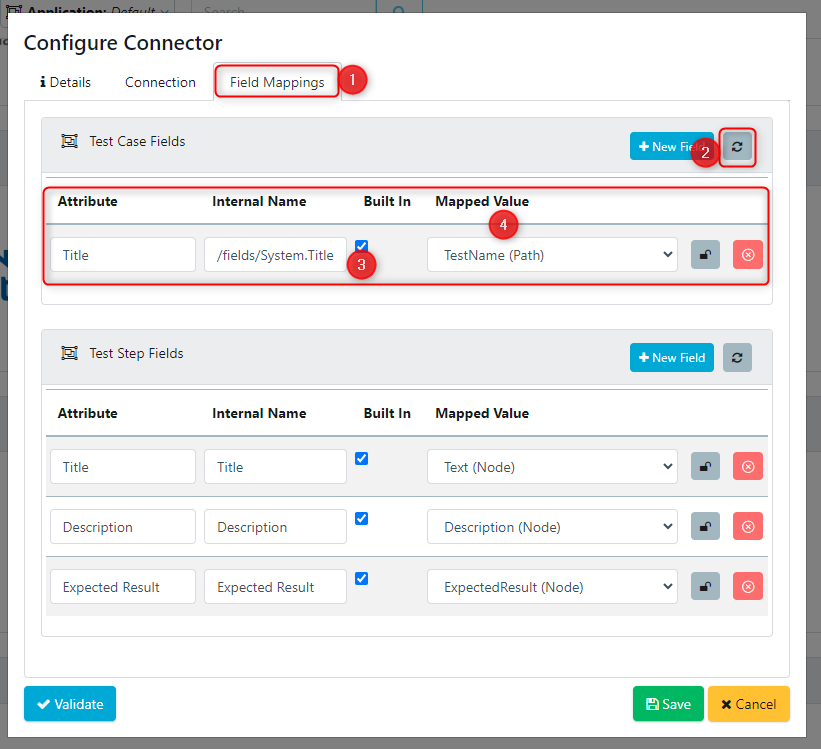
Once complete press the save button.