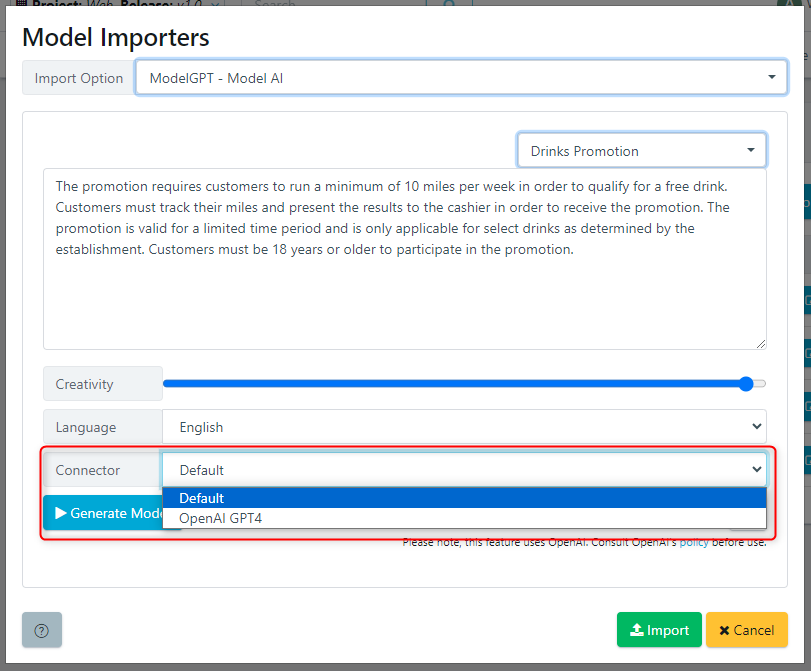This article focuses on setting up your Quality Modeller instance to utilize a custom Generative AI LLM model within the Curiosity Platform. We currently support two types of LLM connectors in Quality Modeller; OpenAI, and Azure OpenAI. We will cover configuring both of these connectors.
Note: Configuring a custom connection requires a license for OpenAI.
1. Open AI
To add a connector to OpenAI, navigate to the Connectors page by selecting 'Profile' then 'Connectors' in the navigation menu. Once the connectors panel is displayed, select the 'Add Connection' button to add a new connection.
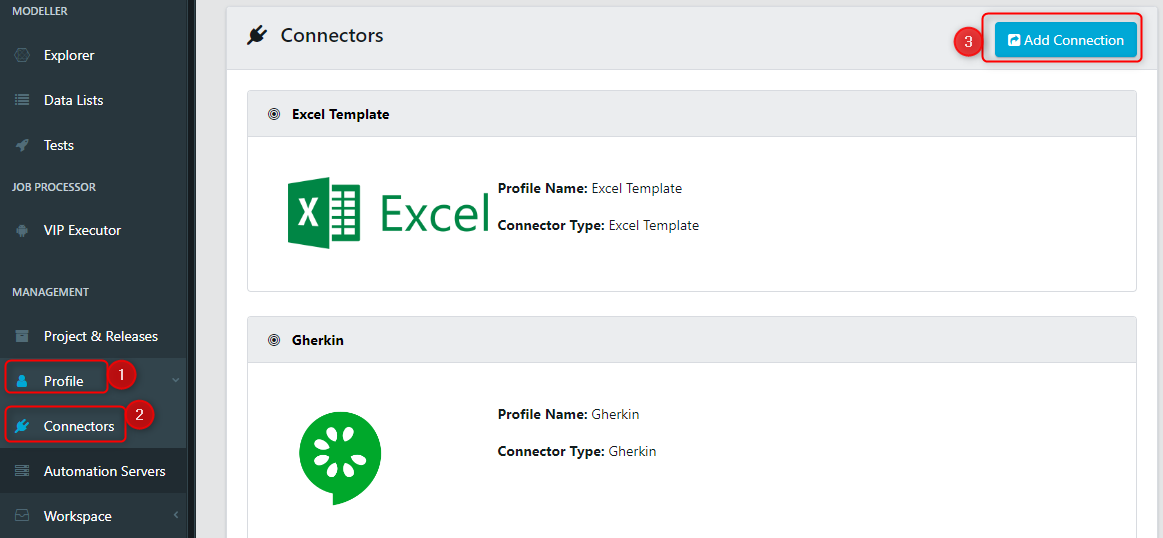
Select OpenAI from the connector type to select the OpenAI connector.
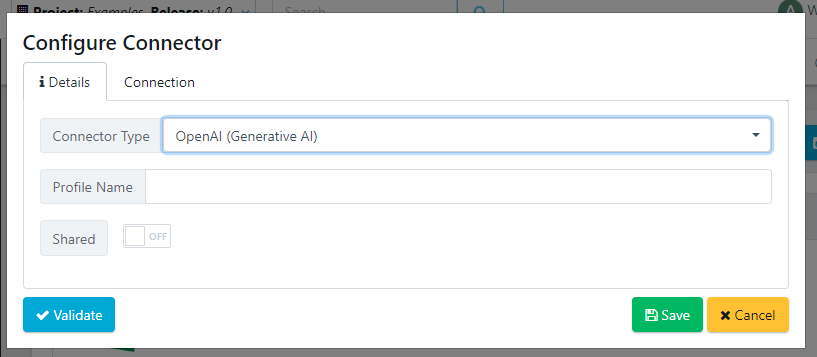
Under the Connection tab you can specify your connection details to connect to your OpenAI instance. This requires:
- An API Key from your Open AI account.
- Chat model - the chat model to use for conversational queries.
- Complete model - the complete model to use for complete queries.
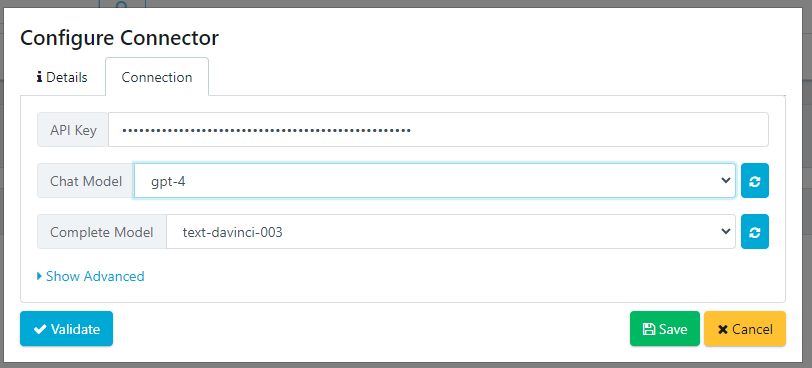
Once complete, validate your connection. If all is successful then save your connection.
2. Azure Open AI
To add a connector to Azure OpenAI, navigate to the Connectors page by selecting 'Profile' then 'Connectors' in the navigation menu. Once the connectors panel is displayed, select the 'Add Connection' button to add a new connection.
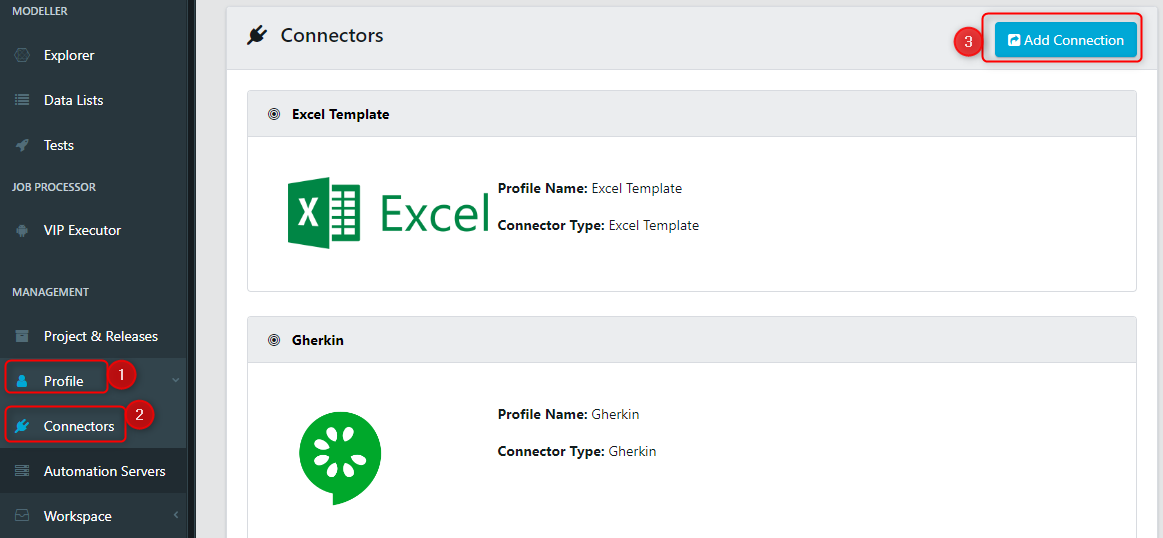 Select Azure OpenAI from the connector type. You'll notice there are two connectors. One for Chat queries, and another for Complete queries. Dependant on the models you have available you will need to configure the appropriate connector.
Select Azure OpenAI from the connector type. You'll notice there are two connectors. One for Chat queries, and another for Complete queries. Dependant on the models you have available you will need to configure the appropriate connector.
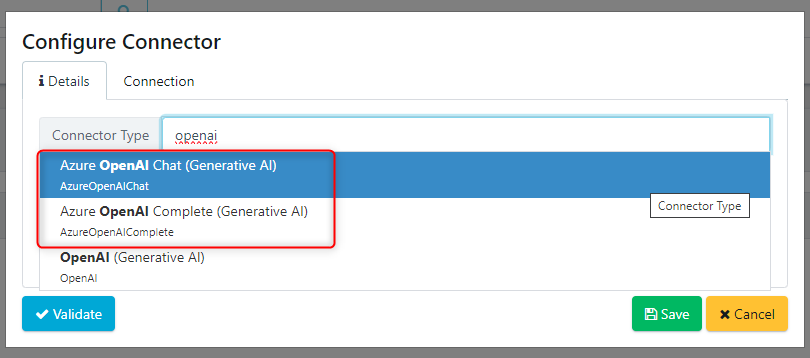
Once selected, you can select the Connection tab to end your Model URL and associated API Key. The API key will be the full URL that includes the model version. Below is an example of a key:
https://modellergpt.openai.azure.com/openai/deployments/GPT35/chat/completions?api-version=2023-03-15-previewThe correct URL will be available in same place the open API key was created. The URL will be associated with the specific chosen model.
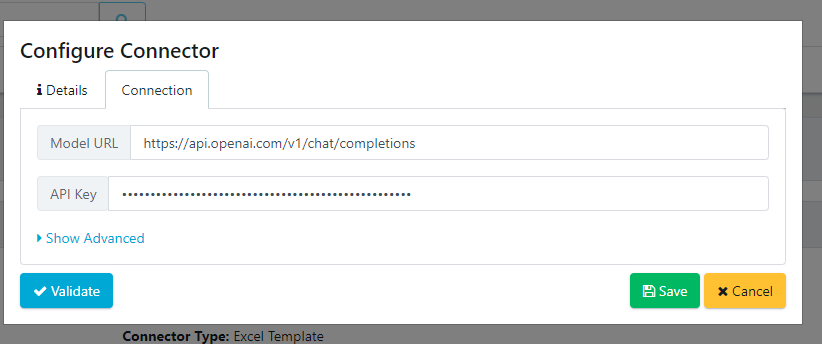
Once complete, validate your connection. If all is successful then save your connection.
3. Consuming Model
To consume a configured LLM connector you can select it from the advanced option in our GPT / Generative AI dialogs. Below we select the OpenAI GPT4 connector we configured.