In this Quality Modeller feature video, discover how bad characters are warned and how you can escape them in the automation screen.
To get started with this tutorial, open a new or existing model.
Then add a new automation object. To do this, navigate through the Project Explorer and find your collection of automation objects, select one, and then hit the blue Import button.
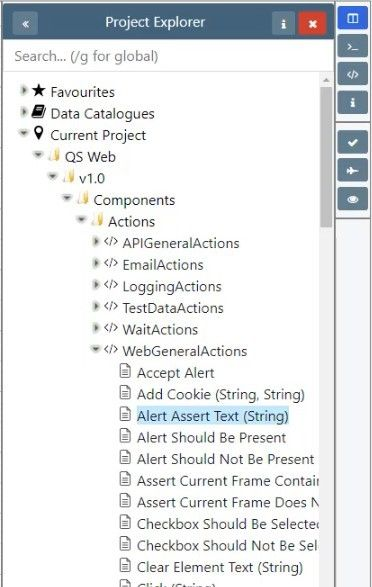

Once you hit the Import button, the Import wizard will open, here you can add a value to the automation object.
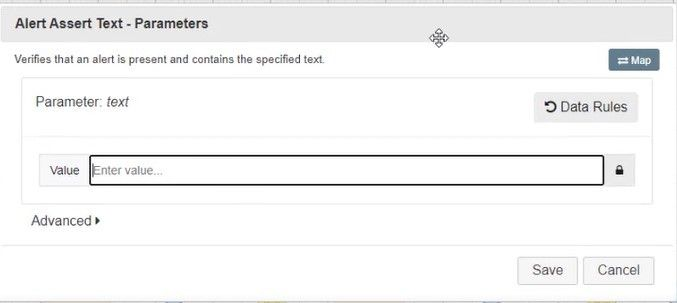
This input box only accepts certain values, and characters. When an incorrect value or character is input, a red warning will appear.

To escape this bad character or input, hit the new Red Refresh button, this will automatically escape any bad characters.
