Welcome to the TDA 101 series. This series will prepare you for all things Master Data Management, including creating and executing Data Activities, working with databases inside of TDA, and working with files.
In this video and article, we’ll walk through the user interface of Enterprise Test Data.
Inside the portal, on the left-hand navigator pane, there is a section called Master Data Management. This is where all TDA assets are created and stored. Each of the individual tabs have a unique role in managing your data.
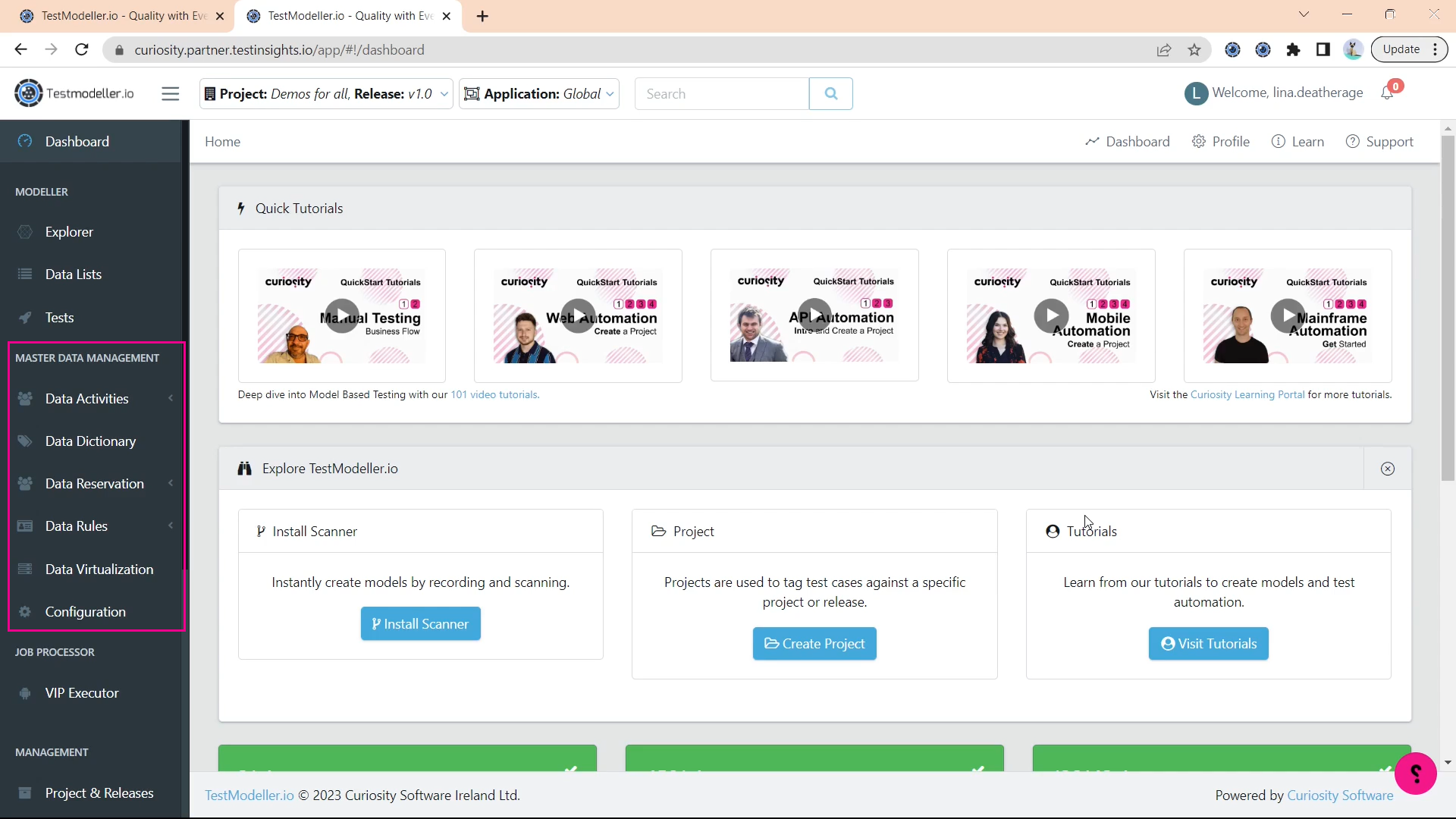
Data Activities Tab
The Data Activities tab contains your Dashboard and the Activity Explorer. The Dashboard is where you can quickly begin creating a Data Activity.
Data Activities are separated into 3 types:
- Database Activities,
- Modelling Activities,
- File Activities.
By clicking on an Activity tile, a wizard will begin creating that particular activity. In other videos, we will go through the steps to create each Data Activity.
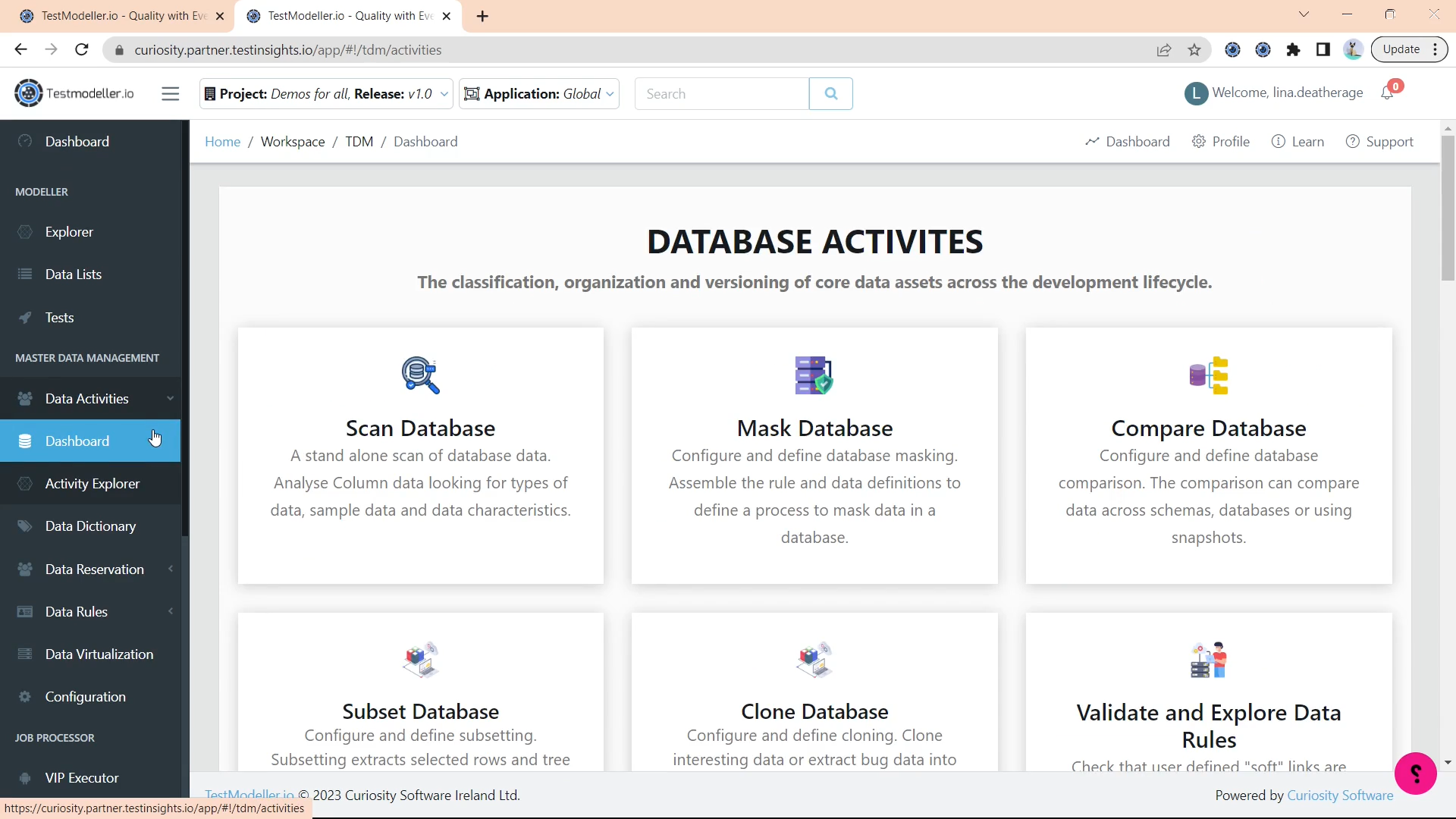
Activity Explorer
In the Activity Explorer, we can browse for our Data Activity assets. By default, the context we’ll be looking for our assets will be by project release, but we can use the change context dropdown to select another view. Click on the reset button to reset your context back to the default view. You can click on the arrows in the explorer to view the contents of your folders.
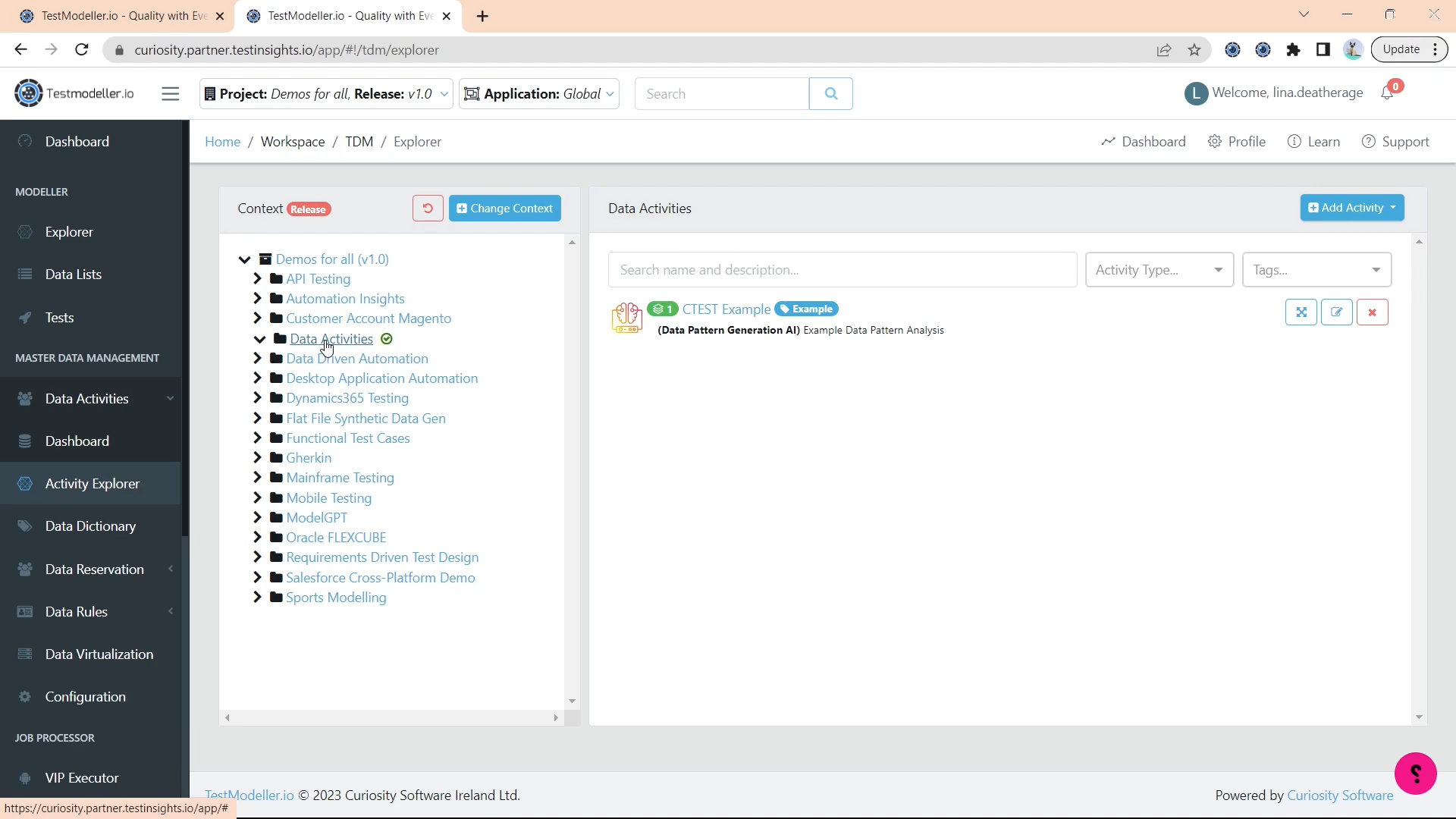
On the right side, we can view which Data Activities are in our current context. You can search for Activities by name or description using the search bar. You can also filter for Activities by type and tags.
You can move a selected Activity by clicking the move icon. This will prompt you to choose a new location to save the Activity.
You can edit the details of your Activity by clicking the edit button. This will show a pane that contains details, tracking data, watcher activity, in and out links and comments. To edit the Data Activity itself, click on the blue hyperlink to be taken to the main screen.
You can also create a new Activity from this screen by clicking add activity. This will take you through the same wizard as the dashboard.
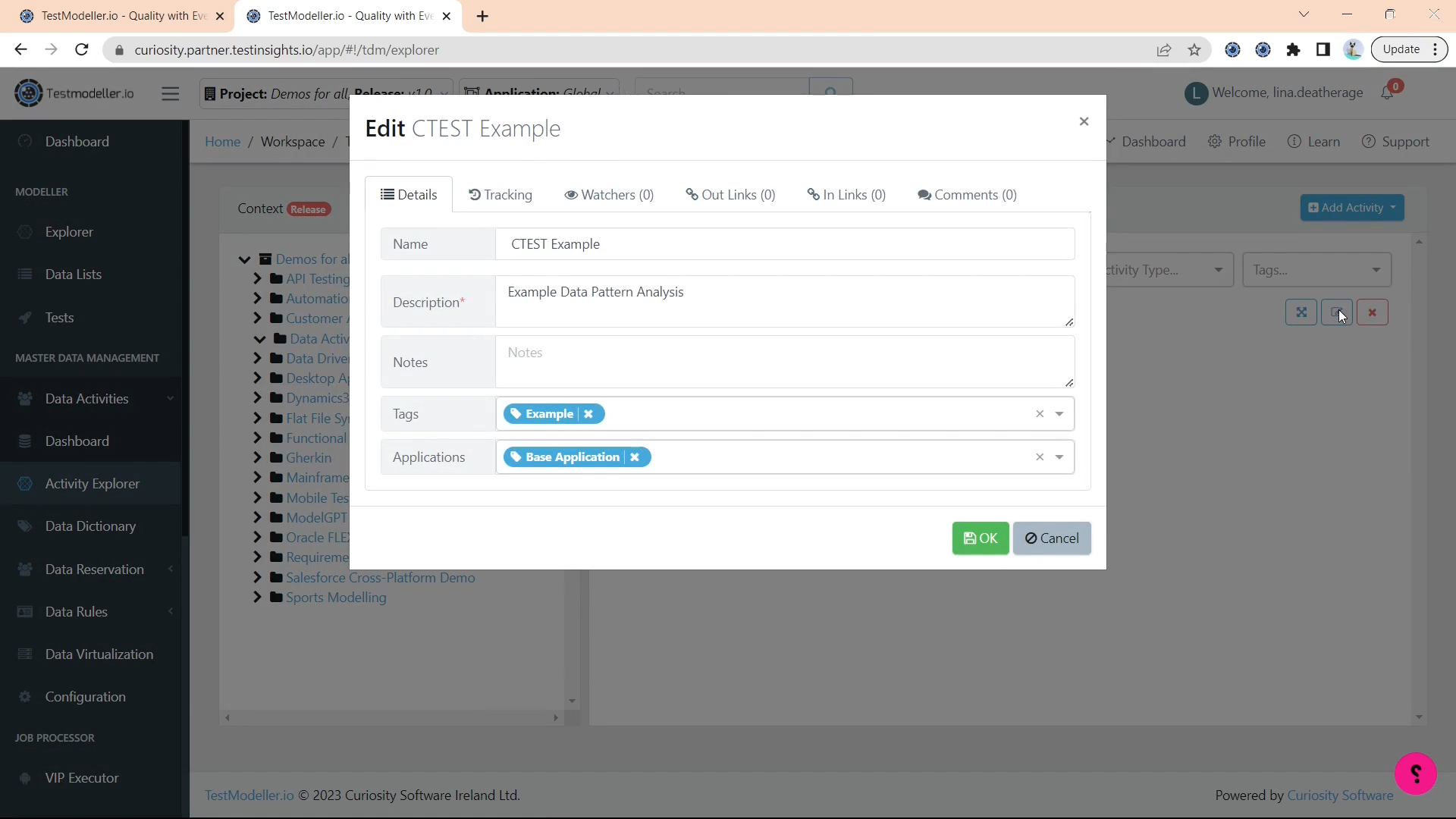
Data Dictionary
The Data Dictionary tab is the classifications of all your data assets. We’ll go over each tab briefly in this video, as later videos will go into detail about each one. Across all of the tabs, you’ll see these 3 icons that show information, comments, and links for each item.
The Definitions tab shows all the registered definitions. Definitions are the structures that allow TDA to work with a database. Clicking new definition will allow you to create a new definition from a connected database.
.png)
Definition Structure
The Definition Structure tab looks similar to the Definitions tab, but it also shows you the relationship between tables in the database, and allows you to create soft keys.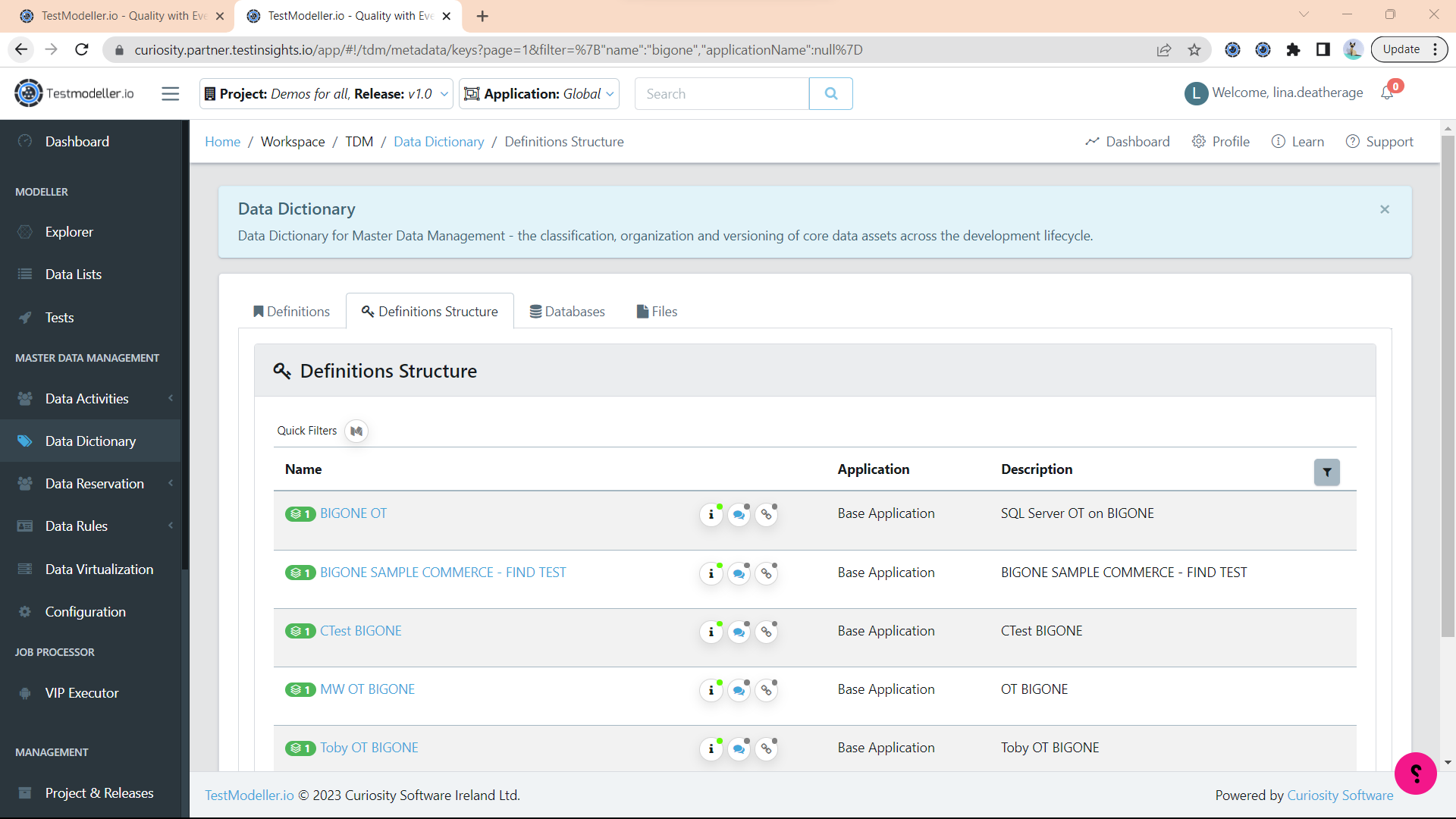
Databases
The Databases tab shows all the connected databases. Clicking new connection profile allows you to create a new connection and scan a database.
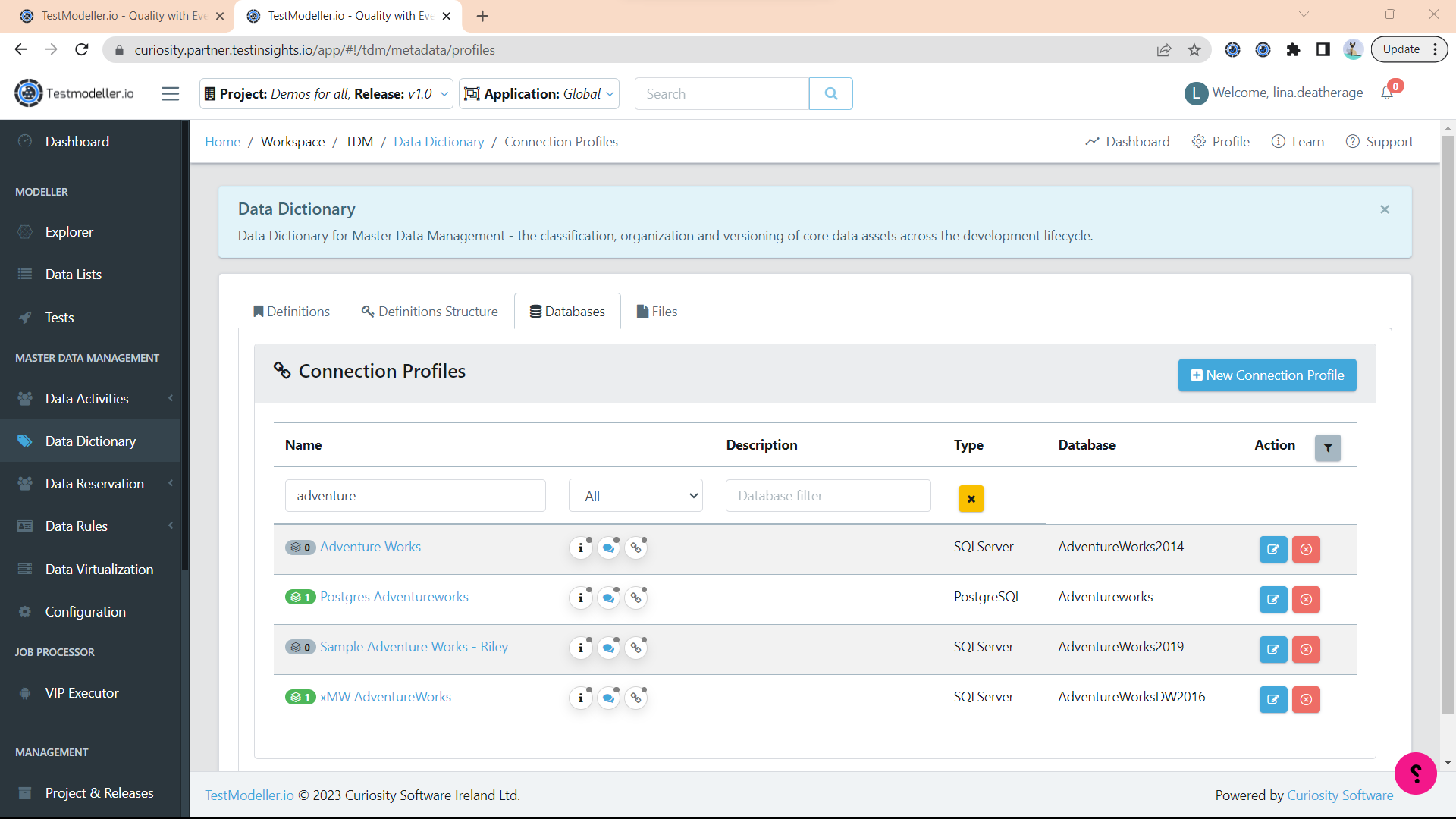
Files
The Files tab shows all the file schemas in your project. You can add a new schema in this tab. 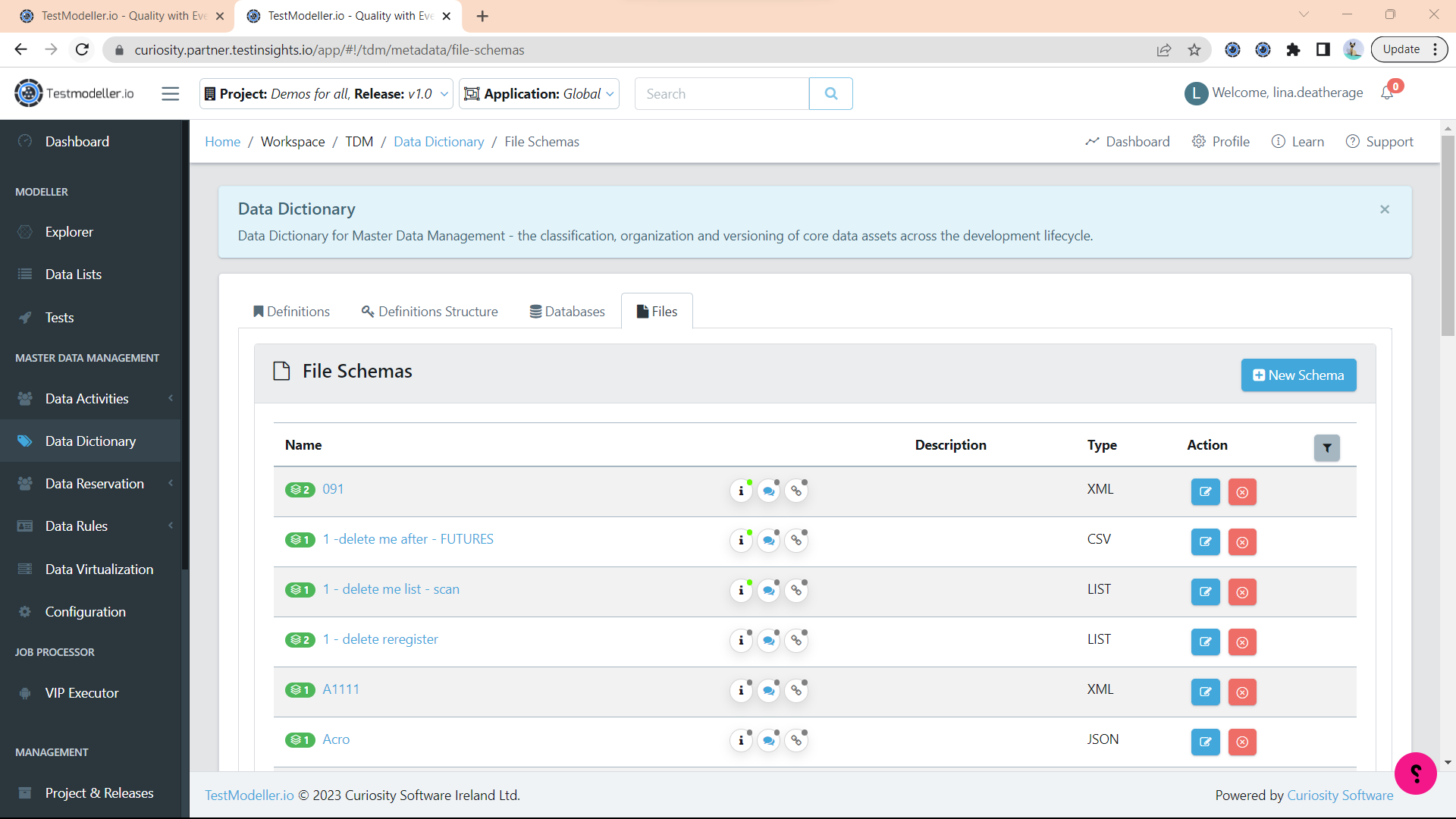
Data Reservation Tab
The Data Reservation tab contains the Process Catalogue, Data Pools and Reservation Lists.
Process Catalogue
The Process Catalogue contains data catalogues that are repositories of components for your environments.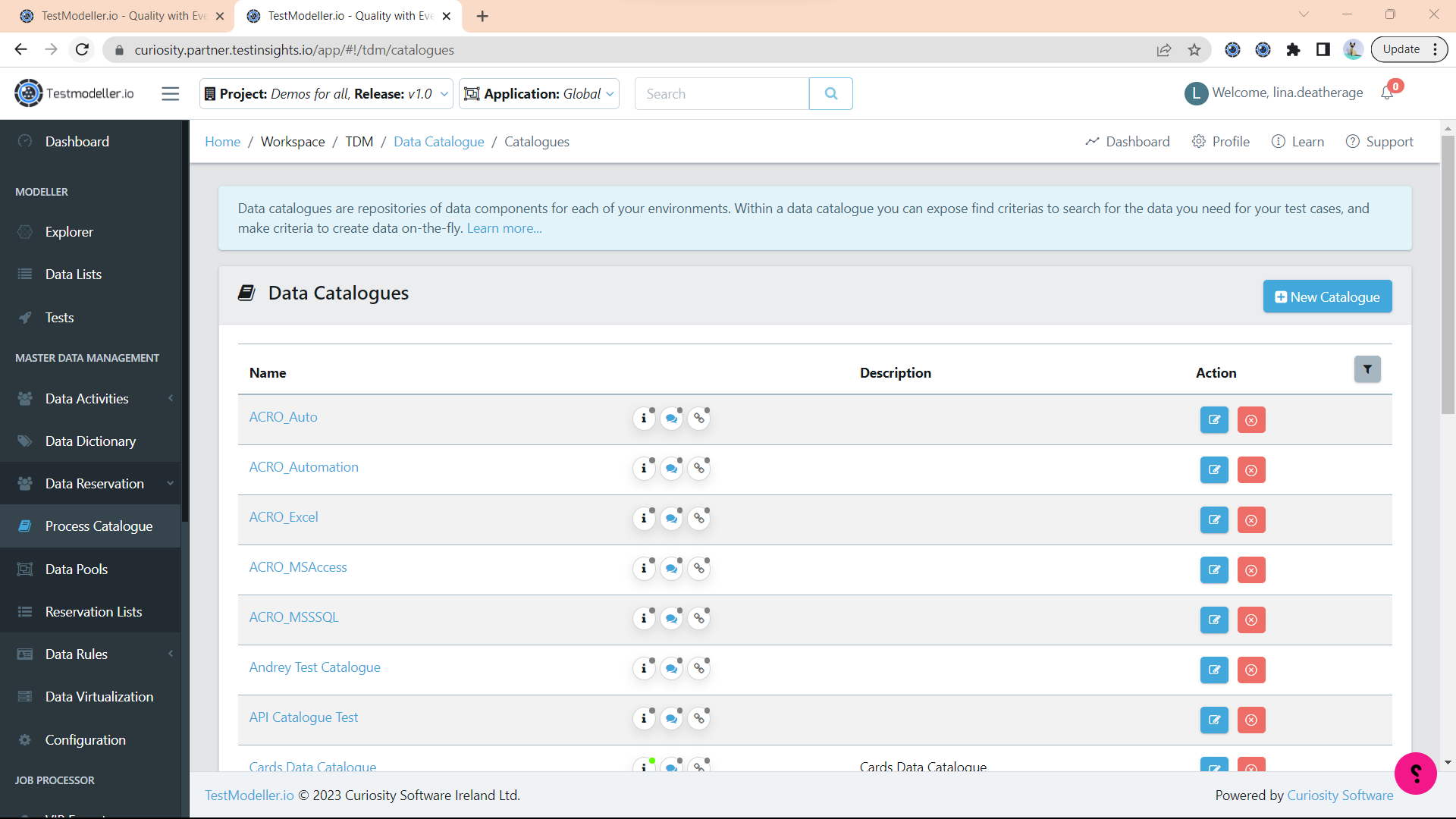
Allocation Pools
The Allocation Pools tab contains sets of data that are allocated to a particular test. Allocation pools contain many allocated tests.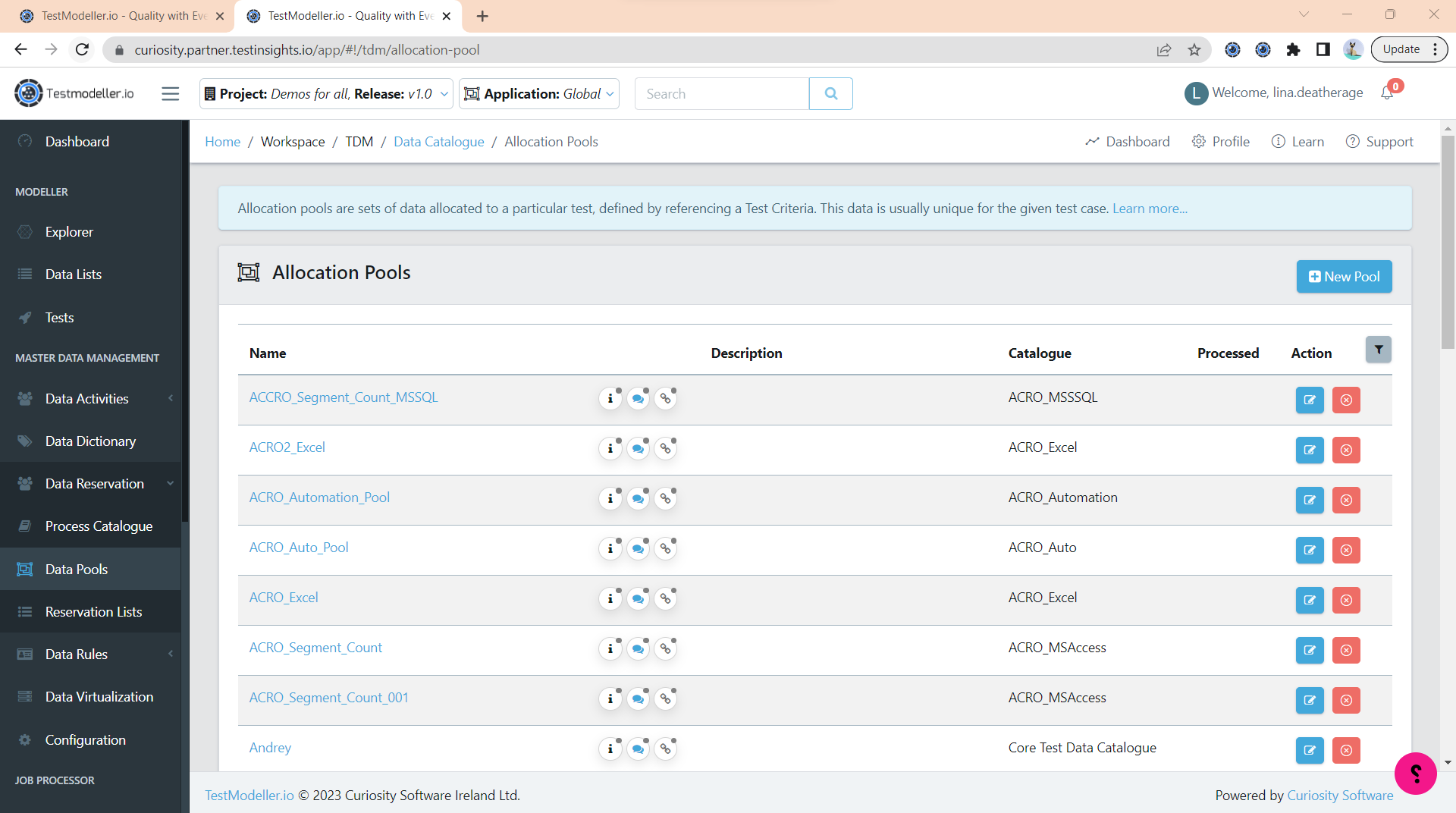
Reservation List
The Reservation List tab is a record of the result of each run of an allocation test. It holds the information about whether the data is locked.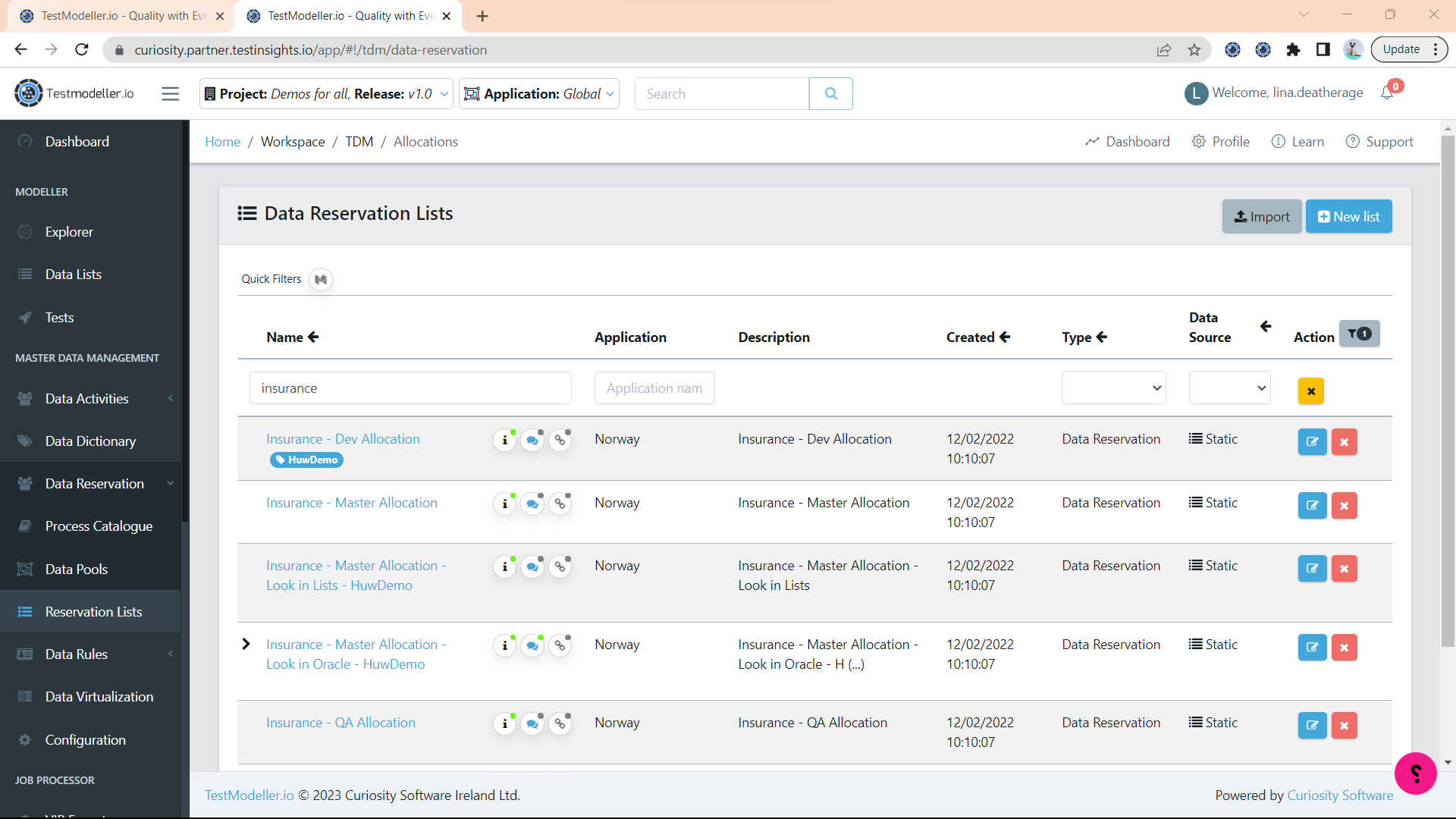
Data Rules Tab
The Data Rules tab contains the Rule Set Explorer and the Criteria Explorer.
The Rule Set Explorer contains rules that are used as part of Synthetic Data Generation and Masking in their respective tabs. For each rule, you can see the definition it is associated with. You can also create a new rule set in this screen.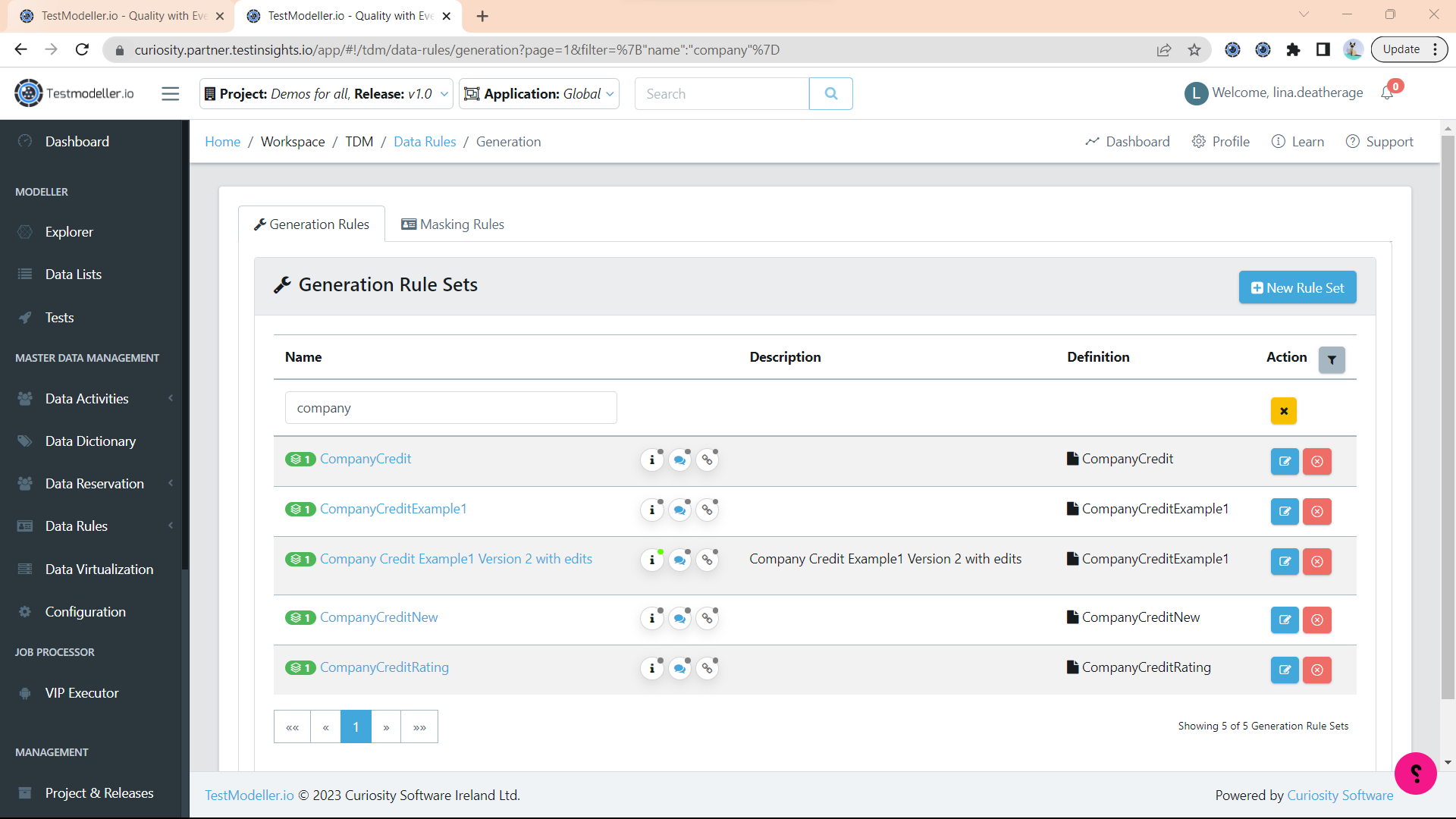
Criteria Explorer
The Criteria Explorer contains Stored Conditions and Queries.
Stored Conditions contains rules which state conditions that must be met in order for data to be valid.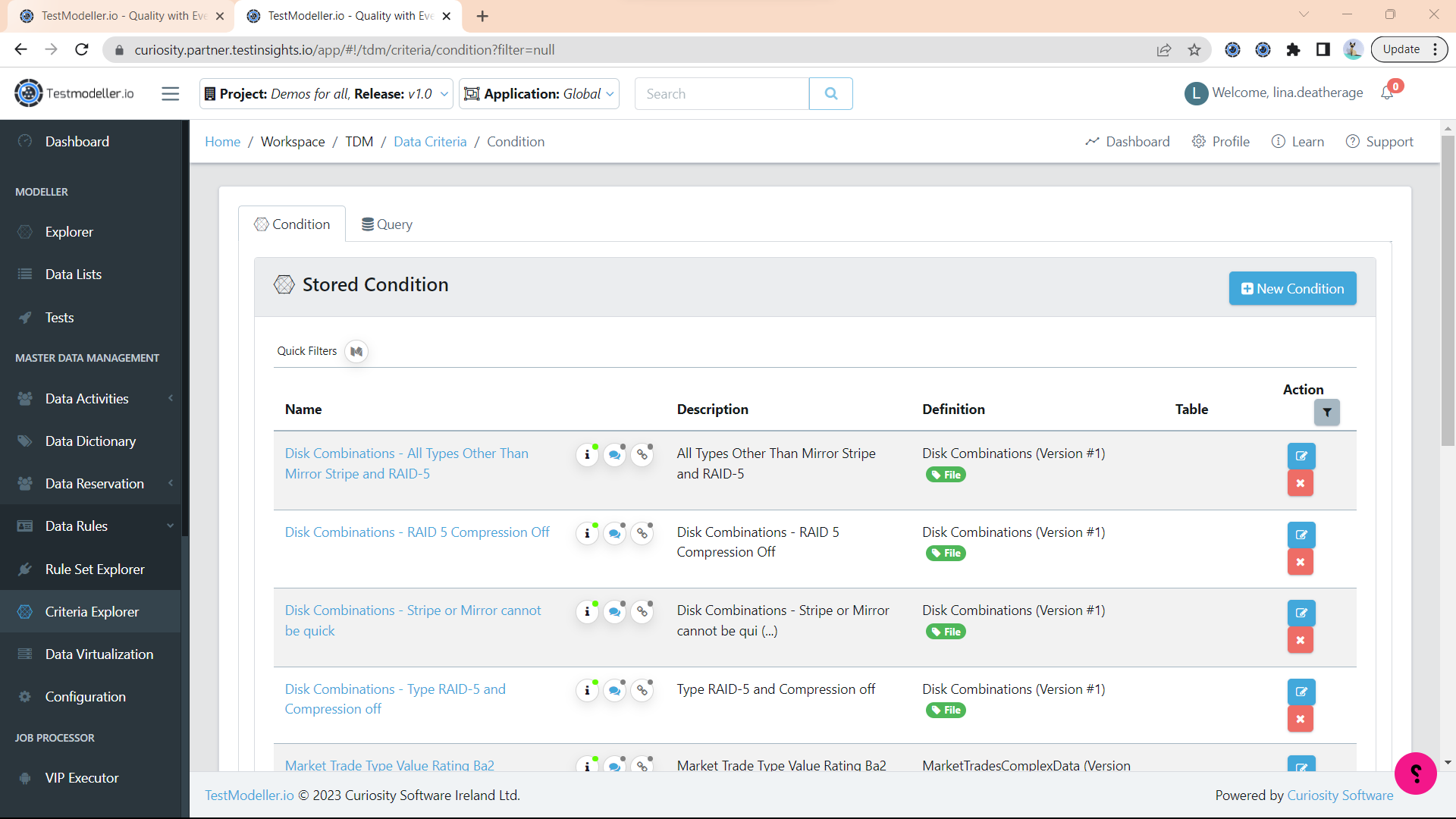
Stored Queries are used to define actions within the Subsetting Data Activity. These queries drive and stop the subset.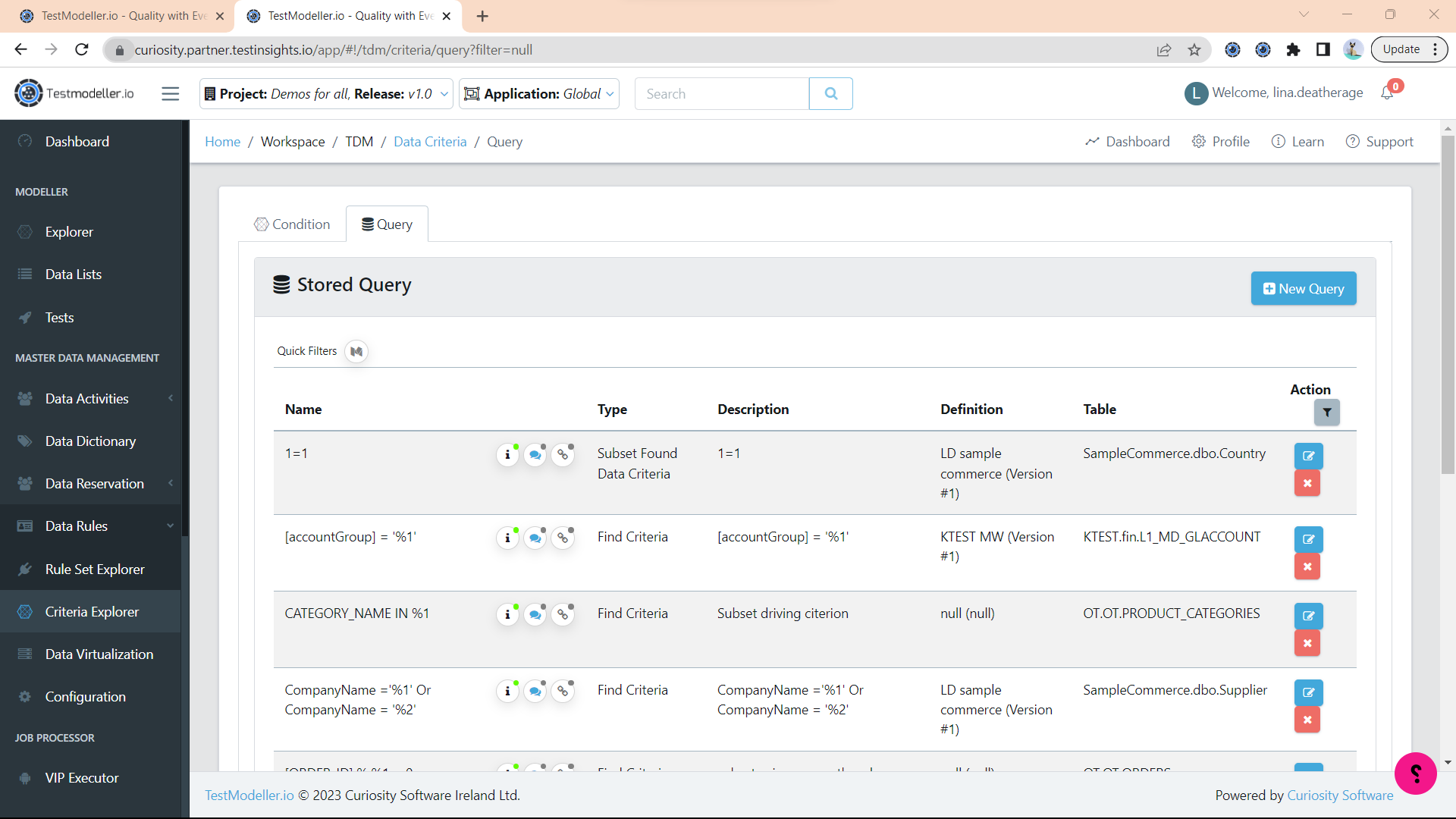
Data Virtualization
The Data Virtualization tab shows the Windocks containers associated with your workspace. For more information on Windocks, please contact your curiosity representative.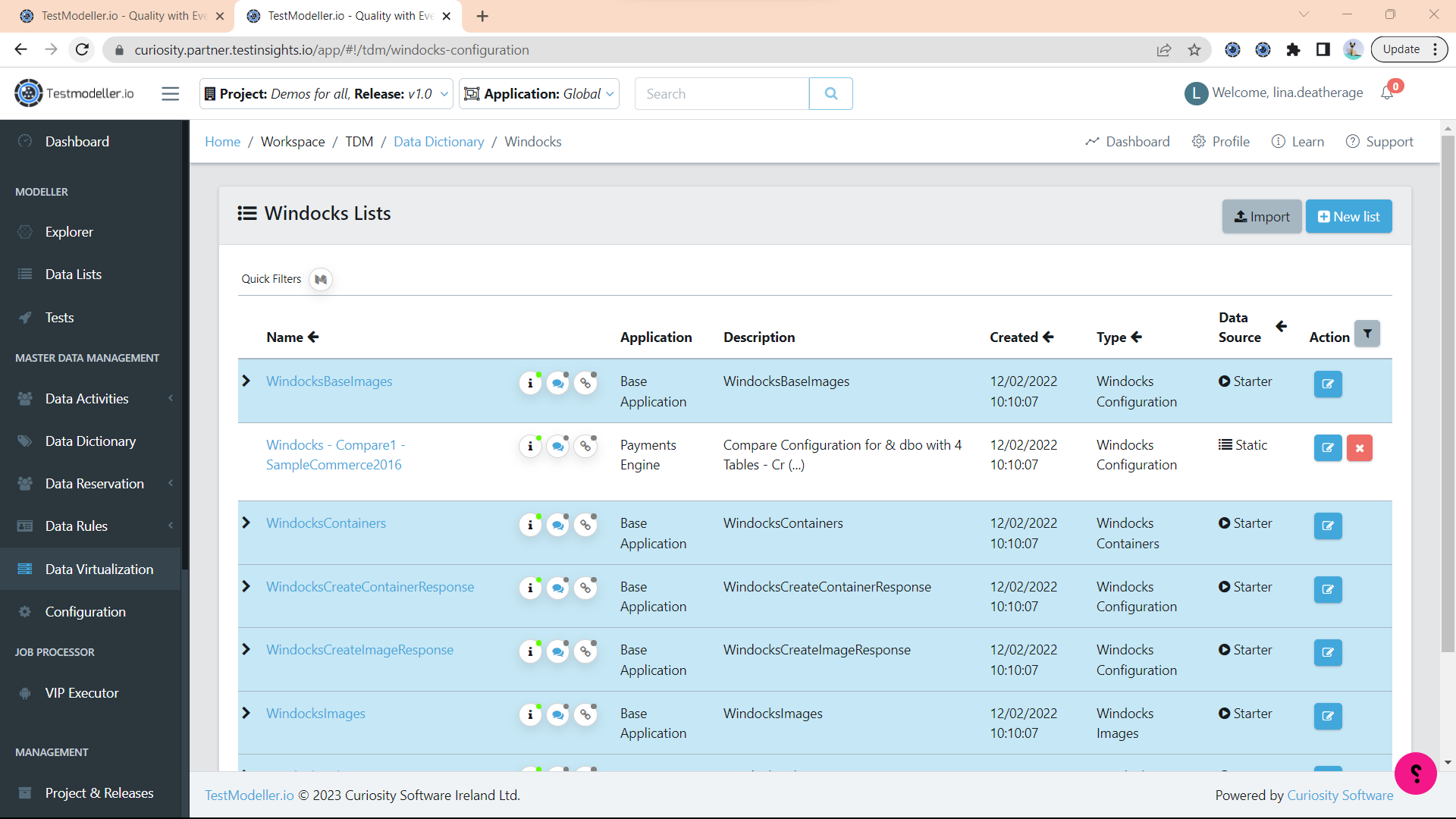
Configuration
The Configurations tab shows a variety of internal configurations that can be made inside of TDA. In an another video, we will go into detail about what each tab specifies.