Data formulas can be evaluated, with a result previewed in the data editor.
Take for example the formula below, which contains an expression to generate random full addresses. We can hit the “Preview” button to evaluate the formula and display the result.
For example, below we can see the result of “34042 Sammie Tumpike, Nedside, Wallis and Futuna”.
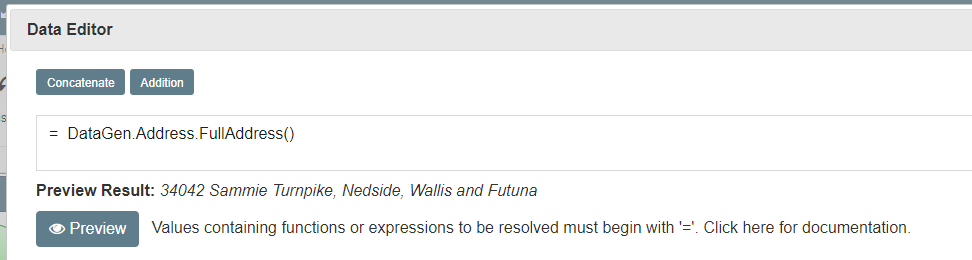
Often expressions may contain references to other variables set throughout the model, or sub-components. When “Preview” is pressed the user will be asked to provide values for use in the current evaluation taking place.
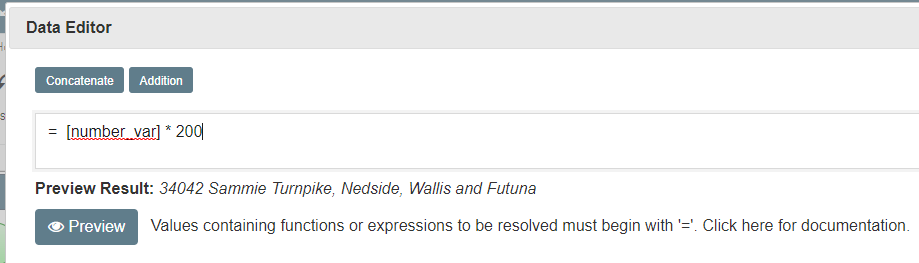
For example, above the formula contains a reference to a variable to “number_var”, as noted by the use of the square brackets. When “Preview” is pressed, the dialogue below is displayed where the user can enter a value to use for the number_var variable. Here, we provide a value of 2.
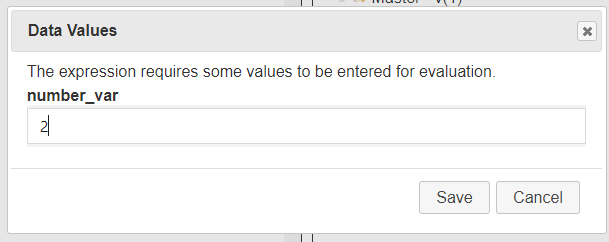
This leads to the above formula being evaluated as (2 * 200). A result of value 400 is returned.