Postman API Collections
In this section, learn how to import Postman collections.
To get started with importing, navigate to the Explorer view. Here, hit the gray Import button in the top right, this will open a drop-down. In the drop-down select More, this will open the Model Importers wizard.

In the Model Importers wizard, select Postman Collection for the Import Option, and then choose your collection file and then hit the green Import button.
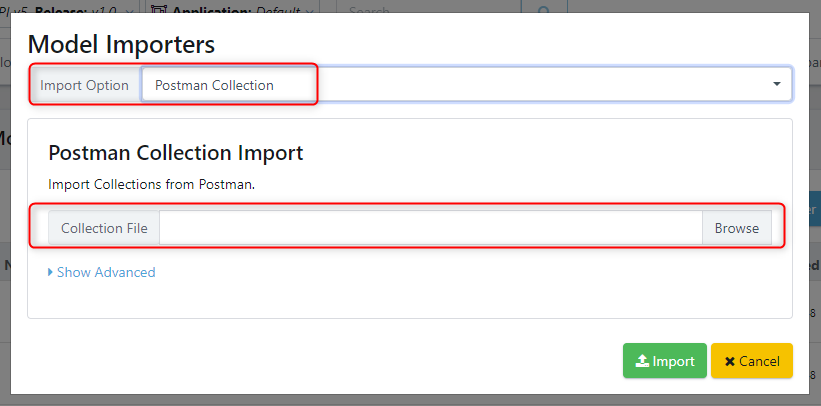
The advanced options of the Model Importers wizard allows you to override the base URL of the imported API requests.
The collection will be imported with modules created for all the tests which exist in the postman collection.
Environment Variables
In this documentation article, learn how to import environment variables from Postman into Quality Modeller.
To get started, export your Postman environment variables using the Postman export feature. In our example, we have two variables, the URL and the SearchID.
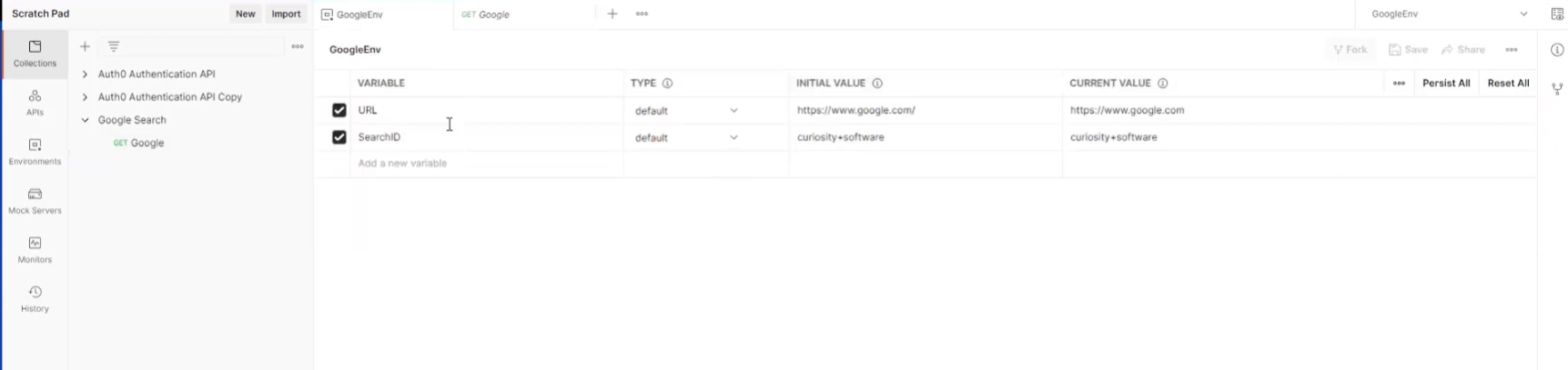
Once you've exported your environment variables, in Quality Modeller, open the Explorer.
In the Explorer, hit the import button on the right-hand side of the screen and select more.

This will open the Model Importers window. Here, use the Import Option to select Postman Collection:
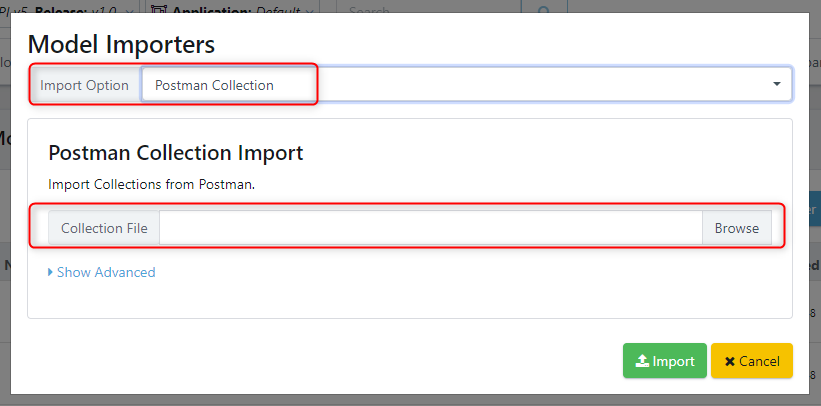
Next, hit the Browse button and select your collection file. You must also add your Environment File, you can do this by opening the Advanced options:
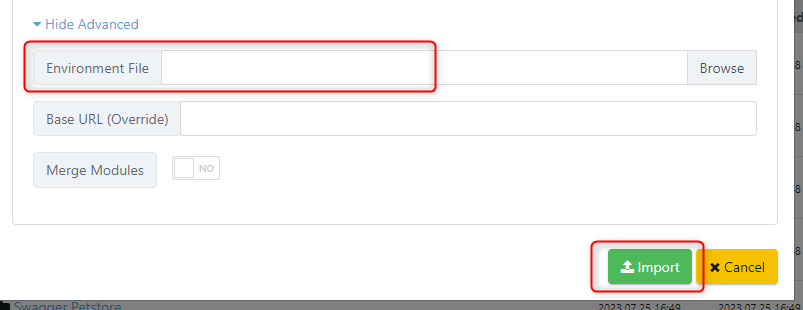
Once you've selected your Environment and Collection files, hit the green Import button to complete the Import.
Once done, you will find your Postman Environment Variables in the Explorer. If you open up the variables, you can see your API Request is now using the imported variables.