In order to access multiple tables, follow the steps in the section: Steps to create and use a data generation activity
Once you get to the stage of creating a new rule set, you need to select all the tables that you will be updating. In the example below it will be the accounts, creditcards and customers tables. Then click the Add tables button to add them.
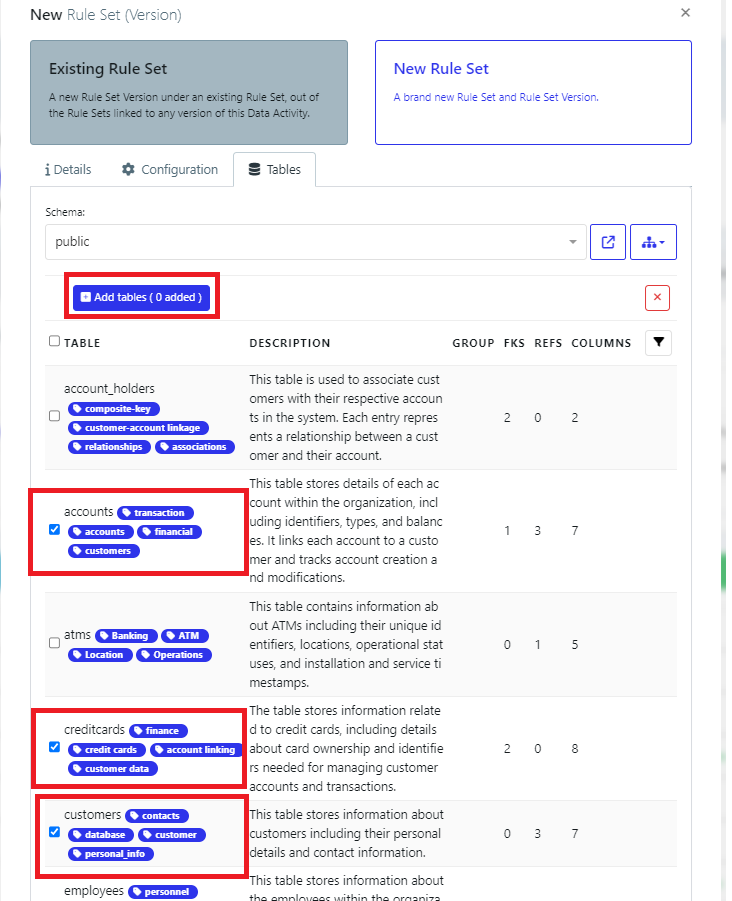
This will then add the tables into the Generation Rule Set.
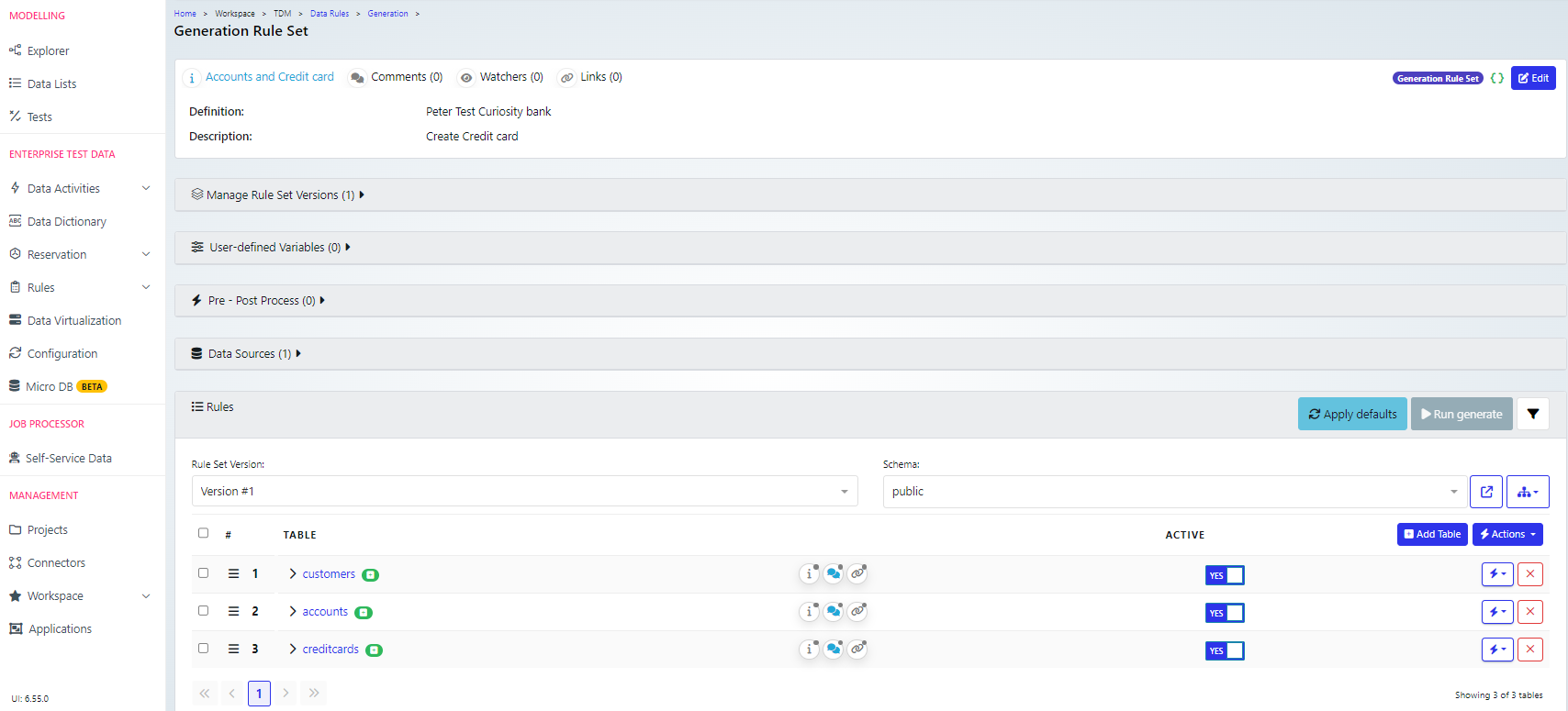
The rule set can then be updated as before with the rules to configure data for these tables. I this example, I have created three variables, one of each has been added to column names in each of the tables.
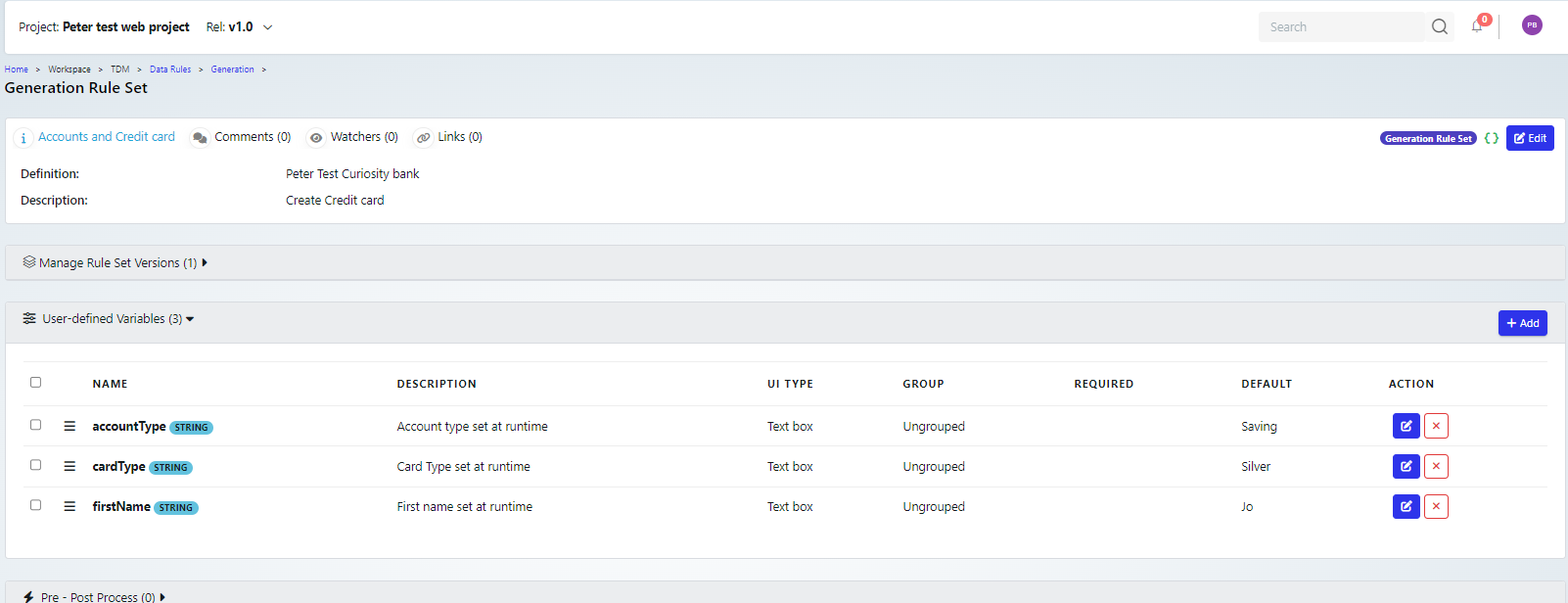
For example in the customers table
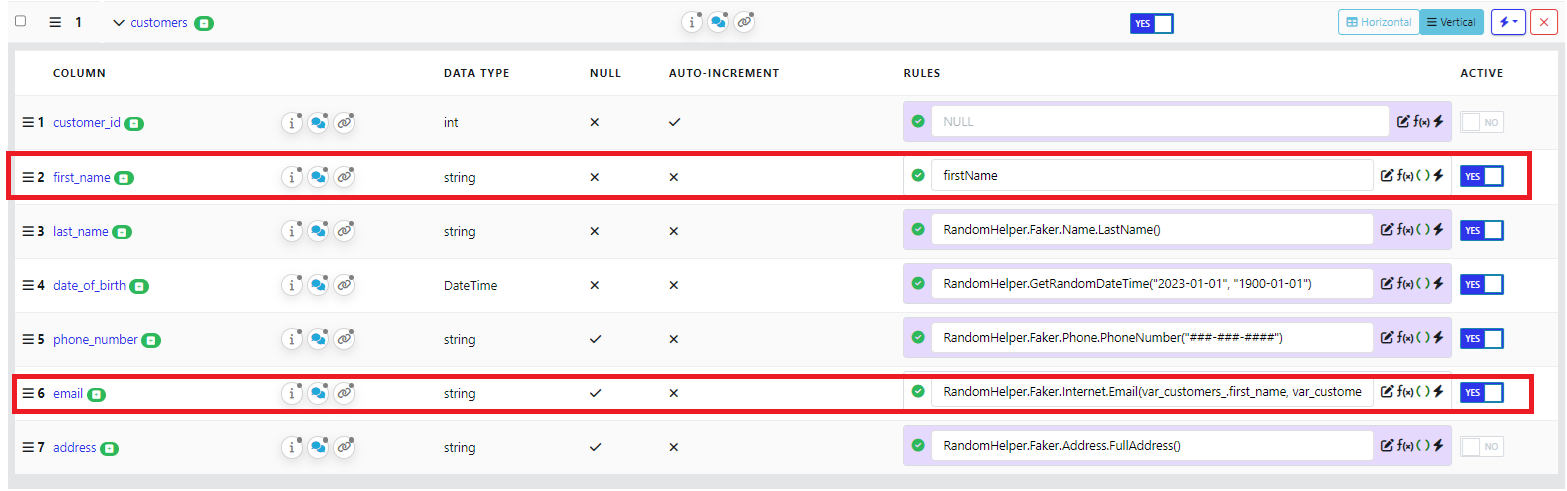
Note that I have also amended the email, I used the data painter to set the values it is based on to those used for the first_name and last name in the data for the table.

So when I “Run Validate and Preview”. I have results as expected below. Note that the email address is based on the first and lat names, and the first name is ‘Jo’ which is the default value for the user defined variable I set up.
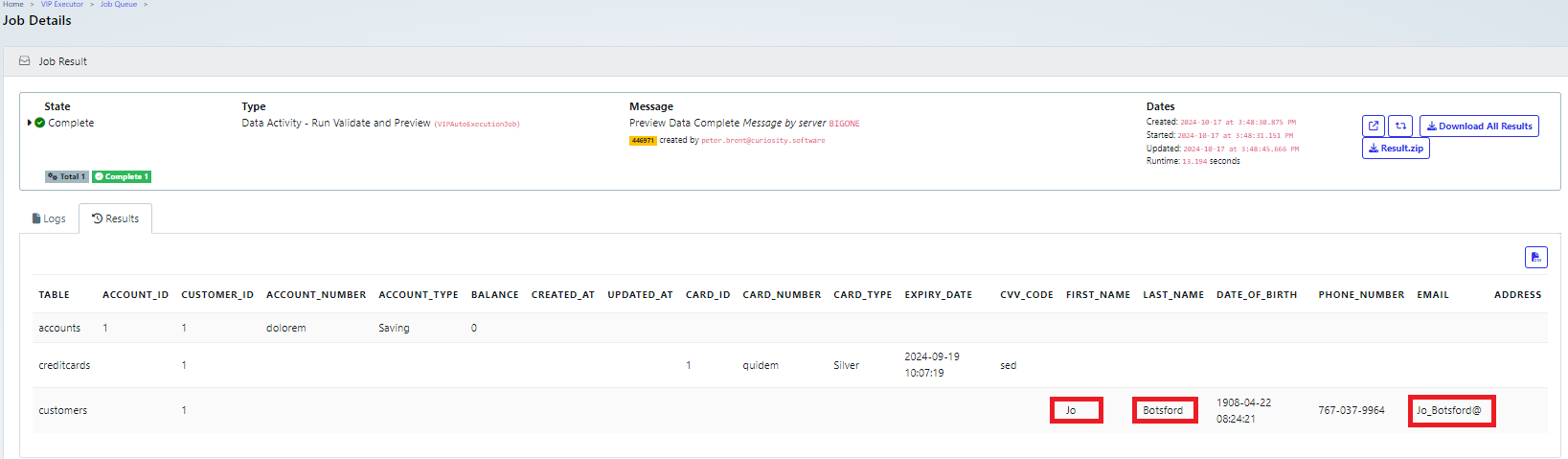
Finally, you can create the data generation form by running the steps:
Rebuild VIP flow on server
Create Data Generation Submit Form