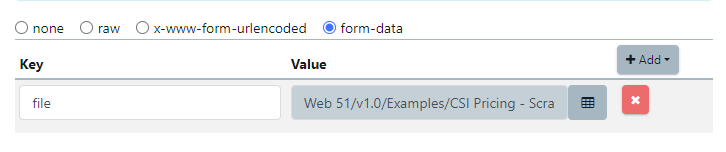In this article, we'll walk you through the process of attaching files to API parameter values in Quality Modeller. This is essential for API testing when you need to send a file along with your request.
1. Accessing the API Request
Begin by opening a pre-configured API request within Quality Modeller. Note that file upload is only supported for POST and PUT API requests.
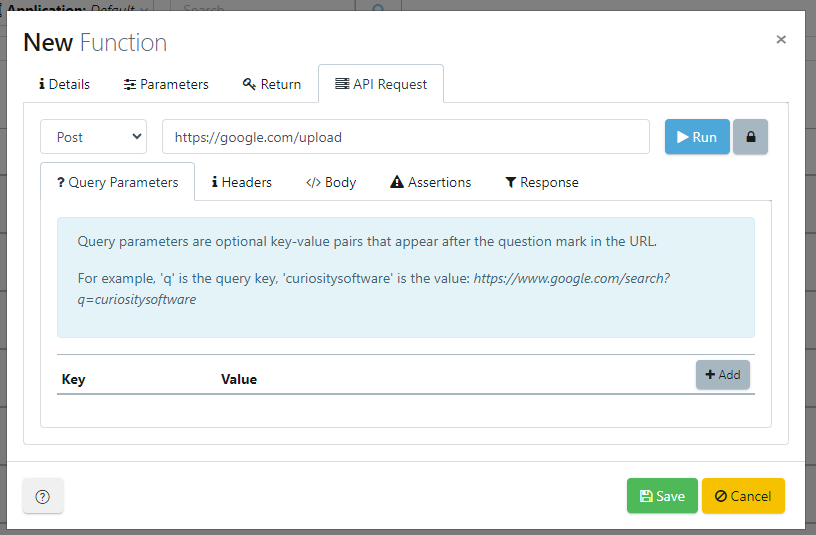
2. Navigating to the Body Tab
Inside the API request interface, navigate to API Request followed by the Body tabs. This can be located in the edit function window.
File upload is only supported for form-data body types.
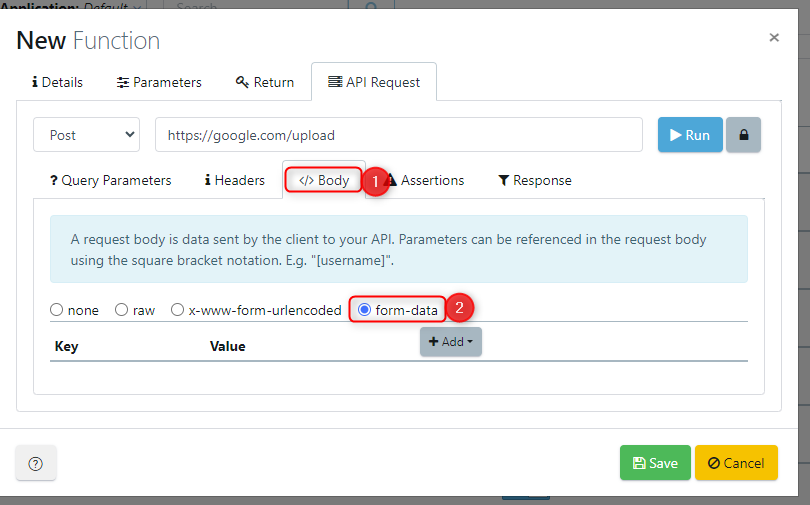
3. Adding a New Parameter Value
Click on the Add button present, then select File. This action will generate an empty field, prepped for your input.
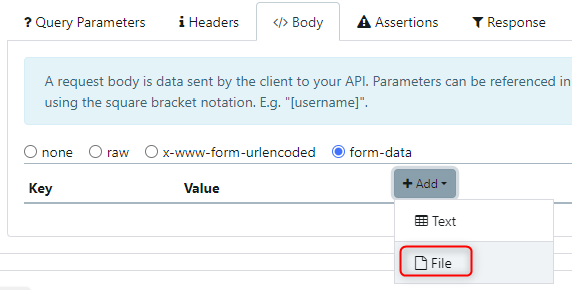
4. Assigning Key and Uploading File:
Assign an appropriate Key to the parameter.
Next to your key, you will notice a button titled 'browse for file' (or a similar variant). Click on this button.
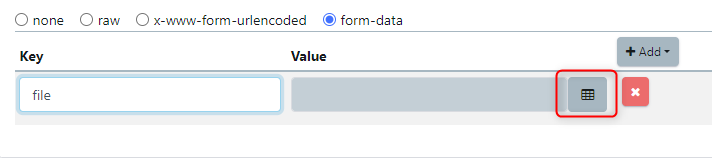
Navigate through your files and select the desired one.
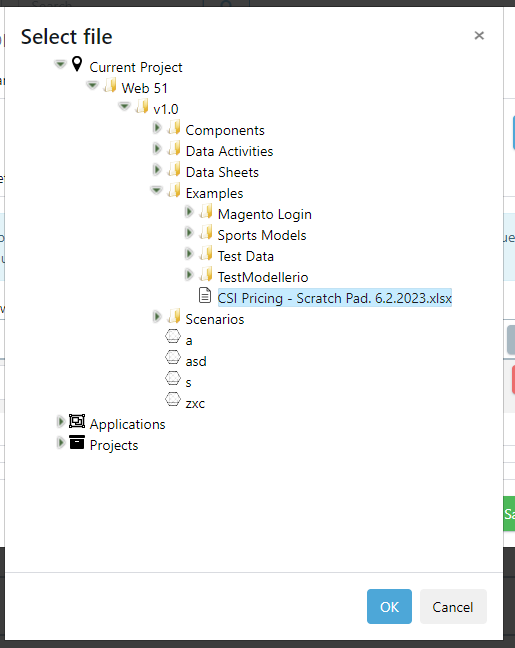
Once selected, it will be uploaded and attached as a parameter to your API request whenever it is executed.