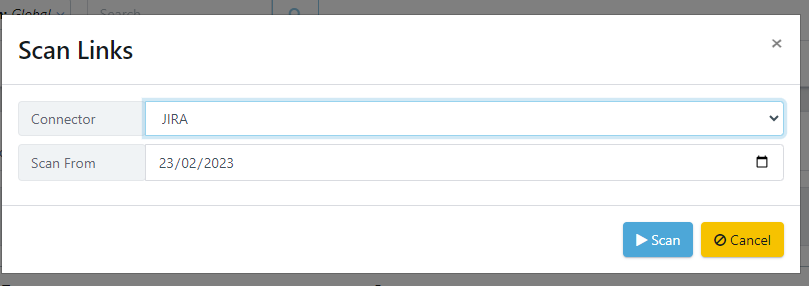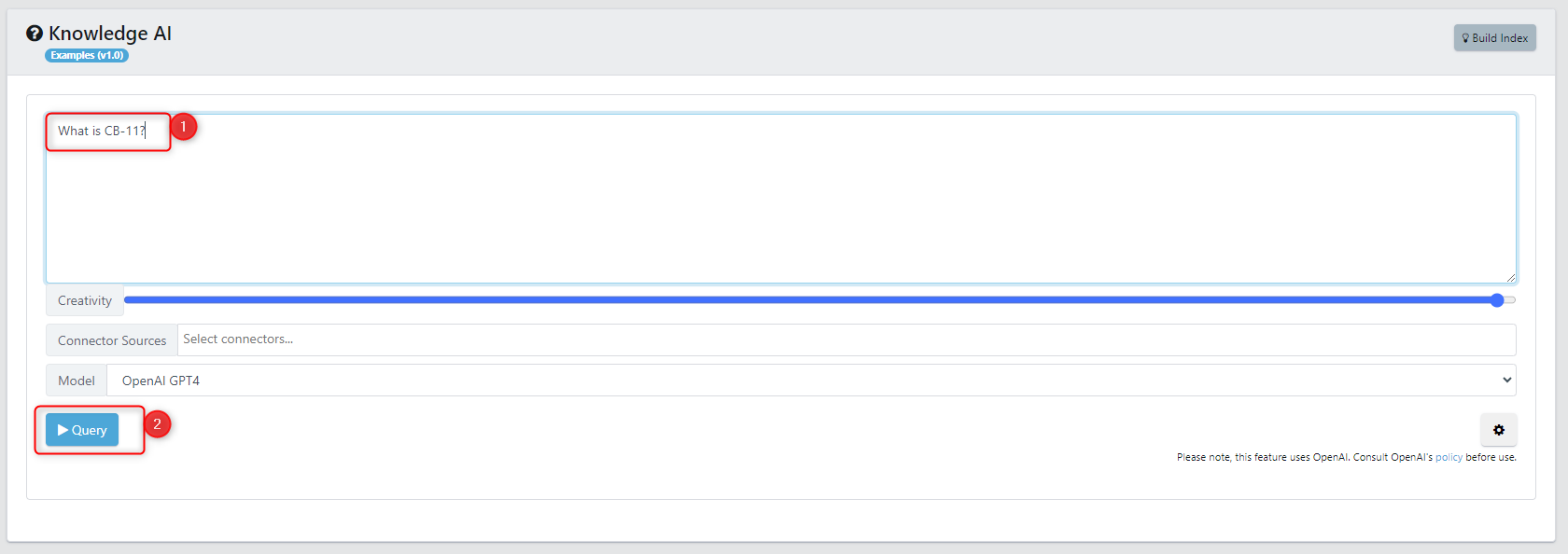In this article, we'll cover how to configure and use KnowledgeHub which serves as an intelligent search engine within the Quality Modeller workspace, capable of querying all models within the workspace. This integration point can also connect to external platforms such as JIRA and XRay to query an organization's own data, providing a unified view of the testing landscape.
Please note this is currently an unreleased feature, please contact your Curiosity representative to find out more.
1. Configuring Data Sources
The KnowledgeHub portal supports all models in the workspace as a data source by default. Additional DevOps data sources can be added to scan from. The data sources, uses the connectors framework within Quality Modeller. This can be accessed by going to the Connectors panel.
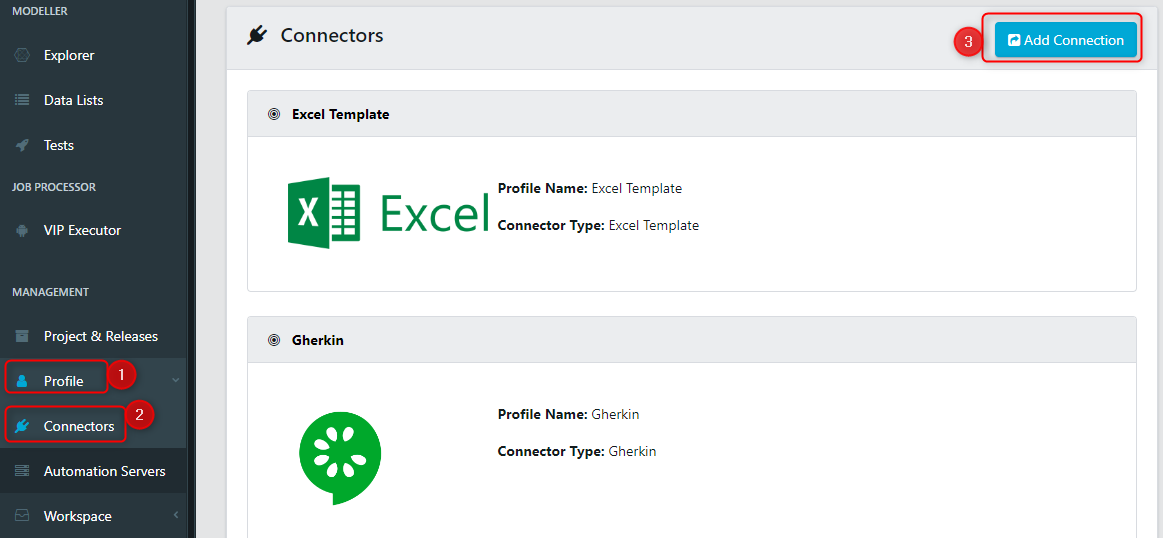
KnowledgeHub supports the following integrations. To add a connector, head to the associated knowledge base page to walkthrough configuring the connector.
- JIRA Requirements - for querying requirements.
- Xray - for querying test cases.
2. Scanning Data Sources
One data sources have been configured, the data the connectors hold can be scanned and imported into Quality Modeller.
To achieve this, go to the Applications panel, then select the 'External Links' tab.
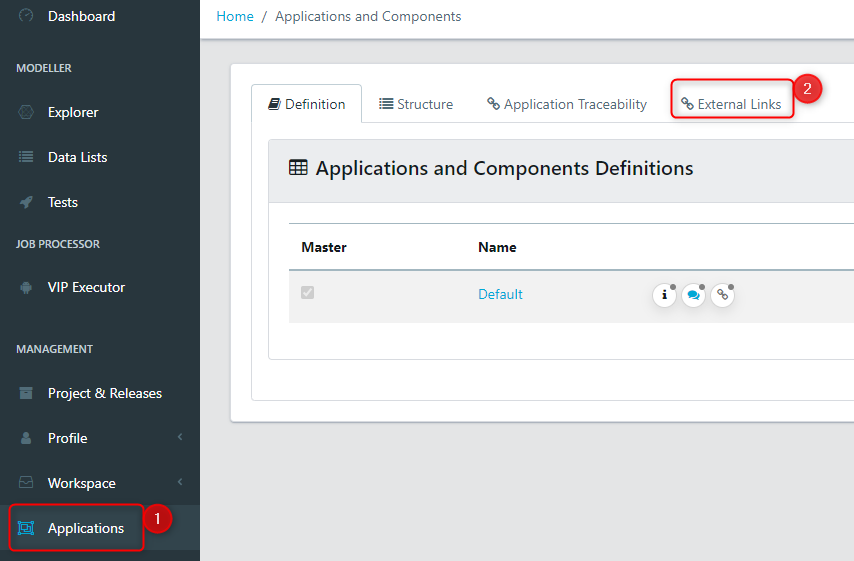
This contains the external links which have been scanned or created on import / export in Quality Modeller. Currently, it is empty in the example below.
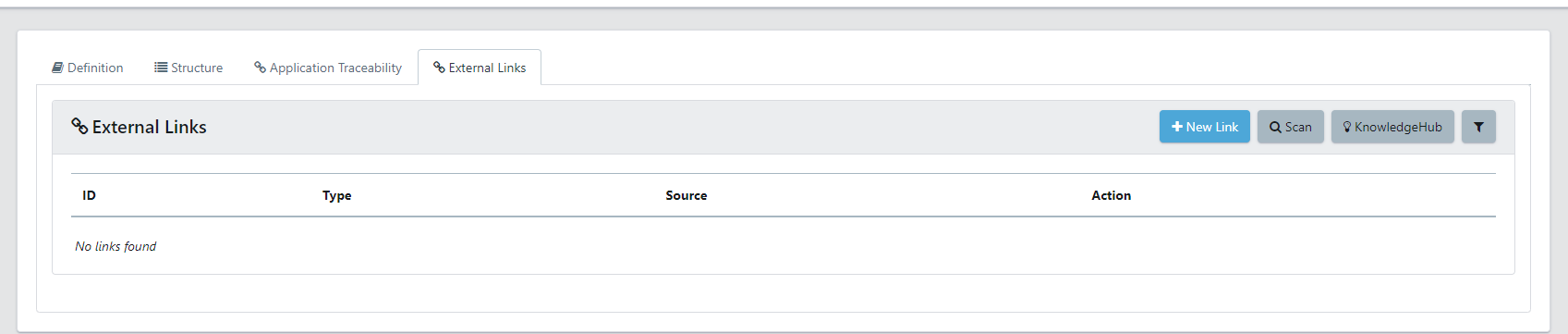
Select the scan button to scan the links which exist in a connector which has been configured.

On clicking scan, the scan links dialog will appear. Select the relevant connector, along with a date to scan from. Then press scan to perform the scan.
A job will appear to perform the scan. In this page, you can view the process of the scan.
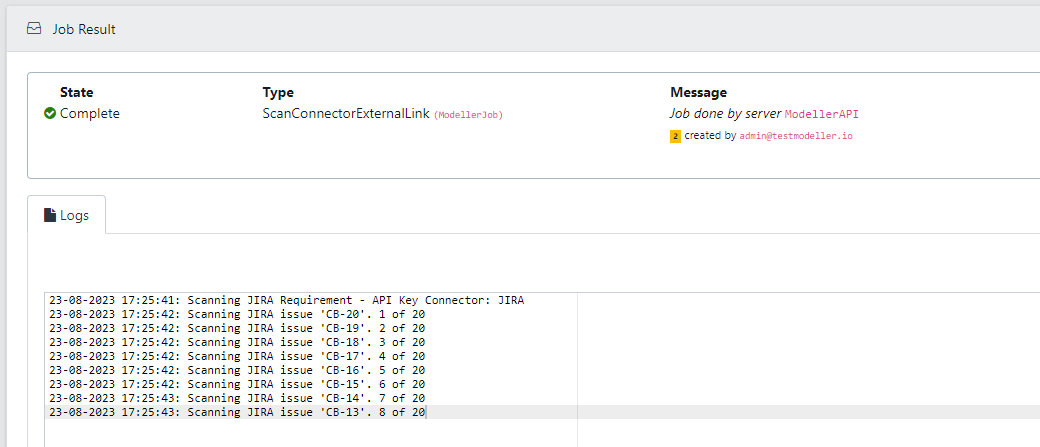
After scanning is complete, if you head back to the External Links page then you should see all the scanned links appear.
Clicking on a link will show the details panel. Here you can see the description, tags, link and additional traceability for each link.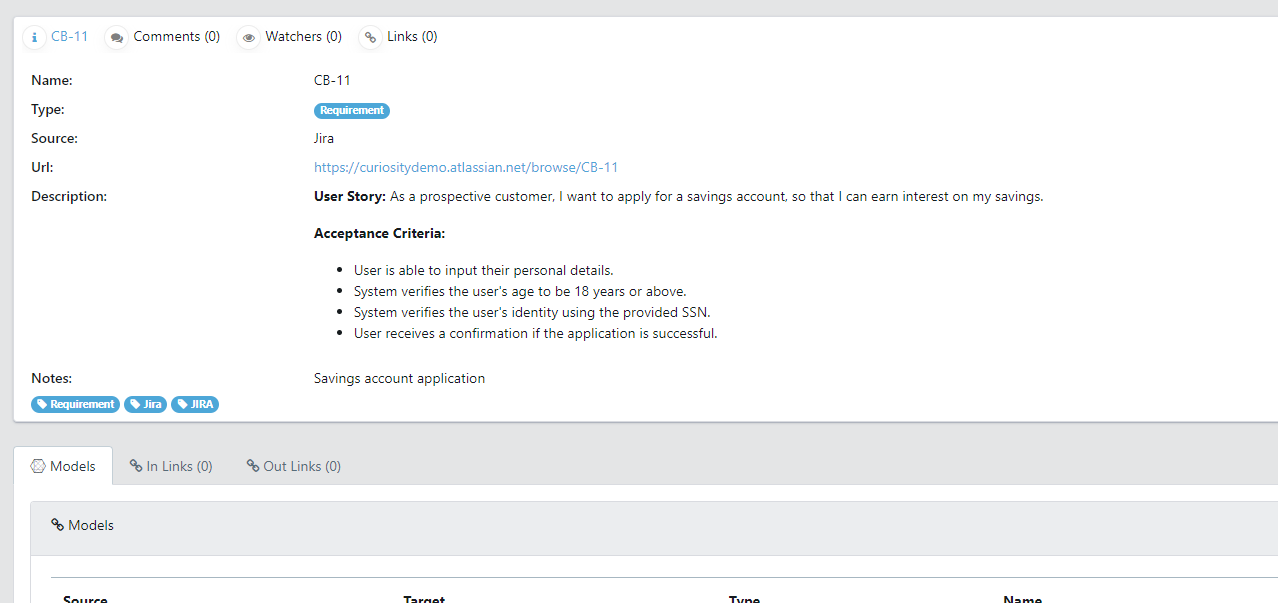
3. Performing Queries
Now we have scanned external links we can perform some queries. Click on the KnowledgeHub button or click on the project tagged below the link.
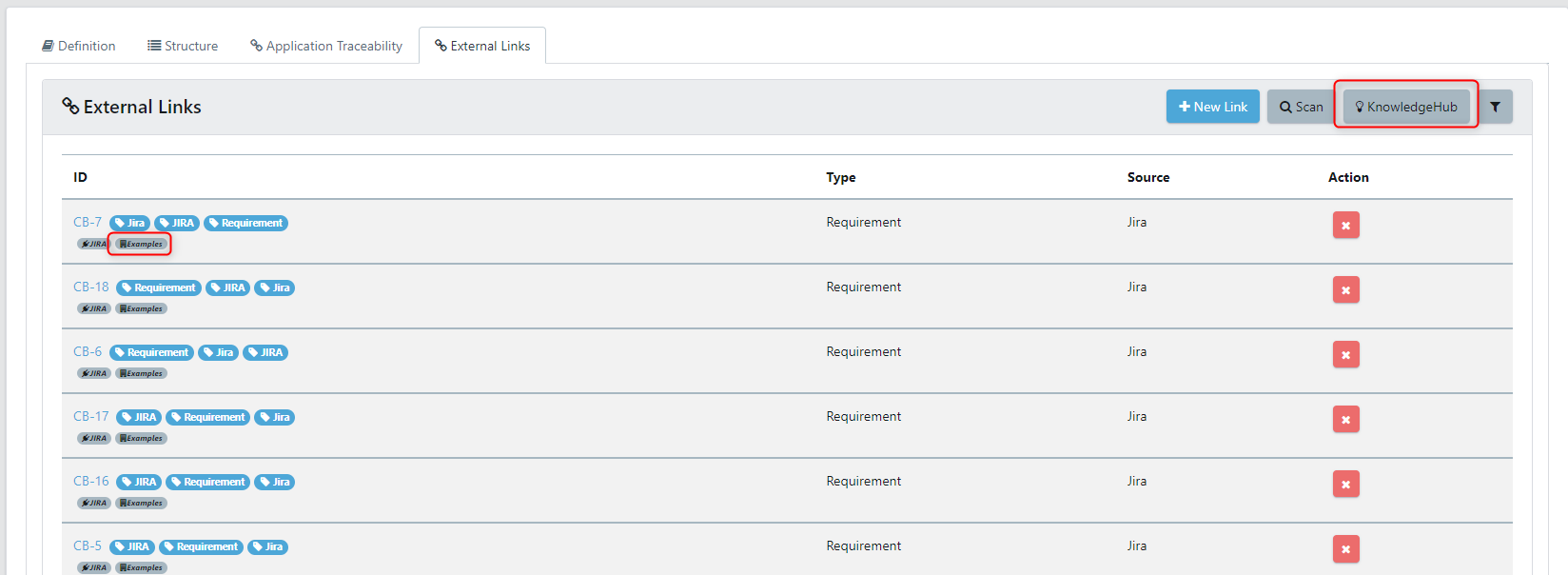
This will open the KnowledgeHub screen. If you have recently performed a scan, or edited an external link you will need to press the 'build index' button to train the backend models. This is a short task, and once complete means you can start to have conversations with your DevOps environment.

Below we enter a query, and then press the Query button. Under the advanced menu you can select specific connectors to query, along with the associated model connector to utilise.
An answer will appear below along with the data sources referenced to produce the answer.
4. Learn more...
We're working on the following tutorial, and it will be here shortly. In the mean-time, speak to an expert at Curiosity.
Email us at info@curiosity.software
Chat with us using our website chatbot on the Curiosity Software home site.