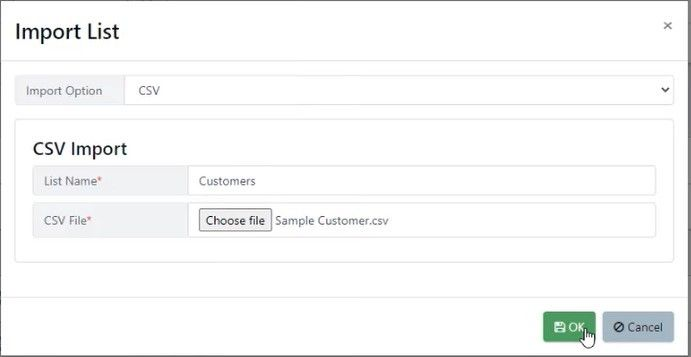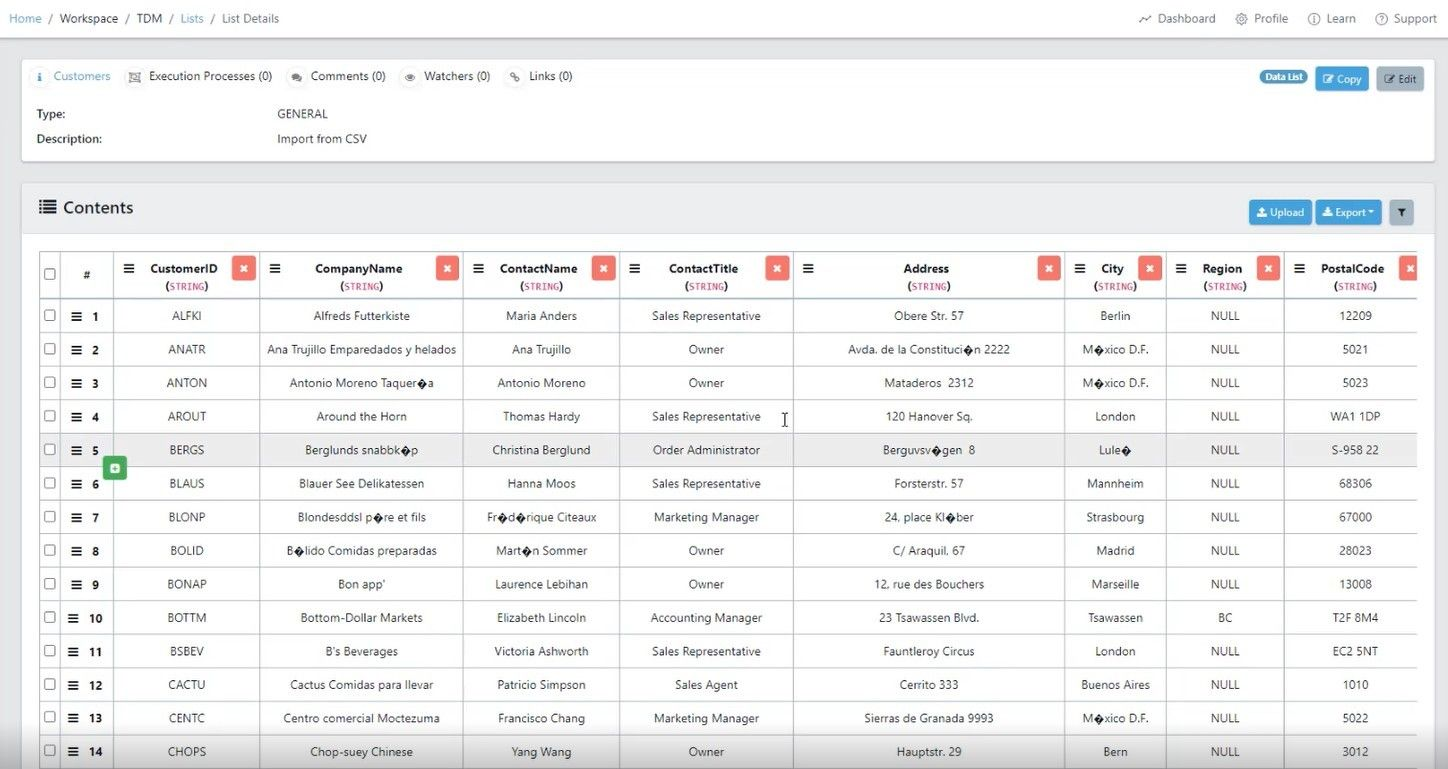In this documentation article, learn how to import CSV, JSON or Excel files as Data Lists in Quality Modeller.
To get started with the import, navigate to the Data Lists section of Quality Modeller.
Once in the Data Lists section, hit the grey Import button in the top right of the screen, this will open the Import List wizard. 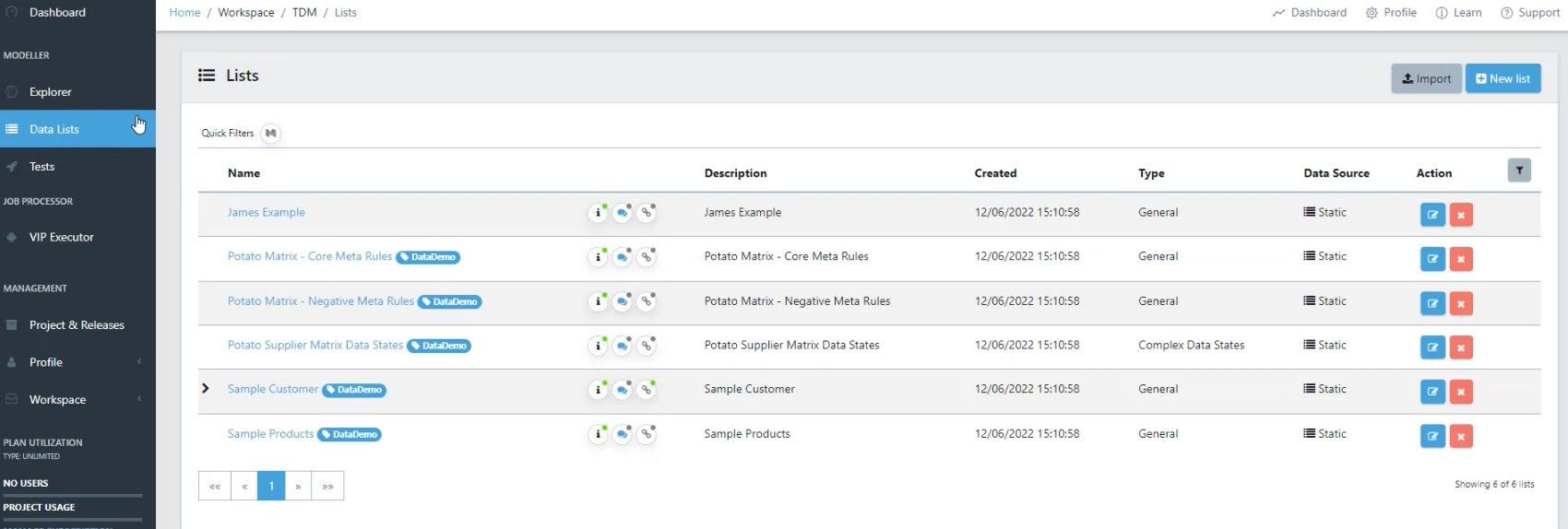
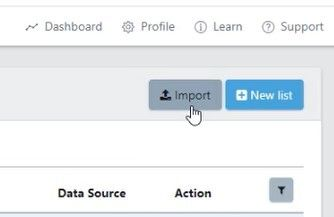
Using the Import List wizard, you can now choose an Import Option, which can be a CSV, JSON or Excel file.
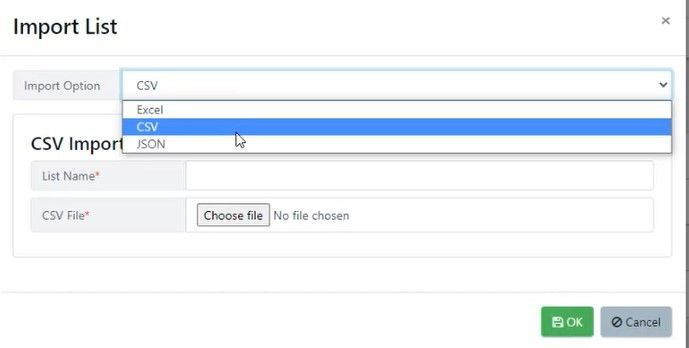
Once you’ve selected your Import Option, set a List Name and choose a file to import.
Once you’ve selected your file and named it, hit the OK button. Quality Modeller will then import the file as a Data List.