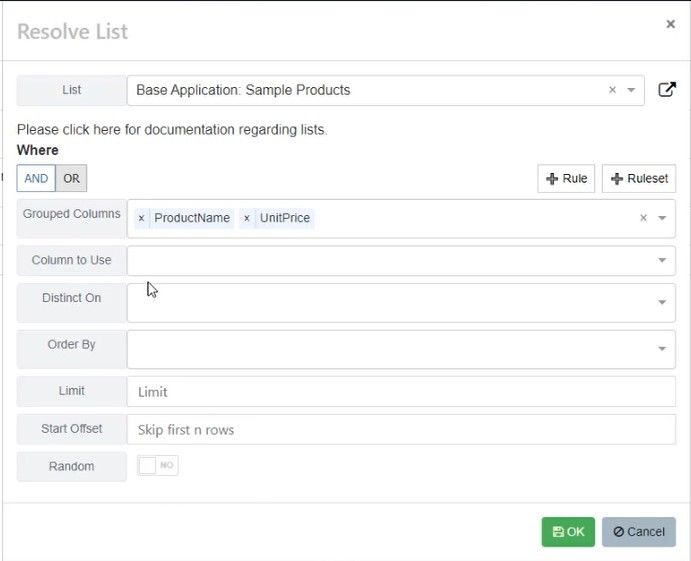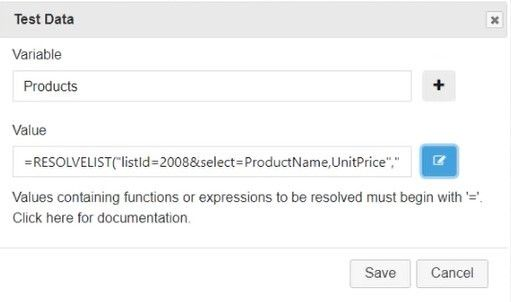In this documentation article, learn how to assign data to models from data lists available in Quality Modeller.
To learn how to import Data Lists from Excel, check out this documentation page: Import and Create Data Lists from Excel
To get started with assigning data from lists to models, you must first import or create a new data list or use the default ones. You can find and import data lists in the Data Lists section of Quality Modeller.
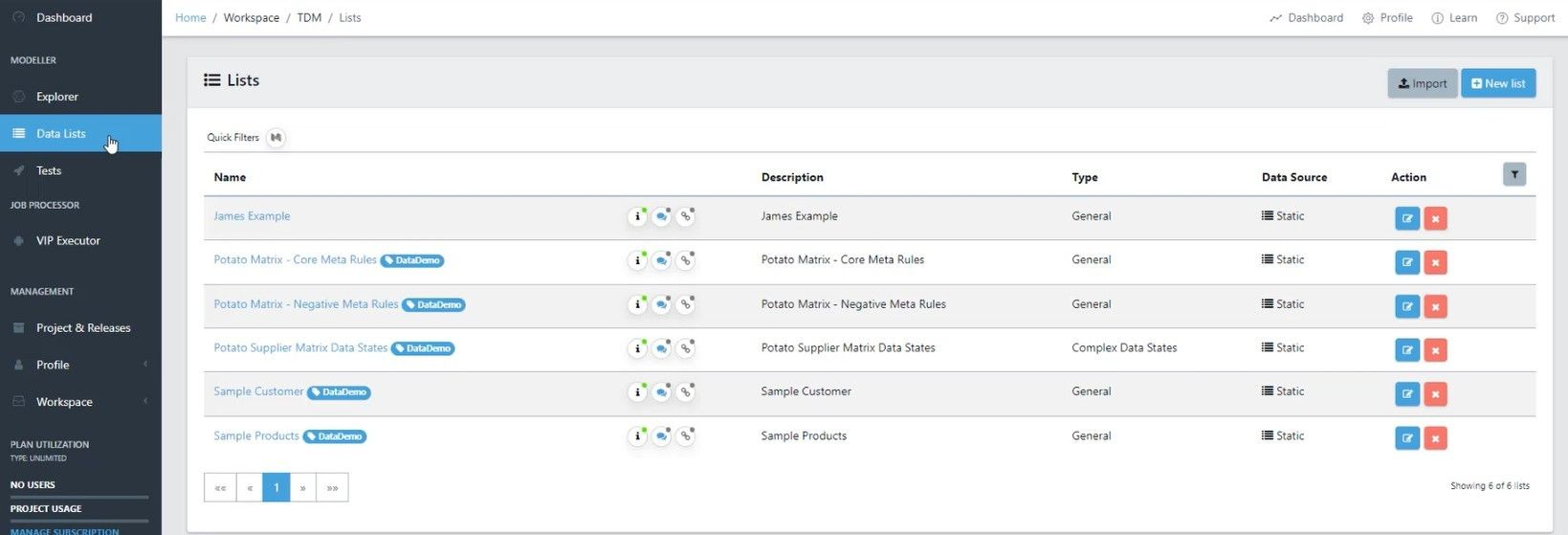
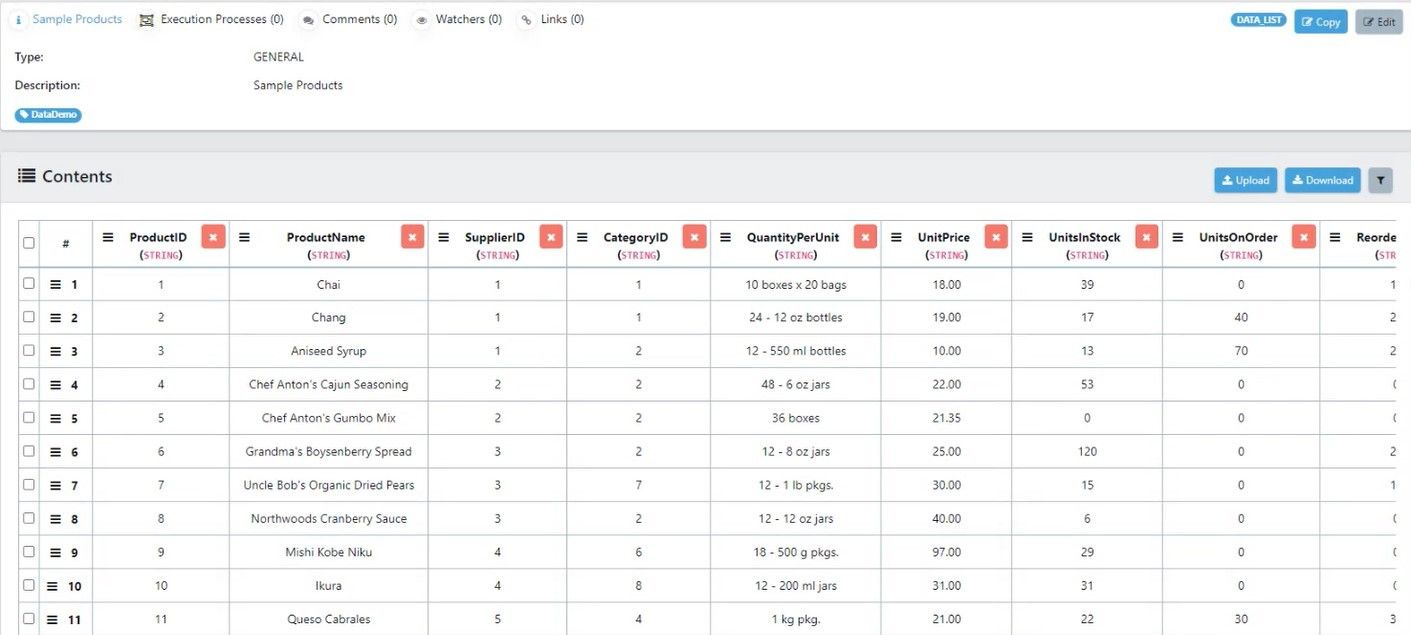
Open an existing model to which you would like to assign some data to. Then click on the Action to which you would like to assign some data to.
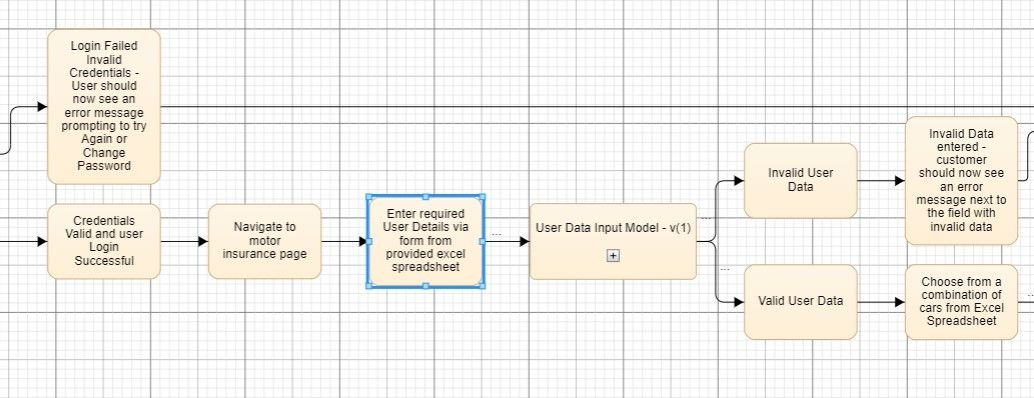
Once you’ve selected your Action, open the Test Data tab by hitting the >_ icon on the right-hand side of the Model View.
In the Test Data tab, hit the blue Add button, this will open the Data Variable wizard.
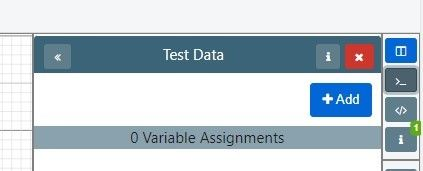
Using the Data Variable wizard, you can add variables to your model actions. To do this, give it a name and value.
To use lists as the value, you must select your list and data type using the blue button right next to the Default Value Field.
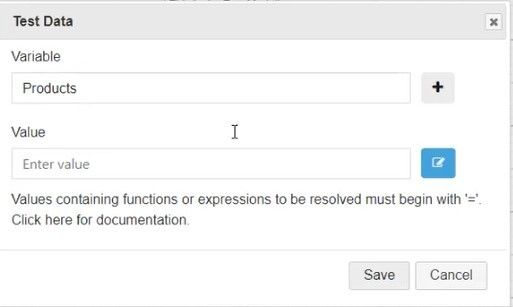
This will open the Edit Data Variable window, here find the data list you wish to use and select ResolveList to use it.
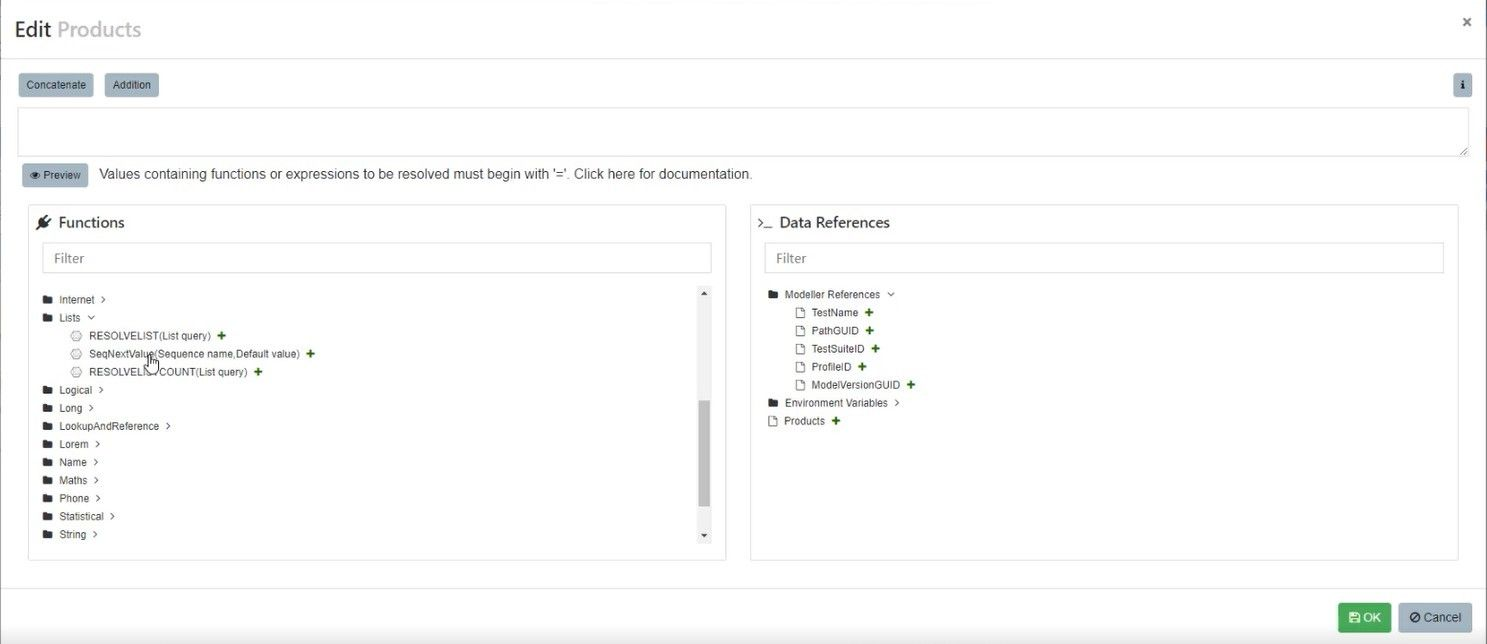
This opens a further Resolve List configuration window, which allows you to choose the data you want to take from the list and add functions and rules to it. These variables can then be used to run with automation for your model.